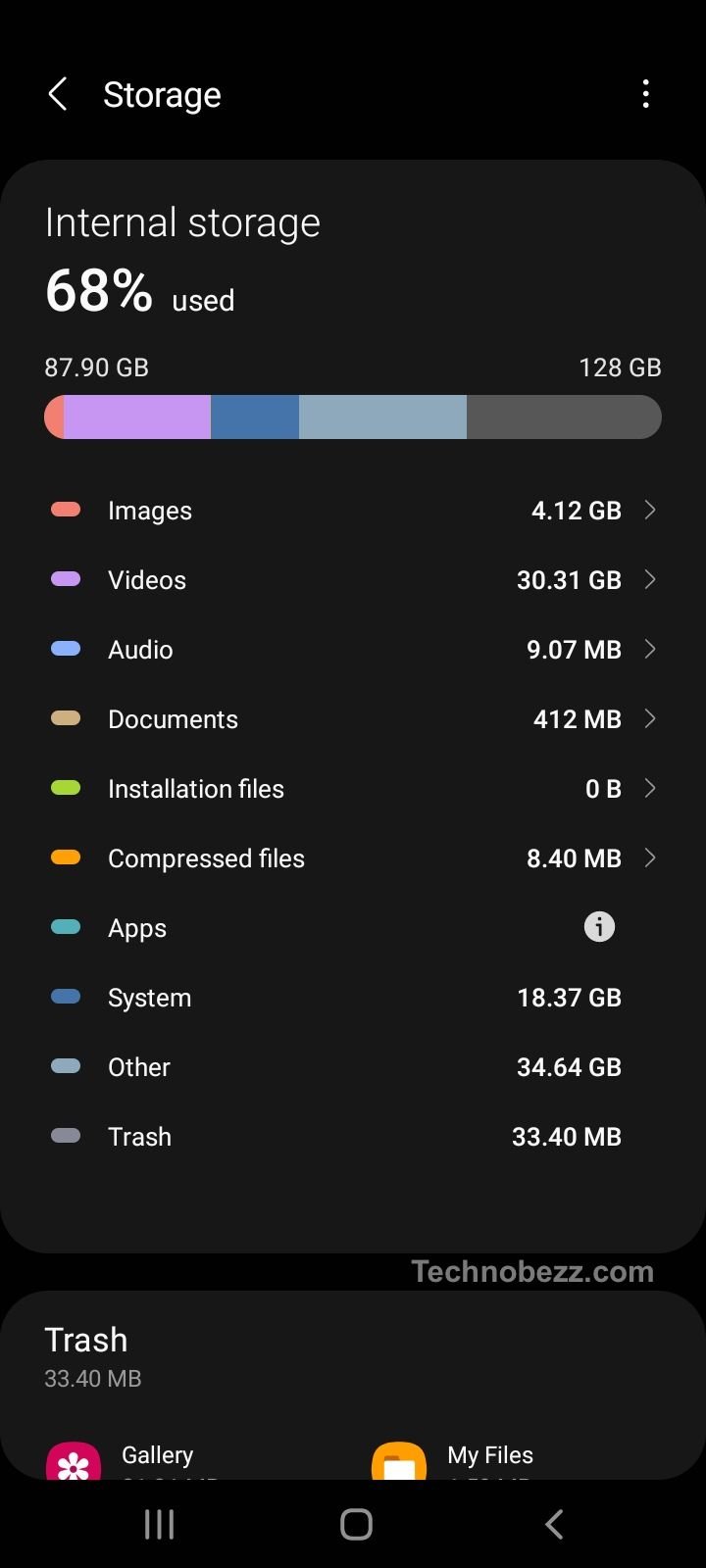Google Play Store is the primary app marketplace for Android users, with millions of apps available for download. However, users often encounter issues when trying to download apps from the Play Store, with the most common problem being the “download pending” error. This error occurs when an app download is stuck in a queue and cannot be completed.
Common Causes of Download Pending Error
The Google Play Store download pending error is a common issue faced by Android users. The error occurs when a user tries to download an app from the Play Store, but the download does not start, and the status remains “pending.” Here are some common causes of the download pending error:
Multiple Downloads and Updates
One of the possible reasons for the download pending error is that there are too many downloads and updates running simultaneously. If multiple apps are being updated or installed at the same time, it can cause new app downloads to remain pending. In this case, a user needs to cancel all the current downloads and updates and ensure that none of the apps are being updated.
Insufficient Storage
Another common cause of the download pending error is insufficient storage on the phone or SD card. If there is not enough space available on the device, the download will not start, and the status will remain pending. It is recommended to check the storage space on the device and ensure that there is enough space available for the app to be downloaded.
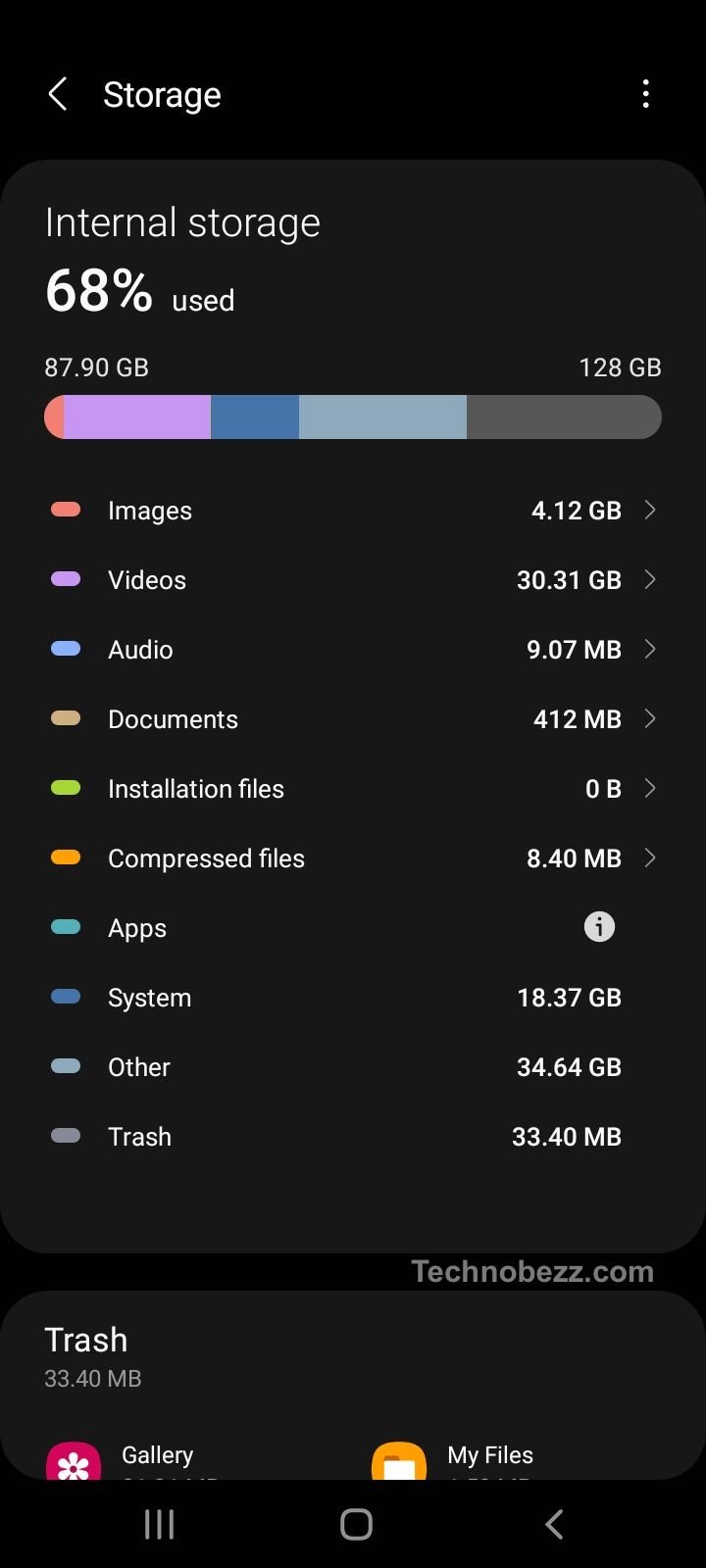
Wi-Fi or Mobile Data Connection
The download pending error can also occur due to a poor Wi-Fi or mobile data connection. If the internet connection is slow or unstable, it can cause the download to remain pending. In this case, a user needs to check their internet connection and ensure that they have a stable and fast connection. If the Wi-Fi or mobile data connection is not stable, a user can try switching to a different network or resetting their router.
Google Play Store Cache and Data
The Google Play Store app cache and data can also cause the download pending error. If the cache and data are corrupted, it can prevent the download from starting. In this case, a user needs to clear the cache and data of the Google Play Store app.
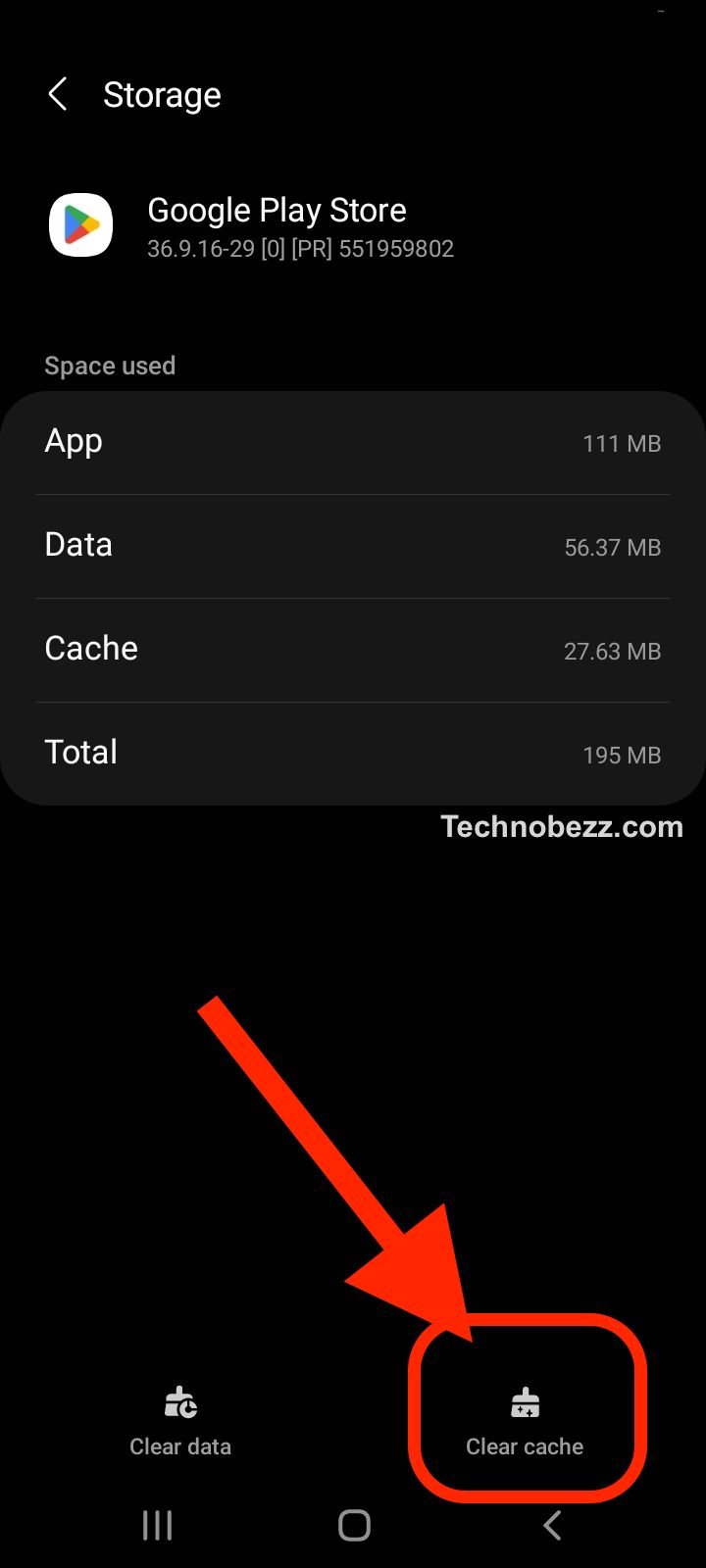
VPN App
If a user is using a VPN app on their Android device, it can cause the download pending error. In this case, a user needs to disable the VPN app and try downloading the app again. If the download starts successfully, it means that the VPN app was causing the issue.
These are some of the common causes of the download pending error on the Google Play Store. By identifying the cause of the issue, a user can take the necessary steps to resolve it and download the app successfully.
Basic Troubleshooting Steps
When experiencing the “download pending” error on Google Play Store, there are some basic troubleshooting steps that users can try to resolve the issue. These steps are simple and easy to follow, and they can help to fix the problem in many cases.
One of the first things that users can try is to restart their devices. This can help to clear any temporary glitches that may be causing the issue. Additionally, users should ensure that their device is up-to-date with the latest software updates and security patches. This can help to fix any compatibility issues that may be preventing the app from downloading.
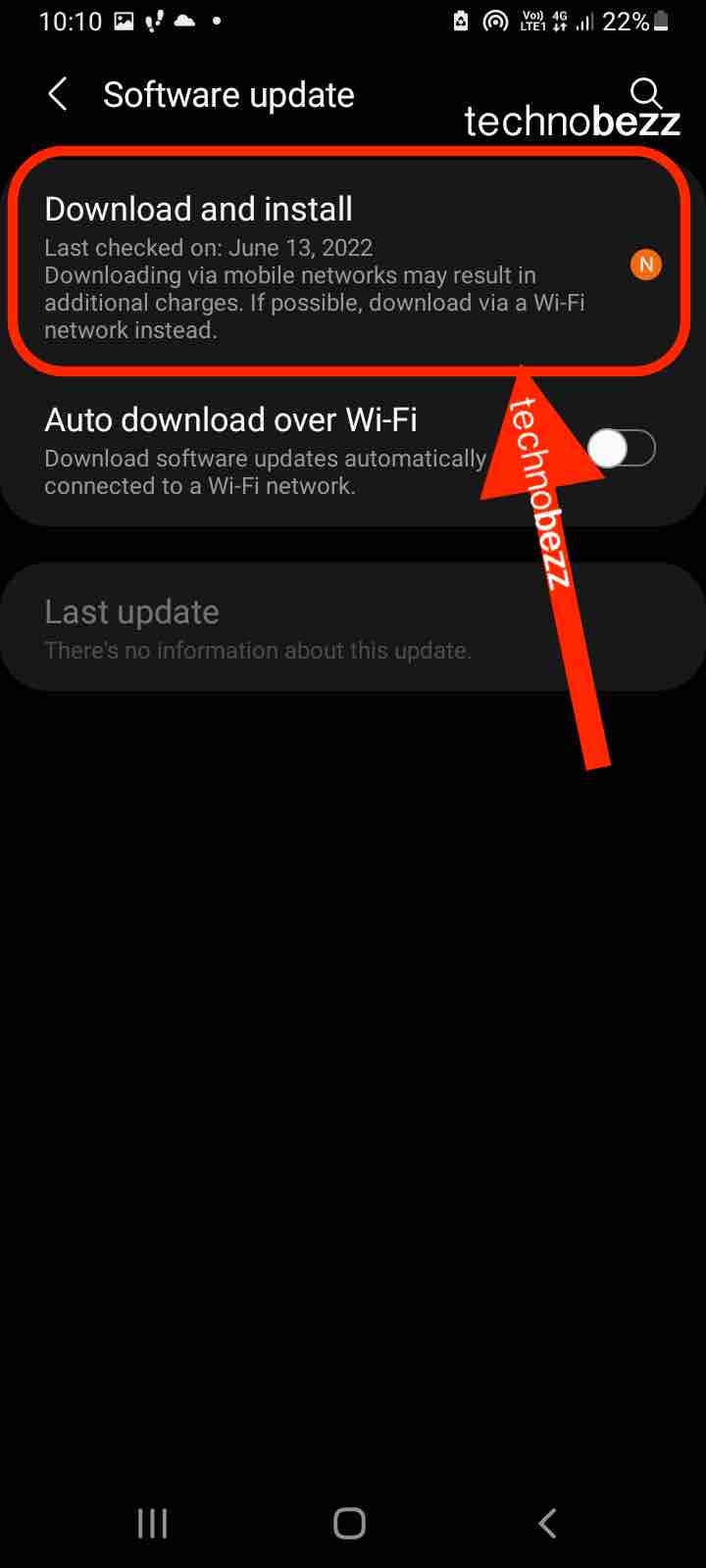
If restarting the device and updating the software does not resolve the issue, users can try to clear the cache and data of the Google Play Store app. This can be done by going to the device’s Settings, then to Apps, and selecting Google Play Store. From there, users can select the option to clear cache and data.
Another option is to force-stop the Google Play Store app. This can be done by going to the device’s Settings, then to Apps, and selecting Google Play Store. From there, users can select the option to force-stop the app.
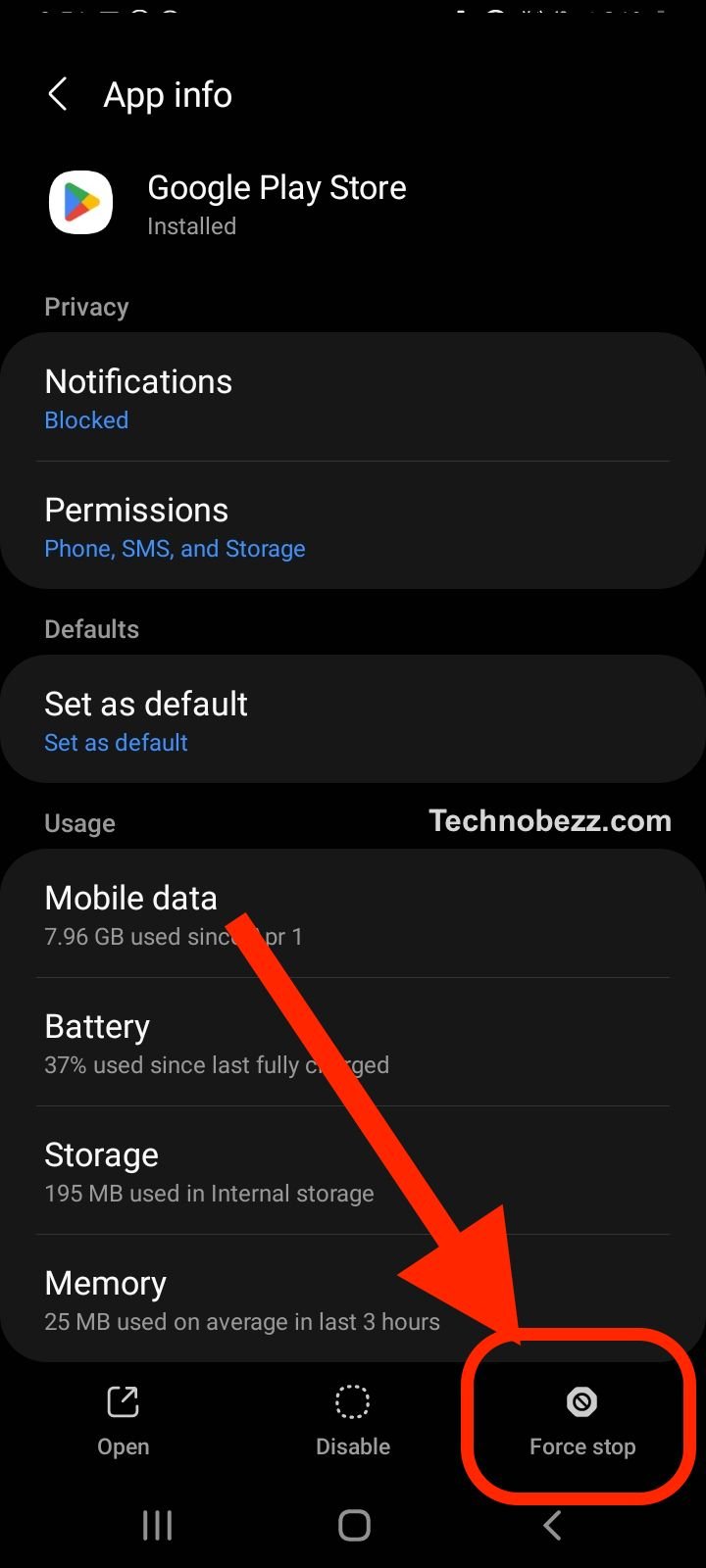
If none of these basic troubleshooting steps work, users can try to uninstall updates to the Google Play Store app. This can be done by going to the device’s Settings, then to Apps, and selecting Google Play Store. From there, users can select the option to uninstall updates.
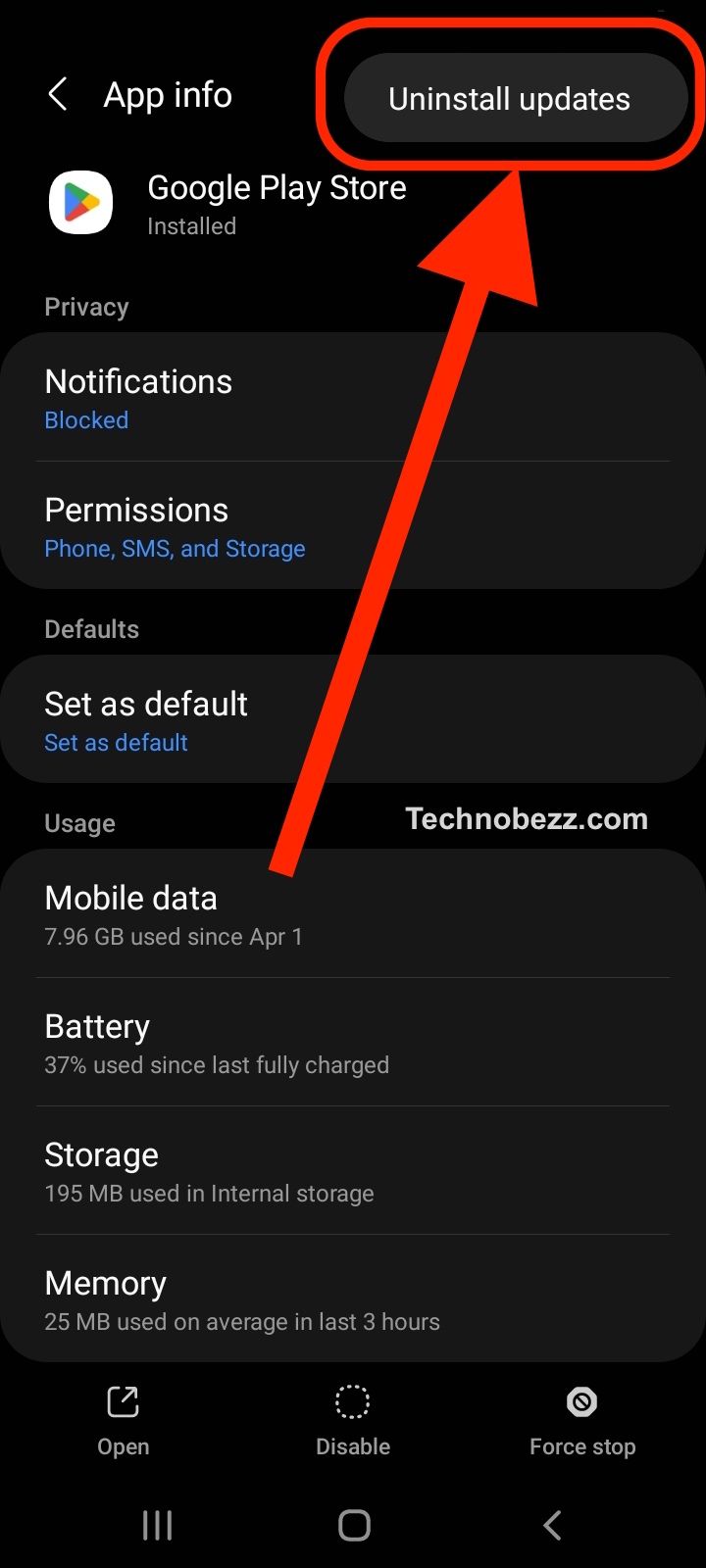
In some cases, users may need to perform a factory data reset on their device to resolve the issue. This should only be done as a last resort, as it will erase all data and settings on the device. Before doing this, users should make sure to back up any important data.
In summary, when experiencing the “download pending” error on Google Play Store, users can try basic troubleshooting steps such as restarting the device, updating the software, clearing cache and data, force-stopping the app, and uninstalling updates. If these steps do not work, a factory data reset may be necessary.
Advanced Solutions
If the basic solutions mentioned earlier do not work, then there are some advanced solutions that can be tried. These solutions require a bit more technical knowledge, but they can help resolve the download pending issue on the Google Play Store.
Backup and Reset
Sometimes, a backup and reset of the device can help resolve the download pending issue. However, it is important to note that this process will erase all data on the device, so it is important to back up all important data before proceeding.
To perform a backup and reset, follow these steps:
- Go to the device’s Settings.
- Tap on System.
- Tap on Reset options.
- Tap on Erase all data (factory reset).
- Follow the on-screen instructions to complete the process.

Wi-Fi Connection
Sometimes, the download pending issue can be caused by a poor Wi-Fi connection. In such cases, connecting to a different Wi-Fi network or switching to mobile data can help resolve the issue.
Google Play Account
If the download pending issue persists, it might be worth trying to switch to a different Google Play account. This can be done by following these steps:
- Go to the device’s Settings.
- Tap on Accounts or Accounts and backup.
- Tap on Google or Manage accounts.
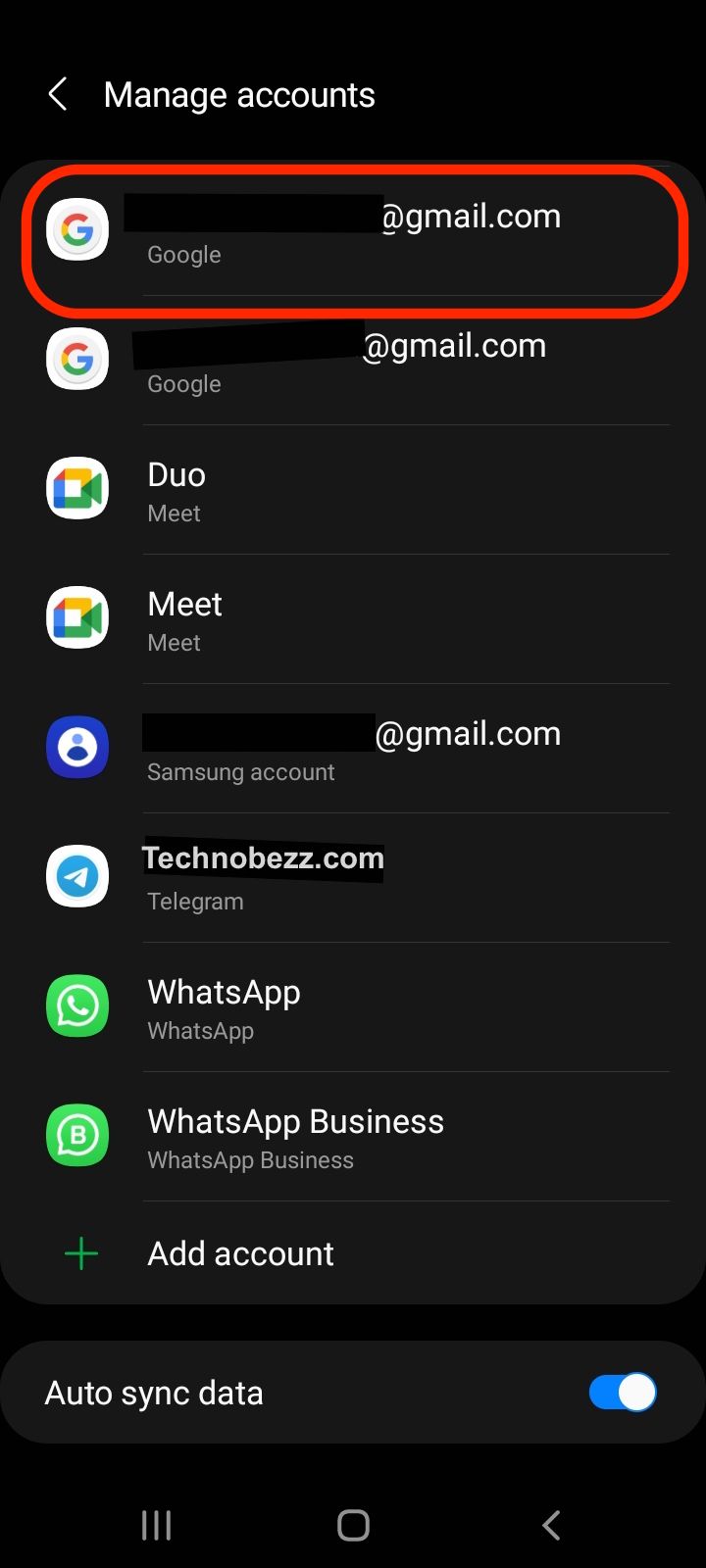
- Tap on the account that is currently being used for the Google Play Store.
- Tap on Remove account.
- Follow the on-screen instructions to remove the account.
- Add a new Google account by tapping on Add Account and following the on-screen instructions.
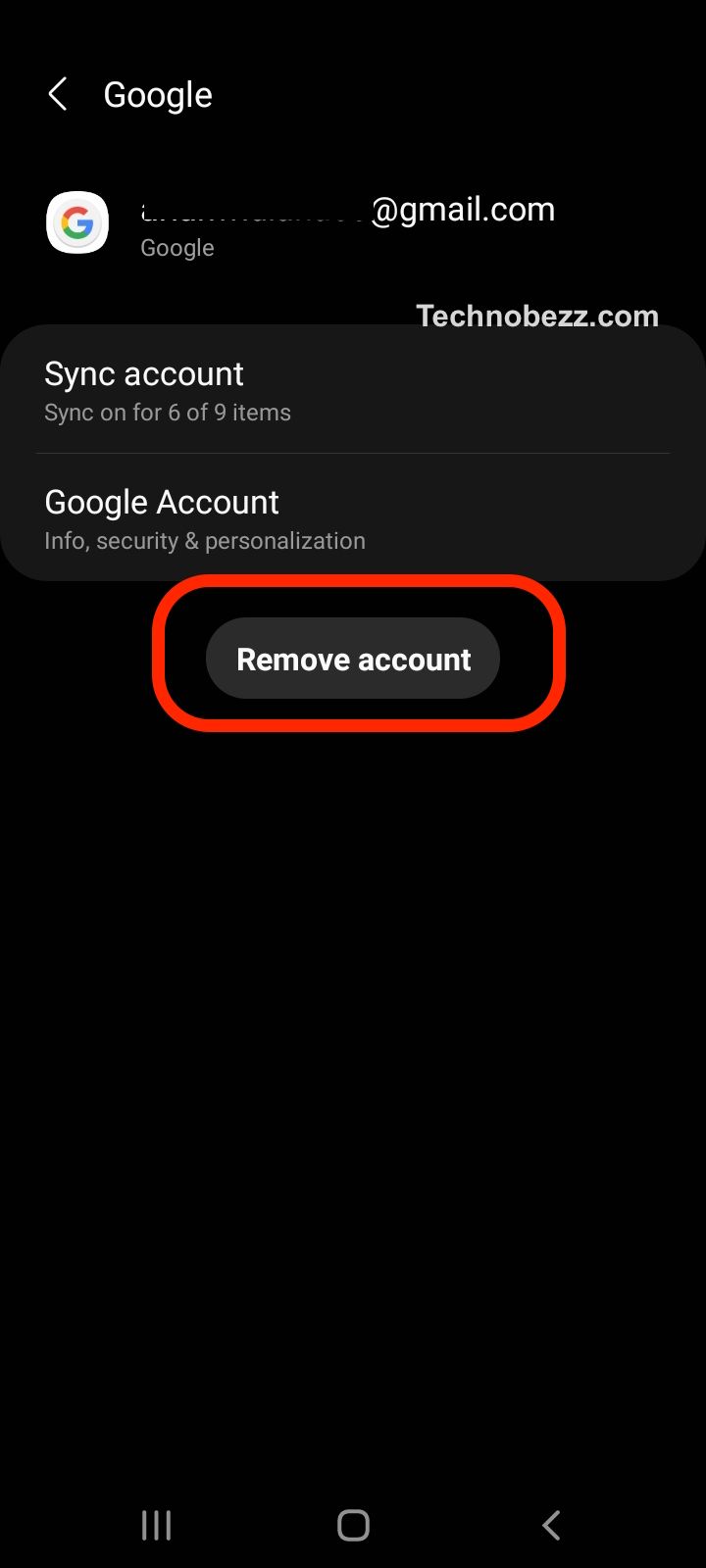
Uninstall and Reinstall Play Store Updates
If none of the above solutions work, then it might be worth trying to uninstall and reinstall the updates for the Google Play Store. This can be done by following these steps:
- Go to the device’s Settings.
- Tap on Apps & Notifications.
- Tap on See all apps or Your apps.
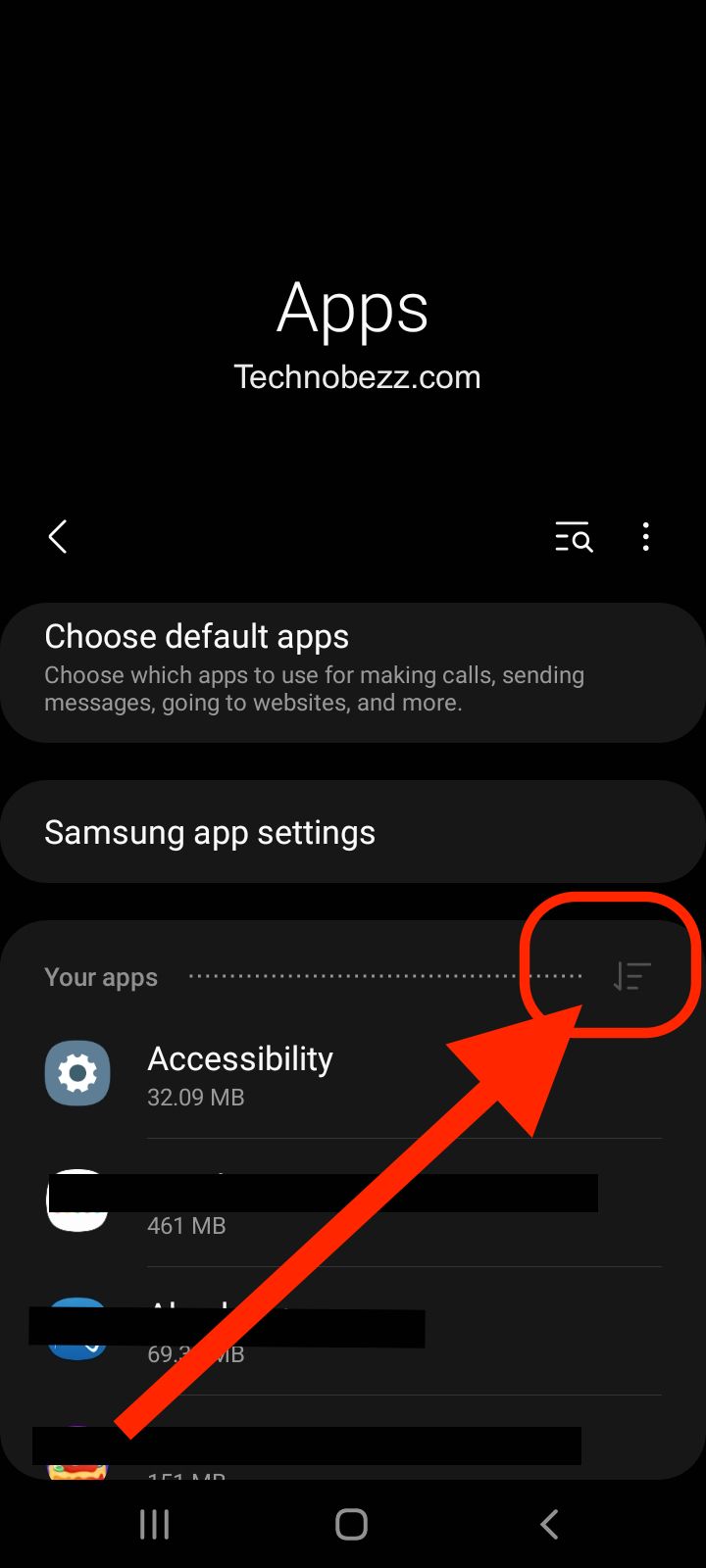
- Scroll down and tap on Google Play Store.
- Tap on Uninstall updates.
- Follow the on-screen instructions to complete the process.
- Open the Google Play Store app and wait for it to update itself.
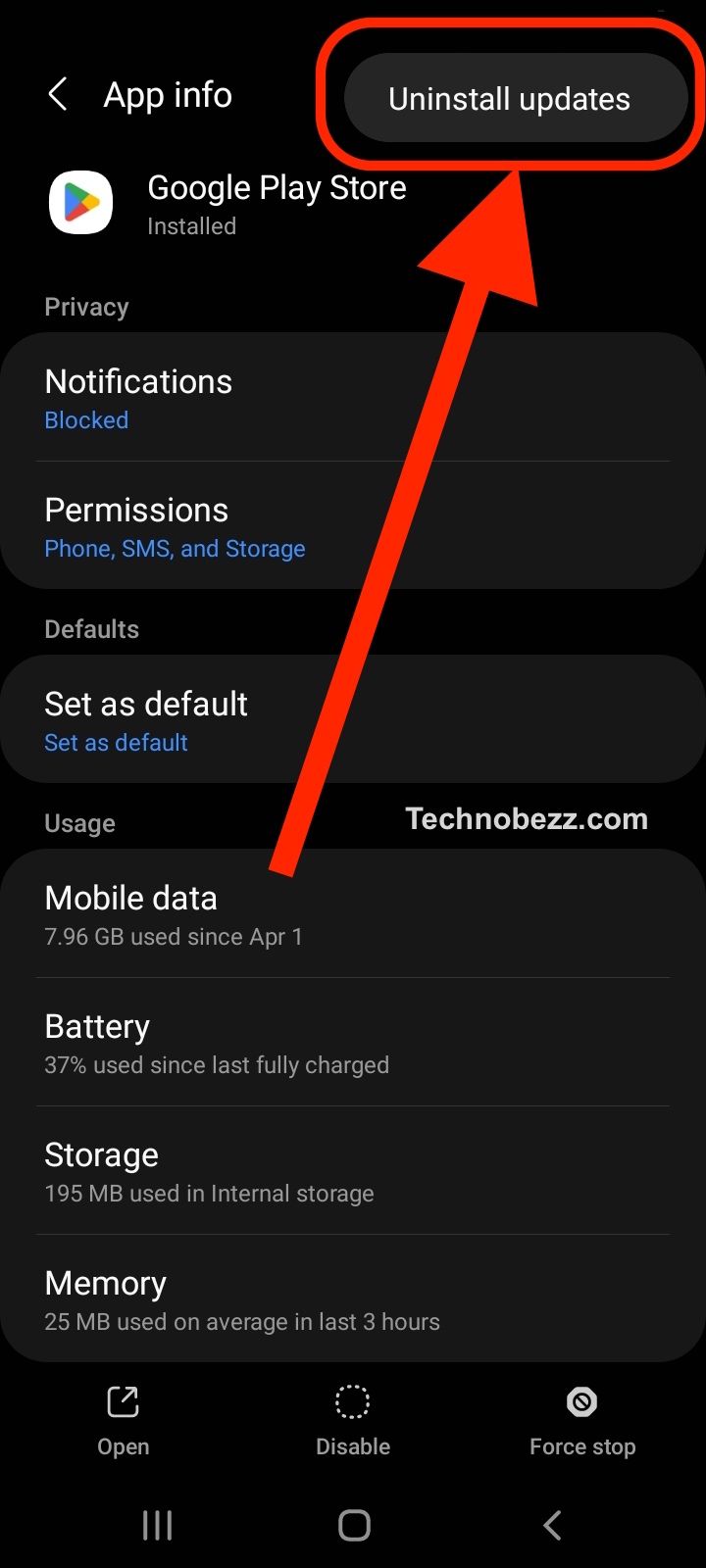
These advanced solutions can help resolve the download pending issue on the Google Play Store. However, it is important to note that these solutions should only be attempted if the basic solutions do not work, and only by users who have the technical knowledge to perform them.