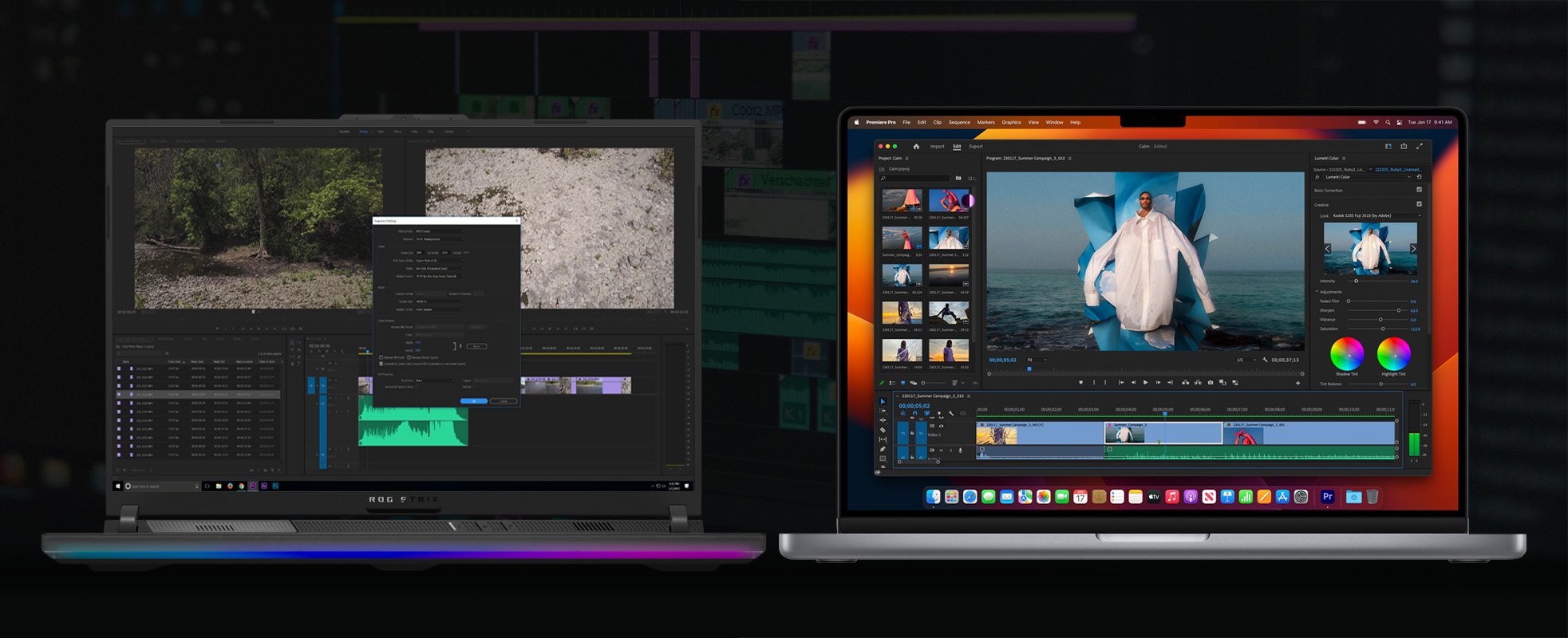
Video editing is quite a strange workload as it’s a fair bit more “malleable” than one would expect.
Its requirements and demands vary wildly depending on what kind of resolution and codec one is working with, alongside other goals and preferences like timeline performance, amount of effects applied, and so on and so forth.
There are levels to video editing as it is a task or job that can be done by a student, a hobbyist, but also a creative professional whose livelihood depends on the speed at which something can be cut and rendered.
The complexity of our projects varies greatly, and so do our needs.
Someone is okay with dealing with proxies, others don’t even want to entertain the idea. Some only do a slight, somewhat rudimentary color correction, whereas others create more nodes and layers than they can count, all in an attempt to dial in everything to their liking.
Video editing on a full-fledged desktop PC is a somewhat straightforward endeavor. Building a computer with that use-case in mind is pretty simple, regardless of which NLE you might prefer.
Buying a laptop for video editing, however, is a gargantuan challenge as they’re all so different in regards to their specifications and, by proxy, ability to get the job done.
Some laptops will chew through your projects as if they were nothing — but they’ll also cost an arm and a leg and will, potentially, sound like a jet engine when pushed to their limits. Others will execute tasks and commands but at a much slower pace.
The Windows side of the market is as diverse as it is confusing. There are simply way too many models out there, each of which with its own unique pros and cons, power limits, thermal limitations, differing cooling assemblies, and so on and so forth.
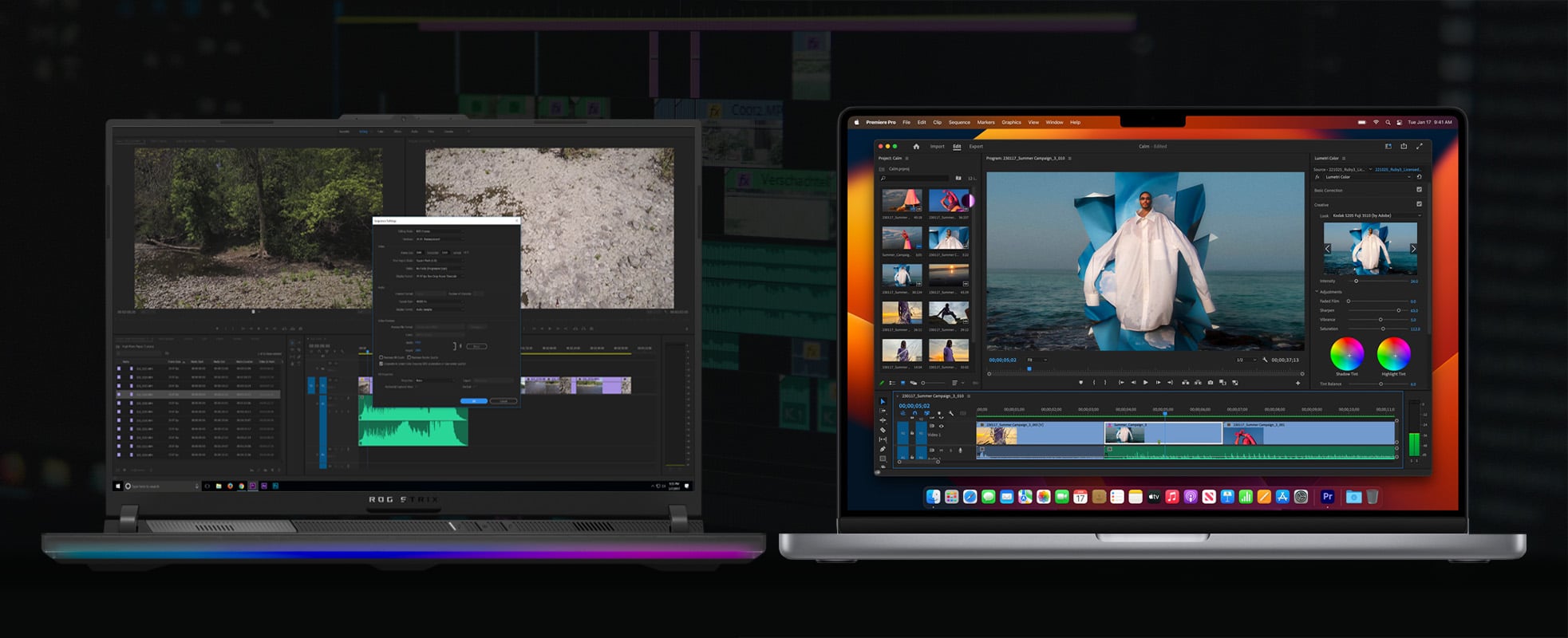
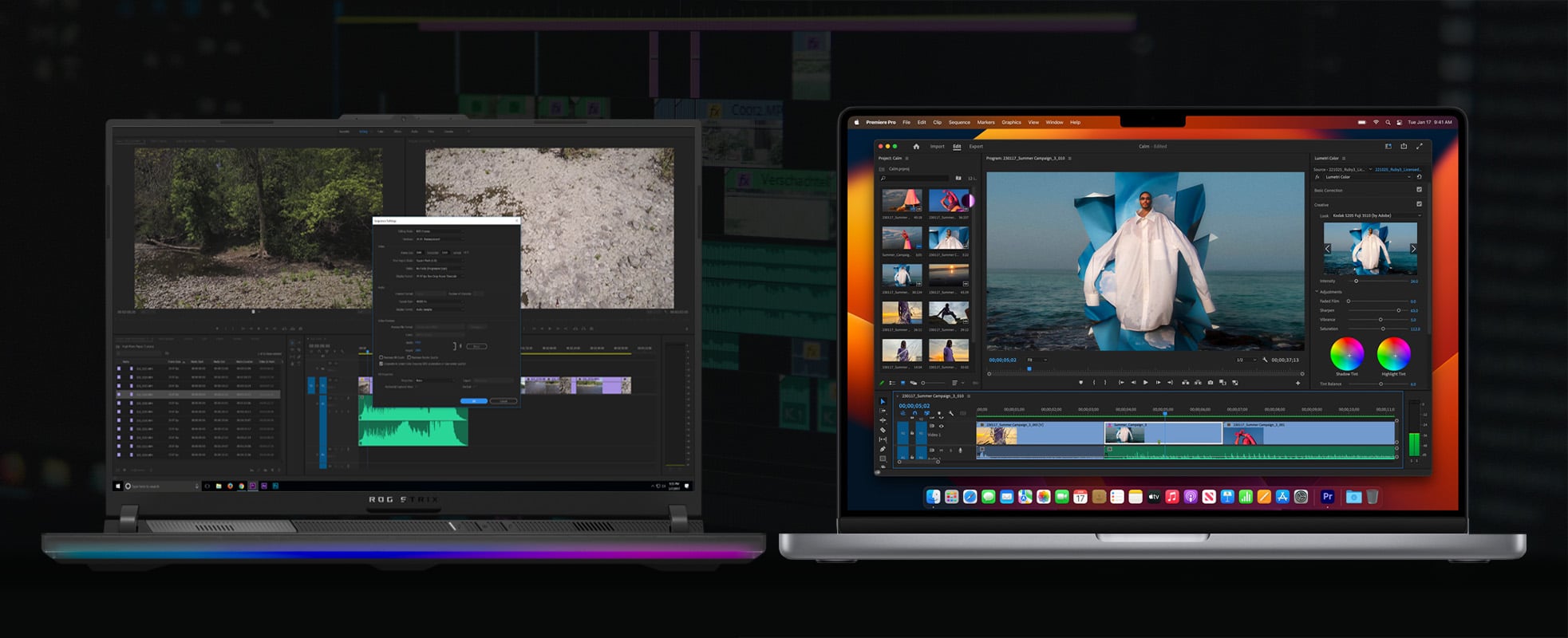
Apple’s MacBooks, on the other hand, are much more streamlined in nature. There’s only a bunch of them on the market and, for the most part, they’re all neatly segregated and defined. Are they any good for video editing, though?
For the purposes of this article, we’ll focus primarily on the M1 and M2 chipsets — the ones found in Apple’s most affordable MacBooks (the 13”/15” Air and 13” Pro, respectively).
Everything written down below will apply to the forthcoming M3 as well as any and all chipsets and SoCs that’ll follow it.
The Mac Mini can also be specced with these SoCs (and even the M2 Pro), so you can take our conclusions and apply them to that oh-so-alluring computer as well.
It’ll actually perform a bit better due to it having active cooling, but the performance delta itself isn’t particularly tremendous which, needless to say, speaks volumes about the MacBook Air — but more on that down below.
Before we delve any deeper into the nitty-gritty, though, we first really ought to answer the opening question: are M1 and M2 MacBooks a good option for video editing and, if so, why?
Are Apple Silicon MacBooks Good for Video Editing?
They’re not just good — they’re spectacular.
They’re so good at video editing it doesn’t even make sense, and it’s all because of them having a dedicated Media Engine for decoding and encoding purposes.
And it’s not just the hardware advancements which Apple’s own silicon brought to the table but also the software-related optimizations with which they coalesced.
The moment Apple came out with the M1, everyone immediately recognized its immense potential, which is the primary reason why so many developers opted to board the “hype train” — hence the staggeringly fast adoption rate.
A high-end PC will beat these machines out when it comes to render times, but that isn’t the only metric one needs to keep in mind.
Timeline performance, thermals, fan noise, and overall responsiveness all play a big part as well, even though some of those “elements” can easily be chalked up to personal preference.
If you’re okay with ample fan noise, a higher power draw (and, by proxy, temperatures), and want the fastest render times possible, then a spec’d-out PC (or laptop) is a very viable alternative — but the overall experience isn’t going to be nearly as enjoyable, seamless, and above all smooth.
The following YouTuber explains it well:
It’s not just about render times but rather the way in which your machine performs while editing, and just how smooth an experience it offers.
This, in short, is where Apple’s ARM-based MacBooks excel. And they can deliver such a spectacular level of performance while drawing a meager amount of power.
The point is: Apple’s M1 and M2 SoCs are astonishingly good and efficient, and they can handle most resolutions and codecs as if it were the easiest thing in the world. That, given their petite enclosures and laughably small power draw makes it all feel like magic.
With the M1 and M2 (to say nothing of the Pro, Max, and Ultra variants), proxies are a thing of the past. Playback is buttery smooth and so is timeline performance. You can make changes and edits on the fly without ever waiting for your Mac device to catch up.
And, needless to say, there isn’t a Windows laptop out there that can trade blows once we take everything into consideration.
There are many models that’ll get the job done, but their power hungry components will run hotter, they will generate more noise, and they won’t perform nearly as well when the laptop itself isn’t tethered to a wall outlet.
Another thing worth pointing out is that basically each and every single tech influencer on YouTube made the switch to Apple Silicon the moment it came out.
They’re all editing videos for a living (videos of varying complexity, granted); once they realized just how fast and silent and efficient these MacBooks (and Mac devices in general) are, they made the choice to go with macOS — and none have regretted it.
That alone speaks volumes. The fact that one can edit such a wide gamut of demanding codecs (HEVC included) without ever resorting to proxies — on a laptop that’s thin and silent at all times — simply boggles the mind.
Be Mindful of Your Workflow
The M1 and M2 do start to feel a little sluggish once you start adding numerous different effects on top of your color-graded footage.
Denoising, film grain, and such like will tax these SoCs a lot more than one would expect, due to them being so limited in regards to GPU power.
The M2 is the better option in this regard, but it’s still not exactly a spectacular option.
Those who work with incredibly large and layered projects would be wise to go with the M1/M2 Pro or Max, as those chipsets will handle such a workload much easier than their less capable counterparts.
M1 vs M2 for Video Editing
The M2 has a better and more powerful media engine built in. It supports both H.264 and HEVC encoding/decoding up to 8K (alongside dedicated ProRes encoding/decoding), which makes it a slightly better pick over its predecessor.
That being said, there’s no tangible difference in video editing performance between the two chipsets. If you’re working a lot with ProRes, the M2 will be the better performer as it’ll need fewer resources to chew through your footage.
That, however, comes with an increased price tag, so whether it’s actually worth the investment will heavily depend on your needs and budget.
Overall, though, if you’re working with numerous different effects and complex grades and whatnot, you should definitely look into buying a 14/16” MacBook Pro with an M1/M2 Pro or Max, as those will serve you a lot better than Apple’s “base” offerings.
Note: All base M2 SKUs (including the 13”, 15” MacBook Airs and 13” MacBook Pro) all come with just a single NAND chip for storage, which results in half the read and write speeds of their predecessors. To circumvent this, make sure to go with a 512GB model.
MacBook Air vs. Pro for Video Editing
The MacBook Pro is the better choice when it comes to benchmarks and render times, and that’s solely because it is actively cooled.
Still, the performance delta between the Pro and the passively cooled MacBook Air isn’t nearly as large as one would expect — and it sure doesn’t justify the difference in price.
They quite literally have the exact same SoCs deep within their enclosures and, as such, perform at a near-identical level. The Air does start lagging behind in longer, drawn-out renders (due to thermal reasons), but there’s really not that big a difference between them.
That being said, if you’re after the absolute best possible performance, then going with the actively cooled Pro would make a bit more sense.
If you’re leaning more towards the Air, make sure to watch the following video:
How Much Unified Memory Do You Need for Video Editing?
16GB is the bare minimum. Then again, it also depends on the complexity of your projects; that’s why answering these questions is so hard and challenging as there’s no “one-size-fits-all” kind of answer.
Apple’s ARM-based devices resort to swap memory a bit too often, which is why having as much physical Unified Memory as possible is always the best option.
All M1-based devices are limited to 16GB — that’s their maximum.
M2 ones, however, can go up to 24GB (for an additional $400). If you’re a tremendously demanding user, then you really ought to go with the bigger and more powerful 14” or 16” MacBook Pro; those laptops can be equipped with up to 96GB of Unified Memory (depending on the SKU and SoC).
You don’t need that much, but 32GB would be a good sweet spot.
Are Apple Silicon MacBooks Better for Video Editing Than Windows Laptops?
Without a shadow of a doubt. They’re so much better, in fact, it’s kind of unfair — what with them drawing so little power and being near silent (or literally silent) no matter which codec or resolution you happen to throw their way.
And that’s not only due to their advanced architecture but also the fact that they come imbued with a dedicated Media Engine — a spectacular addition that has made video encoding and decoding a breeze.
Now, make no mistake: powerful Windows-based laptops can compete on even footing, but they’re simply not as optimized nor can they handle demanding footage as easily.
They’re a great pick overall, but they still have a few too many weaknesses and quirks when it comes to video editing — namely their battery life and the fact that they drop in performance whenever they’re unplugged from a wall outlet.
They are the better choice if you tend to work with a lot of effects, though, as most models have a lot more GPU horsepower when compared to the M1 and M2 chipsets.
And, frankly, it’s not even a competitive fight. Other than that, though, an ARM-based MacBook will deliver a much more enjoyable video editing experience.
Are Intel MacBooks Good for Video Editing?
Intel-based MacBooks might be able to get the job done if you’re not working with demanding codecs and resolutions, but they should by no means be atop your list of priorities.
They run way too hot and loud and are, quite frankly, laughably bad at video editing when compared to even the most “basic” Apple Silicon MacBooks — the ones which have taken the world by storm.
Conclusion
Apple Silicon MacBooks are incredibly powerful and yet astoundingly efficient. That’s… a combination seldom seen.
They’re a stellar choice for video editing as they not only have a built-in Media Engine for video decoding and encoding but also due to the fact that all of today’s most popular NLEs have been optimized to run on Apple Silicon hardware.
Final Cut Pro, Adobe Premiere Pro, and DaVinci Resolve all run extraordinarily well on both the M1 and M2 (to say nothing of their more powerful Pro, Max, and Ultra variants), which makes these MacBooks an incredible choice for video editors — and creatives in general.
They’re not that great a choice if you’re working with many different GPU-heavy effects, though, as both the M1 and M2 are lacking in the GPU department. They’re really not particularly impressive in that regard. They’re better than expected, sure, but it’s still a bottleneck of sorts.
The M1/M2 Pro, Max, and Ultra chipsets were designed with those people — the consummate professionals — in mind.
For those who don’t need an exceptional amount of GPU power, however, the M1 and M2 are still a spectacular choice.
They’ll chew through your edits with staggering ease, all the while drawing less power than competing Windows laptops, and omitting a negligible amount of fan noise — if any at all.
FAQ
Let’s go over a few potential questions you might have regarding this particular topic:
Are Apple Silicon MacBooks Good for Video Editing?
They’re not only good but rather incredible. These ARM-based chipsets are a veritable revolution, and the fact that millions of people have made the switch within a moment’s notice speaks volumes.
They also have dedicated Media Engines for video encoding and decoding which allows them to punch way above their weight class when it comes to video editing — they can cut through HEVC footage as if it were the easiest thing in the world.
They’re not a particularly stellar choice if you’re working with many different GPU-heavy effects, though. If that’s the case, you really ought to go with one of Apple’s more powerful Pro machines (14”/16”).
M1 vs M2 — Which Is Better for Video Editing?
On paper, that’d be the M2 as its Media Engine is a fair bit more capable than the one found in its predecessor. That being said, base M2 MacBooks — i.e. those with just 256GB of storage — come with half the read and write speeds of the M1 line-up.
And so, the only “workaround” for this (admittedly quite frustrating) downgrade would be to invest in a (much more pricey) 512GB SKU.
At that point, your M2 MacBook of choice would perform only marginally better than its direct forerunner.
Moreover, if you bump up both the Unified Memory and the storage, you’re essentially just a hundred or so dollars away from the much more powerful 14” MacBook Pro. For those with more modest budgets, the M1 is definitely the better choice.
For those who want the absolute best and are willing to spare no expense to attain it, spending a bit more on a MacBook Pro imbued with the M1/M2 Pro or Max chipset would definitely be the way to go.
MacBook Air vs. [13”] Pro — Which Is Better for Video Editing?
That’d be the Pro, although by the slimmest of margins. Both MacBooks sport the exact same chipset (either the M1 or the M2), so — on paper — they should perform exactly the same.
The difference, however, is in the fact that the Pro actually comes with a fan inside its chassis. The Air, on the other hand, is passively cooled and is, as a result, completely silent even during the most taxing workloads.
That also means that it thermally throttles a bit faster than expected which, fortunately, doesn’t affect its speed or performance too much.
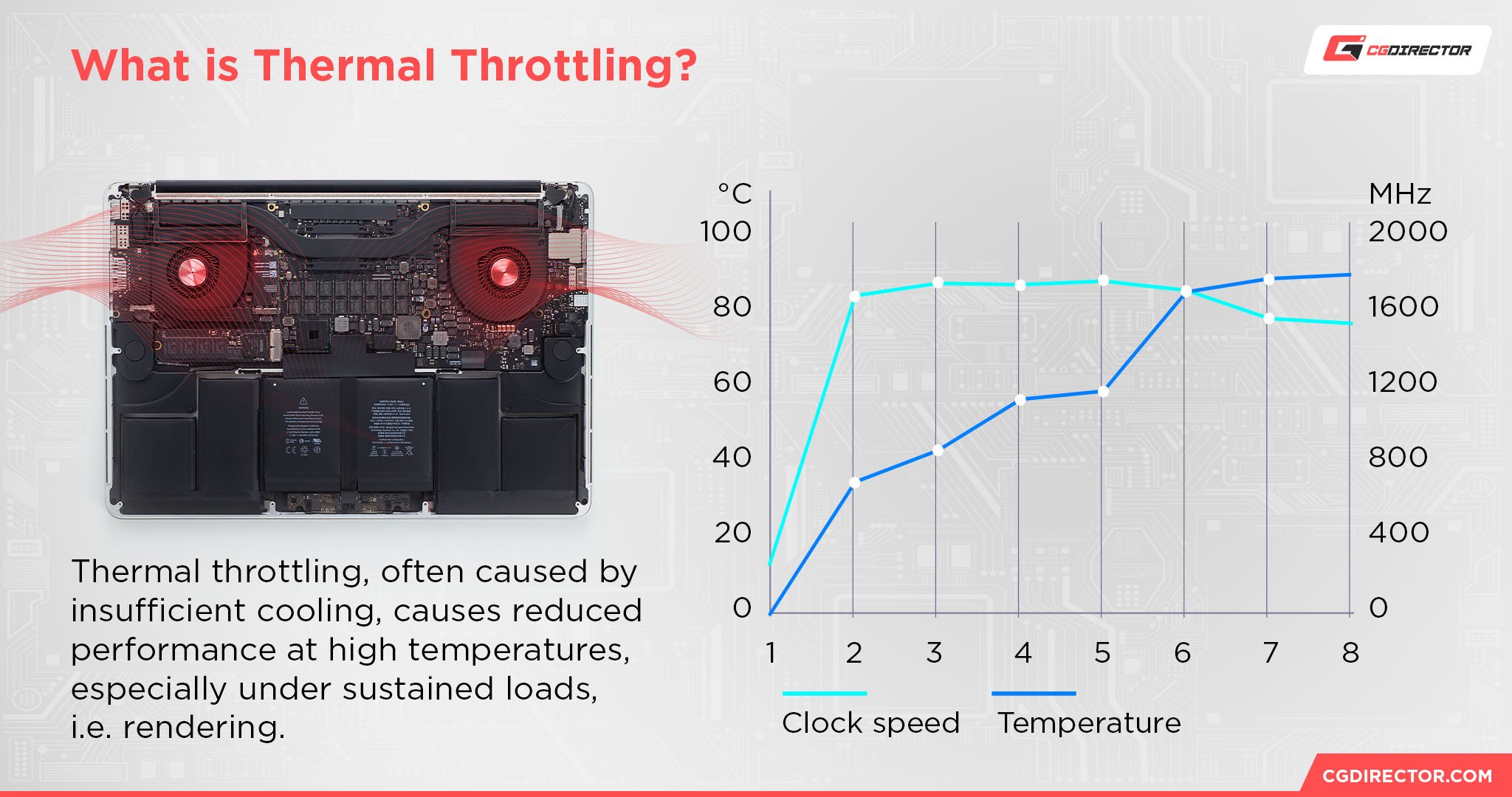
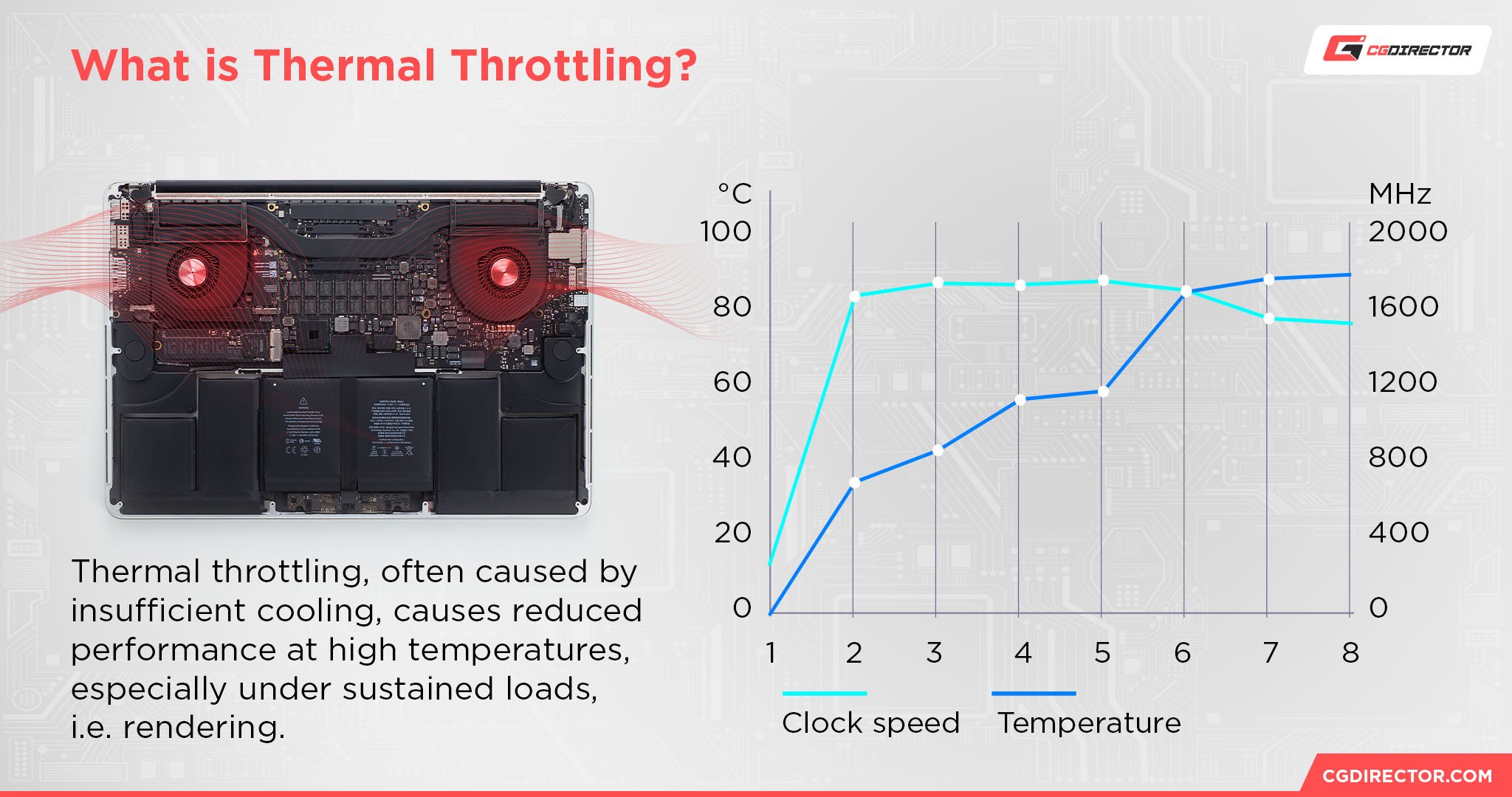
Still, the Pro will be faster when it comes to longer renders, and that, for some, makes its higher MSRP worth paying for.
How Much Unified Memory Do I Need for Video Editing?
If you plan on keeping your MacBook for longer than, say, a year or two, then definitely make sure to buy a 16GB model, no matter if it’s sporting the M1 or M2.
That, in short, will be totally sufficient for pretty demanding 4K edits (H.264, HEVC, BRAW, ProRes).
If you’re a consummate professional and want to have absolute peace of mind, then going with a 32GB 14”/16” MacBook Pro would be the way to go.
It’s not that you need 32GB, but having more physical Unified Memory will allow your MacBook to stretch its legs even in the most demanding of circumstances, and it won’t have to swap all that much either (if at all).
Over to You
Have you ever used an ARM-based MacBook for video editing and, if so, what was that experience like? Let us know in the comment section down below and, in case you need any help, head over to our forum and ask away!

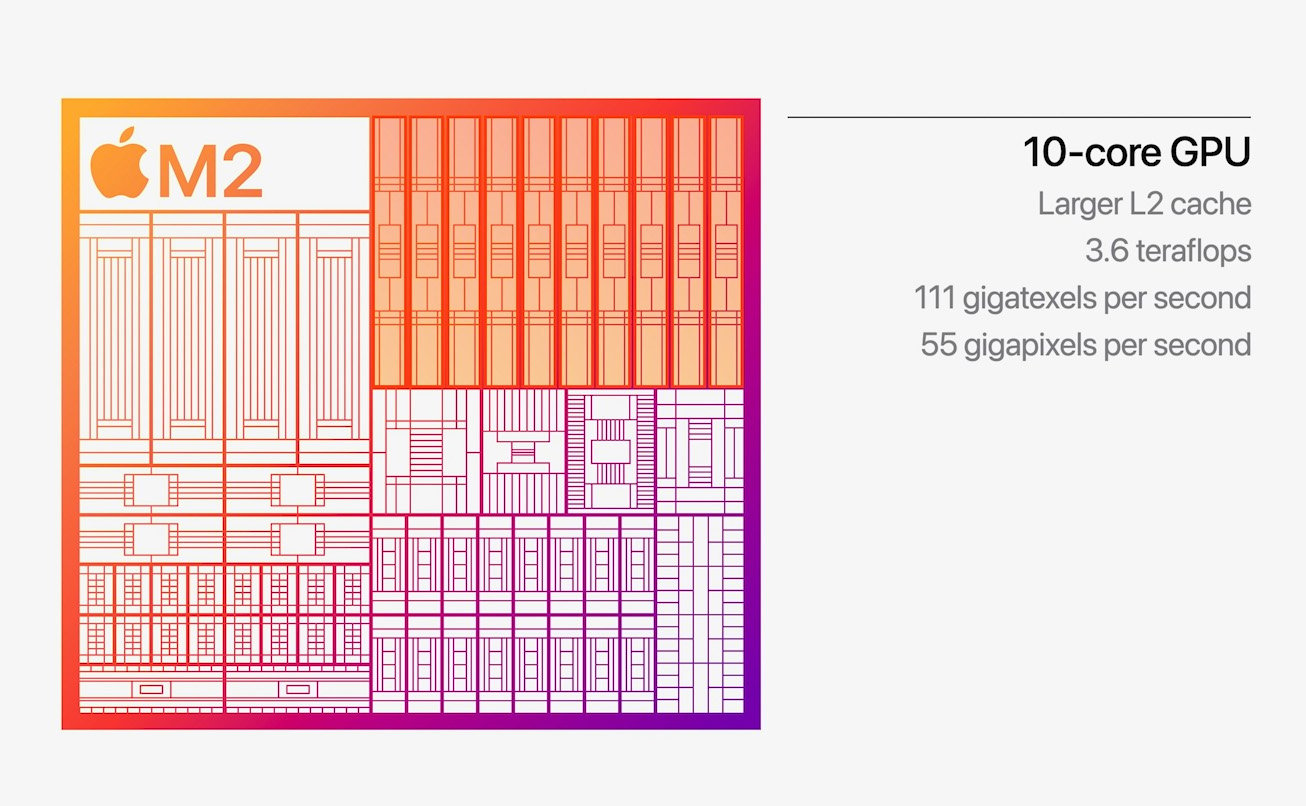
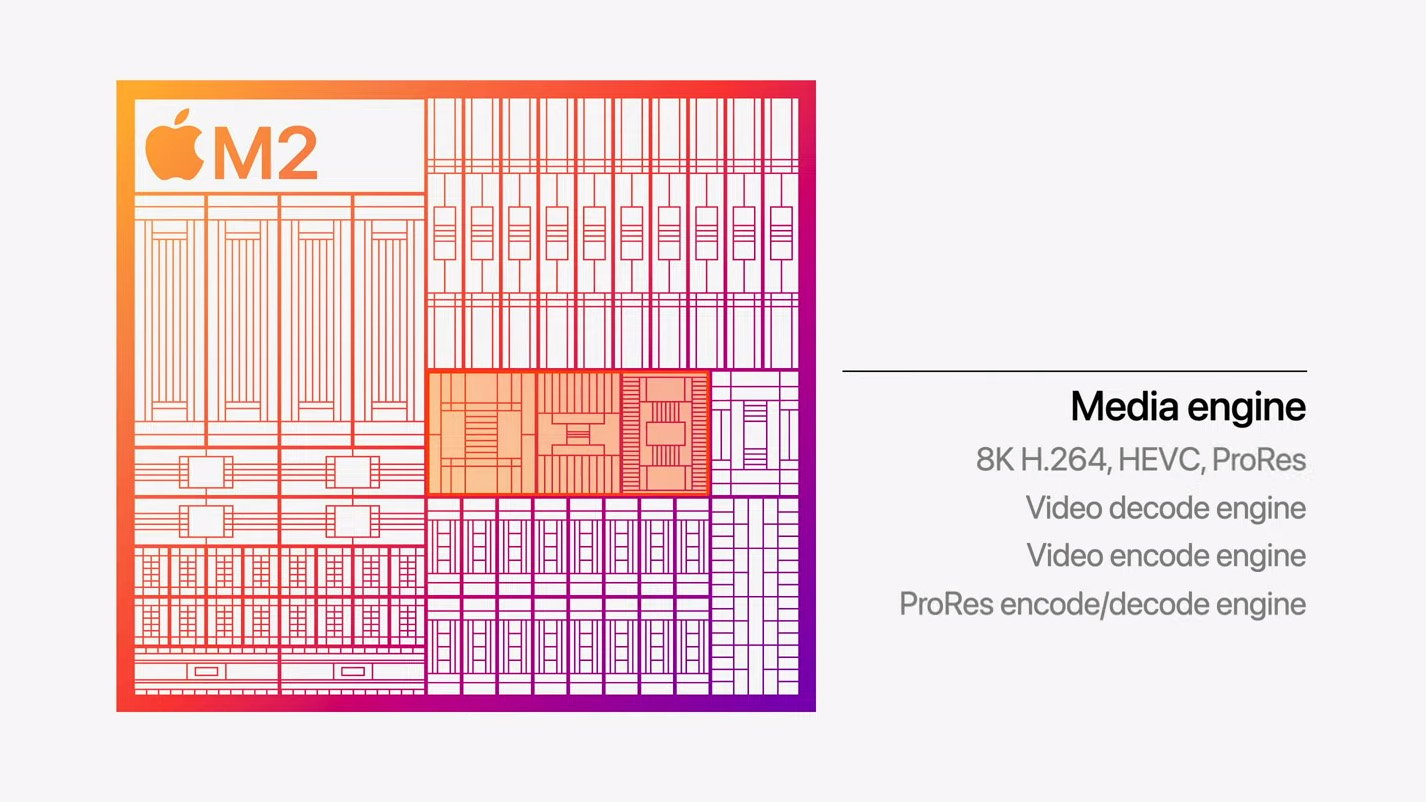

![Are MacBooks Good for Video Editing? [2023 Update]](https://funtechnow.com/wp-content/uploads/thumbs_dir/Asus-VivoBook-K570UD-Review-A-2021-Deep-Dive-qf9p2yh9z0af6ilwrtc6qbk1h560vz9em66pu4eibg.jpg)
![Are MacBooks Good for Video Editing? [2023 Update]](https://funtechnow.com/wp-content/uploads/thumbs_dir/How-to-smile-naturally-and-look-great-in-photos-qf9ph14aapjz0c5zlec3k9phntsv4u4q7ttfi9jb5o.jpg)



