Android Bluetooth keeps disconnecting is a common issue that many Android users face. This problem can be frustrating, especially when you’re trying to use Bluetooth to connect to your favorite devices. The issue can occur due to various reasons, such as software bugs, outdated apps, or hardware issues.
Why Bluetooth Keeps Disconnecting?
Bluetooth connectivity issues are a common problem experienced by Android phone users. One of the most frustrating issues is when Bluetooth keeps disconnecting. This problem can occur for a variety of reasons, and it can be difficult to pinpoint the exact cause.
The first thing to understand is that Bluetooth is a wireless technology that allows devices to communicate with each other over short distances. It is commonly used to connect smartphones, tablets, and other devices to headphones, speakers, and other accessories.
When your Android phone is paired with a Bluetooth device, it creates a connection that allows the two devices to communicate with each other. However, if the connection is unstable, the Bluetooth device may randomly disconnect from your phone.
There are several factors that can cause Bluetooth connections to be unstable and result in disconnections. Some of the most common reasons include:
- Interference from other wireless signals in the area
- Low battery levels on either the phone or the Bluetooth device
- Outdated or corrupted Bluetooth drivers
- Software bugs or glitches on the phone or the Bluetooth device
If you are experiencing Bluetooth connectivity issues, it is important to troubleshoot the problem to determine the cause. This can involve checking for software updates, resetting network settings, or trying different Bluetooth devices to see if the problem persists.
How To Fix Bluetooth Issues
If you are experiencing Bluetooth disconnection issues on your Android device, try the following troubleshooting steps:
Restart the Device
Restarting your Android device can often resolve Bluetooth connectivity issues.
To restart your device, press and hold the power button until the “Power off” option appears. Tap “Power off” and wait for your device to shut down. Once it has turned off, press and hold the power button again until your device restarts.

Check Bluetooth Settings
Make sure your Bluetooth settings are configured correctly. Go to “Settings” > “Connected devices” > “Bluetooth”. The other option, open “Settings“ > “Connections“ > “Bluetooth“. Ensure that Bluetooth is turned on and that your device is visible to other Bluetooth devices. If you are having trouble connecting to a specific device, try removing it from your list of paired devices and re-pairing it.

Unpair and Re-pair Devices
Unpairing and re-pairing your Bluetooth devices can often resolve connectivity issues. To unpair a device, go to “Settings” > “Connected devices” > “Bluetooth”. Tap the gear icon next to the device you want to unpair, and then tap “Forget”.
Alternatively, go to “Settings“ > “Connections“ > “Bluetooth“. Tap the gear icon next to the Bluetooth device you want to unpair, and tap “Unpair“.
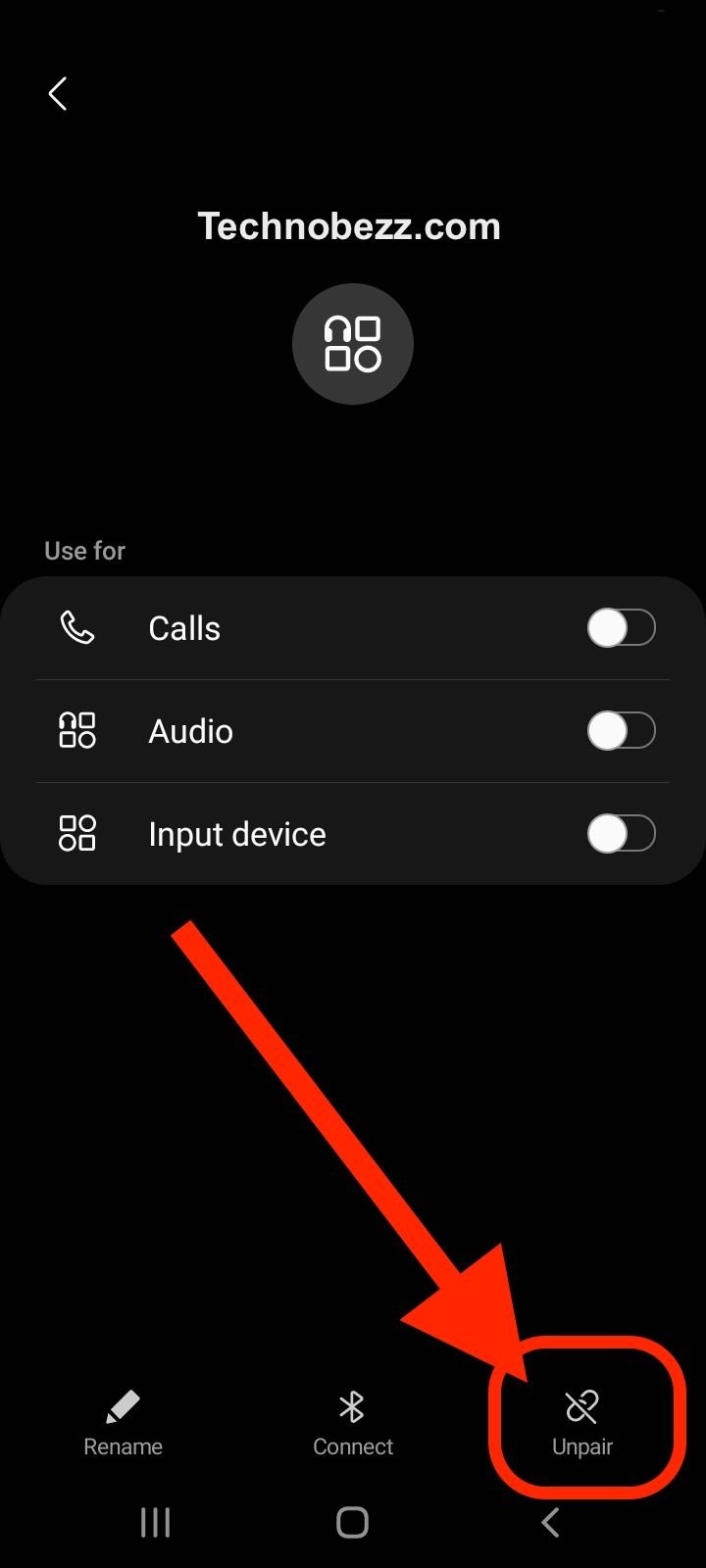
To re-pair the device, turn on Bluetooth and put the device in pairing mode. Then, go to “Settings” > “Connected devices” > “Bluetooth” and tap the device to pair it.
Clear Cache
Clearing the cache of your Bluetooth app can sometimes resolve connectivity issues. Go to “Settings” > “Apps & notifications” > “See all apps”. Find the Bluetooth app and tap on it. Tap “Storage & cache” and then tap “Clear cache”.
Update Software
Make sure your Android device is running the latest software updates. Go to “Settings” > “System” > “System update”. If an update is available, tap “Download and install” to install it.
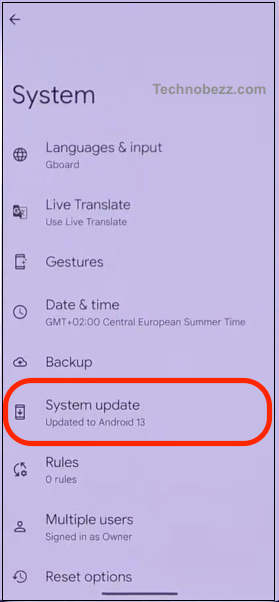
Reset Network Settings
Resetting your network settings can sometimes resolve Bluetooth connectivity issues. Go to “Settings” > “System” > “Reset options” > “Reset Wi-Fi, mobile & Bluetooth”. Tap “Reset settings” to confirm.

By following these troubleshooting steps, you can often resolve Bluetooth disconnection issues on your Android device.
Advanced Solutions & Tips
If basic solutions like restarting your phone and Bluetooth devices and clearing cache have not worked, you can try some advanced solutions to fix the Bluetooth disconnection issue on your Android device.
Check for System Updates
One of the reasons why your Bluetooth keeps disconnecting could be due to outdated software. Check if there are any system updates available for your Android device.
To do this, go to your phone’s Settings > System > System Update. If there is an update available, download and install it. This may help fix any bugs or issues that may be causing Bluetooth disconnections.
Use Android Auto
If you are driving and using your phone at the same time, it may be difficult to keep your Bluetooth connection stable. In this case, you can use Android Auto to connect your phone to your car’s audio system. This will allow you to use your phone hands-free while driving. To use Android Auto, you need to have a compatible car and a phone running Android 5.0 or higher.
Switch to Wired Mode
If you are still experiencing Bluetooth disconnections, you can try switching to wired mode. This means using a wired connection instead of Bluetooth. For example, you can connect your headphones to your phone using a wired connection instead of Bluetooth. This may help fix any connection issues you are experiencing.
Replace Batteries
If you are using Bluetooth devices that are powered by batteries, it is possible that the batteries are running low. This can cause Bluetooth disconnections. Try replacing the batteries with new ones and see if this helps fix the issue.
Specific Scenarios & Cases
When it comes to Bluetooth connectivity issues, there can be various scenarios that users may encounter. Here are some specific scenarios that you may come across and how to resolve them.
Bluetooth Disconnecting on Samsung Phones
If you are using a Samsung phone and facing Bluetooth disconnection issues, there could be several reasons for it. One common reason is outdated software. Ensure that your phone is running the latest software version. You can check for updates in the settings app.

Another possible reason could be interference from other devices. Make sure that there are no other devices nearby that could be causing interference. You can also try restarting your phone and the Bluetooth device you are trying to connect to.
Bluetooth Disconnecting When Transferring Files
If you are experiencing Bluetooth disconnection issues when transferring files, there could be several reasons for it. One common reason is an unstable Bluetooth connection. Try moving closer to the device you are trying to transfer files to. You can also try restarting both devices and clearing the cache of the Bluetooth app.
Another possible reason could be file size. Large files can take longer to transfer, which can cause the Bluetooth connection to drop. Try transferring smaller files and see if the issue persists.
Bluetooth Disconnecting from Car Infotainment System
If you are facing Bluetooth disconnection issues with your car’s infotainment system, there could be several reasons for it. One common reason is outdated software. Make sure that your car’s infotainment system is running the latest software version. You can check for updates in the settings menu.
Another possible reason could be interference from other Bluetooth devices. Make sure that there are no other Bluetooth devices nearby that could be causing interference. You can also try restarting both your phone and the car’s infotainment system.
In some cases, the issue could be with the car’s Bluetooth system itself. If the issue persists, contact the car manufacturer or a professional for assistance.
Remember, these are just some common scenarios and solutions. If you are still experiencing Bluetooth disconnection issues, try contacting the manufacturer or a professional for assistance.







