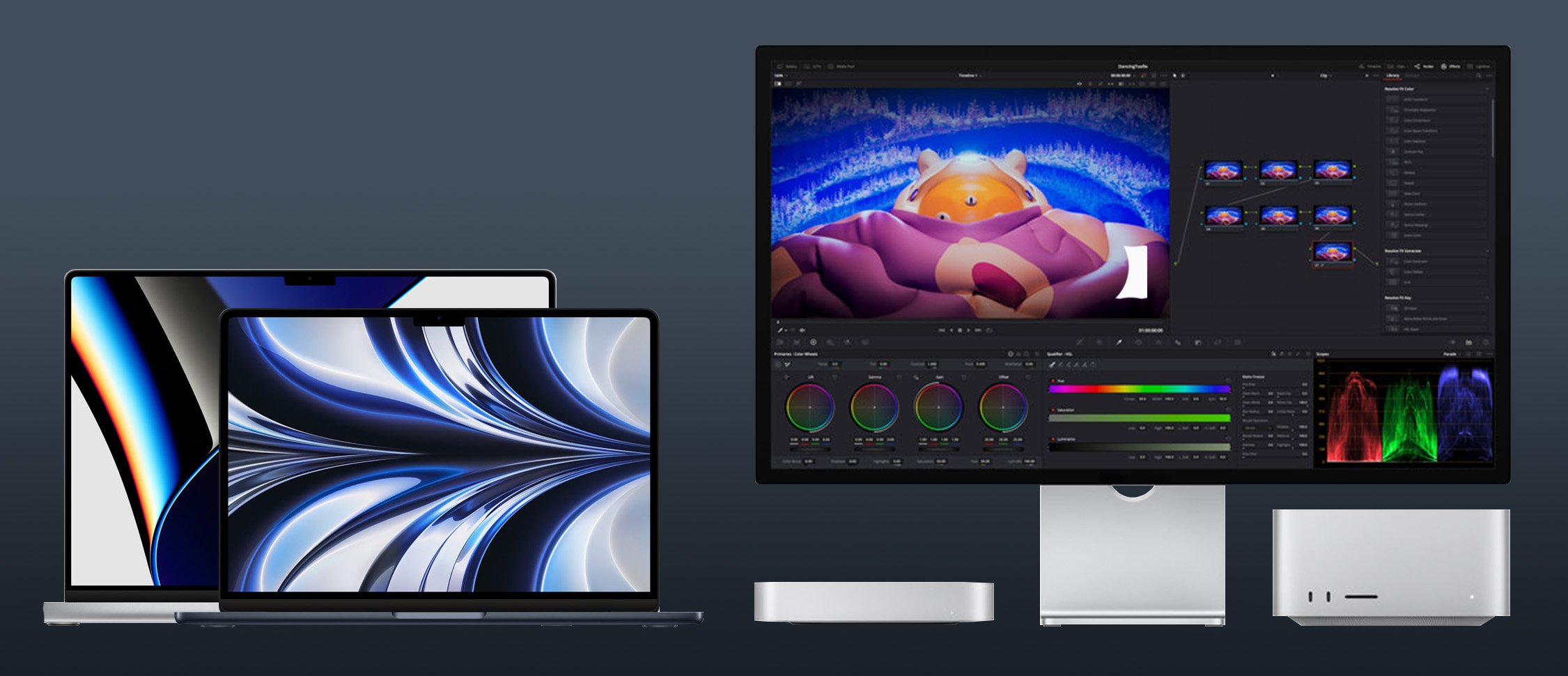
Apple, unlike most other OEMs, doesn’t have a litany of devices on offer. And, what’s more, most of its computers (and even tablets, to a certain extent) share many similarities.
There’s a Venn diagram overlap between them, which makes picking the “right one” all the more challenging.
It also stresses the importance of doing one’s due diligence and being aware of one’s needs and preferences. Having a skewed perception of one’s workload can easily result in bad investment.
You might be okay with, say, a MacBook Air, but maybe a larger Pro variant would serve as a much greater boon to your creative endeavors.
You might be looking at a spec’d-out Mac Studio, but maybe its smaller brother — the Mac Mini — would just as easily get your work done at a fraction of the cost.
You get the gist.
The point of this article is to not only go over Apple’s current ARM-based line-up but also to explain which devices cater to whom. Moreover, we’ll cover the most popular MacBooks as well as they, too, are broadly used as full-fledged desktop replacements.
After all, if the Air and the Pro can have the same chipset as the “desktop-class” Mac Mini, then they should be analyzed through the same lens.
The good news is that there’s no wrong choice, at least in terms of performance. All of Apple’s latest devices are downright extraordinary and have taken the world by storm for a very good reason.
Their form factors differ, but they can all be used for basically the exact same tasks and workflows.
Finding the right Mac for your needs, therefore, isn’t nearly as big a challenge as one would expect. Still, there are nuanced differences you need to be aware of.
And so, with that little introduction out of the way, let’s begin!
Picking the Right Mac — Think About the Form Factor
The first thing you need to think about is the form factor.
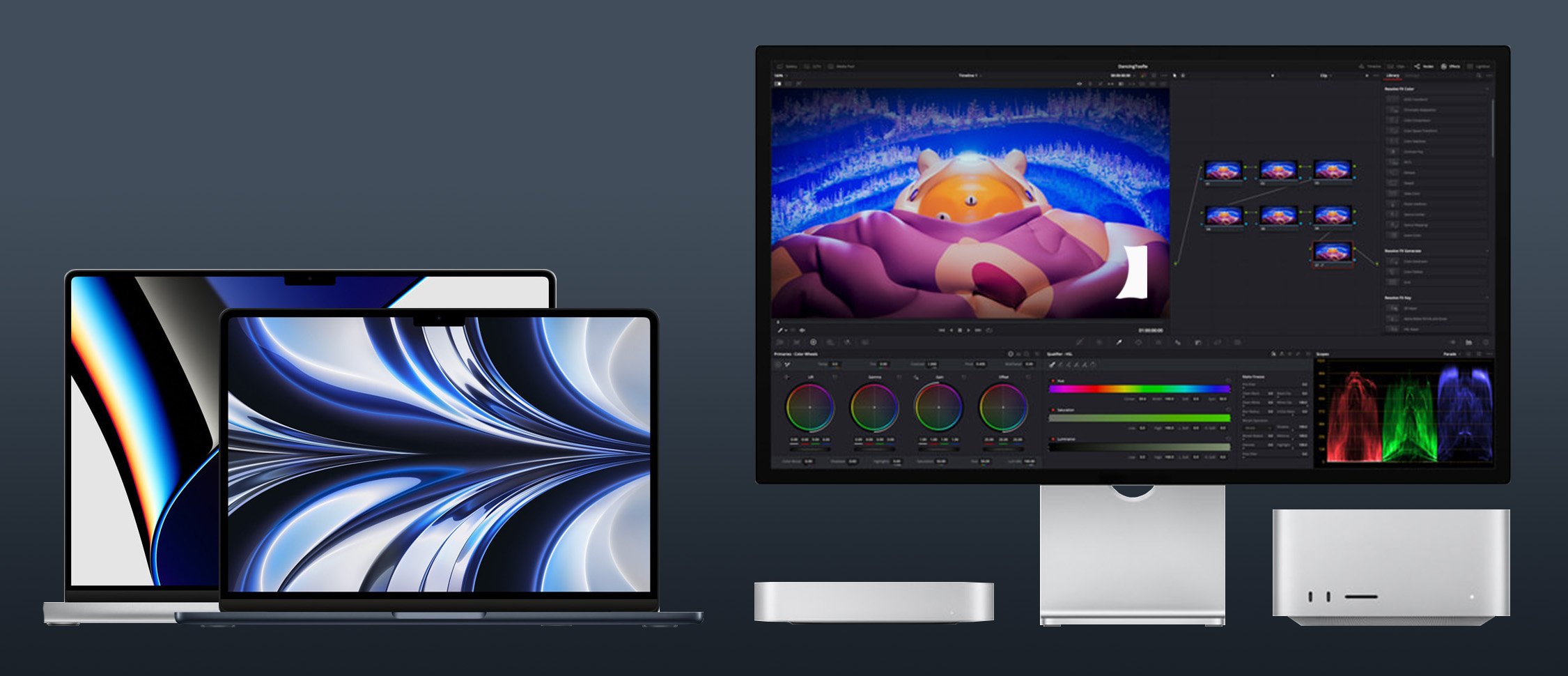
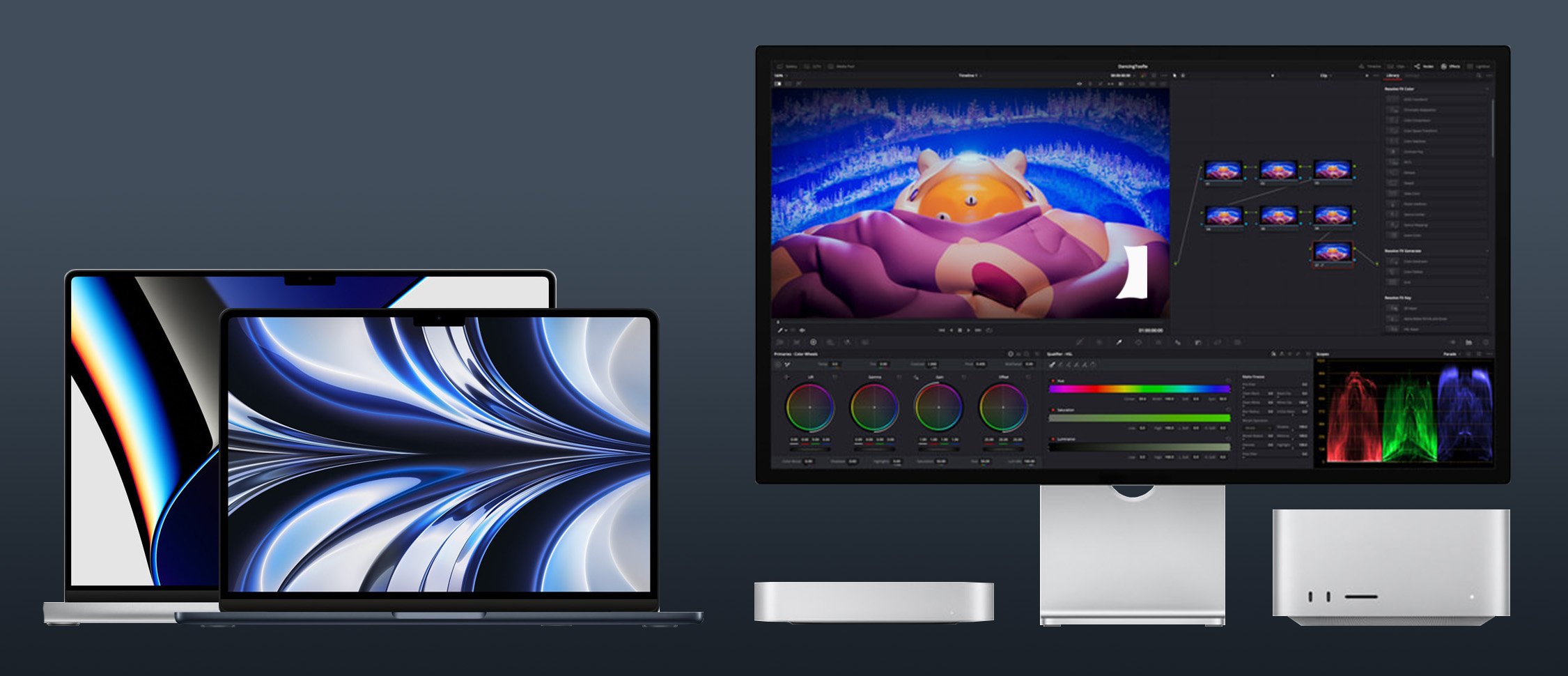
What kind of device do you need? Do you like working while you’re out and about or do you, perhaps, prefer a more fixed work-from-home kind of setup?
Each and every single Apple Silicon device that’s currently on sale is incredibly performant.
You know what you’re getting performance-wise with each particular chipset, so you really ought to consider the surrounding factors and your subjective needs and preferences.
MacBooks — The Most Versatile Option
If you already have a laptop at your disposal — one with which you are wholly satisfied with — then going with a desktop Mac would definitely be the way to go.
If, however, you need a “2-for-1” kind of device, then a MacBook is undoubtedly the best option.
You can use it as a regular laptop whenever you’re out and about and then, once you get back home, you can simply connect it to an external monitor, a set of peripherals, perhaps a dock or a hub of some kind, and have yourself a full-fledged desktop experience.
Apple’s latest MacBooks offer the best of both worlds.
They offer desktop-like performance in a thin-and-light chassis that’s about as portable as it gets; they also feature some of the finest, most color-accurate displays on the market, alongside stellar inputs, mind-blowing speakers, and a trackpad that can only be described as best-in-class.
They’re really worth their weight in gold, and that holds true for the three-year-old M1 MacBook Air as much as it does for the latest and greatest MacBook Pros.
Mac Mini and Studio — Incredible In Every Way
Those looking for a regular desktop, however, should only consider the 24” iMac, the Mac Mini, and the Mac Studio. The first one is perhaps the hardest to recommend as it is essentially a complete package.
It’s only a good option if you’re okay with the size of its screen, its design, port selection, and overall performance. If what it offers sounds alluring, then you’ll no doubt be superbly satisfied. If not, then you’d best look elsewhere.
The Mac Mini and Mac Studio, on the other hand, are much more performant. They’re both actively cooled and have more ports than any other Mac or MacBook in Apple’s current line-up.
The Mac Studio is sort of the “go-to” option if you’re a creative professional who needs as much horsepower as possible. The Mac Mini, however, is a very strange option, as it caters to both professionals and hobbyists alike.
The base M1 and M2 Mac Minis are absolutely incredible from a price-to-performance standpoint and are a lot more capable than their small, metallic enclosures would lead you to believe.
As such, they’re a downright phenomenal option for the vast majority of users — especially those who are on a tighter budget.
The M2 Pro Mac Mini, on the other hand, is geared towards content creators and those whose needs aren’t quite as modest. It’s not as affordable, granted, but it’s still a stellar option worth considering.
It provides a tremendous uplift in performance over the regular M1 and M2 chipsets, and while it’s by no means the most powerful option in Apple’s current line-up, it sure does serve as a great middle ground.
Last but certainly not least, there’s the Mac Studio. It is, simply put, the most powerful Mac that Apple has to offer and, as such, should only be considered by the “consummate professionals.”
Whether it’s worth the asking price is up for debate, but its performance chops simply cannot be brought into question.
The fact that it’s as small and silent as it is — whilst competing with much larger, more power-hungry Windows PCs — only further increases the “wow” factor.
Picking the Right Mac — Think About the Power
The topic of power is a mighty interesting one, as even the base M1, M2, and M3 Macs have it in spades.
They’re devilishly fast and can chew through most tasks you’d want to throw their way with ease. They only start to “fall apart” in GPU-heavy workloads which, needless to say, is only natural given the number of GPU cores with which they are imbued.
The vast majority of users will be more than satisfied with an M1 or M2-based Mac, with the M3 being an even better option for those who’d like to future-proof their setup for the years to come. It’s not an “entry-level” or budget-oriented option in the slightest. Creative professionals, however, might want to opt for a more powerful chipset.
The Pro, Max, and Ultra SoCs all come imbued with a lot more power than Apple’s current “base” offerings — hence the nomenclature.
They’re better across the board: more CPU and GPU cores, higher memory bandwidth, better support for external displays, larger amounts of Unified Memory, more powerful media engines (for video decoding and encoding), and so on and so forth.
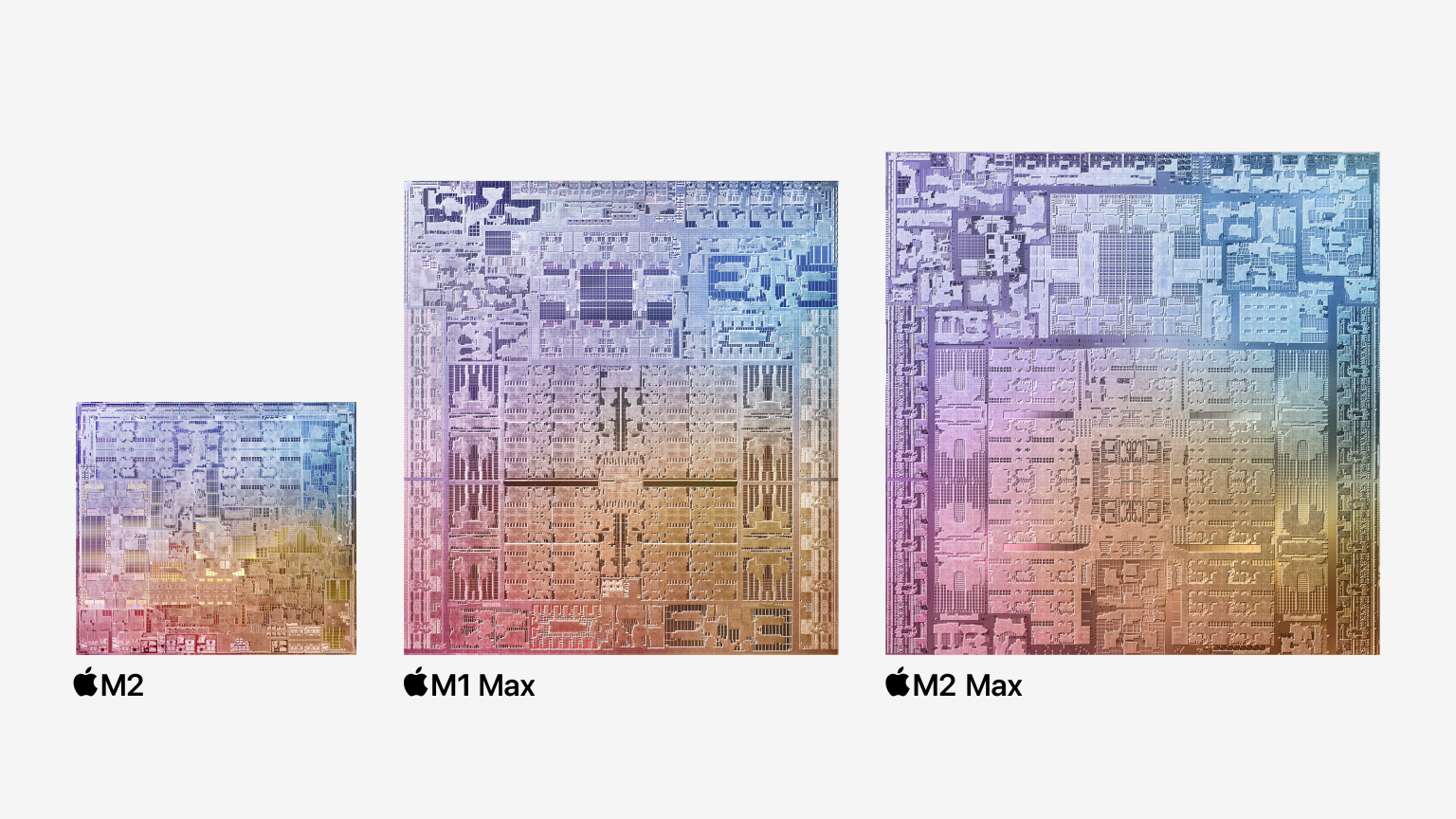
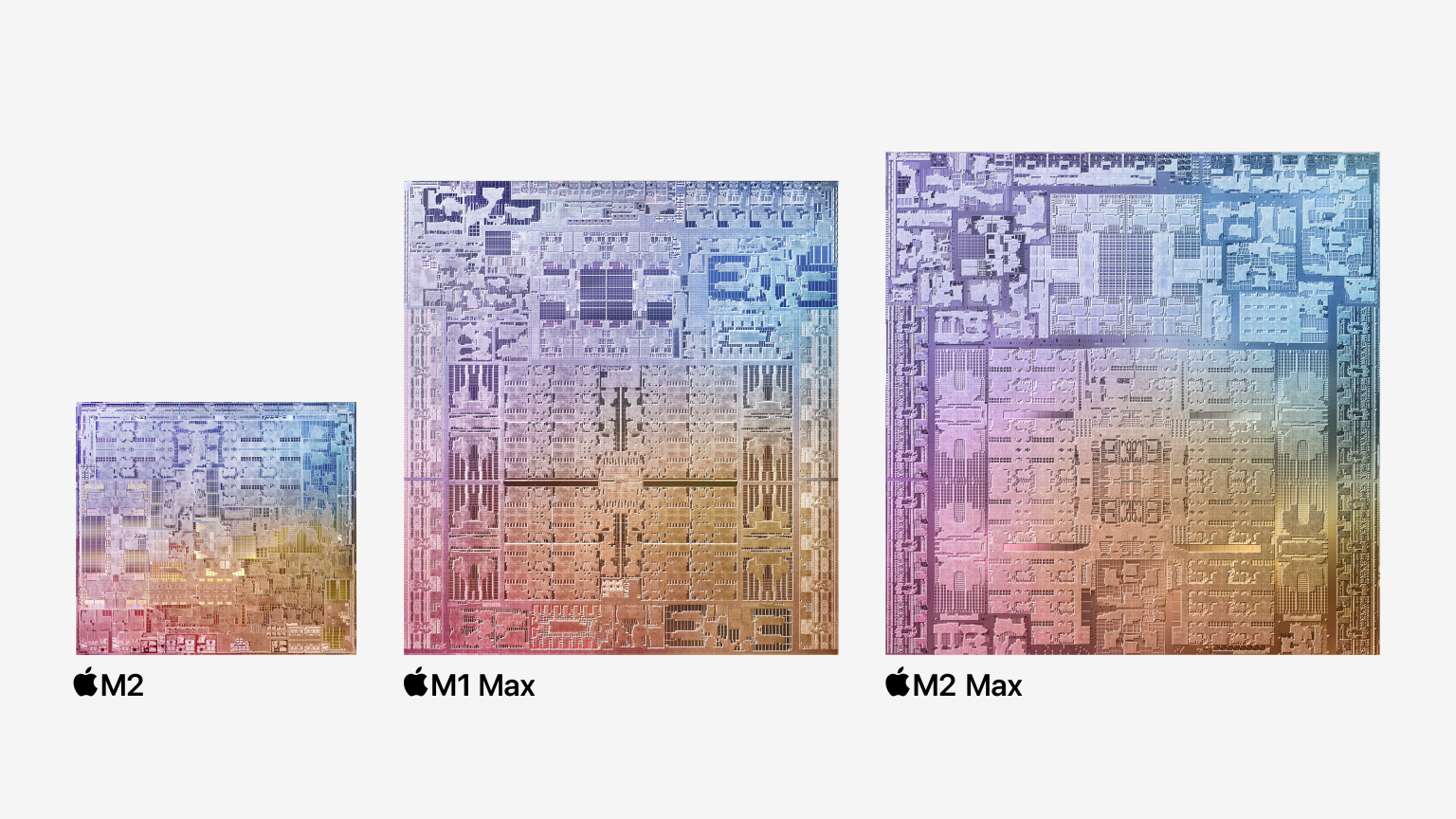
Source: Apple
The average user — or hobbyist content creator — probably won’t care much for these advancements seeing how the base M1, M2, and M3 are still plenty powerful.
Those whose livelihood depends on the speed at which something can be created or rendered, however, will.
And so the hierarchy is simple: the base M1 and M2 will satisfy all but the most demanding of users. The Pro variants, on the other hand, can be used for all kinds of (professional) content creation and, thus, offer the best “bang for the buck.”
Lastly, the Max and Ultra chipsets — while undeniably spectacular — should only be prioritized if you’re after sheer GPU performance or, say, the highest number of video decoders and encoders.
They come with a tremendous price tag and, frankly, they aren’t all that impressive from a value perspective.
If money is of no concern, then obviously go with as powerful a chipset as you can, but do know that there’s a very tangible point of diminishing returns — as evidenced by the following video:
Picking the Right Mac — Think About Price
Apple’s latest ARM-based Macs are spectacular in a number of different ways. And, frankly, they’re competitively priced, too, which sort of took us all off guard. That, however, only holds true for the base models and SKUs.
The catch is rather simple: each individual upgrade costs a whopping $200. That, needless to say, is obscene.
If you’re not okay with 8GB of Unified Memory and 256GB of storage (fast though it is), you’ll have to shell out an additional $400 — on top of the “base” MSRP.
And so, with all of that in mind, you really ought to ask yourself the following question: how much am I really willing to spend?
If money is of no concern, then you should obviously go with whichever device you deem best — with the spec sheet you deem necessary. If, however, the reality of your finances looms large, then you do need to think about these things.
The Mac Mini, obviously, is the cheapest of the bunch — but it doesn’t sacrifice performance. It is, however, sort of the “entry-level” option as far as sheer computational grunt is concerned.
It’s sufficient for most, but if you’re after a more powerful desktop Mac, then going with the M2 Pro SKU would be your best option.
Here’s a great overview of its specs and abilities:
The MacBook Airs and Pros are sort of all over the place pricing-wise as they range from somewhat affordable to pretty darn expensive. They are worth the asking price, there’s no doubt about it, but they’re not exactly value champions.
Lastly, the latest and greatest Mac Studios will easily burn a hole through your wallet and while they are worth the investment for some users, they still come with the exact same strengths and weaknesses as their more affordable brethren.
The Mac Mini, therefore, stands out as the best “bang for the buck” option, with the M2 Pro variant being a spectacular deal for those whose creative projects and endeavors require additional horsepower.
To learn more about it — and the way in which it compares to the Mac Studio — make sure to watch the following video:
Prioritize Unified Memory Over Storage
With upgrades being so costly, you really ought to prioritize buying a Mac with more Unified Memory as opposed to storage.
If your workflow demands it, you can always purchase a third-party dock or hub of some kind — those often come with a built-in M.2 slot for an additional SSD.
External SSDs — something like a Samsung T7 — are also a stellar choice.
Which Mac Is the Right Computer for You?
Think of this section as sort of a “who should buy which Mac and why.”
It’s a simple and straightforward way of explaining the core features and unique selling points of each device and, in turn, whom they were designed for.
And, as already mentioned, we’re only considering Apple’s MacBooks as they, too, can easily be used as full-fledged desktop replacements.
M1 MacBook Air
This, essentially, is Apple’s most affordable ARM-based Mac, and, needless to say, it’s worth its weight in gold.
It is by no means the most novel, seeing how it came out nearly three years ago, but it’s still blazingly fast and, as such, is a spectacular option for those with more constrained budgets.
It can only drive a single external display, though, so just keep that in mind if you’re looking to use it as a full-fledged desktop replacement.
M2 MacBook Air [13/15”]
The M2, while definitely better than its predecessor, is by no means as earth-shattering as we hoped it’d be.
Still, it’s a good — if iterative — release. Whether it’s worth the increase in price is heavily up for debate, though.
These MacBooks are a lot more beautiful, but if you don’t value looks all that highly, then you might as well go with the M1 Air and save yourself a few hundred dollars/euros.
MacBook Pro 14/16”
These Pro MacBooks are, one could easily argue, the very best and most well-rounded laptops on the market. And that, needless to say, speaks volumes given the sheer amount of competition.
They’re simply perfect in every way and, as such, are a killer option for those who need a 2-for-1 kind of device — a portable powerhouse for their commutes and travels, and an insanely capable desktop replacement whilst at home.
They’re also the only Macs on the market (at the time of this writing) that can be equipped with an M3, M3 Pro, or an M3 Max chipset. And so, if you’re in need of the absolute best performance (and are willing to pay for it), then these MacBook Pros are definitely the way to go.
M1/M3 iMac 24”
The 24” iMac, despite its beauty, is really hard to recommend.
For some people, it very well might be the perfect all-in-one computer.
For others — and they are in the majority – it simply comes with too many limitations and drawbacks, all of which are hard to justify given its higher-than-expected price tag.
The recently released M3 variant is better (performance- and efficiency-wise), but it doesn’t really fix any of the issues or design-related drawbacks that plagued the original M1 model.
In any case, this particular iMac is undoubtedly the most unique device in Apple’s current line-up and, as such, targets a very specific demographic. There’s nothing quite like it on the market which doesn’t, however, make it a worthwhile purchase.
Mac Mini [M1/M2]
The best “bang-for-the-buck” computer on the market. That previous sentence might sound like a bit of hyperbole, but it really is true.
Both the M1 and M2 Minis are some of the finest small form factor computers out there and are a spectacular option for anyone looking to enter Apple’s ecosystem, regardless if they’re a student or an up-and-coming content creator.
Just make sure to spec yours out with 16GB of Unified Memory and it’ll surely serve you for many a year.
Mac Mini [M2 Pro]
If you like the Mini’s size and appearance but need a bit more horsepower, then do make sure to check out the M2 Pro variant.
We’re still perplexed by Apple’s decision to release such a device (seeing how it probably cannibalizes the sales of its more performant Mac Studio), but we sure are glad it exists as it caters to the needs of a much broader set of users.
It’s also a fair bit more affordable and, needless to say, is powerful enough even for professional use. This is, without a doubt, the most well-rounded desktop Mac in Apple’s entire line-up; it ticks all the right boxes, especially for the asking price.
To see how it handles a few creator-related workloads, make sure to watch the following video from Hardware Canucks:
<
Mac Studio
Those who need even more computational performance (not to mention sheer GPU grunt) should look into the Mac Studio.
It’s not as affordable (an understatement), but it is a solid option for those who’d like to future-proof their setup for the years to come. This particular Mac can be configured with an astounding amount of Unified Memory alongside more CPU and GPU cores than we’d care to count.
Needless to say, if your livelihood depends on the speed at which something can be created or rendered — and money is of no concern — then this is the one to get.
Do prioritize buying the M2 (Max or Ultra) variant, as it brings numerous architectural advancements over the M1 for the exact same price.
To learn more about it, make sure to watch the following video:
Mac Pro
And, finally, we have the obscenely expensive Mac Pro which, frankly, has no real reason to exist.
There’s really nothing to write home about other than it having a whopping six open PCIe slots (Gen 4).
If you have an incredibly niche use-case then this might be worth looking into, but otherwise, it’s going to perform exactly the same as the aforementioned Mac Studio — a device which, when similarly configured, costs about half as much.
If your workflow involves a bunch of expansion cards (for audio, storage, or networking), then the Mac Pro might be worth considering, but it sure is going to cost you an arm and a leg.
MKBHD perhaps explained it best:
Conclusion — Which Mac Is the Right Computer for You?
There’s really no right or wrong option at the time of this writing — other than, perhaps, the 24” iMac.
The good news is that all of today’s most popular Mac devices share much of the same “DNA.” They have the same architecture which is then scaled and made more performant the higher up the product stack you go.
You’re essentially getting a very similar experience no matter which option you go with — at least when it comes to day-to-day usage.
The more powerful chipsets, obviously, should be prioritized by creative professionals and power users, but Apple still provides a stellar level of performance even with its base M1 and M2 offerings.
And so, if you’re a hobbyist content creator or just someone who doesn’t need the latest and greatest bells and whistles, go with either a MacBook Air or a Mac Mini. You will not be disappointed whatsoever.
If you need a much higher level of performance, the 14”/16” MacBook Pro and the upgraded Mac Mini (w/ M2 Pro) are no doubt worth exploring.
And, finally, if money isn’t an issue and you want the absolute best desktop computer which Apple has to offer, then go with the M2 Ultra Mac Studio — it really is in a league of its own performance-wise. The latest M3 Max MacBook Pros do beat it out in GPU performance (quite handily, in some cases), so you really ought to make your purchasing decision based on your specific needs and preferences.
To see how these two beastly chipsets stack up against each other, make sure to watch the following video:
FAQ
Let’s go over a few potential questions you might have regarding this particular topic:
Are Macs Good Desktops?
They definitely are!
Their operating system (macOS), while definitely not to everyone’s taste, is both polished beyond measure and packed with numerous different features, all of which coalesce to deliver a spectacular user experience.
It’s not as malleable as, say, Windows (to say nothing of Linux), but it sure does tick all the right boxes. Apple’s Mac devices are also incredibly well-built and are designed to last for many a year.
They don’t break down easily nor do they have the tendency to malfunction for whatever reason. They’re also the most efficient on the market but are still plenty powerful for both casual and professional use.
They cannot be upgraded, though, which may or may not be a dealbreaker, depending on your needs and overall use-case.
All in all, the positives do outweigh the negatives.
Can I Use a MacBook As a Desktop Replacement?
Absolutely! All you need is an external display, a couple of peripherals and you’ll be good to go!
To really maximize the experience, though, you really ought to invest in an external Thunderbolt dock or hub of some kind — a CalDigit TS4 or its more affordable predecessor, for instance.
There’s no shortage of options out there, so you’re bound to find one that’ll suit both your needs and your budget.
Such a device would, essentially, circumvent the only real issue that looms over Apple’s thinner MacBooks: an austere port selection.
You should note, however, that the M1 and M2 chipsets only support a single external display. If you need more than that, you’ll have to invest in a MacBook Pro (14/16”).
Mac Mini vs. Mac Studio — Which Is Better?
The Mac Mini essentially offers a good chunk of the Mac Studio experience for a much more palatable asking price.
It’s not geared towards the consummate professionals or those who need the most computational performance money can buy, but it sure doesn’t lack in performance — the M2 Pro model, especially.
The Mac Studio, on the other hand, is pretty much the best and most capable desktop Mac that Apple has to offer; it really is a technological wonder.
Most folks, however, don’t really need that much horsepower, which makes the M2 Pro Mac Mini our “go-to” recommendation for anyone looking to get a stellar level of performance for a very rational sum of money.
How Much Unified Memory Should I Get?
You should never buy a Mac with less than 16GB of Unified Memory.
You might be okay with 8GB right now, but sooner or later, that amount will become a bottleneck.
And, needless to say, if you’re a creative professional and need as much “wiggle room” as possible, then going with a Mac Studio with 32GB would be the way to go.
Is the M2 Ultra Mac Pro Worth It?
Absolutely not. The Mac Pro is, essentially, a glorified Mac Studio with a few PCIe slots thrown in for good measure.
It might be a worthwhile purchase if your workload involves numerous different expansion cards — storage, networking, audio, and such like — but the fact that it costs as much as it does makes it an unjustified investment for all but the most professional of creators.
For a more in-depth look into the latest Mac Pro, make sure to watch the following video:
Over to You
Do you prefer a more traditional desktop setup or do you, perhaps, gravitate towards something that’s a bit more “malleable” — like a MacBook connected to an external display and a set of peripherals?
Let us know in the comment section down below and, in case you need any help, head over to our forum and ask away!


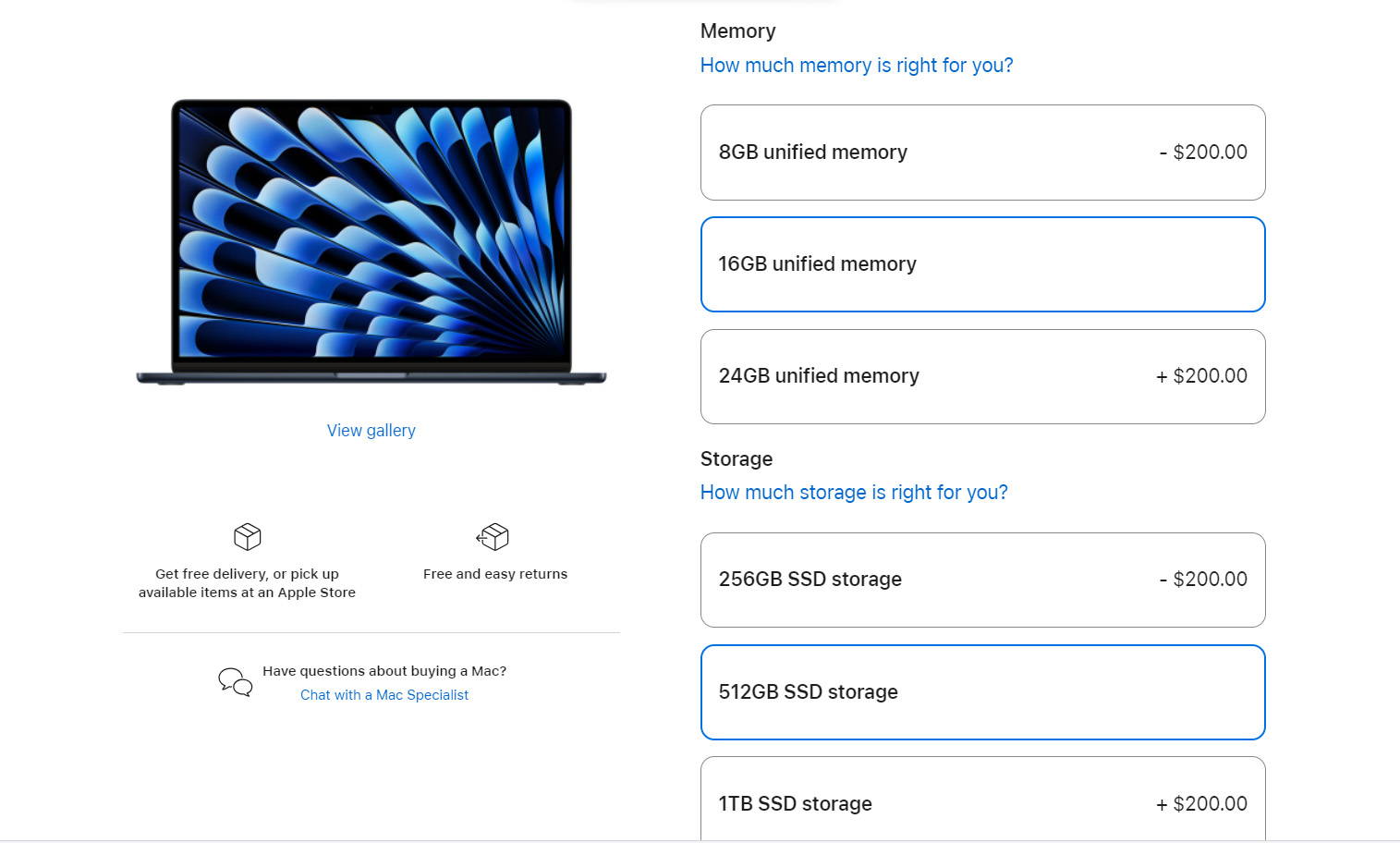
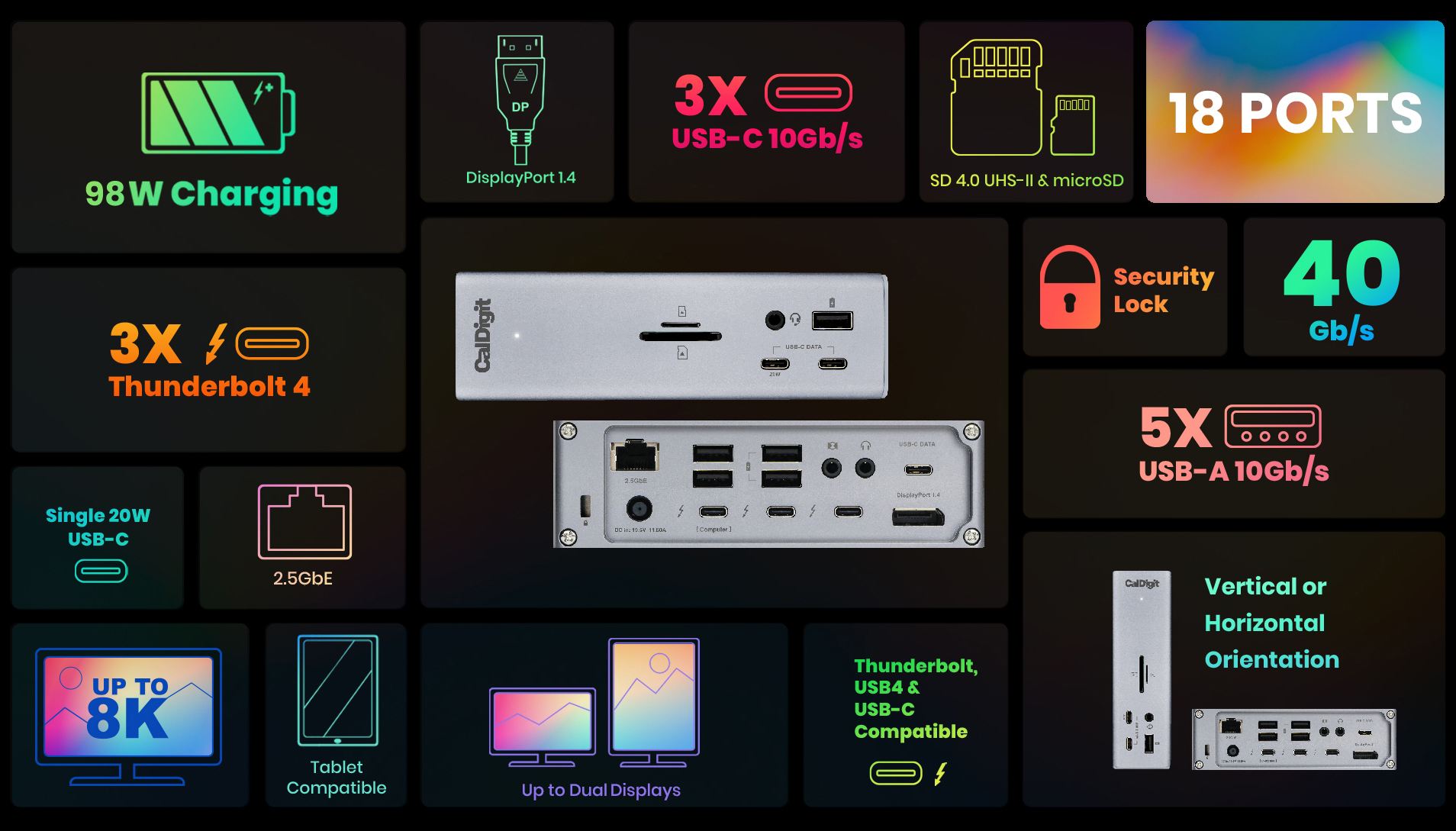
![Which Mac Is the Right Desktop Computer for You? [Update]](https://funtechnow.com/wp-content/uploads/thumbs_dir/iPhone-calendar-spam-How-to-remove-this-annoying-calendar-clutter-qg8934k3csfutt3roinr1owu8bp6iyb2786m1kgwfw.jpg)
![Which Mac Is the Right Desktop Computer for You? [Update]](https://funtechnow.com/wp-content/uploads/thumbs_dir/Nomatic-bag-TopazLuminar-software-Sigma7ArtisansLaowa-E-mount-lenses-–-sonyalpharumors-qeearfkpminqdbbhp6gfv6olkeijtpq6dtlbco4sak.png)



