
Trying to answer ‘What does the orange light on my motherboard mean?’
You’ve come the right place for assistance since I’ll provide you with the most likely answers and the courses of action you can take to (hopefully) fix this issue, especially since it’s most likely stopping you from powering your PC all the way on.
If your PC is otherwise working normally but you have an orange light on your motherboard, it’s most likely an innocuous reading you don’t need to worry about.
Anyway, let’s break down the potential meanings of an orange light on your board, especially if your PC isn’t working properly!
Due to the nature of PC motherboard manufacturing, you may also end up with an incredibly specific issue that isn’t actually covered in this article…so feel free to sound off in the comments below if you need extra assistance after trying my recommendations.
What Does The Orange Light on My Motherboard Mean? Potential Causes


So, if you’re here because of an orange light shining on your motherboard, there could be any number of different explanations.
First, verify that your orange light isn’t adjacent to any other LEDs or labeling on the board— if you see words like “DIMM” or “VGA” on the motherboard beside your orange LED, it’s likely referring to issues with a specific component denoted by that text.
If you do see labeling next to the lit LED that reads VGA, CPU, RAM(DIMM), or BOOT, be sure to check out our dedicated LED troubleshooting articles:
In general, though, the expectation with an orange motherboard light is that you are having some overheating issue, power problem, or even improperly-connected hardware.
If you’re particularly unlucky, it might even mean your motherboard is dead and you need a replacement, but usually, LEDs like this mean you can still do something about the problem.
Let’s talk about solutions!
Fix The Orange Light on Your Motherboard: What To Try
Author’s Note: It’s important to fully shut down your PC and disconnect the power supply from the wall before trying any of the below tips.
Check your motherboard manual
If the motherboard manufacturer put an LED on your motherboard, chances are high it’s documented in the manual and can help narrow down the issue. So, first off, go check your print manual or the online manual on your motherboard’s product page to see if the LED in question is associated with a particular problem that may even have a solution listed.
Dust and Clean PC
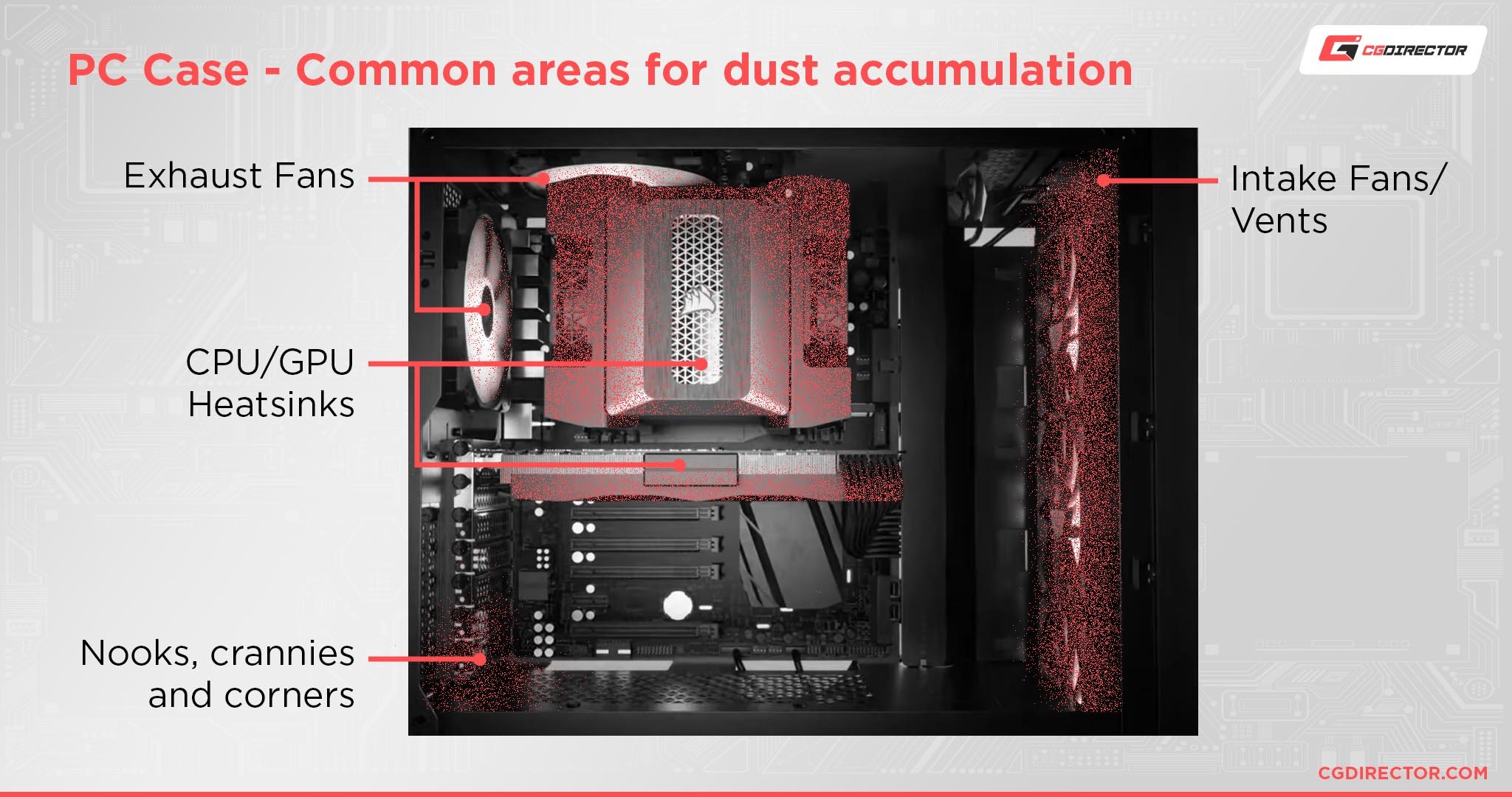
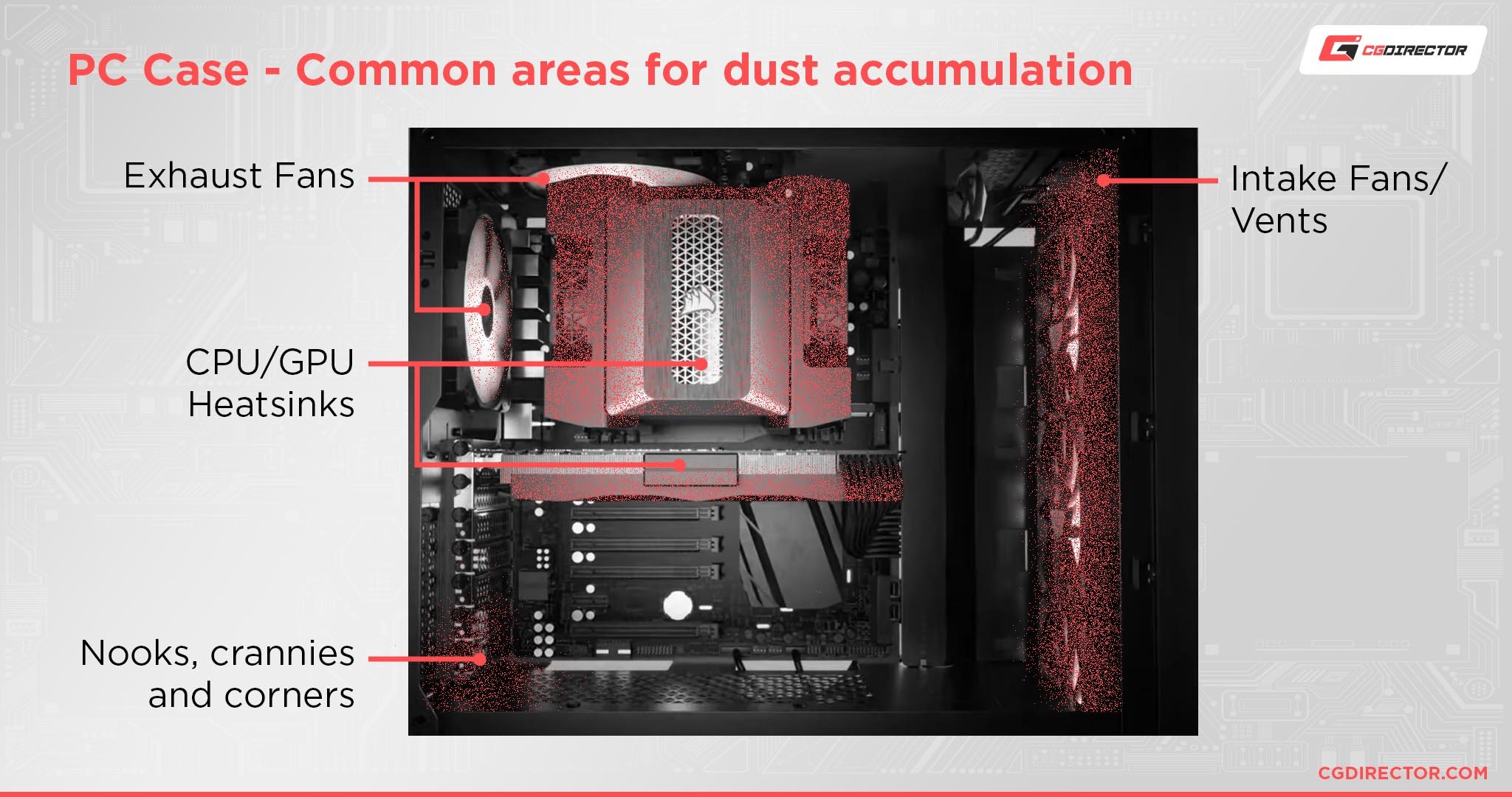
If the orange light on your motherboard is manifesting after a long time of your PC otherwise working properly, the culprit might be simple overheating.
To help alleviate potential causes of this, try thoroughly cleaning and dusting your PC to ensure the flow of clean, cool air through your chassis. Also consult our overheating articles and how to reduce temperatures, especially of the CPU and GPU.
Reseat RAM
If the orange light on your board is being triggered by an improperly installed component, your RAM is one of the likely culprits, especially if you don’t have enough RAM to fill all your RAM slots.
Be sure to check your motherboard manual and make sure you’re installing your RAM in the correct RAM slots on your board since sometimes installing in the wrong slots can result in issues like this preventing you from using your PC.
Reseat GPU
Another likely culprit for the orange light on your motherboard is an improperly-installed GPU.
Make sure that your GPU is properly aligned with and fully inserted into your PCI Express slot of choice, as well as stably mounted into the expansion slots of your case. And of course, be sure that your GPU power cable is firmly connected.
Double-Check All Power Connections
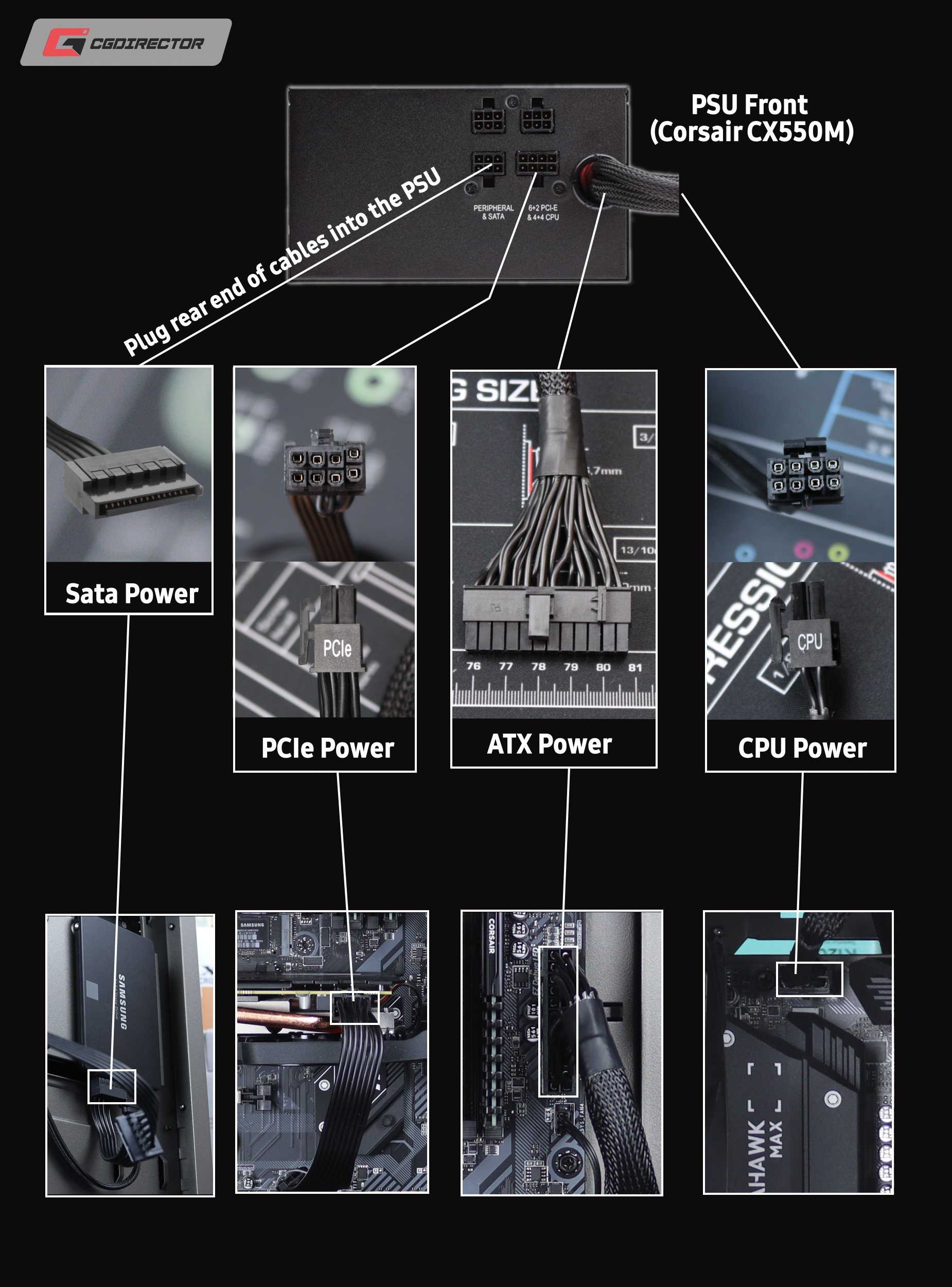
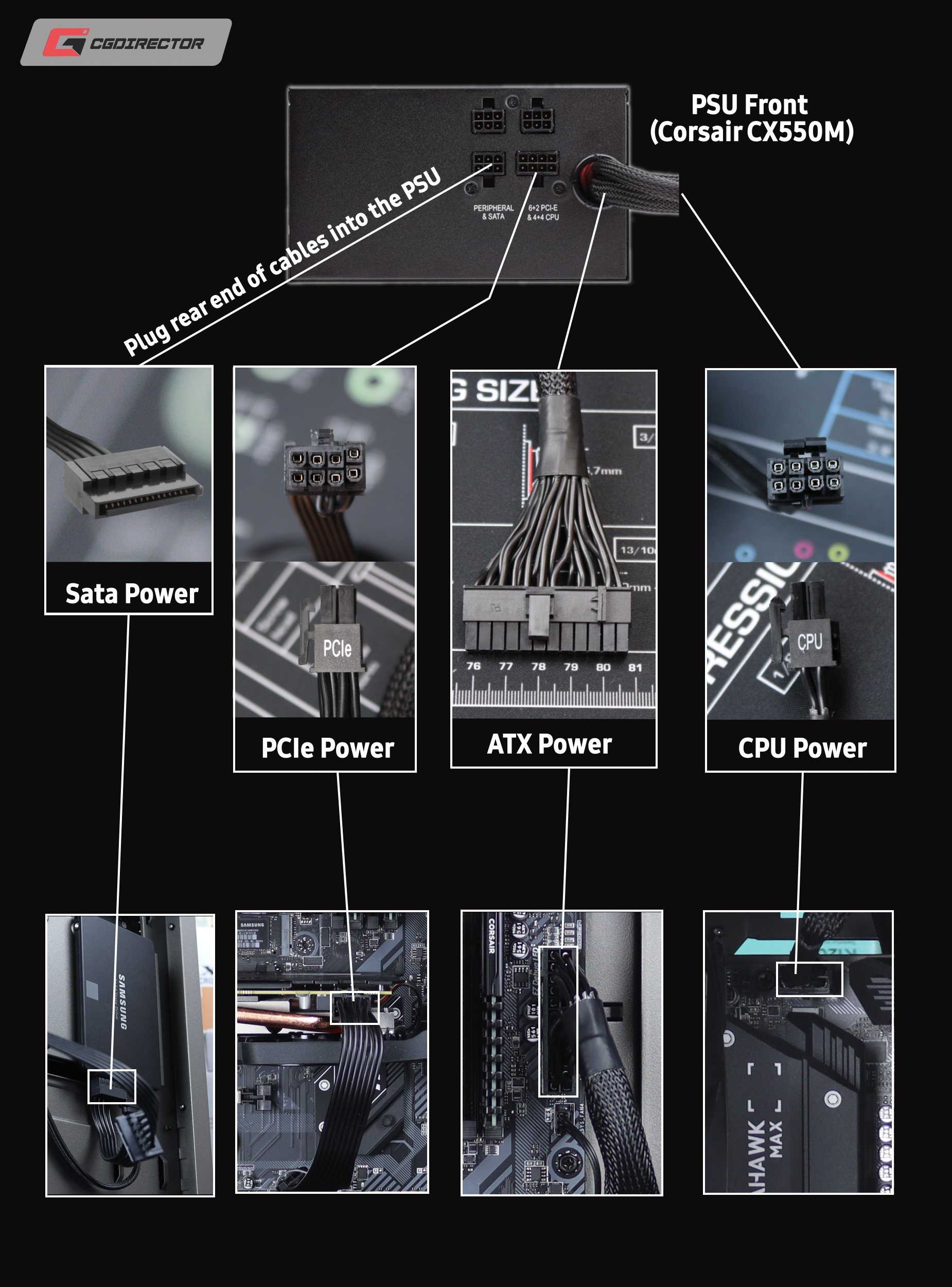
Before you even consider trying to turn your PC back on, make sure you thoroughly check all your PSU’s power connections on your motherboard.
Sometimes, cables coming loose when you’re unaware of them can cause issues like this, especially if they end up taking power from your GPU, CPU, or motherboard.
Reset BIOS


Source: MSI
Hopefully, all you need to do to reset your BIOS is press an easily identifiable Clear CMOS Button on the back of your motherboard. If you’re using a modern mid-range or high-end motherboard, this feature or something similar may be intact, but isn’t a guarantee!
Unfortunately, if you don’t have an easy-to-use button, you may need to take other steps in order to properly reset your BIOS. I recommend following Alex’s How to Clear CMOS Guide if you need help resetting your BIOS settings without a button.
Replace CPU Thermal Paste and Reinstall CPU Cooler
A hail mary solution if you think your orange motherboard light is being caused by system overheating would be replacing your CPU thermal paste and reinstalling your CPU cooler.
If your PC was working flawlessly for a long while before this error emerged, this is actually one of the more likely solutions, even if it’s one of the more intensive PC maintenance tasks being recommended here.
Unfortunately, if you try this solution and all the above and none of them work…you most likely have some dead hardware that needs replacing.
Testing will be required to determine exactly what, but it’s most likely a motherboard or PSU issue if you can’t identify any issues elsewhere.
Over to You
And that’s all! I hope this article helped you crack the case on the orange light on your motherboard, and hopefully even fix the issue entirely without needing to start replacing your hardware.
If you’ve made it through this article and you think your orange light is different or want more help troubleshooting in general, don’t hesitate to comment below!
Me or another Team member will be happy to help as soon as we can. Alternatively, if you just want to hang out or take part in longer-form discussions with the rest of our Expert Community, you can also try the CGDirector Forum.
Until then or until next time, happy troubleshooting and good luck with your PC!






