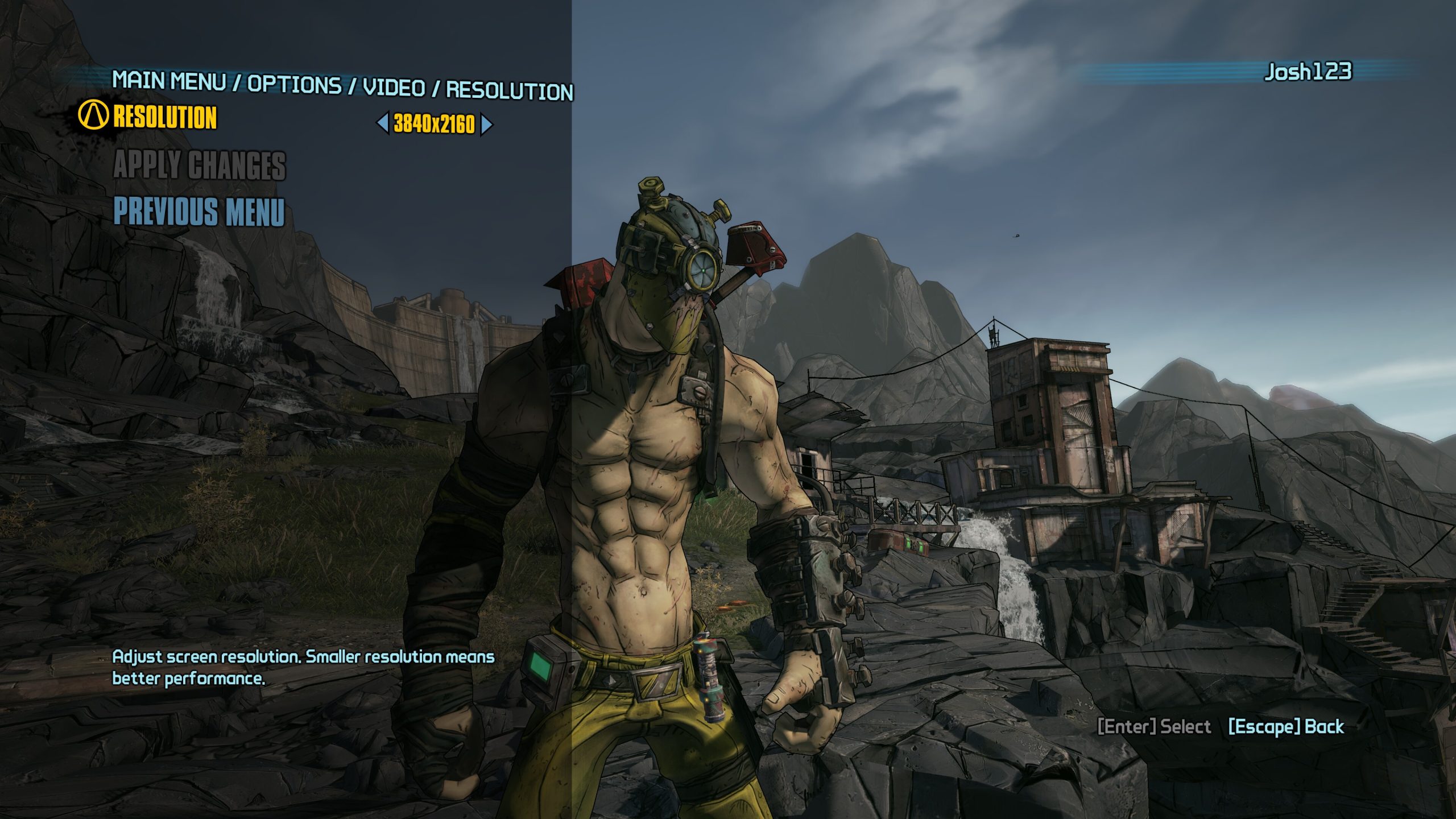
One of the greatest advantages of PC gaming over console is the ability to go back and play nearly any game from the vast annals of history. That means, regardless of how long ago a game came out, odds are you can get it running on modern hardware to take advantage of all the horsepower modern gaming has to offer. Significantly older games will also have outdated graphics to overcome, but with a few tricks, you can also make them look far better than they ever looked at the time of their release.
Note that Nvidia recently unveiled the new Nvidia app, which combines features from GeForce Experience and Control Panel. While many video settings continue to exist in Control Panel, they may move to Nvidia app in the future.
1. Enable System Level Supersampling

DSR settings in Borderlands 2 (Credit: Nvidia)
One system-level option that can help improve the quality of retro games is supersampling, which essentially renders a game at a higher resolution and then shrinks it back down to a smaller resolution while retaining much of the crispness and detail. It’s a type of anti-aliasing designed to reduce the jagged appearance of lines at the edges of objects that can be particularly noticeable at lower resolutions.
Nvidia’s proprietary version of supersampling is called Dynamic Super Resolution, and an AI-driven iteration, dubbed Deep Learning Dynamic Super Resolution, also exists. You can enable this feature in Nvidia Control Panel under Manage 3D settings > DSR – Factors, then select DL scaling or Legacy scaling (original DSR). AMD has its own supersampling technique it calls Virtual Super Resolution. Find the option to toggle it on in the Display submenu in AMD Radeon Software.
2. Enable System-Wide Anisotropic Filtering

(Credit: Alan Bradley)
Anisotropic filtering is a technique that improves the sharpness of faraway objects. It can have a dramatic effect on the look of older games, especially those attempting to render complex 3D environments. While most modern games will include an option for enabling anisotropic filtering in the graphics settings, many older games will not.
This is where the control suites of modern GPUs step in, allowing you to toggle anisotropic filtering (and decide what level to enable) at the system level. To enable it on AMD cards, find the Graphics submenu in AMD Radeon Software and click the down arrow next to Advanced. Make sure that the Anisotropic Filtering option is set to Enabled in the menu that appears.
For Nvidia GPUs, open Nvidia Control Panel and click Manage 3D settings in the sidebar. Find Anisotropic filtering under the Global Settings options. You can choose to let applications control AF, toggle it off completely, or select a setting between 2X and 16X. The performance impact difference between 2X and 16X is fairly negligible, so you’re probably safe maxing it out.
3. Take Advantage of Centered Scaling

(Credit: Alan Bradley)
Because older games were often designed with different aspect ratios in mind, they will frequently appear off-center or oddly stretched when played on modern displays. One quick and easy fix to improving the look of retro games is to take advantage of your GPU’s ability to scale games so they fit properly on your monitor. Center scaling allows you to fit an image neatly into the available display space without losing fidelity.
To enable this feature on AMD cards, just open AMD Radeon Software and click on the Display tab. There, enable the GPU Scaling option and under Scaling Mode, select Center. For Nvidia GPUs, open Nvidia Control Panel and click Manage 3D settings in the sidebar. Find Image scaling in the features menu and enable it from the drop-down. This will also allow you to adjust a slider for image sharpening, which can be a useful feature for older games as well.
4. Create a Custom Resolution

(Credit: AMD)
A similar solution involves creating a custom resolution for your game that takes advantage of as much screen real estate as possible while still retaining the original aspect ratio. To do this, you need to create a custom resolution that’s as tall as your display with the corresponding width for the appropriate aspect ratio.
For a game with a 4:3 aspect ratio played on a 4K display, for instance, you’ll want to use the 4K panel’s height (2160) and then shrink the width accordingly (to 2880). You can calculate the appropriate width for a 4:3 aspect ratio by taking the vertical resolution of your display, dividing it by three, then multiplying the result by four.
To create a custom resolution for AMD cards, open AMD Radeon Software and click the Display tab. Select the Create New button in the Custom Resolutions section, then enter your preferred resolution and click Create. On Nvidia hardware, open Nvidia Control Panel and click Change resolution in the sidebar, then choose Customize under Choose the resolution, and finally Create Custom Resolution.
5. Install a Widescreen Hack

Star Wars: Knights of the Old Republic in widescreen (Credit: Whitson Gordon)
Luckily, thanks to rabid fan bases and, in some cases, dedicated developer support, some games have been hacked or modded to include support for modern displays (and modern aspect ratios). Many will allow you to run games originally intended to be played in 4:3 on 16:9 displays without sacrificing quality or blacking out portions of the screen.
Recommended by Our Editors
Check mod databases like Nexus Mods to see if custom hacks have been developed for the title you want to run. You can also search for a tool like the popular Universal Widescreen Patcher that adds widescreen support for a number of older games.
6. Add Texture Packs

An example of a texture pack installed on Thief II: The Metal Age (Credit: Whitson Gordon)
Mod databases like Nexus Mods are great resources for improving the look of older games. Many games, especially more popular or enduring titles, will have dedicated communities that continue to churn out content for them years after release.
You may notice that in-game assets don’t always look better after you upscale the resolution. There are many mods that focus on making games look sharper and more modern through the use of things like texture packs and visual effect hacks. The quality of these packs, and the complexity of the installation process, will vary. Your best bet is to search for screenshots and videos of different packs in action, so you know which to install.
7. Add Post-Processing Effects With ReShade

Deus Ex: Human Revolution with ReShade (Credit: Whitson Gordon)
Modern games take advantage of a number of visual magic tricks to improve the quality of their visuals. For older games that were developed before the inception of some of these techniques, a piece of open-source software called ReShade can add post-processing effects on a game-by-game basis to improve the graphics retroactively.
Just grab the setup tool from the website and select the game’s file to install it. Choose your game’s rendering API, then hit the Home key the next time you launch the game and start adding effects from a huge list of options. Check PCGamingWiki if you run into any issues.
Like What You’re Reading?
Sign up for Tips & Tricks newsletter for expert advice to get the most out of your technology.
This newsletter may contain advertising, deals, or affiliate links. Subscribing to a newsletter indicates your consent to our Terms of Use and Privacy Policy. You may unsubscribe from the newsletters at any time.






