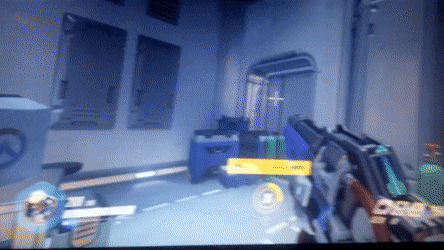
If you’re serious about gaming, especially competitive gaming, then the topics of refresh rate, response time, and input lag are likely of great importance to you.
Minimizing the barriers between you and the character on screen ensures that not only does the game feel more responsive to play, but also that there are less shackles on your maximum performance.
Today, I’m going to go over everything that you need to know about refresh rate, response time, and how they relate to input lag.
That includes explaining these concepts, discussing how they each impact each other, and the ideal balance to look for when shopping for a gaming monitor or TV.
Let’s begin.
Frequently asked questions
What is refresh rate?
Refresh rate refers to screen “refreshes”.
Essentially, each refresh is an individual frame/image. The more refreshes per second (measured in Hertz), the smoother the image will look to the human eye, at least in theory.
Refresh rate corresponds to frame rate (also known as FPS) very closely, and while they aren’t technically the same thing, they do impact one another.
In essence, your maximum refresh rate is also the maximum frame rate that your display can actually display.
If your frame rate exceeds your refresh rate, you’ll be hit with nasty artifacts called screen tearing.
An example of screen tearing in action.
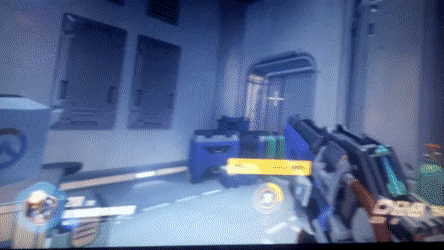
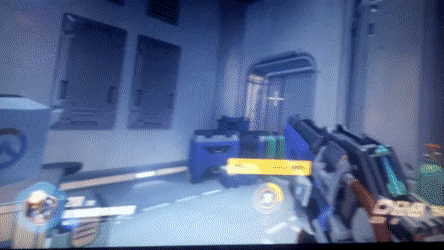
Monitor Screen Tearing
While screen-tearing isn’t gamebreaking or anything, it can be fairly distracting. That’s why V-Sync, G-Sync, FreeSync, and other technologies exist…but we’ll get to those a little later.
For now, you understand the basic concept of refresh rate. To simplify the distinction between refresh rate and frame rate, remember this:
- Refresh rate refers to the monitor’s refreshes
- Frame rate refers to the game/app’s refreshes
What is input lag?
Input lag refers to the delay between your inputs and that action playing out on screen.
All games will have at least a little bit of input lag.
Whether that is a part of the game’s design (certain moves in fighting games being faster than others, for instance) or the limitations of your display / controller / mouse / Internet connection / etc, some form of input lag will always be present in your gaming.
Fortunately, most games tend to feel fairly responsive, provided the rest of your setup is up to snuff. With bad/high input lag, there will be a noticeable delay between your inputs and the action playing onscreen, which can be very disorienting and immersion-breaking.
It can also negatively impact your performance, especially if you’re competing against other players.
With input lag, less is always better. We’ll dive into more detail on that a bit later.
What is response time?
Response time, contrary to popular belief…
…actually has nothing to do with input lag.
Like, at all. It sounds related, don’t get me wrong – but it most certainly is not the same thing.
Response time is actually short for something called pixel response time, which refers to the time it takes for pixels to shift from one color to the other. (Usually Gray-To-Gray, or GTG.)
If that sounds like it doesn’t make any lick of sense, don’t worry: I’m about to explain what it actually means.
Like with input lag, less is better when it comes to response time. However, what the response time spec impacts isn’t input latency: instead, it impacts blur.
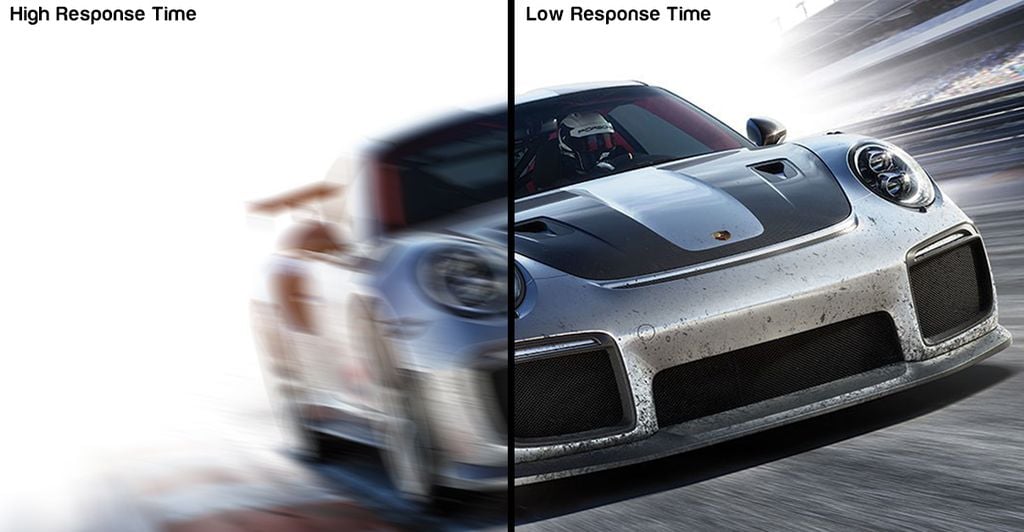
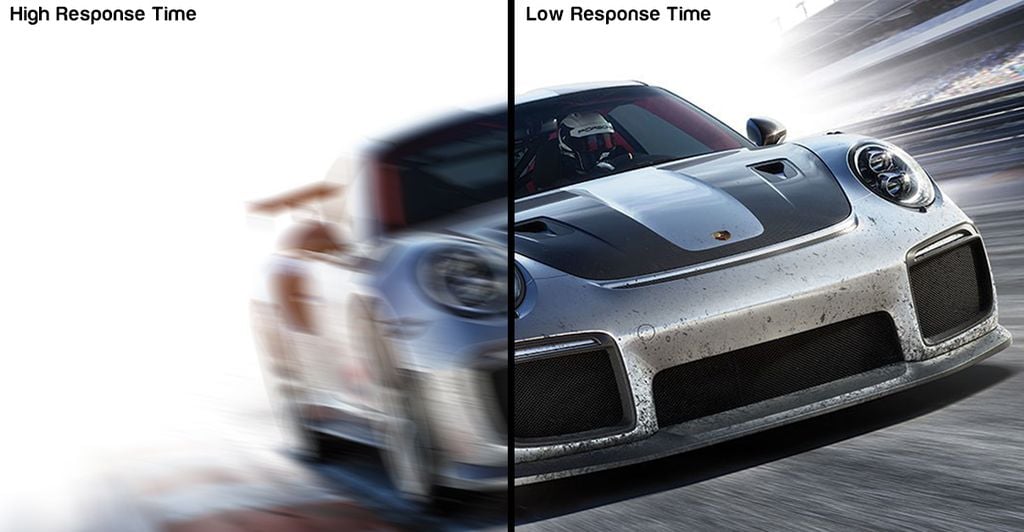
Image-Credit: gamehypermart.com
If your response time spec is 1 ms, for instance, blur introduced by your display will become virtually non-existent.
This means that your image will look consistently sharp, especially when playing a game with fast camera movements. (aka: any shooter, ever)
If your response time spec is too high, though…you’ll start encountering issues. In severe cases, you’ll experience a phenomenon known as ghosting, wherein motion will leave unsightly trailing and artifacts all over your screen.


Image-Credit: Viewsonic
Not only is this ugly and disorienting, but it makes it harder to distinguish what’s happening onscreen in the moment.
That is obviously a major liability when you’re playing video games, especially competitively or professionally.
Fortunately, most monitors, especially gaming monitors, have this part figured out. Generally speaking, any measure of response time that falls within 5 ms or lower will provide a perfectly fine viewing and gaming experience.
However, response time does have an impact on another spec…specifically, refresh rate.
How does refresh rate impact input lag?
The higher the refresh rate, the lower the input lag. That’s because the game is being given more intervals at which to read and react to your inputs.
You, the player, are also being fed more information at more frequent intervals: which should improve your reflexes! (I’ll discuss the specifics of this point a bit later.)
…as long as the in-game frame rate and your hardware can keep up, anyway.
For instance, some games are programmed to operate at 60 FPS and no higher. Some may even be programmed for 30 FPS and no higher. 🤢
Running games like that on a 144 Hz monitor will not make any difference when compared to running those games on the same monitor, but at 60 Hz.
If you’re running a game that has a virtually-unlimited FPS limit, or at least one that far exceeds your display tech’s refresh rate, that’s where you’ll see the most benefit.
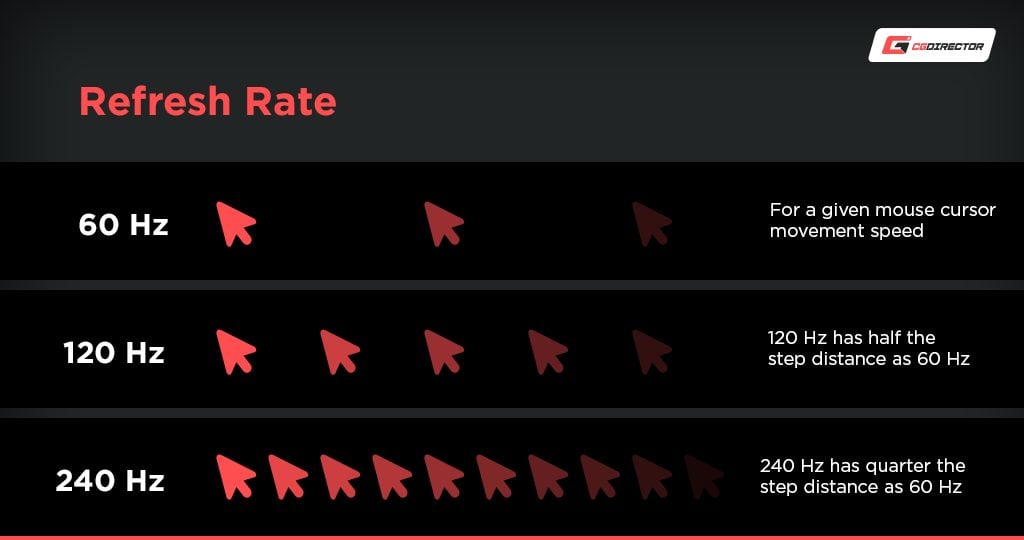
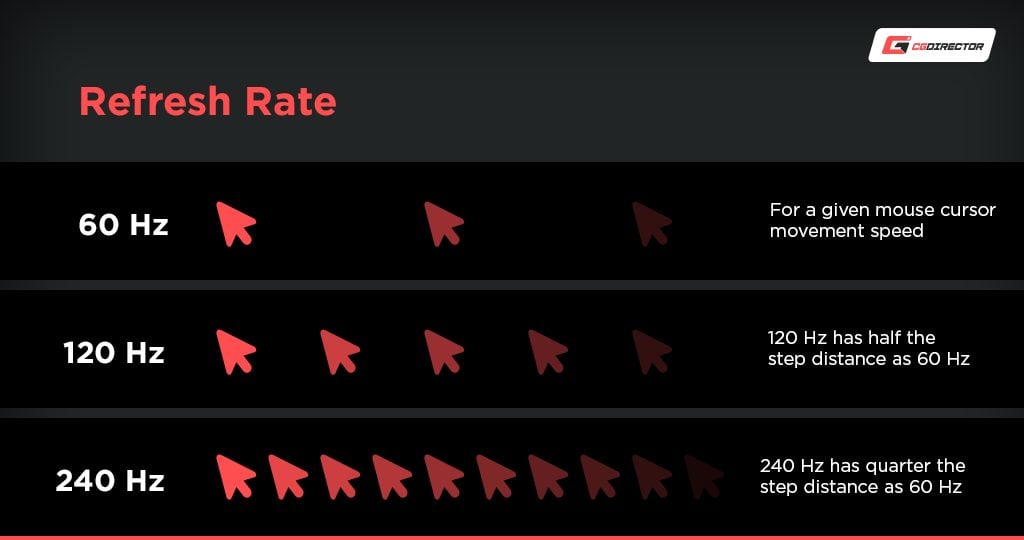
Hardware-wise, you may also have issues with gamepads, mice, etc. that have high input lag. For console gamers, sticking to official controllers are best to avoid this.
For PC gamers, sticking to reputable gaming brands and products (Corsair, HyperX, Logitech, Razer, etc.) will mostly help you avoid this.
How does pixel response time impact refresh rate and input lag?
There are times when a high refresh rate monitor will actually be worse than a lower refresh rate monitor for gaming, and this is generally a result of too-high pixel response time on the former.
If the pixel response time is too slow, then your faster motion will end up being a blurry mess. In other words, too-high response time can take away the biggest benefit of a higher refresh rate, which is clearer and cleaner motion.
In general, 5 ms or lower is ideal for 144 Hz (and lower) panels, while 2 ms or lower is necessary to see the benefit of a 240 Hz (and higher) panel.
1 ms is perfect, and will work with just about any refresh rate: past, present, or future. However, achieving 1 ms on certain display technologies can be unviable or even impossible, and it isn’t always a worthy trade-off.
How does panel type impact pixel response time, input lag, and refresh rate?
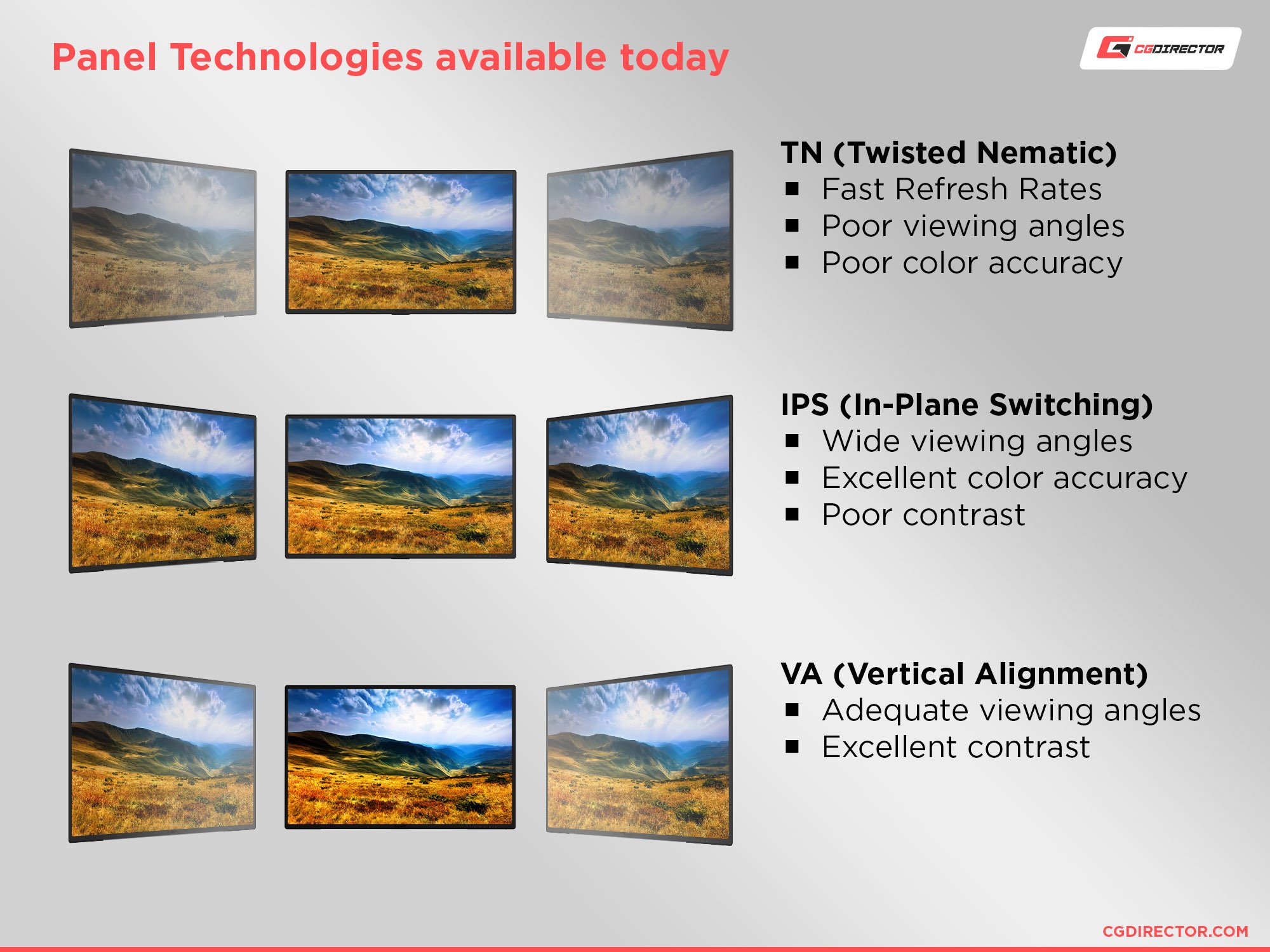
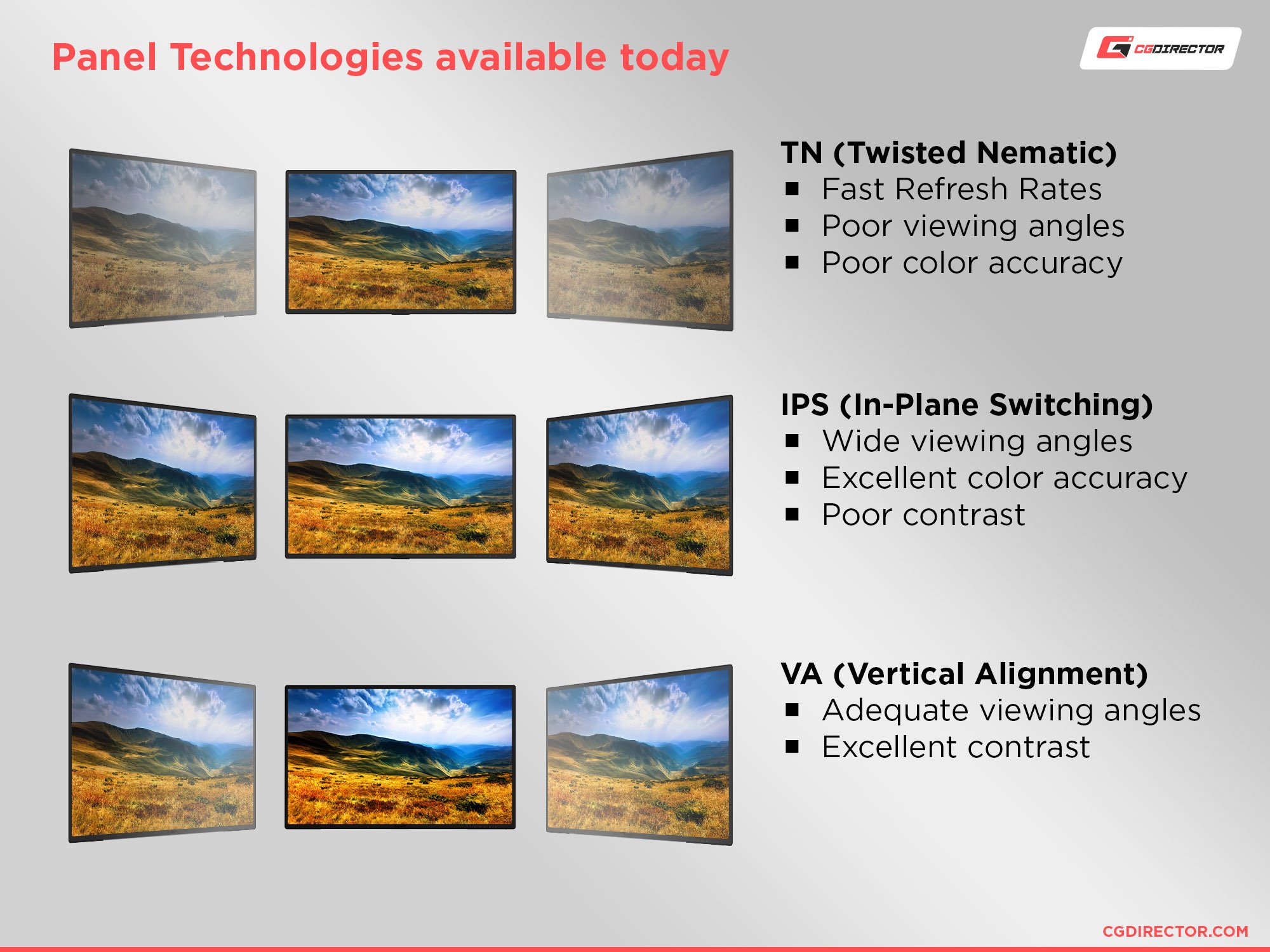
As discussed prior, refresh rate, response time, and input lag create something of a triangle when it comes to your monitor usage experience. Especially concerning a gaming experience or other latency or color-sensitive tasks, it’s important to know how different underlying monitor types will most likely impact your end user experience. Let’s dive into these ramifications in more detail.
- TN Panel Characteristics — TN panels have near-perfect pixel response time and, with it, the highest range of refresh rates and lowest-possible input lag. This comes at a cost to image quality and viewing angles, though, especially on the lower-end.
- IPS Panel Characteristics — IPS panels historically used to struggle with pixel response time, but recent innovations have put out “Fast IPS” panels that are fairly competitive with TN panels in terms of “the triangle”. However, IPS panels are also more expensive than TN panels, and still overall more prone to motion blur artifacts, especially if you choose the wrong “overdrive” setting on an IPS monitor or just get an IPS that’s not made for gaming.
- VA Panel Characteristics — VA panels are known for struggling with pixel response time, which also negatively impacts their motion fidelity at high refresh rates. However, VA panels still have their place in the market, and high-end VA panels from Samsung are commonplace in 4K TVs and Ultrawide monitors. VA panels are cheaper than IPS, much better-looking than TN, and even have an advantage over IPS in dark high-contrast scenes thanks to their per-pixel dimming support.
- OLED Panel Characteristics — OLED panels have superb pixel response time, refresh rate, and input lag while also enjoying the best color reproduction and high-contrast performance thanks to per-pixel dimming. The only real downsides of OLED compared to these other panel types are pricing and availability, with OLED TVs being much more commonplace than monitors and any OLED display being considerably more expensive than competing IPS and VA displays. If you can squeeze it and are mindful of potential factors like screen burn-in (uncommon in modern OLEDs), OLED is best.
- CRT “Tube” Display Characteristics — Classic “Tube” TVs and monitors, or CRTs, have actually-perfect pixel response time and nonexistent input lag. This also makes them a good choice for high refresh rate displays. Compared to modern displays and their panels, CRT isn’t quite as sharp or clear for displaying high-resolution content or wide color gamut. However, CRT still excels at
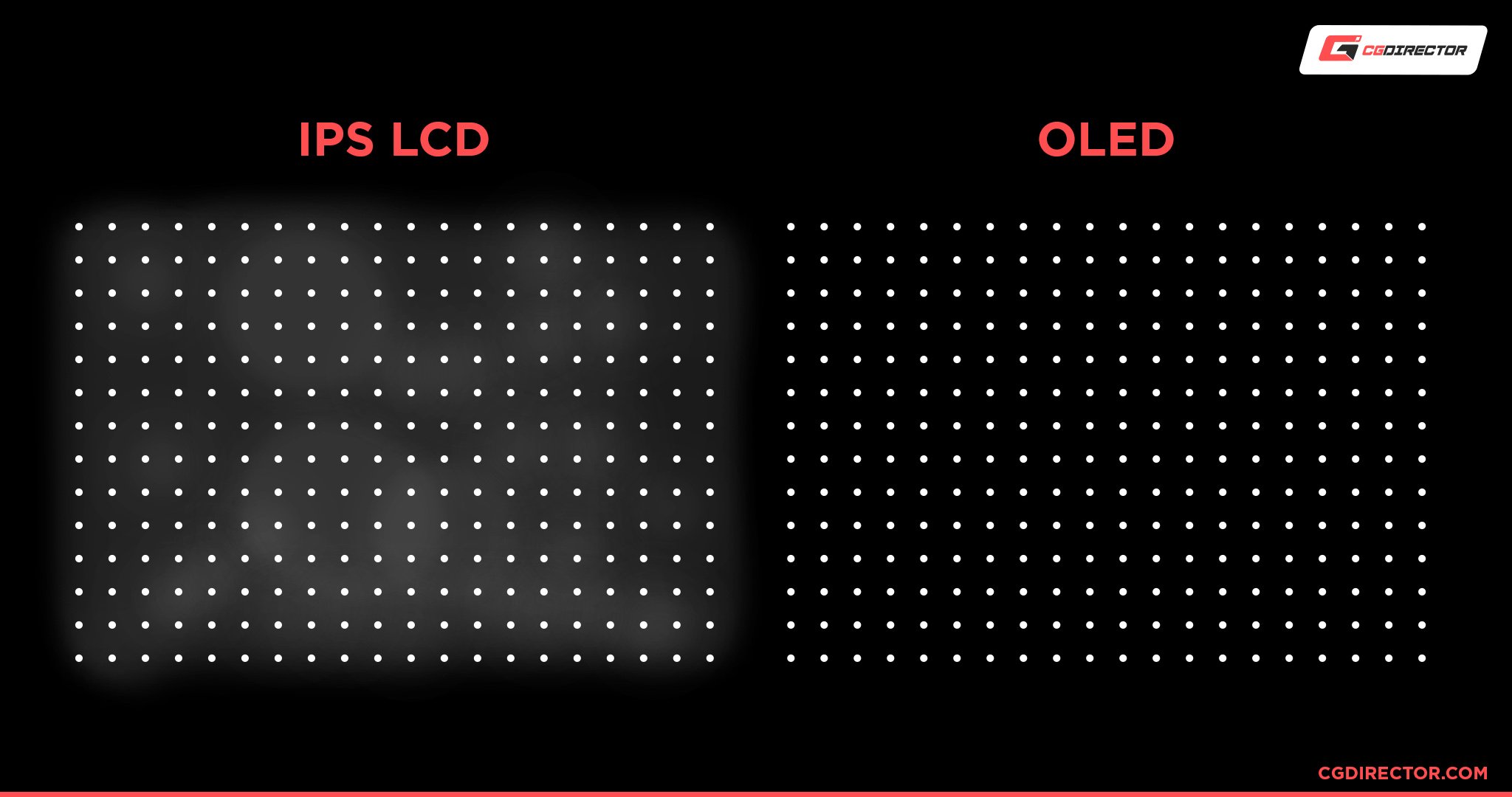
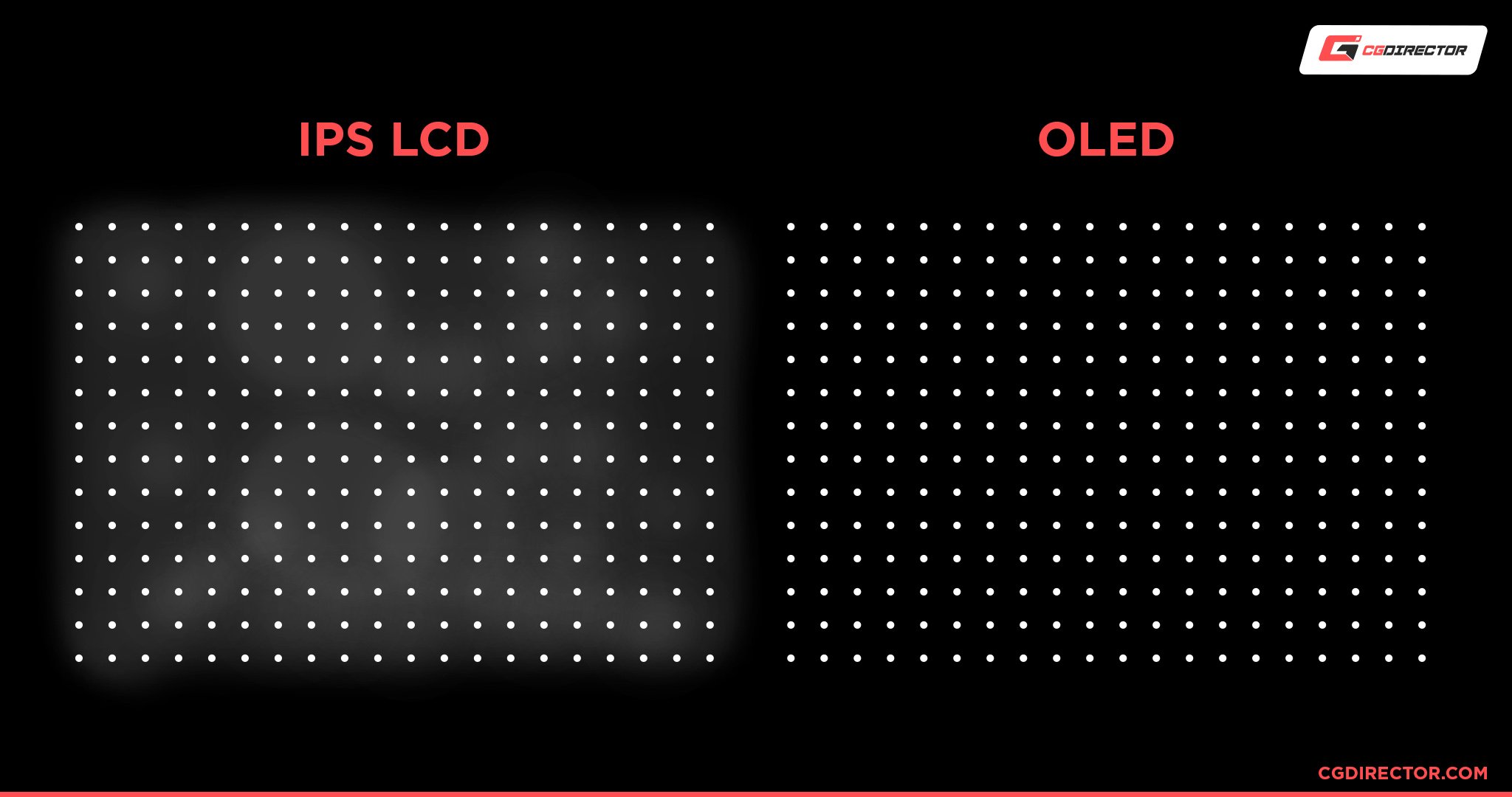
Source: Oledspace
How do V-Sync, G-Sync, and FreeSync work? What sets them all apart?


V-Sync, or Vertical Sync, is a technology based on refresh rate. Specifically, it’s based on the vertical refresh rate of your display.
This title is based on the technology used by CRT displays, where images would be rendered vertically from top to bottom.
Regardless of the display technology you’re using, V-Sync works the same way. It synchronizes the output of your graphics card with the output of your monitor, insuring that screen tearing becomes impossible.
As we discussed earlier, screen tears can be an unsightly aberration on your gaming experience, and keeping things smooth and tear-free is a high priority for many gamers.
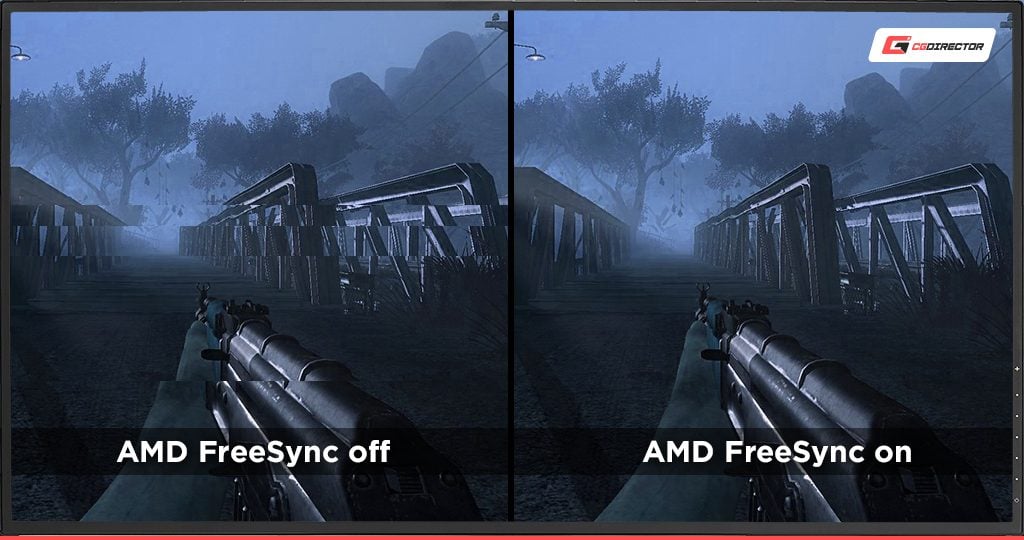
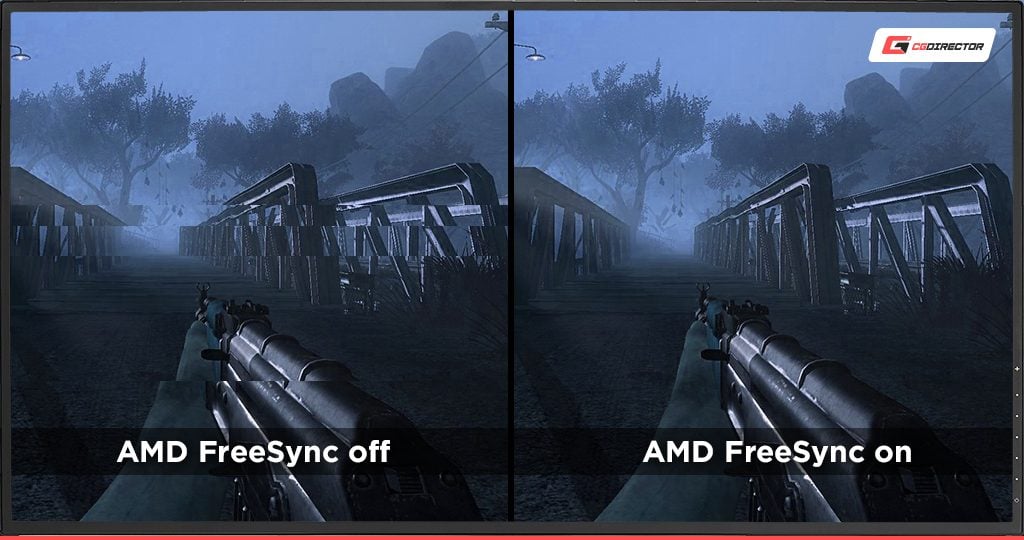
Unfortunately, V-Sync comes at a cost.
Specifically, V-Sync adds some input latency…and greatly worsens FPS dips where they may occur. Drops below 60 FPS may not be too noticeable without V-Sync enabled, but with it enabled you can expect full drops to 30 FPS and lower.
This happens because your GPU has to stay in step with your display, and requires equally-divisible frame rates (ie, 30 and 60 FPS on a 60 Hz monitor).
To learn more about V-Sync specifically, I highly recommend the Digital Foundry video embedded below:
What sets G-Sync and FreeSync apart from regular old V-Sync is that they accomplish the same benefits without incurring the downsides.
You’ll be able to enjoy a latency, tear-free, and reasonably FPS lag-free experience with a G-Sync or FreeSync monitor. As long as you’re using a supported GPU!
Intel GPUs can also use Variable Refresh Rate on supported FreeSync/”G-Sync Compatible” monitors, though only over DisplayPort at time of writing.
60 vs 144 vs 240 Hz: which is best for gaming?
240 Hz.
That’s it, guys, pack up your bags and go hom-
There’s a bit more nuance to take into account here.
While it’s true that higher refresh rate does provide a smoother, more responsive experience…that doesn’t mean that everyone is going to experience it in the same way.
Additionally, just because higher refresh rate is better doesn’t mean that you shouldn’t settle for anything less than the absolute cutting-edge. After all, the same applies to resolution…but you don’t see anyone telling you that any display at less than 8K resolution is no-good garbage, right?
If you’re competitively-oriented, then you definitely want to get the best hardware you can afford. A study from Nvidia indicates that, yes, better hardware performance often correlates to better player performance.
If you think about it for a minute, that shouldn’t surprise you: after all, a higher refresh rate essentially means that you’re getting up-to-date information more frequently than you would otherwise.
Another more recent study from Nvidia goes into even more detail, explaining all of the benefits of higher refresh rates.
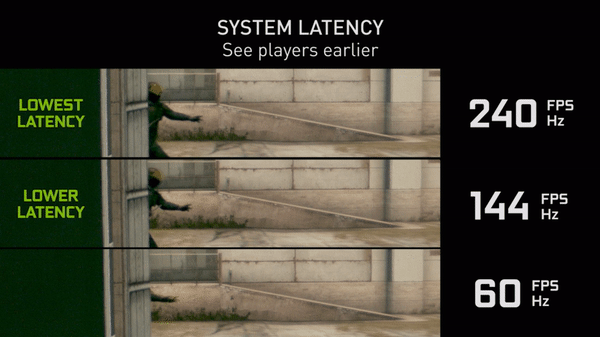
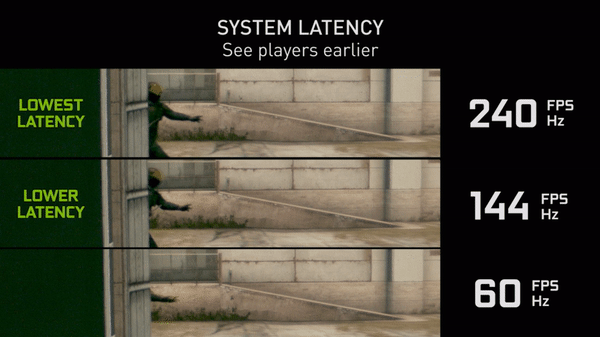
Gif-Credit: Nvidia
A slow-motion gif showing the difference between player motion at different refresh rates (but the same period of time).
If you’re interested in seeing how different players manage different refresh rates, I also highly recommend the LinusTechTips video embedded below. It goes crazy in-depth and tests results between both hardcore and casual gamers.
But to sum things up for you:
Refresh rate isn’t the only thing you have to think about when buying a gaming PC.
You also need to think about what refresh rate you can actually achieve in the games you want to play, what visual compromises you’re willing (or unwilling) to make to reach those numbers, etc.
For the vast majority of people, 120/144 Hz displays mark the biggest jump from 60 Hz, with 240 Hz and beyond being more of a marginal improvement.
Considering the state of monitor technology at the time (where it’s very difficult to achieve the best image quality and the best refresh rates), I recommend 144 Hz for most gamers and 240 Hz to professionals.
Do I need to play at native refresh rate at all times?
If you’re a professional, competitive eSports player and money/fame/etc is on the line- yes.
Yes!
You should even consider playing above refresh rate, so long as the screen tearing isn’t distracting or you’re using a -Sync technology that doesn’t display the extra frames.
If you aren’t a pro…well, it depends.
Like we discussed in the previous section, different people have different sensitivities to these things.
While you may be a hand-eye coordination demigod who can perceive every individual frame/refresh on a 240 Hz display, someone else may not be able to tell the difference between even a 30 FPS and 60 FPS video!
Assuming you have a high sensitivity to these things, and especially if you’re playing games that require quick inputs and reaction times, higher is better.
Do whatever you can to achieve that.
But for more relaxed experiences, at least in terms of APM requirements, a lower frame/refresh rate may not be so bad.
In my personal experience, for instance, the biggest difference for me moving up from 60 Hz to 144 Hz happens around the 100 Hz mark, and I like to target the corresponding average frame rate in single-player games.
For more competitive experiences, like CS:GO, Team Fortress 2, and Overwatch, I’ll try to target no less than 144 Hz…which is my native refresh rate.
Ultimately, the ideal refresh rate for you depends on you.
Your personal sensitivity to these things, how you want to balance graphics and responsiveness, and even your budget are all factors that may impact what works for you.
How to optimize for low latency gaming
Let’s say you’ve read all that, but now you want to remove as much latency as you possibly can from your gaming experience.
Here are our tips.
Meet or exceed native refresh rate whenever possible
For visual consistency, if nothing else, you’ll always want your framerate to meet your refresh rate. If you have FreeSync or G-Sync enabled, even better: you’ll be able to enjoy a tear-free experience as well as a low-latency one.
Unfortunately, issues may begin to creep up when your framerate exceeds your native refresh rate.
Make no mistake: your input latency will still continue to lower (provided the game doesn’t run into any engine limitations), but past your native refresh rate, you’ll start experiencing screen tearing again.
You can prevent this by enabling a proper V-Sync or FPS limiter, but both of these may incur additional input latency.
(V-Sync absolutely will, while FPS caps vary greatly, with in-game FPS limiters usually providing the best results— even compared to GPU Low Latency modes.)
Disable triple buffering and V-Sync, run in exclusive Fullscreen
As we’ve discussed prior, V-Sync incurs input lag as a cost of synchronizing frames with your display. Triple buffering is yet another form of V-Sync, and it does the same thing.
What you may not know is that triple buffering is enabled in every game you play in windowed or windowed borderless mode.
This is because playing games in windowed mode requires your GPU to share resources with the rest of your system and the game’s output is being managed by your desktop window manager, which automatically implements triple buffering.
In order to completely disable V-Sync and triple buffering, playing in exclusive fullscreen mode is required.
Optimize other game settings for low latency and high framerate
How to optimize your game settings will largely depend on the game in question.
If you want to learn how to optimize your favorite eSports titles for better performance, feel free to take a look around our site’s performance guides or the Internet at large to get exact details.
In general, though, you’ll want to turn down things like Anti-Aliasing and post-processing before anything else. Save turning down your resolution as a last resort, because that will have the most severe impact on the quality of your visuals.
Especially for competitive gamers, a clear, high-resolution picture is vital for making precision shots against other players.
Use low-latency modes (If You Don’t Want To Use FPS Caps)
How to enable Ultra Low Latency (Nvidia)
How to enable Radeon Anti Lag (AMD)
Using Ultra Low Latency mode from Nvidia or Radeon Anti Lag from AMD, you can further reduce your input latency, especially at around 60-100 FPS.
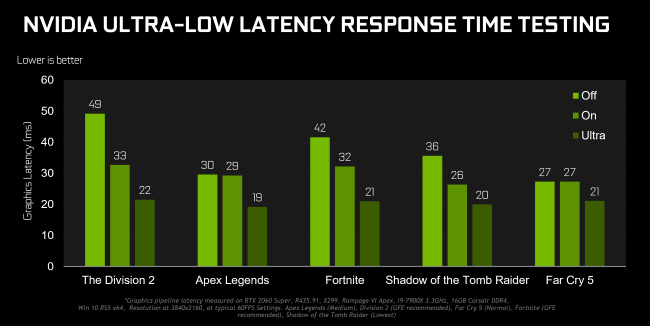
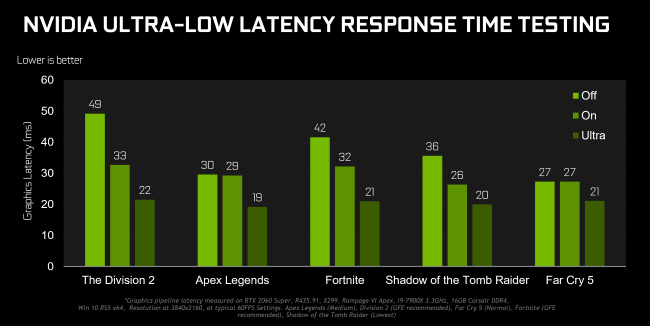
Image-Credit: Nvidia
For more detail on how this technology works and how it performs in different games, watch the Hardware Unboxed video embedded below.
Enable Game Mode
This really only applies to TVs and a few high-end pro-facing displays, but…
If your display has a game mode, enable it. You may notice a drop in image quality, since Game Mode is disabling extra functions from your TV that enhance the image at the cost of increased latency.
But if you truly want the best experience in your games, enabling Game Mode is a must, since running without it has extremely noticeable input lag and delay.
Conclusion
…aaaand that’s pretty much everything I could think of to cover in the scope of this article. We went over refresh rates, response times, and even input lag!
Have any more questions, or any more topics you want to see covered in detail like this? Leave a comment in the comments section below, and we at CGDirector will do our best to take care of it!

![The Monitor Guide to Refresh Rates and Response Times [Updated]](https://funtechnow.com/wp-content/uploads/thumbs_dir/IRS-to-Let-Some-File-Taxes-for-Free-in-New-qe1uroir0kzeahs0fvbk6ytyq25dzzo6cv2zm0wsho.png)
![The Monitor Guide to Refresh Rates and Response Times [Updated]](https://funtechnow.com/wp-content/uploads/thumbs_dir/Blackmagic-Releases-Another-Hefty-Davinci-Resolve-Update-qfgj39tyzrx156be407rngl1wlil2m7w8v2exd20jg.webp)



