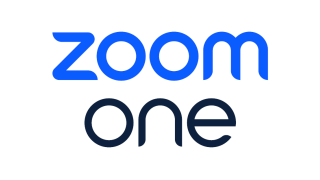
Gone are the days when video conferencing was only available to large enterprises with dedicated smart conference rooms. Today, video meetings are available to anyone with a consumer microphone and webcam. This development has been a particular boon to small businesses and those with remote workforces. In addition to audio and video, most video conferencing software also incorporates various other collaboration tools, such as chat, whiteboards, and file sharing. When used to their fullest, these systems truly are the next best thing to face-to-face meetings. And in turn, they also reduce costs associated with travel, meeting rooms, equipment, and catering.
To choose the best video conferencing system for your business, you should consider your needs. Some services are best suited to general-purpose online meetings, while others are specialized to support one-to-many conferences for online training or mass presentations. We test video conferencing services of all types and rate them based on performance, features, and usability. Below are summaries of our top picks, along with links to detailed reviews and a buyer’s guide to help guide your decision.
Deeper Dive: Our Top Tested Picks

Why We Picked It
With its rebranding to Zoom One, Zoom has evolved its wildly popular video conferencing system into an integrated business communications platform. In addition to audio and video meetings, it now has AI-backed meeting transcription and collaboration tools, such as mail and calendar integration, note-taking, text chat, and whiteboards. It also offers a marketplace featuring a large and growing catalog of apps that integrate Zoom One with third-party software.
Who It’s For
Zoom One aims to lower the “toggle tax,” which is how Zoom describes the productivity lost when you have to switch between multiple apps to perform everyday tasks. If the idea of spending most of your time in a single app appeals to you, Zoom One might be the ticket. This integrated approach pits Zoom One head-to-head with such business ecosystems as Google Workspace and Microsoft 365 with Teams. If your company currently subscribes to one of these, then some of Zoom One’s functionality might duplicate what you already have.
PROS
- Easy to use
- End-to-end encryption
- Competitively priced
- Many integrations
- Zoom AI Companion offers near real-time meeting transcription and translation
CONS
- Uneven functionality with third-party software integrations
- Some settings are hard to find in the web interface
SPECS
| Name | Value |
|---|---|
| Free Version Offered | |
| Multi-Language Support | |
| Whiteboard Tools | |
| Share Desktop | |
| Share Mouse / Keyboard | |
| In-App Messaging | |
| In-App Private Chat | |
| Calendar Integration | |
| Audio Recordings | |
| Video Recordings | |
| 24/7 Phone Support | |
| Social Media Integration | |
| Cloud Storage | |
| Transcription | |
| Virtual Backgrounds | |
| Blur Backgrounds |
Learn More

Intermedia AnyMeeting
Best for General SMB Conferencing Needs
Why We Picked It
Intermedia AnyMeeting is an attractive, easy-to-use service that’s packed with enough features to suit any organization. We especially liked its AI-powered Virtual Assistant, which delivers reasonably high-quality transcriptions of video meetings and can even flag action items based on what’s said during the call. Plus, as comprehensive as it is, AnyMeeting’s pricing is on par with most of its competitors.
Who It’s For
You can hardly go wrong with AnyMeeting, which is why it’s earned our Editors’ Choice nod for several years running. The one caveat might be that it lacks certain webinar-oriented features, such as breakout rooms. But overall, if you feel comfortable with its user interface and controls, it’s hard to beat.
PROS
- Lets you share your screen from within a browser
- Innovative whiteboard feature
- Automatic transcription
- Lets you share your keyboard and mouse with others
CONS
- Lacks breakout rooms
- Webinar support is a separate product
SPECS
| Name | Value |
|---|---|
| Free Version Offered | |
| Multi-Language Support | |
| Whiteboard Tools | |
| Share Desktop | |
| Share Mouse / Keyboard | |
| In-App Messaging | |
| In-App Private Chat | |
| Calendar Integration | |
| Audio Recordings | |
| Video Recordings | |
| 24/7 Phone Support | |
| Social Media Integration | |
| Cloud Storage | |
| Transcription | |
| Virtual Backgrounds | |
| Blur Backgrounds |
Learn More

Webex by Cisco
Best for Enterprise Conferencing
Why We Picked It
One of the most mature video conferencing solutions on our list, Webex has been around in one form or another since 1995. Now owned by Cisco, it has the unique distinction of enjoying the benefits of integration with the networking giant’s rich ecosystem of tools, hardware, and smart conference room systems. As a result, it’s the go-to solution for some of the Fortune 500’s most prominent names.
Who It’s For
Don’t assume you need a huge headcount to use Webex. While it has a few pricing gotchas compared with some other services, it’s fully capable of scaling from small businesses to large enterprises and everything in between. So, if your priorities are solid support and a near-unlimited capacity for growth, Webex could be the ideal choice.
PROS
- Intuitive interface
- Powerful application sharing and whiteboard features
- Cloud recording included
- Real-time transcription
- Breakout rooms
- Cool and useful Reactions feature
CONS
- Real-time translation costs extra
- Relatively expensive
- Limited to 10GB of cloud storage
SPECS
| Name | Value |
|---|---|
| Free Version Offered | |
| Multi-Language Support | |
| Whiteboard Tools | |
| Share Desktop | |
| Share Mouse / Keyboard | |
| In-App Messaging | |
| In-App Private Chat | |
| Calendar Integration | |
| Audio Recordings | |
| Video Recordings | |
| 24/7 Phone Support | |
| Social Media Integration | |
| Cloud Storage | |
| Transcription | |
| Virtual Backgrounds | |
| Blur Backgrounds |
Learn More

RingCentral Video
Best for Free Tier of Service
Why We Picked It
RingCentral is well-respected for its business communication technologies, most notably its voice-over-IP (VoIP) solution. RingCentral Video is its entry into the video conferencing market, and while it’s playing catch-up to some of the more established players, it’s still a solid offering. One appealing feature is its generous free pricing tier, which lets you conduct meetings with up to 100 attendees and lasting as long as 24 hours at a time.
Who It’s For
If you’re looking for a video conferencing solution that’s well-integrated with a business VoIP system, RingCentral is an excellent choice. Both functions are built into the same app, with an appealing user interface. Also, it delivers more at no cost than any other system we looked at. Be aware, though, that it doesn’t yet deliver all the capabilities of more mature competitors.
PROS
- Attendees can join calls without installing software
- No account required to participate in calls
- Generous free plan
- Apps for all major platforms, including the web
- Can easily switch devices during a video call
CONS
- No Q&A moderator tools, mouse/keyboard sharing
- No unique URL for account sign in
- Clumsy task management
SPECS
| Name | Value |
|---|---|
| Free Version Offered | |
| Multi-Language Support | |
| Whiteboard Tools | |
| Share Desktop | |
| Share Mouse / Keyboard | |
| In-App Messaging | |
| In-App Private Chat | |
| Calendar Integration | |
| Audio Recordings | |
| Video Recordings | |
| 24/7 Phone Support | |
| Social Media Integration | |
| Cloud Storage | |
| Transcription | |
| Virtual Backgrounds | |
| Blur Backgrounds |
Learn More

Google Meet
Best for Google Workspace Users
Why We Picked It
The only way to join Google Meet conferences is via a web browser, but what might seem to be a limitation at first may actually be its greatest strength. Because there are no dedicated clients to download and install, Google Meet should be accessible to anyone with a modern browser, regardless of OS platform. Of course, it doesn’t hurt that Meet integrates with the wildly popular Google Workspace suite of productivity apps, either.
Who It’s For
If your organization doesn’t use Google Workspace, chances are some of your partners or customers do. That should be reason enough to consider it, given how easily it integrates with Workspace users’ calendars and email. Beyond that, Meet is a robust video conferencing solution with one of the lowest barriers to entry of any service in our roundup.
PROS
- Generous free tier
- Includes document collaboration
- Works entirely within your browser
- Automatically saves meeting recordings to Google Drive
- Integrates with other Google Workspace apps
CONS
- Business features requires a Google Workspace membership
- No built-in transcription feature
SPECS
| Name | Value |
|---|---|
| Free Version Offered | |
| Multi-Language Support | |
| Whiteboard Tools | |
| Share Desktop | |
| Share Mouse / Keyboard | |
| In-App Messaging | |
| In-App Private Chat | |
| Calendar Integration | |
| Audio Recordings | |
| Video Recordings | |
| 24/7 Phone Support | |
| Social Media Integration | |
| Cloud Storage | |
| Transcription | |
| Virtual Backgrounds | |
| Blur Backgrounds |
Learn More

GoToMeeting
Best for Small Business Web Meetings
Why We Picked It
GoToMeeting is a mature video conferencing solution from GoTo, the company formerly known as LogMeIn. It offers a good balance between features and cost, and it includes competitive features like smart transcription and unlimited recording to the cloud. It also integrates with Google Workspace and Microsoft 365 calendars.
Who It’s For
As a standalone video conferencing solution, GoToMeeting is a dependable offering, but it lacks some features you’d want for general-purpose video meetings. It’s best suited for use cases like webinars, contact centers, and remote IT management, especially when paired with GoTo’s other software for those markets.
PROS
- Works on all platforms
- Useful smart assistant
- Unlimited cloud recording
- Annotation during screen sharing
CONS
- Virtual backgrounds require a separate, free product
- Lacks whiteboard functionality
SPECS
| Name | Value |
|---|---|
| Free Version Offered | |
| Multi-Language Support | |
| Whiteboard Tools | |
| Share Desktop | |
| Share Mouse / Keyboard | |
| In-App Messaging | |
| In-App Private Chat | |
| Calendar Integration | |
| Audio Recordings | |
| Video Recordings | |
| 24/7 Phone Support | |
| Social Media Integration | |
| Cloud Storage | |
| Transcription | |
| Virtual Backgrounds | |
| Blur Backgrounds |
Learn More

ClickMeeting
Best for Webinar and Event Hosts
Why We Picked It
ClickMeeting stands out from the rest of the pack by catering to customers who primarily want to conduct webinars and other large-scale presentations. Unlike the other services in our roundup, it can scale to audiences of up to 1,000 participants (although not all will be able to actively participate). It also offers generous online storage for recording meetings, so that people who couldn’t attend a live session can have the option to play it back later.
Who It’s For
If webinars are your thing, or you’re looking for a video conferencing solution for online education sessions, you should definitely give ClickMeeting a look. If, on the other hand, you expect your users to engage in a lot of peer-to-peer video calls or conferences with a small number of participants, you’ll probably be better served by a different product.
PROS
- UI is fast and easy to navigate
- Many features for webinar and event hosts
- Built-in support for live streaming
- Intuitive file collaboration
- Can handle huge audiences
CONS
- Unremarkable general-purpose conferencing
- Lacks automatic transcription
- Relatively expensive
SPECS
| Name | Value |
|---|---|
| Free Version Offered | |
| Multi-Language Support | |
| Whiteboard Tools | |
| Share Desktop | |
| Share Mouse / Keyboard | |
| In-App Messaging | |
| In-App Private Chat | |
| Calendar Integration | |
| Audio Recordings | |
| Video Recordings | |
| 24/7 Phone Support | |
| Social Media Integration | |
| Cloud Storage | |
| Transcription | |
| Virtual Backgrounds | |
| Blur Backgrounds |
Learn More

Microsoft Teams
Best for Microsoft 365 Customers
Why We Picked It
Microsoft has a pattern of steadily piling features into its products, and Teams is no different. It has risen from humble beginnings to become a team collaboration behemoth and a core part of the Microsoft 365 suite. More importantly, unlike some competitors (such as Slack), it’s also a full-featured video conferencing system that’s suitable for far more than one-to-one video calls.
Who It’s For
Die-hard Microsoft shops should take note: If you’re already using Teams—and particularly if you’re a Microsoft 365 customer—it may be all the video conferencing software you need. On the other hand, if you’re not all-in on the Microsoft way of doing things, and all you want is video conferencing, we recommend you look elsewhere.
PROS
- Highly customizable
- Tightly integrated with other Microsoft Office apps
- Plentiful integration options
- Included with Microsoft 365 business accounts and Windows 11
CONS
- Most effective in a Microsoft-centric environment
- Compartmentalized design may inhibit open dialogue
- Can be difficult to find the conversations you need
SPECS
| Name | Value |
|---|---|
| Free Version Offered | |
| Multi-Language Support | |
| Whiteboard Tools | |
| Share Desktop | |
| Share Mouse / Keyboard | |
| In-App Messaging | |
| In-App Private Chat | |
| Calendar Integration | |
| Audio Recordings | |
| Video Recordings | |
| 24/7 Phone Support | |
| Social Media Integration | |
| Cloud Storage | |
| Transcription | |
| Virtual Backgrounds | |
| Blur Backgrounds |
Learn More

Zoho Meeting
Best for Cheap Video Meetings
Why We Picked It
While it lacks the bells and whistles of some of its competitors, Zoho Meetings’ appeal lies in its low price. Unlike many of the services in our roundup, it offers a free tier that lets you host meetings for up to 100 attendees. It also integrates seamlessly with the rest of the Zoho business software suite.
Who It’s For
Zoho would like to be your one-stop shop for business apps, and if you’ve already bought into the broader Zoho ecosystem, you should give Zoho Meetings a look. It could also meet your needs if you’re on a particularly tight budget. However, when using it as a standalone solution, you may find you can get more bang for your buck elsewhere.
PROS
- Inexpensive
- Up to 25 simultaneous video feeds
- Supports virtual backgrounds
- Includes reactions
CONS
- No automated transcription
- Limited notebook functionality
SPECS
| Name | Value |
|---|---|
| Free Version Offered | |
| Multi-Language Support | |
| Whiteboard Tools | |
| Share Desktop | |
| Share Mouse / Keyboard | |
| In-App Messaging | |
| In-App Private Chat | |
| Calendar Integration | |
| Audio Recordings | |
| Video Recordings | |
| 24/7 Phone Support | |
| Social Media Integration | |
| Cloud Storage | |
| Transcription | |
| Virtual Backgrounds | |
| Blur Backgrounds |
Learn More
Buying Guide: The Best Video Conferencing Software for 2024
What Is Video Conferencing Software?
Video conferencing has experienced a remarkable evolution. Initially, it was available only in the form of pricey, high-end systems that combined hardware and software, and integrated into office conference rooms. Presently, cloud-based services are the reigning stars, requiring little dedicated infrastructure.
These new services are characterized by hardware agnosticism, letting you either procure dedicated hardware or utilize their computing device’s webcam and microphone. Furthermore, many of them provide a completely browser-based experience, forgoing the need to install an app. Although desktop apps are often the optimal choice, there are noteworthy apps for Android, Chrome OS, and iOS.
Contemporary video conferencing systems offer a cornucopia of new capabilities that their predecessors never possessed. Best-in-class video conferencing services offer screen sharing, remote desktop access, text chat, file exchange, digital whiteboard communication, and even the ability to broadcast conferences to passive viewers, such as webinars. Additionally, some services can integrate with business voice over IP (VoIP) packages, enabling users to convert voice calls to video calls or initiate a shared meeting at the touch of a button, without disconnecting the original connection.

(Credit: Getty/Ariel Skelley )
How Much Does Video Conferencing Cost?
As with most software-as-a-service (SaaS), video conferencing providers offer multiple pricing tiers. The lowest tier is available at no cost for many of the services we tested. These free offerings are great for connecting with friends and family, as well as for occasional business use. However, they have limited features, and come with restrictions on how long meetings can be and how many people can attend. Organizations that plan to use video conferencing as an everyday tool should invest in a paid service to take advantage of its additional capabilities.
Among the services we reviewed, the median pricing for business-grade service is around $13 per user per month. Most also offer more expensive tiers aimed at enterprise deployments. As usual, the greater your needs, the more you can expect to pay.
Although most services charge by the number of users, others charge by the number of hosts. Generally, services priced per host are designed for webinar-type usage, where only a host can initiate a meeting (and meetings will typically have many attendees). On the other hand, services that are priced per user are usually intended for more peer-to-peer usage, where anyone can start a meeting.
What Video Conferencing Software Can Do for You
Video conferencing has quickly become an essential business tool, particularly given the rise of remote work. The products in this roundup all offer video calls via webcam, typically alongside several other features, such as text chat.
Understanding what constitutes a video conferencing platform can be confusing, since some of these same features have lately crept into team messaging platforms, like Microsoft Teams and Slack. In Teams’ case, it offers a complete video conferencing solution, which is why we’ve reviewed it here. On the other hand, Slack and some of its competitors have only implemented person-to-person video calling, which is why we haven’t included them in this roundup. The solutions we’ve reviewed here are all designed to support multi-party video meetings.
Beyond video calling itself, you’ll likely want a few additional capabilities. For example, for presentations, screen sharing is essential. You may also want to look for more granular options, such as the ability to share just one document, image, or application (Microsoft PowerPoint, for example), rather than the entire desktop. Another feature many packages support is video annotation and virtual whiteboards, where meeting participants can collaborate.
Most of the video conferencing services in this roundup also offer a text chat mode during meetings and sometimes outside of video calls, too.
Many services offer automated recording that you can initiate with the press of a button. Typically, the recording will be saved to cloud storage and automatically shared with all meeting attendees. If you think this is a feature you’ll want to use often, make sure the service tier you choose offers sufficient storage capacity, or that it can integrate with your existing third-party cloud storage provider.
Recently, video conferencing vendors have begun aggressively introducing artificial intelligence (AI) to their systems. Among the ways AI is being used to enhance meetings are automatic call summaries and transcription, noise cancellation, call scheduling, analytics and optimization, and facial recognition.

 Readers’ Choice/Business Choice 2022: Video Conferencing Services
Readers’ Choice/Business Choice 2022: Video Conferencing Services
What Equipment Do You Need for Video Conferencing?
Beyond the video conferencing software itself, another thing to consider is the hardware you’ll need to support it. Fortunately, almost every modern laptop, tablet, and smartphone comes with an integrated microphone and a serviceable (if fairly mediocre) webcam. Some laptops, such as the 2021 Apple MacBook Pro and Microsoft Surface, ship with high-quality 1080p webcams; the same goes for many higher-end mobile devices.
Desktop PCs, on the other hand, will typically need additional hardware. If you’re looking for enhanced clarity of sound or video, you’ll need the best microphones and high-end webcams you can get. Some business monitors also come with built-in video conferencing features.
For most use cases, consumer-grade hardware is all you need. Then again, if you want the highest possible video quality for webinars and client meetings, you may need to make additional purchases, such as green screens, ring lights, and LED panels.
Recommended by Our Editors
Although these hardware purchases drive up the total cost of your video conferencing deployment, the good news is that you’ll still save versus old-school, end-to-end conferencing solutions. You don’t need to make a huge capital outlay all at once. Instead, you can buy the licenses you need and grow organically as you add new seats, which can dramatically reduce costs.
How to Buy Video Conferencing Systems
At first glance, it can seem challenging to choose which video conferencing service is right for your organization, because most offer the same basic features. But in fact, you’ll want to evaluate several factors before making your decision, and assessing the software’s overall user experience (UX) is a good place to start.
In each review, we discuss the ease of signing up, creating a meeting, inviting participants, and setting up audio and video controls. We also look at the UX from a meeting invitees’ point of view, and how easy it is to access smart meeting controls, such as whiteboard-style collaboration and file sharing, annotation, and the virtual assistant features mentioned above.
We’ve also tested each service’s prominent features, but it’s up to you to decide which ones you need most. For example, do you need dial-in numbers, VoIP integration, or both? How about features like screen sharing or remote control? Some services offer teleconferencing with both dial-in numbers (local or toll-free) and VoIP calling, while others provide just one or the other. A few offer international dial-in numbers.
During our testing, we hosted and joined meetings to test the experience of registered and non-registered users alike. We made sure to outline how easy it is to join a meeting, including whether a participant needs to download software before joining (which could cause a delay or even be a dealbreaker). Other services simply require that attendees enter a code to access the meeting.
Our reviews also cover the host’s administration features. The best services let you set up various types of meetings, such as lecture-style meetings where all participants are muted, or a discussion or Q&A mode in which presenters can mute and unmute participants as needed. Other options include enabling and disabling webcams, locking latecomers out of a meeting, creating a waiting room while preparing for the meeting, and allowing break-out sessions.
Finally, you shouldn’t just take our word for it. Most of these services offer at least a 30-day free trial, so you’ll have the opportunity to test drive the product that looks most attractive to you. Make sure to include relevant stakeholders in your decision-making process, both within your organization and without. With careful consideration, you’re sure to arrive at a solution that’s cost-effective, easy to use, and gives you the features you need.






