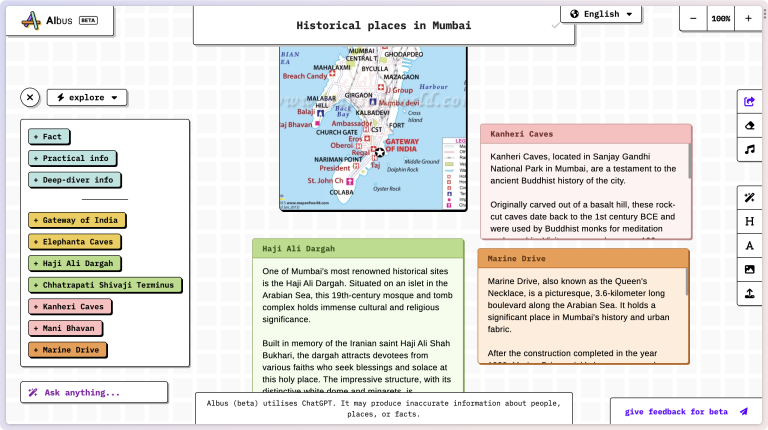
Generative artificial intelligence (AI) might not be coming for your job just yet, but it is coming for your notes. Over the last couple of years, many of the best note-taking apps have been streamlined to look and work largely the same, with small differences in features and support. They typically have a blank page in the center and a sidebar for organizing your notes to the left, and you do the rest. But now, the AI revolution is jolting the note-taking app ecosystem in surprising ways.
Using AI for taking notes makes sense. Say you use your note-taking app to brainstorm ideas, collect and archive information, or simply connect the dots. Generative AI chatbots, like ChatGPT, can help you leverage the information by summarizing it, expanding on it, finding related notes, or even picking out action items buried in your text. Some note-taking apps do it better than others, however. This list of the best AI note-taking tools will point you to the right app based on what you need to do with it. Note that generative AI is still in its infancy, and any information a chatbot gives you must be fact-checked by a human before being taken as fact.
Recommended by Our Editors
Best for Brainstorming

Albus is a colorful note-taking app with a distinctive interface that doesn’t rely on a blank note. Instead, it gives you an infinite canvas for generating sticky notes with text and images, all using ChatGPT AI prompts. When you need to brainstorm freely, it’s a great resource.
Start by giving your board a name, and Albus automatically populates a box on the left side of the screen with suggested AI prompts. Clicking on a prompt adds a sticky note with a ChatGPT response to your board. A box labeled Ask Anything lets you write your prompt or question. From any sticky note, you can click a plus sign to get more prompts related to the info in that note. In the upper left corner is a setting that lets you choose your use case for the board: explore, study, or teach. You can search for images based on the prompt as well. You can ask follow-up questions in each sticky note and edit them, too. Albus is free to use while it’s in open beta.
Best for Teams

Mem is an AI note-taking tool designed for teams. There’s a free version for personal use that doesn’t include AI; you need the paid version to collaborate and use AI. It’s a useful tool for helping teams come up with more ideas and content related to a topic you define.
Mem does some of the typical stuff you expect of generative AI, like writing article drafts and outlines, and helps you brainstorm ideas using prompts. But where it really comes into its own is suggestions. Suggestions work best after you add all your team members and documents (you can import text files and notes from Notion) to your account. When you create a note, Mem provides context in a sidebar, helping you add relevant information or connect to other existing documents. Write a team member’s name, and you get a suggestion to tag them. A Chat tab is like a personalized ChatGPT-style interface where you can ask questions related to all the data that you have stored in your account.
You can get a free seven-day trial of Mem. The paid service tiers start with Mem X, which costs $10 per month, provides 100GB of storage, and can be shared among six people.
Best for Research

Microsoft Copilot is now integrated natively in Windows 11. It shows up in the Start menu and in every Office app, including Microsoft’s note-taking app OneNote, where it is arguably the most useful for research. You can use the ChatGPT-based Copilot to generate notes on any topic. Have it create travel itineraries and checklists, or ask it for productivity advice. If you don’t like OneNote, you can do the same things with Copilot in Microsoft Word, or you can use Copilot via the Start menu and then add the responses to any app. The way Copilot is right in your hands every time you use Windows 11 makes it extremely accessible to try generative AI for yourself and figure out where it’s most valuable to you.
Best Overall Note-Taking App With AI

The popular note-taking app Notion now has AI tools incorporated directly into it. It’s one of the best integrations of AI for writing that I’ve seen in a note-taking app. (As of this writing, PCMag is in the process of retesting Notion to update its review.)
Notion AI excels at two things: generating text from a prompt you give it and automating actions based on the text you select. To use the AI, either type “/ai” or highlight any text in a Notion note and look for the option Ask AI that appears above. Within that option are dozens of suggested uses for how the AI can help you with the text: summarize it, translate it, brainstorm related ideas, draft a social media post, draft a blog post, and so on. This second way of using the AI—where you select from a list of options—is a lot more interesting than just asking the AI to write something for you or find an answer. Notion can find action items in your text, tell you the pros and cons of something, write a job description, and more.
The combination of these two uses of AI makes Notion a great place to generate new ideas or notes and leverage your existing notes. Notion AI works in free accounts 20 times. For unlimited access you need to pay $10 per person per month—that’s in addition to any other Notion plan you pay for.
Best for Making Your Own LLM

What if you could create your own personal AI model? Perhaps based on all your memories, all your notes from a class and textbooks you’ve read, or data from a big project? Personal AI can help you do just that.
You start with a baby AI model that is essentially blank, and as you feed it text or documents, it learns and grows within the bounds of the data that you provide. From there, it works like a personalized ChatGPT tool, where you can ask it questions based on the data that you’ve put in—and the AI will even give you suggestions for that part.
The free plan of Personal AI is limited to just 15,000 words. But you can upgrade to the $15 per month Starter plan to increase the data bank to 1.5 million words and two distinct AI personas. If you want a bigger DIY language model, you can build your own LLM using Microsoft Visual Studio, though it’s a more advanced project than just using Personal AI.
Best for Making AI Prompt Templates

Reflect is a minimal yet feature-rich note-taking app that stands out in at least two ways. The first is its ChatGPT-4 integration, and the second is its ability to create custom prompts in seconds. If you’re going to use ChatGPT to perform the same kind of actions on different texts (say if you’re an editor or a team lead), this use case should really interest you.
You might already know that you can give specific instructions to ChatGPT every time you ask it to do something, like “keep the answer short and make it sound professional.” Reflect helps you customize its wide array of prompts in a way that you can add specific requests directly into a prompt template. In effect, it helps you become a better AI prompt engineer and save your settings. So when you use the “Summarize this” prompt on some text, the response will only ever be a short answer in a professional tone. Click the little arrow button and choose the Clone option when a prompt is running to customize it. And if you’re nerdy enough, you can create whole new prompts from scratch. (Reflect has a nice demo to help you through the process).
Overall, Reflect is a little like a minimal version of Notion or Obsidian. You get a similar interface and there’s a built-in Daily Journal feature along with a Calendar view. The interface is quite barren, with most of the actions hidden behind the command palette. Reflect costs $10 per month, and it includes ChatGPT 4 access.
AI Is Everywhere
AI isn’t just coming to your note-taking apps or your operating system—it’s in your search results and a variety of productivity apps. To stay up to date on all the new AI developments in tech, be sure to bookmark our AI hub.






