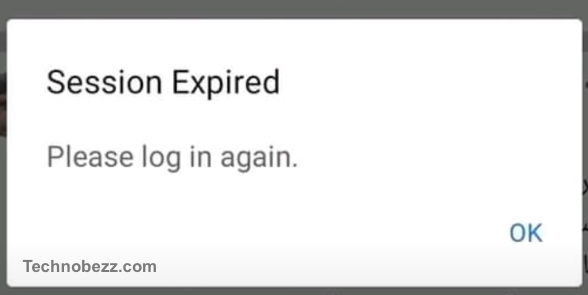Session expired error is a common issue that many iOS and Android users face while browsing through various apps. This error usually occurs when the session token, which is used to authenticate the user’s session, expires. The session token is a unique identifier that is generated when the user logs in to the app and is used to keep track of the user’s activity.
Session Expired Errors
Session expired errors are common in mobile applications and occur when the authentication token or session ID has expired. This can happen due to various reasons, including security measures, user inactivity, or server-side issues.
When a user logs in to a mobile application, the server generates an authentication token or session ID, which is used to identify the user’s session. This token has a limited lifespan, after which it expires, and the user needs to log in again to continue using the application.
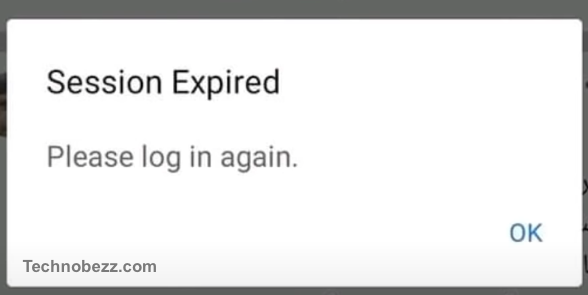
Session expired errors can be frustrating for users, especially if they lose unsaved data or have to repeat a lengthy process. However, they are an essential security measure to protect user data and prevent unauthorized access.
To prevent session expired errors, mobile application developers can implement various strategies. For example, they can use refresh tokens to extend the lifespan of the authentication token or implement background tasks to keep the session alive during periods of inactivity.
Common Causes of Session Expiry
Session expiry is a common issue that can occur on mobile devices, such as smartphones and tablets. It can be frustrating for users, as it can cause them to lose their progress or data. Here are some common causes of session expiry:
Inactivity
One of the most common causes of session expiry is inactivity. If a user does not interact with an app or website for a certain period of time, the session may expire. This is a security feature that is designed to protect the user’s data. The length of time, before a session expires, can vary depending on the app or website, but it is typically around 10-30 minutes.
Internet Connection
Another common cause of session expiry is a poor internet connection. If the internet connection is slow or unstable, the app or website may not be able to maintain a connection to the server, which can cause the session to expire. It is important to have a strong and stable internet connection when using mobile devices to prevent this issue.
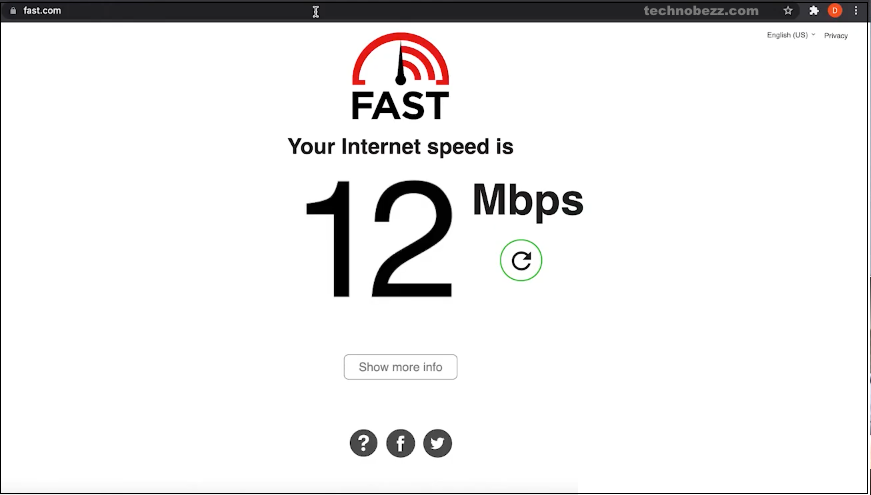
Browser Cache
The browser cache can also cause session expiry issues. If the cache is full or corrupted, it can prevent the app or website from storing the session data, which can cause the session to expire. Clearing the browser cache can often resolve this issue.
App Updates
Sometimes, updating an app can cause session expiry issues. This can happen if the app’s session management system is not compatible with the new version of the app. In this case, the user may need to log out and log back in to the app to resolve the issue.
Device Compatibility
Finally, session expiry issues can occur if the app or website is not compatible with the user’s device. This can happen if the app or website is designed for a specific operating system or device type. In this case, the user may need to switch to a different device or use a different app or website that is compatible with their device.
How To Fix The ‘Session Expired’ Error on iOS
If you are an iOS user, you may have encountered the “session expired” error message while using different applications. This error message can be frustrating, but there are several ways to resolve it. In this section, we will discuss some of the methods that you can use to fix this issue.
Force Close Applications
One of the first things you can do is to force close the application that is giving you the “session expired” error message. To do this, follow these steps:
- Swipe up from the bottom of your screen to access the app switcher.
- Swipe left or right to locate the application that is giving you the error message.
- Swipe up on the app’s preview to force close it.
- Wait a few seconds and then open the application again.
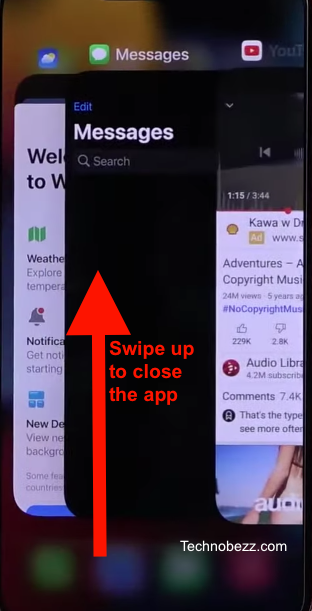
Log Out and Log In Again
If force closing the application does not work, you can try logging out and then logging back in again. To do this, follow these steps:
- Open the application that is giving you the error message.
- Look for the “Log Out” option in the app’s settings or profile section.
- Tap on “Log Out” and confirm that you want to log out.
- Wait a few seconds and then log back in again using your credentials.
Update iOS
Another reason why you may be getting the “session expired” error message is that your iOS version may be outdated. To update iOS, follow these steps:
- Open the “Settings” app on your iOS device.
- Tap on “General” and then “Software Update.”

- If an update is available, tap on “Download and Install.”
- Wait for the update to download and install, and then restart your device.
Reinstall Applications
If none of the above methods work, you can try uninstalling and then reinstalling the application that is giving you the error message. To do this, follow these steps:
- Press and hold the app icon on your home screen.
- Tap on the “Remove App” option to delete it.
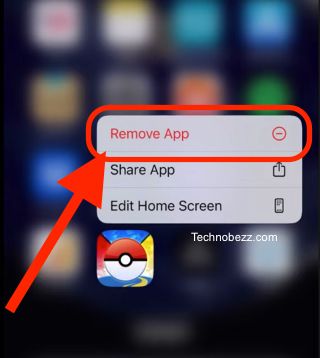
- Go to the App Store and search for the application.
- Tap on “Install” to reinstall the application.
In conclusion, the “session expired” error message can be frustrating, but there are several ways to resolve it on iOS. By force closing applications, logging out and logging back in again, updating iOS, or reinstalling applications, you can get rid of this error message and continue using your favorite applications without any issues.
How To Fix The ‘Session Expired’ Error on Android
If you are facing a session expired error on your Android device, don’t worry, you are not alone. This error can be caused by a variety of reasons, including internet connectivity issues, outdated apps and Android OS, and accumulated cache files. Here are some steps you can take to resolve the issue.
Force Stop Applications
Force-stopping applications can help clear any issues that may be causing the session expired error. To do this, follow these steps:
- Go to “Settings” on your Android phone.
- Scroll down and select “Apps & notifications” or “Apps“
- Find the app that is causing the issue and tap on it.
- Tap on “Force stop” to close the app.
- Restart the app and check if the error is resolved.
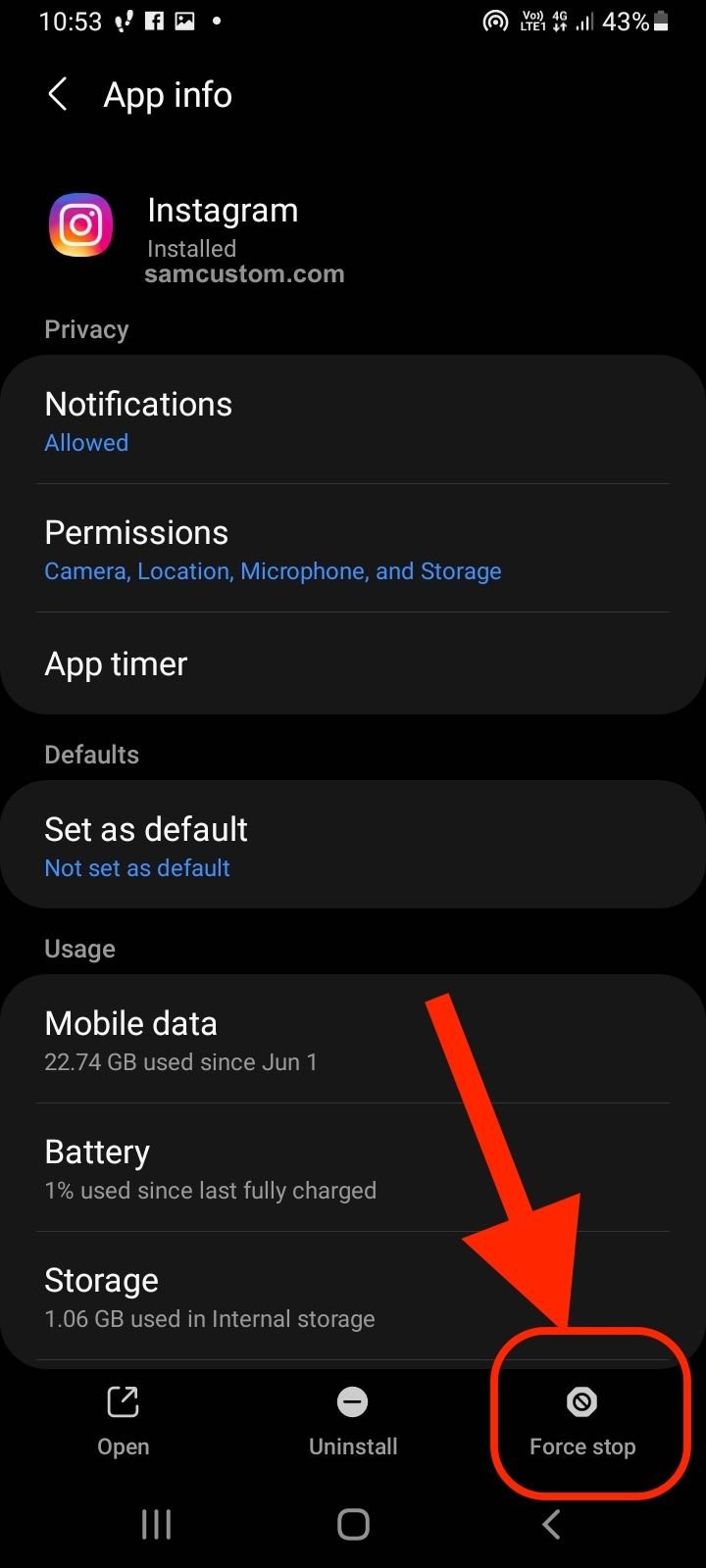
Clear Browser Cache
Clearing your browser cache can also help resolve the session expired error. Here’s how:
- Open your browser and go to “Settings.”
- Scroll down and select “Privacy & security.”
- Tap on “Clear browsing data.”
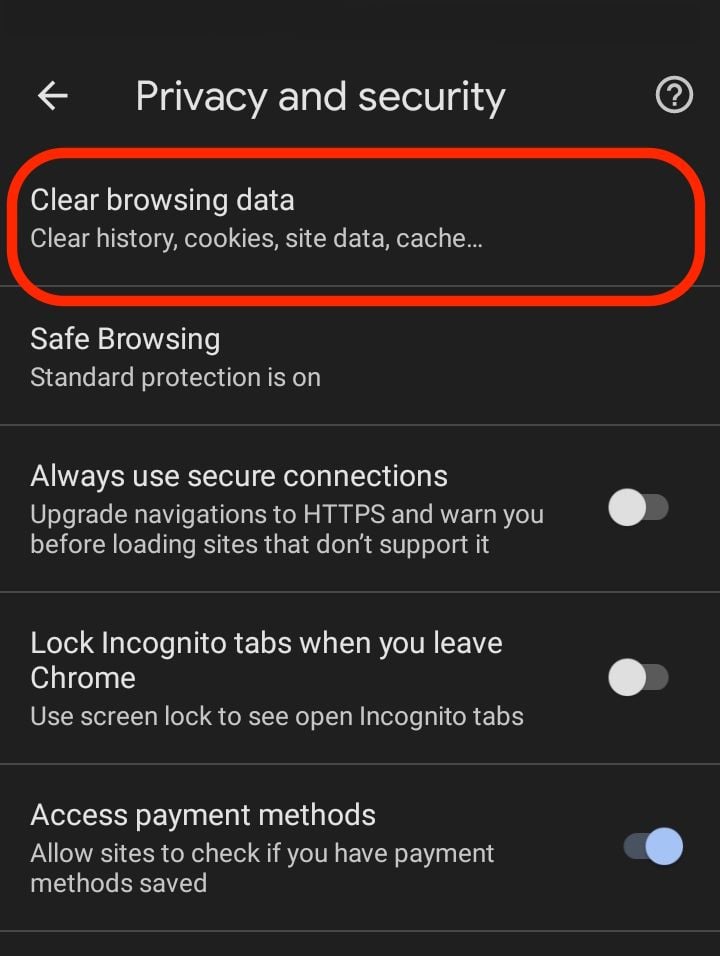
- Choose “Cached images and files” and select “Clear data.”
- Restart your browser and check if the error is resolved.
Update Android OS
Updating your Android OS can also help resolve the session expired error. Here’s how:
- Go to “Settings” on your Android phone.
- Scroll down and select “System.”
- Tap on “System update.”
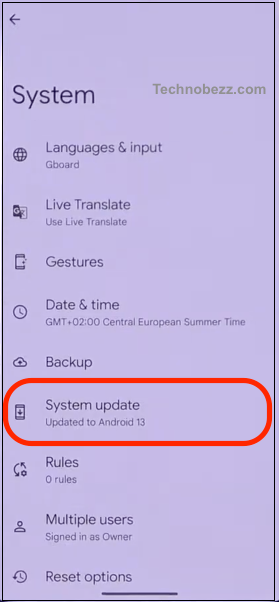
- If an update is available, tap on “Download and install.”
- Restart your device after the update is complete and check if the error is resolved.
Enable Background Data
Enabling background data can help ensure that your apps are running smoothly and can help resolve the session expired error. Here’s how:
- Go to “Settings” on your Android phone.
- Scroll down and select “Apps & Notifications” or “Apps“
- Find the app that is causing the issue and tap on it.
- Tap on “Mobile data & Wi-Fi” or “Mobile data“
- Make sure that “Background data” is enabled.
- Restart the app and check if the error is resolved.
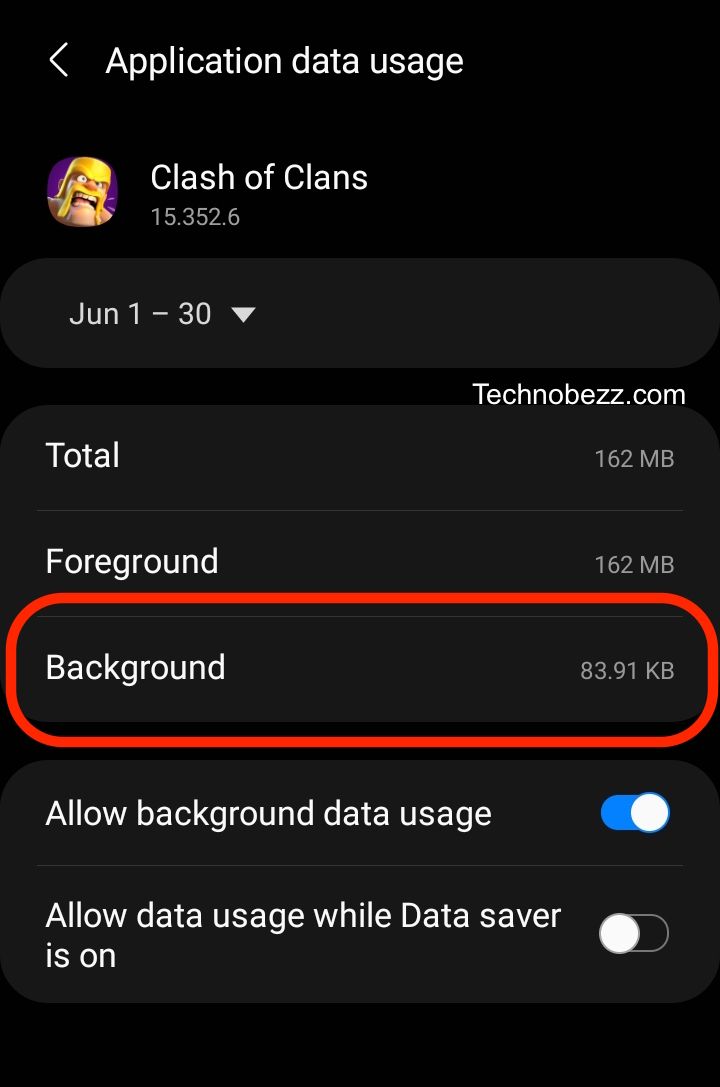
By following these steps, you should be able to resolve the session expired error on your Android device. If the issue persists, you may want to try clearing the cache for the Google Play Store or restarting your device.