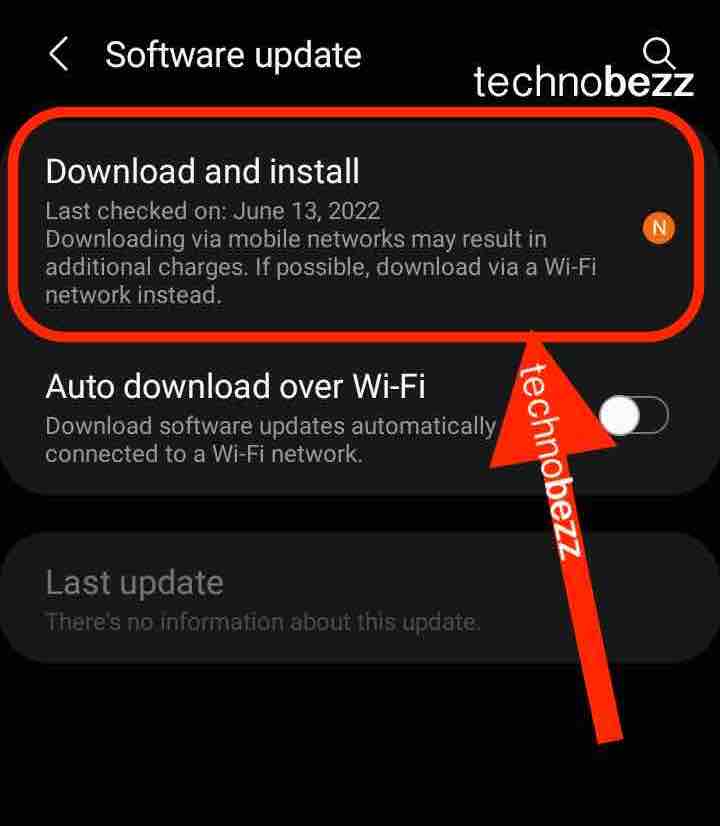Bluetooth stuttering or skipping can be a frustrating issue for Android users. When you’re trying to listen to music, watch videos, or make calls, stuttering or lagging can make the experience unbearable. Fortunately, there are several troubleshooting steps you can take to try and resolve the issue.
Common Causes of Bluetooth Stuttering or Skipping
Bluetooth issues can occur on Android devices due to various reasons. In this section, we’ll discuss some of the common causes of Bluetooth stuttering or lag.
Interference
Interference is one of the most common causes of Bluetooth stuttering. Bluetooth signals are susceptible to interference from other wireless signals, such as Wi-Fi, baby monitors, and microwave ovens. Walls and metal objects can also interfere with Bluetooth signals.
To avoid interference, try to keep your Android device and Bluetooth device close to each other, and avoid using them near walls or metal objects. You can also try changing the channel on your router to reduce interference.
Distance and Obstacles
Distance and obstacles can also cause Bluetooth stuttering. Bluetooth signals have a limited range, and obstacles such as walls and furniture can reduce the range even further.
Try to keep your Android device and Bluetooth device within the recommended range. If you need to use them in different rooms, consider using a Bluetooth range extender.
Software and Firmware Issues
To avoid Bluetooth stuttering or lag due to software and firmware issues, make sure that both your Android device and Bluetooth device are running the latest software and firmware updates. You can also try resetting your Bluetooth device and repairing it with your Android device.
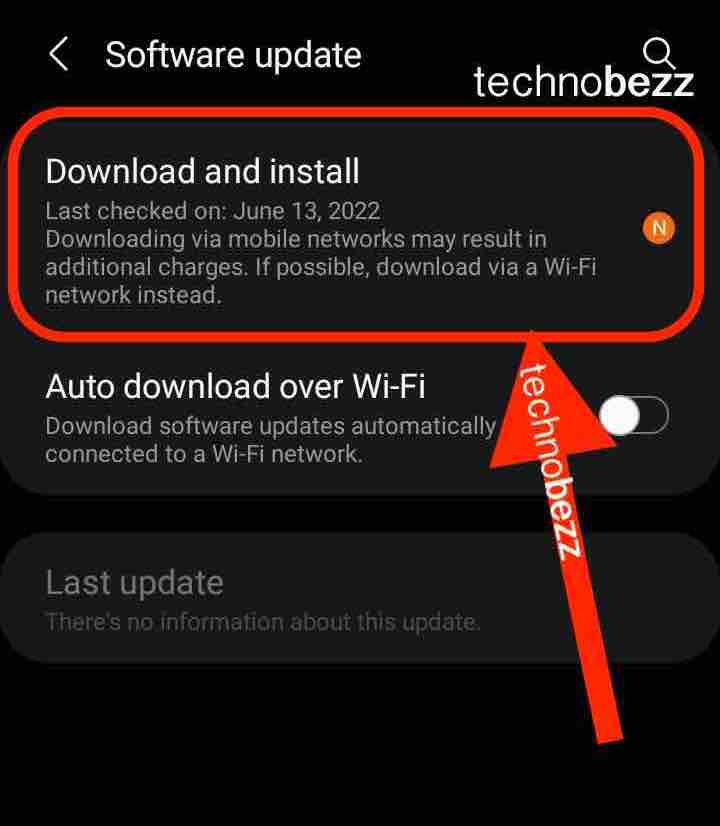
Hardware Issues
Hardware issues can also cause Bluetooth stuttering or lag. Faulty Bluetooth devices, such as speakers or headphones, can cause Bluetooth stuttering or lag. Additionally, older Android devices may not have the latest Bluetooth technology, which can cause compatibility issues.
Try using a different Bluetooth device with your Android device. If the problem persists, consider upgrading your Android device to a newer model with the latest Bluetooth technology.
Bluetooth Stuttering or Skipping – How To Handle it
Bluetooth stuttering or skipping can have a significant impact on the overall audio experience on an Android device. While it may seem like a minor inconvenience, it can actually affect various aspects of the device’s functionality.
On Calls and Music
When on a call or listening to music, interruptions in the audio can be disruptive and frustrating. This can be particularly problematic when using Bluetooth headphones or speakers, as the stuttering or lag can be more pronounced.
In some cases, the audio latency can be so severe that it becomes difficult to understand the person on the other end of the call or enjoy the music being played.
On Gaming
When playing games that require quick reflexes, such as first-person shooters or racing games, even a minor delay in the audio can be detrimental to the overall experience. This can lead to frustration and a decrease in performance, as the player may miss important audio cues or be unable to react quickly enough to changes in the game.
On Video Playback
When watching videos, the audio and video must be in sync to provide a smooth and enjoyable viewing experience. If there is a delay in the audio, it can cause the video to appear out of sync, which can be distracting and make it difficult to follow the plot.
How to Fix The Bluetooth Stuttering or Skipping Issue
Checking for Interferences
One of the most common causes of Bluetooth stuttering or skipping is interference from other wireless devices. To check for interferences, you can try the following:
- Move your device and the Bluetooth accessory closer together to reduce the distance between them.
- Turn off other wireless devices in the area, such as Wi-Fi routers, cordless phones, and microwaves.
- Change the channel on your wireless network to reduce interference. Resetting your router may prompt it to use the 2.4 and 5 GHz channels with the least interference.
Updating Software and Firmware
Outdated software and firmware can also cause Bluetooth stuttering. To update your Android device and Bluetooth accessory software and firmware, follow these steps:
- Go to Settings > System > System Update on your Android device to check for available updates.
- Check the manufacturer’s website for firmware updates for your Bluetooth accessory.
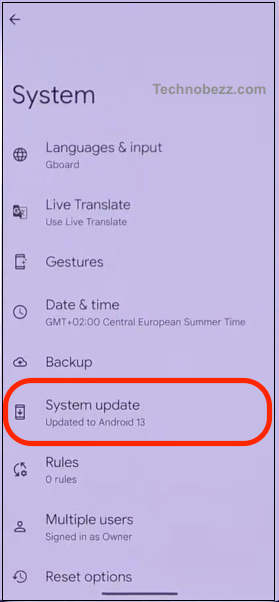
Clearing Cache and CPU Resources
Clearing cache and CPU resources can help improve Bluetooth performance. To clear cache and CPU resources, follow these steps:
- Go to Settings > Storage > Cached data on your Android device and clear the cache.
- Close any apps running in the background that may be using too much CPU resources.
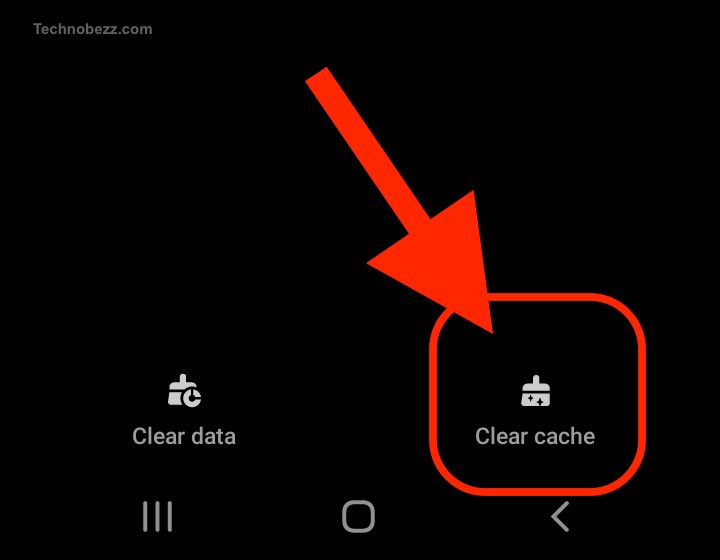
Checking Hardware
If none of the above steps work, there may be a hardware issue with your Android device or Bluetooth accessory causing the stuttering or lag. To check the hardware, try the following:
- Restart your Android device and Bluetooth accessory.
- Check the Bluetooth accessory battery level and charge it if necessary.
- Try connecting your Bluetooth accessory to a different device to see if the stuttering or lag persists.
Optimizing Bluetooth Performance
Battery Optimization
Bluetooth can be a significant drain on your device’s battery life, so optimizing battery usage is crucial. To optimize battery usage, you can:
- Turn off Bluetooth when not in use.
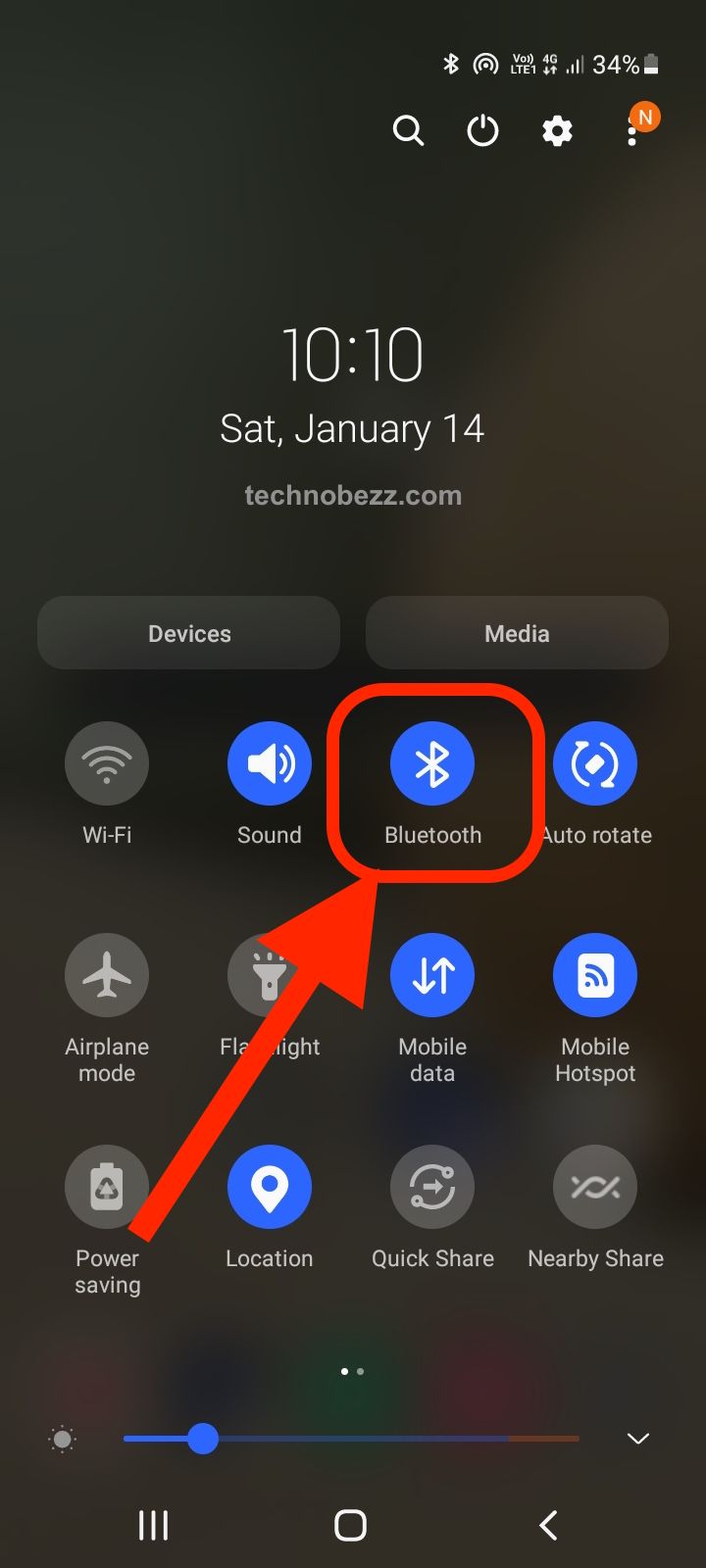
- Use the latest version of Android, which includes battery optimization features.
- Close any unused apps that may be using Bluetooth in the background.
Reliable Bluetooth Connection
A reliable Bluetooth connection is essential for optimal performance. To ensure a reliable connection, you can:
- Keep the distance between your device and the Bluetooth device to a minimum.
- Avoid placing your device near objects that can interfere with the Bluetooth signal, such as metal objects.
- Ensure that both devices are fully charged.
- Make sure that both devices are compatible with each other and support the same Bluetooth version.
Improving Sound Quality
Poor sound quality can be a result of various factors, including low signal strength, interference, or outdated codecs. To improve sound quality, you can:
- Use high-quality Bluetooth headphones or speakers that support the latest Bluetooth codecs.
- Ensure that your device is using the correct audio codec. Android supports several audio codecs, including SBC, AAC, aptX, and LDAC. You can check which codec your device is using in the Bluetooth settings.
- Use an app that supports equalizer settings to fine-tune your audio preferences.