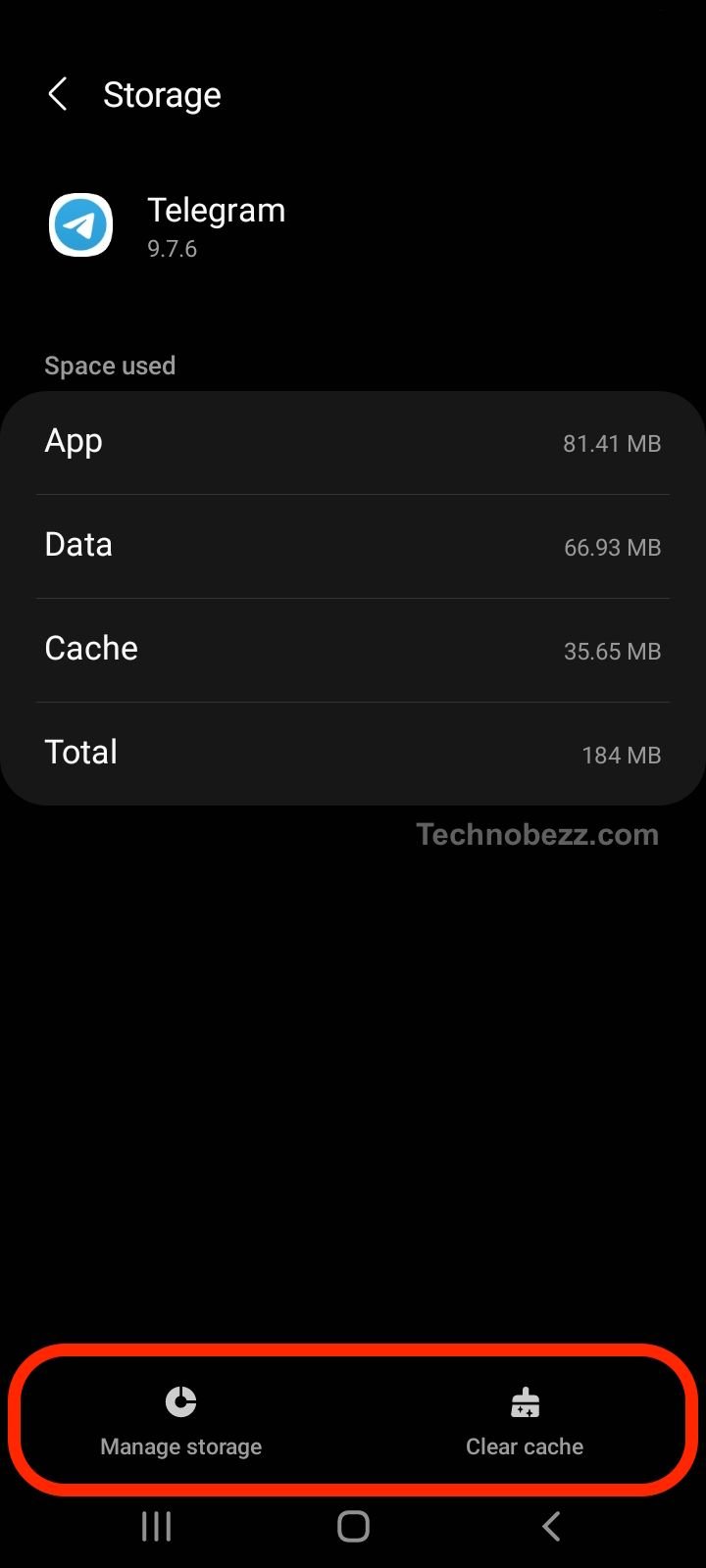The reasons behind Telegram app crashes can vary. Some users have reported that the app crashes when they try to open it, while others have experienced crashes during use. Telegram problems can occur on different devices, including Android and iOS smartphones, as well as Windows and Mac computers.
If you are experiencing this issue, there are several things you can try to fix it, ranging from clearing the cache and data of the app to updating your device’s operating system.
The Problem
Crashes on Android
If Telegram keeps crashing on your Android device, there are a few things you can try to fix the issue. First, make sure that you have the latest version of the app installed. If not, update the app from the Google Play Store. If the problem persists, try clearing the cache and data of the Telegram app.
To do this, go to Settings > Apps > Telegram > Storage > Clear Cache/Clear Data. You may also need to uninstall and reinstall the app.
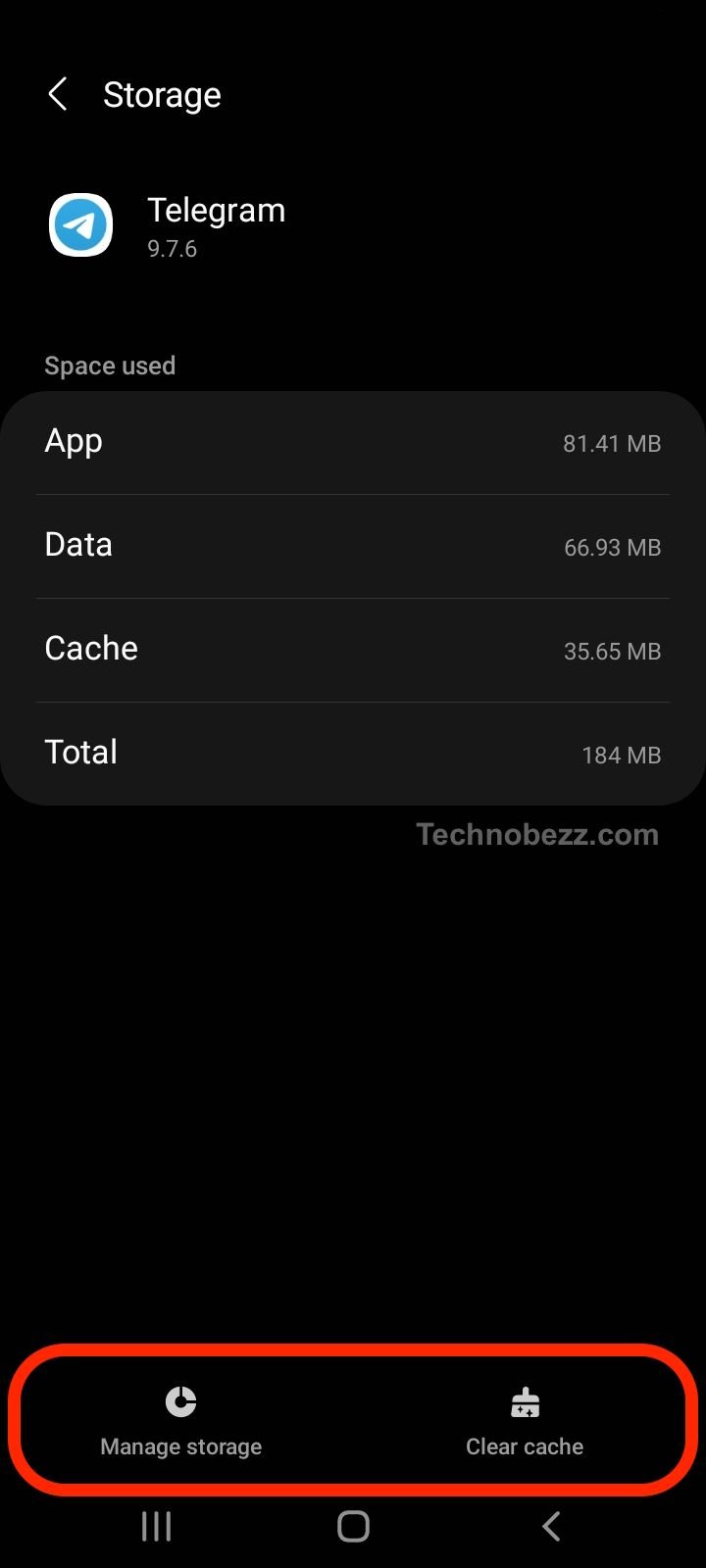
Crashes on iOS
If Telegram keeps crashing on your iPhone or iPad, there are a few things you can try to fix the issue. First, make sure that you have the latest version of the app installed. If not, update the app from the App Store. If the problem persists, try restarting your device. You may also need to uninstall and reinstall the app.
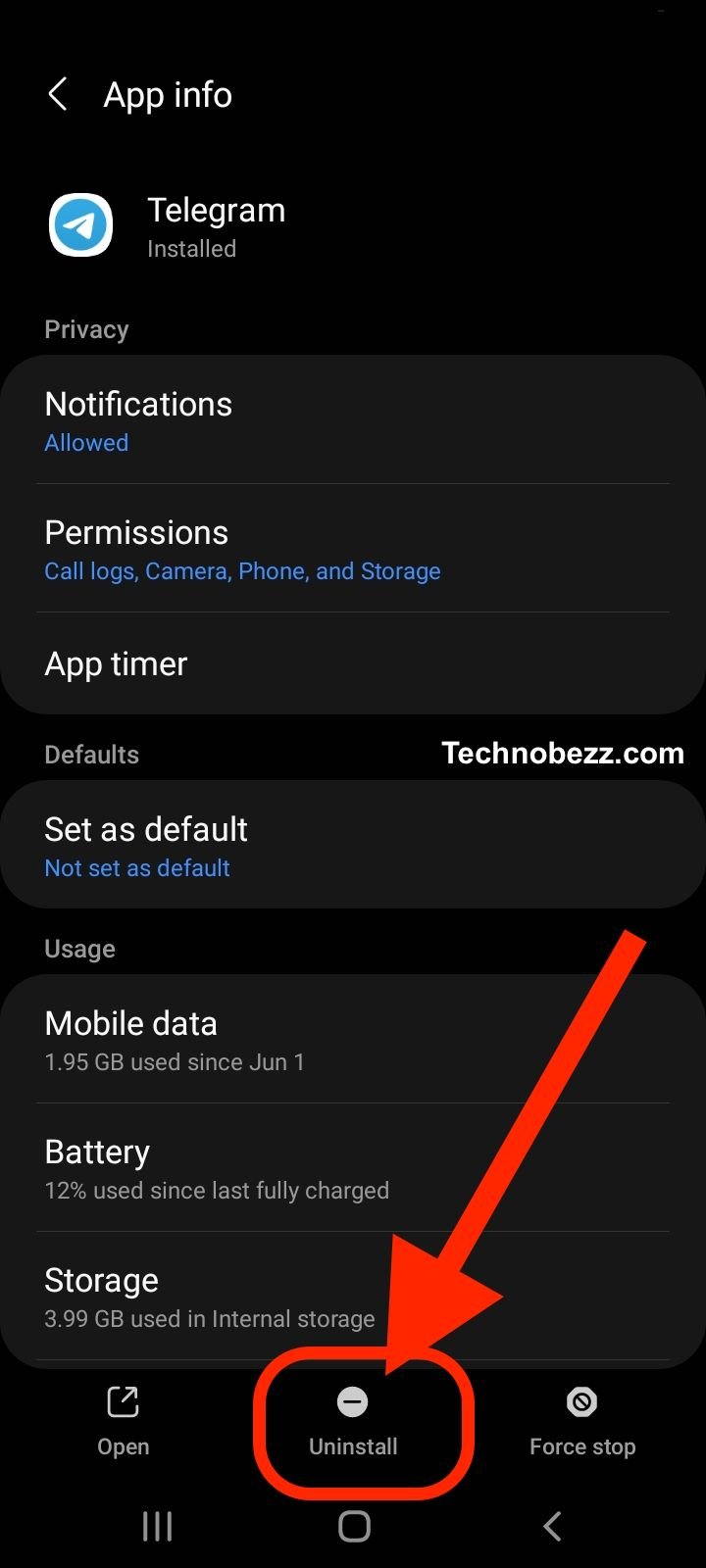
Crashes on Windows
If Telegram keeps crashing on your Windows PC, there are a few things you can try to fix the issue. First, make sure that you have the latest version of the app installed. If not, update the app from the Microsoft Store. If the problem persists, try running the Windows Store Apps troubleshooter.
To do this, go to Settings > Update & Security > Troubleshoot > Windows Store Apps > Run the troubleshooter.

Crashes on Mac
If Telegram keeps crashing on your Mac, there are a few things you can try to fix the issue. First, make sure that you have the latest version of the app installed. If not, update the app from the Mac App Store. If the problem persists, try restarting your Mac. You may also need to uninstall and reinstall the app.
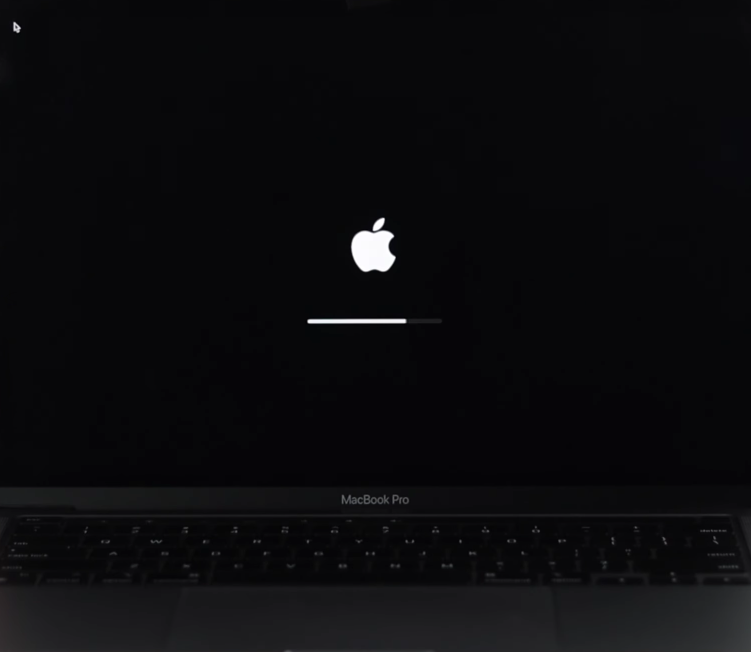
Common Causes of Crashes
App Updates
One of the most common causes of Telegram app crashes is outdated software. It is important to keep the app updated to the latest version to avoid any potential issues. To update the app, go to the Google Play Store or Apple App Store and check for any available updates.
Internet Connection Issues
Another common cause is poor internet connectivity. If the internet connection is weak or unstable, it can cause the app to crash. Ensure that you have a stable internet connection before using the app.
Encryption Problems
Telegram is known for its end-to-end encryption, which ensures that messages are secure and private. However, this encryption can sometimes cause the app to crash. If you are experiencing crashes, try disabling the encryption feature temporarily to see if it resolves the issue.
Content and Photo Issues
Telegram allows users to share various types of content, including photos and videos. If you are experiencing crashes while trying to send or receive content, it may be due to the size or format of the file. Telegram has specific file size and format requirements, so ensure that your files meet these requirements before sharing them.
How to Fix The Telegram ‘App Crashing’ Issue
Restarting the App
Restarting the Telegram app is a simple solution that can often fix the problem. To restart the app, follow these steps:
- Close the Telegram app.
- Wait a few seconds, then reopen the app.
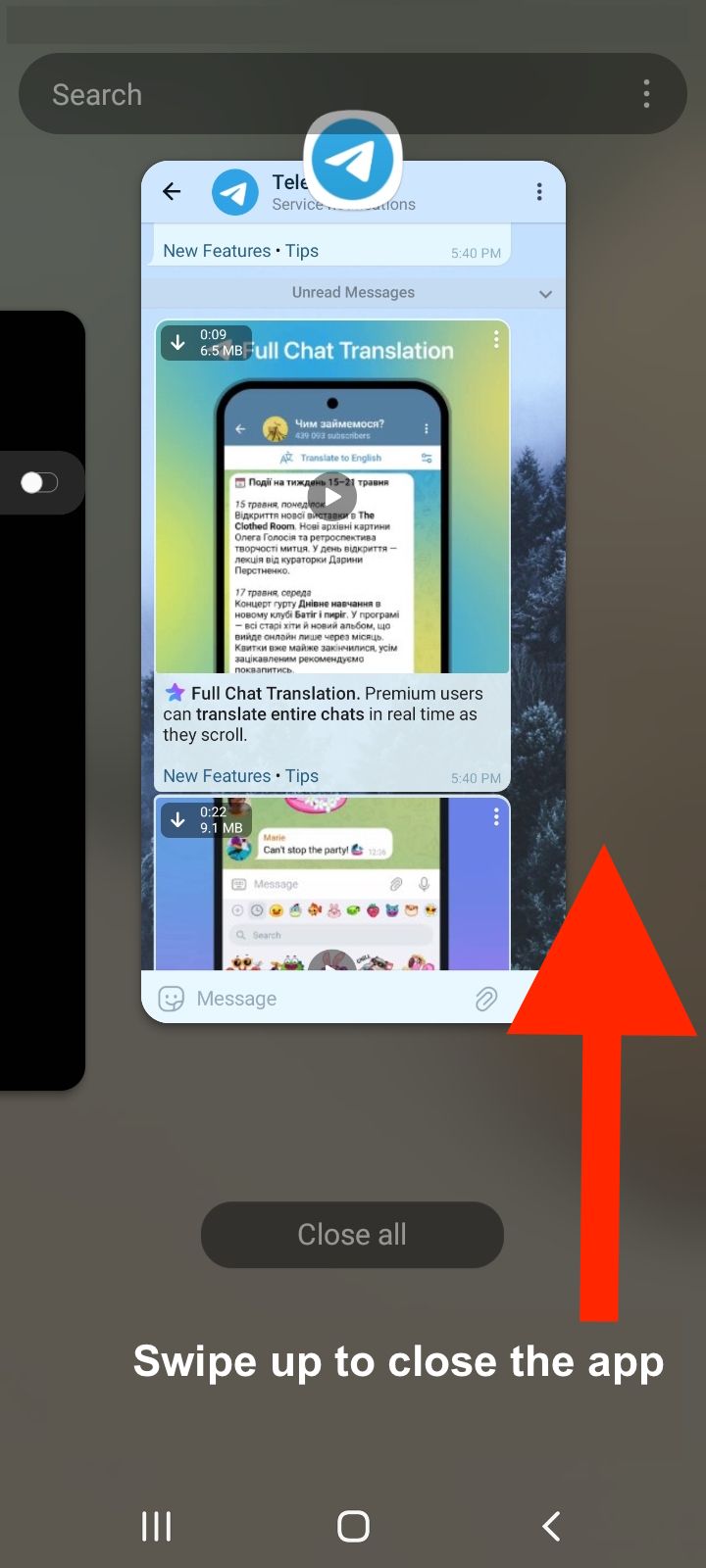
If the app continues to crash, move on to the next solution.
Clearing the Cache
Clearing the cache is another solution to fix Telegram app crashes. To clear the cache, follow these steps:
- Access your device’s settings.
- Locate the application management or app settings page.
- Scroll down and find the Telegram app.
- Tap on the Telegram app and select “Storage.”
- Tap “Clear Cache.”
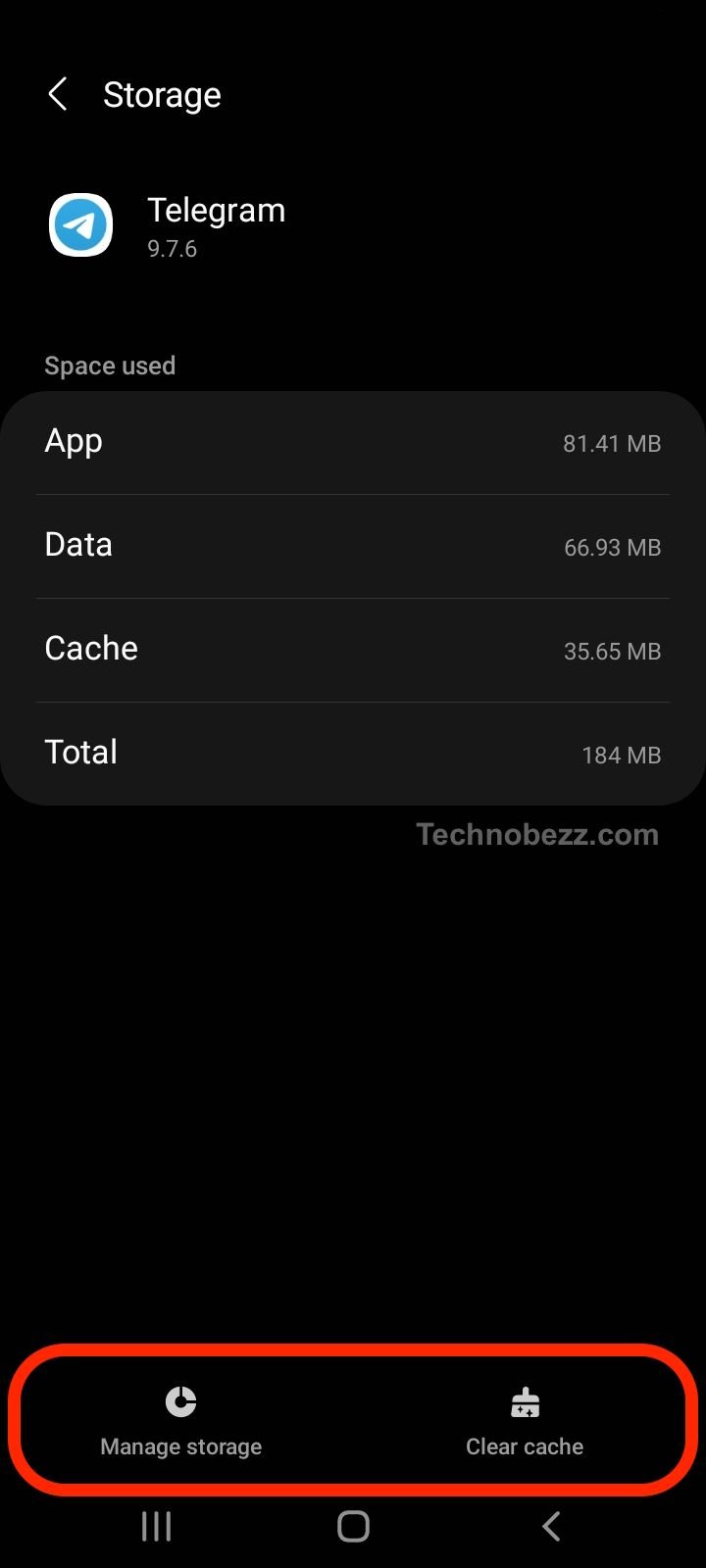
If clearing the cache does not fix the issue, try uninstalling and reinstalling the app.
Uninstalling and Reinstalling
Uninstalling and reinstalling the Telegram app can fix any issues related to the app’s installation or configuration. To uninstall and reinstall the app, follow these steps:
- Access your device’s settings.
- Locate the application management or app settings page.
- Scroll down and find the Telegram app.
- Tap on the Telegram app and select “Uninstall.”
- Go to the app store and reinstall the Telegram app.
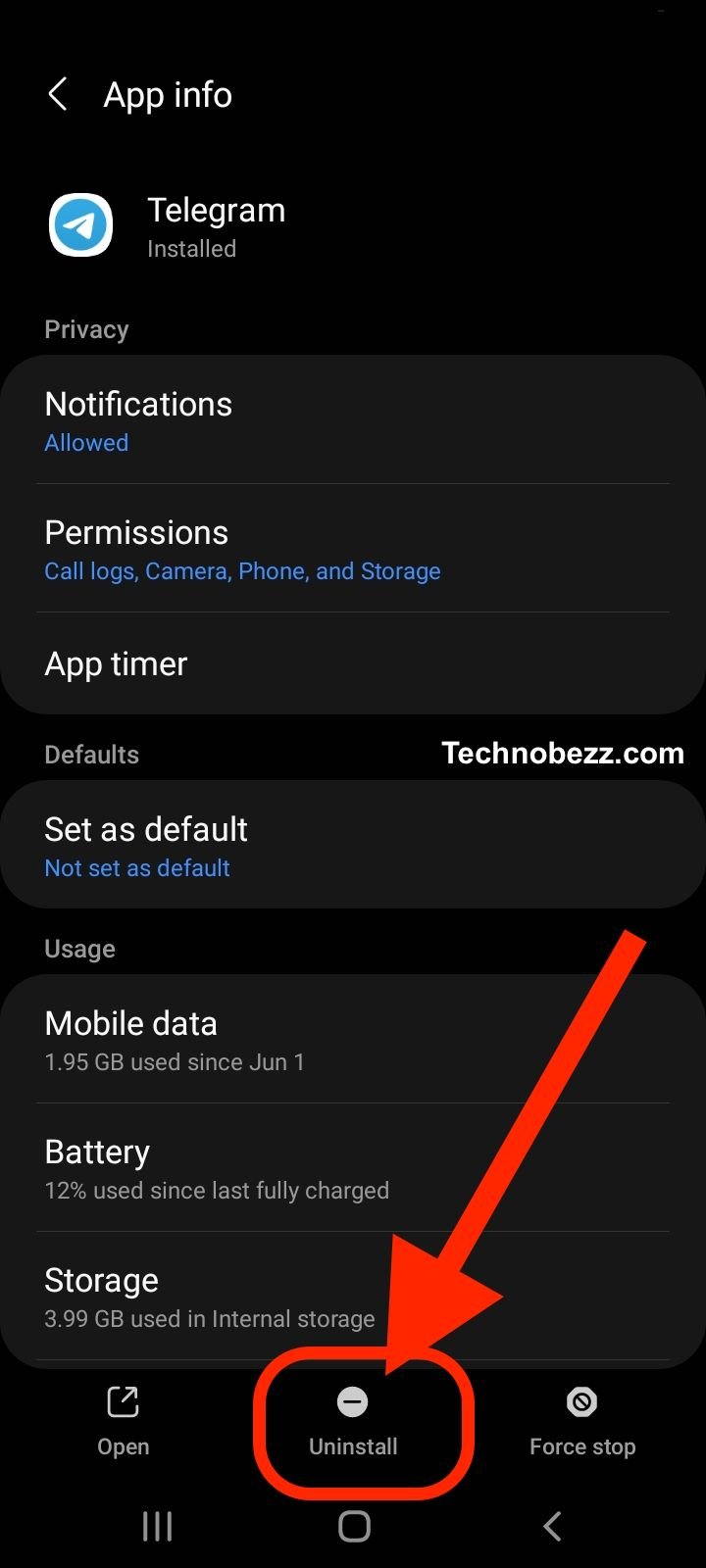
If none of the above solutions work, you may need to seek further support or help from Telegram’s customer support team. They may be able to provide additional troubleshooting steps or help you resolve the issue.
Reporting the Issue
Using Downdetector
Downdetector is a website that tracks the status of various apps and services, including Telegram. If you suspect that Telegram is down or not working, you can check Downdetector to see if other users are experiencing similar issues. If Downdetector shows that Telegram is down, it is likely that the issue is being worked on and you can wait for it to be resolved.
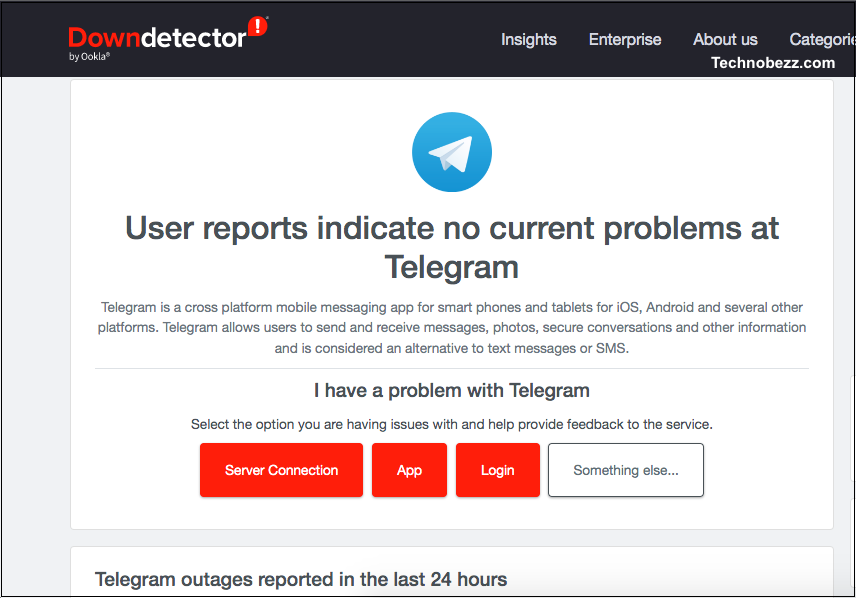
Additional Tips and Solutions
If the previous solutions did not solve your Telegram app crashes, here are some additional tips and solutions that you can try:
Interface
- Check if there is a new update available for Telegram. Sometimes, a new update can fix bugs and crashes.
- If you are using a custom theme, try switching back to the default theme to see if it solves the issue.
- Clear the cache of the Telegram app. This can help fix issues related to the app’s interface.
Bots and Groups
- If the crashes only occur when you are using a specific bot or in a particular group, try leaving the group or uninstalling the bot to see if it solves the issue.
- If you suspect that a particular bot or group is causing the app to crash, you can report the issue to Telegram’s support team.
Google Play Store
- If you downloaded Telegram from the Google Play Store, try uninstalling and reinstalling the app to see if it solves the issue.
- Check if there is a new update available for the Google Play Store. Sometimes, a new update can fix issues related to app downloads and installations.
API
- If you are a developer and are using Telegram’s API, make sure that you are using the latest version of the API. You can check the API documentation for more information.