If you are a Samsung Galaxy user and experiencing roaming issues, you are not alone. Some users have reported being stuck on roaming even when it is turned off, while others have reported not being able to access mobile data or send/receive emails, text messages, pictures, or videos while traveling internationally. These issues can be frustrating, especially if you rely on your phone for work or personal communication.
Fortunately, there are troubleshooting steps that you can take to resolve these issues. In this article, we will explore some common Samsung Galaxy roaming issues and provide solutions to help you get back to using your phone without any interruptions.
Samsung Galaxy Roaming Issues: Causes and Solutions
What Are Roaming Issues?
Roaming issues refer to problems that arise when a mobile device is unable to connect to a network while outside its home network coverage area. This can lead to difficulties in making calls, sending texts, and accessing the internet. Roaming issues can be caused by a variety of factors, including network settings, SIM card issues, and mobile data settings.
Causes of Roaming Issues
One of the main causes of roaming issues is incorrect network settings. If the network settings on a Samsung Galaxy device are not configured correctly, the device may not be able to connect to the network when outside its home coverage area. Another common cause of roaming issues is SIM card issues.

If the SIM card is not activated or is damaged, the device may not be able to connect to the network. Roaming issues can also be caused by mobile data settings. If the device is not set up to use mobile data while roaming, it may not be able to connect to the internet.
How To Fix Roaming Issues
There are several solutions to roaming issues on Samsung Galaxy devices.
First, users can manually select a network when outside their home coverage area. This can be done by going to the “Mobile Networks” section of the device’s settings app and selecting “Network Operators.” Users can then select the network they want to use manually.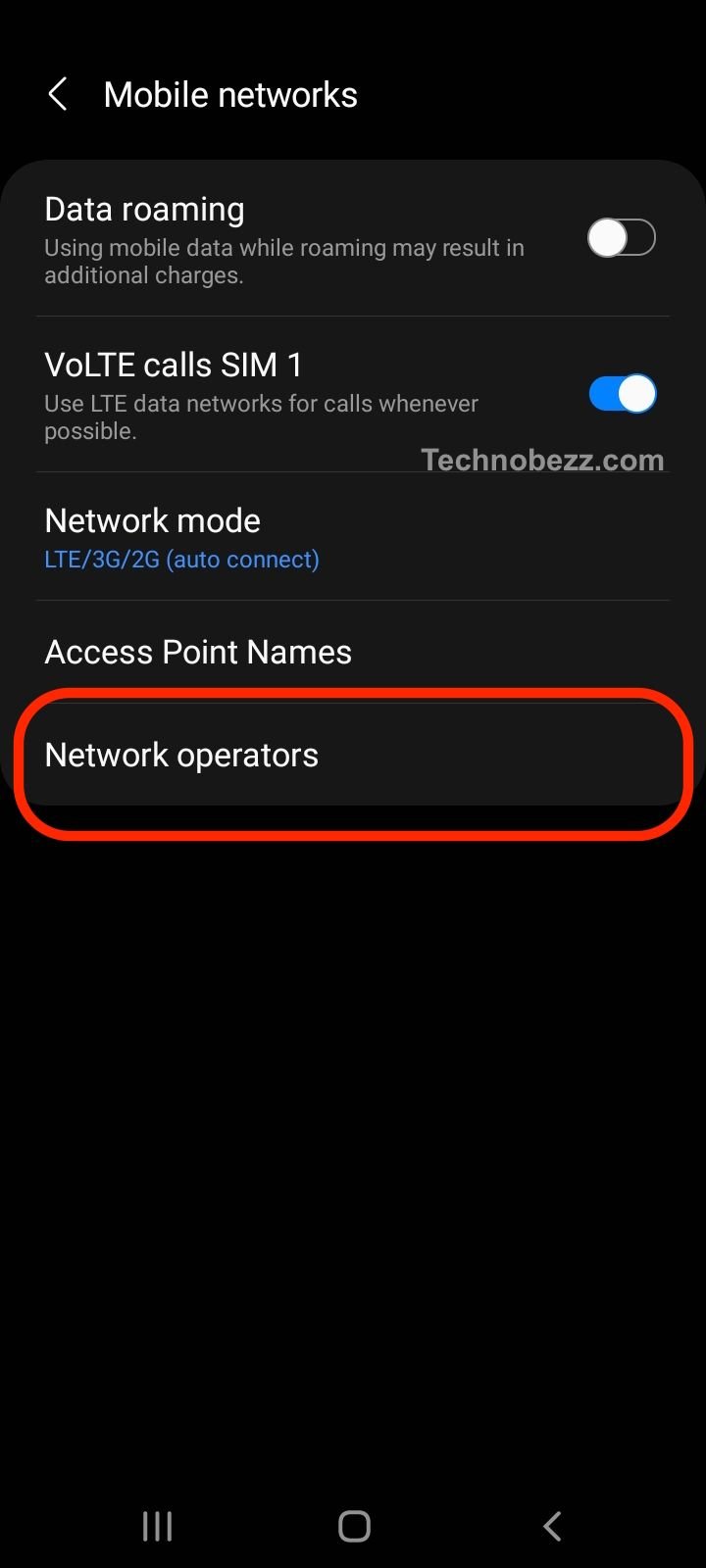
Another solution is to reset network settings. This can be done by going to General Management > Reset > Reset Network Settings.
If these solutions do not work, users can try troubleshooting the device by checking signal strength, rebooting the device, or performing a master reset.
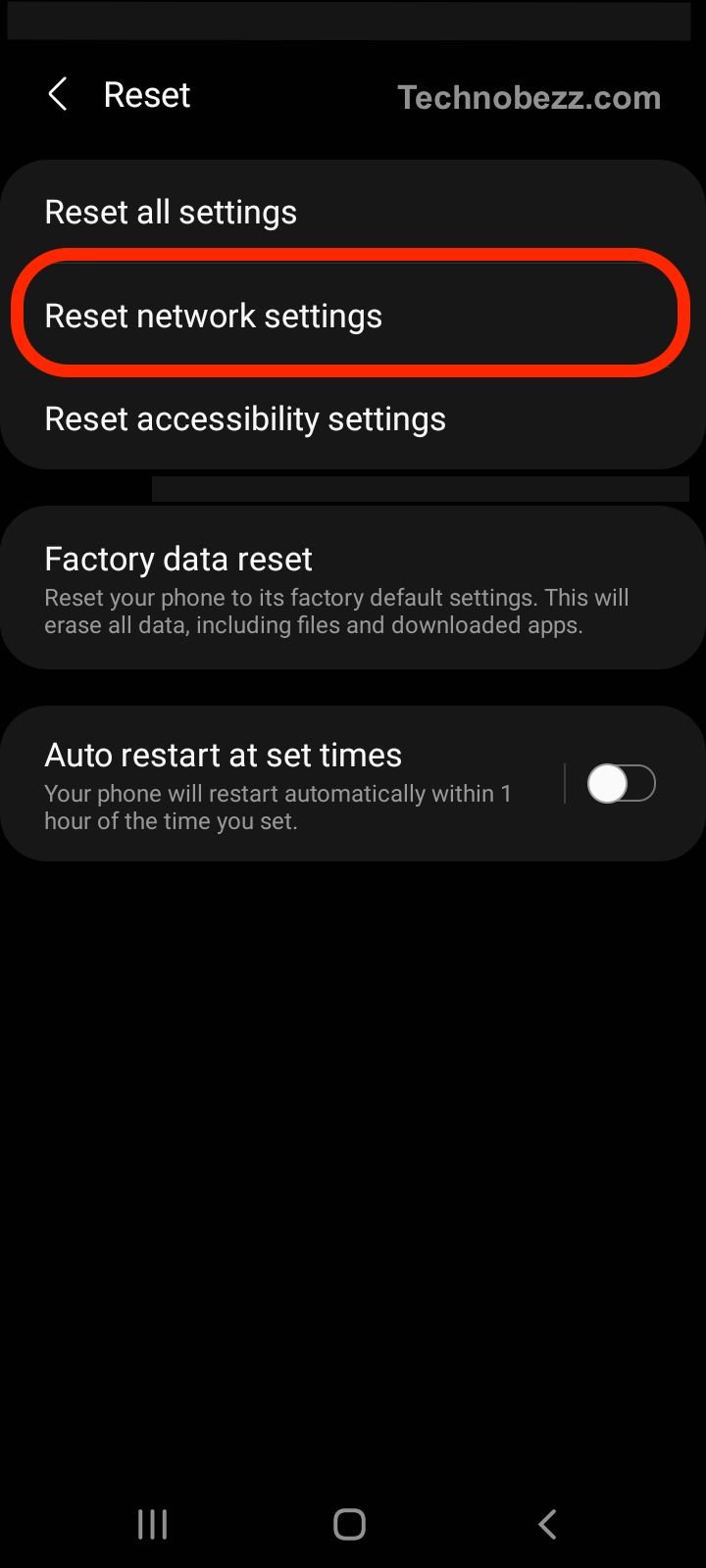
Conclusion
Roaming issues on Samsung Galaxy devices can be caused by a variety of factors, including network settings, SIM card issues, and mobile data settings. However, there are several solutions to these issues, including manually selecting a network, resetting network settings, and troubleshooting the device.
By following these solutions, users can ensure that their Samsung Galaxy devices are able to connect to the network while outside their home coverage area.







