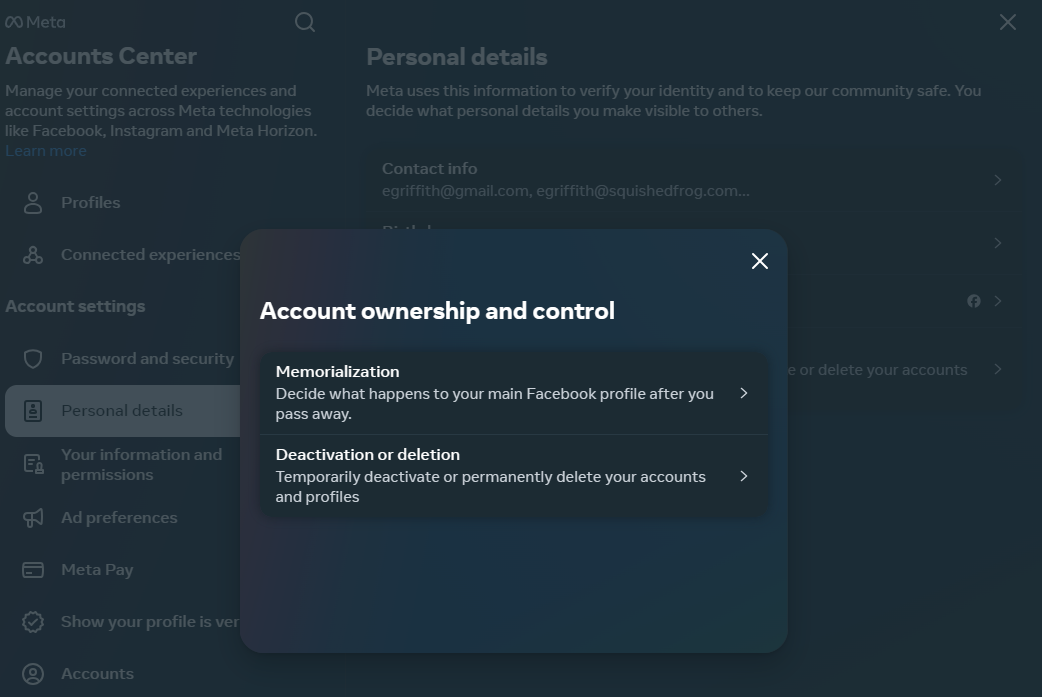
The general state of social media—or the world in general—might have you contemplating a break from Facebook. If that’s the case, we have good news: It’s actually quite easy to get rid of your account.
Here’s how to delete Facebook (and Instagram as well—they’re all part of the Meta family). Just remember: if you have a Meta Quest VR headset, and use your Meta account to access it, deleting your Facebook can also delete Meta Quest information like app purchases and achievements.
Also, if full-on account deletion isn’t an option for you, don’t worry; there are also plenty of ways to tighten up your account settings and make the platform nicer to use.
How to Deactivate Facebook
Facebook gives you two options: deactivate or delete.
On the desktop, click the menu at the top-right of your screen with your profile picture on it to select Settings & Privacy > Settings. On the left, click Meta Accounts Center to find Personal details > Account Ownership and Control > Deactivation or deletion (Here’s the direct link.)

(Credit: Meta)
If you’re on your iPhone or Android device, tap the menu at the lower right, then the gear icon at the top, then take the same steps as above, starting with the Meta Accounts Center.
Facebook doesn’t take deactivation lightly—it’ll do whatever it can to keep you around, including emotional blackmail about how much your friends will miss you.
“Deactivation” is not the same as leaving Facebook permanently. Yes, your timeline will disappear, you won’t have access to the site or your account, friends can’t post or contact you, and you’ll lose access to all those third-party services that use (or require) Facebook for login. But Facebook does not delete the account. Why? So you’ll be able to reactivate it later. It says so as you deactivate: “This can be temporary.” And you can still use Facebook Messenger.
Just in case that reactivation isn’t going to happen, download a copy of all your data on Facebook—posts, photos, videos, chats, and so on. What you find might surprise you.
How to Permanently Delete Facebook
To delete your Facebook account fully and forever, go to facebook.com/help/delete_account. Just be aware that, per the Facebook data use policy, “After you remove information from your profile or delete your account, copies of that information may remain viewable elsewhere to the extent it has been shared with others, it was otherwise distributed pursuant to your privacy settings, or it was copied or stored by other users.”

(Credit: Meta)
Translation: If you wrote a comment on a friend’s status update or photo, it will remain even after you delete your own profile. Some of your posts and pictures may hang around for as long as 90 days after deletion, as well, though only on Facebook servers—not live on the site.
There is a deletion grace period of 30 days. That means you’ll have a month to come back to Facebook before it really gets rid of your account, in case you change your mind. It’s just one more way that Meta cares.
How to Delete or Memorialize Facebook for Others
You can’t delete someone else’s account without being able to sign into it. But you can get others kicked off—underage kids in particular, since Facebook bans kids under 13 to comply with federal law.
To notify Facebook about a user under 13, report the account. If Facebook can “reasonably verify” the account belongs to someone who’s underage, it deletes the account instantly, without informing anyone.

(Credit: Meta)
There’s a separate form to request the removal of accounts for people who are medically incapacitated and unable to use Facebook. For this to work, the requester must prove they are the guardian of the person in question (such as holding power of attorney) as well as provide an official note from a doctor or medical facility that spells out the incapacitation. Redact any info necessary to keep some privacy, such as medical account numbers and addresses.

(Credit: Meta)
When a user has passed away, a legacy contact—a Facebook friend or relative designated by the account owner before they died—can obtain access to the deceased person’s timeline, once approved by Facebook. The legacy contact may need to provide a link to an obituary or other documentation such as a death certificate. A legacy contact can only be applied to a main profile page.
Recommended by Our Editors
Facebook can “memorialize” the page, so the deceased’s timeline lives on under the control of the legacy contact. The legacy contact can’t post as the deceased but will be able to manage the profile pic and cover photo, manage any tribute posts made by other friends, and handle new friend requests made of the deceased. The page will say “Remembering” above the person’s name.

(Credit: Meta/PCMag)
If the legacy contact prefers, though, they can have the page removed permanently.
You can designate a legacy contact person to handle your account after your passing by going to Meta Accounts Center > Personal details > Account Ownership and Control > Memorialization and picking the account. A legacy contact can only be applied to a main profile page.
Type in a friend’s name to find their Facebook profile, then click Add. Next, click Send so the person gets a notification. (You can also go here to remove or change an existing legacy contact.)

(Credit: Meta/PCMag)
Once you pick a legacy contact (and you can select only one), you’ll get a notification every year from Facebook to double-check that the contact should stay the same.
You have the option to ensure that after you die, if the legacy contact does report you as deceased to Facebook, your account gets deleted—even if the legacy contact wants the account to be memorialized. That’s a good way to take control from the great beyond.
Like What You’re Reading?
Sign up for Tips & Tricks newsletter for expert advice to get the most out of your technology.
This newsletter may contain advertising, deals, or affiliate links. Subscribing to a newsletter indicates your consent to our Terms of Use and Privacy Policy. You may unsubscribe from the newsletters at any time.






