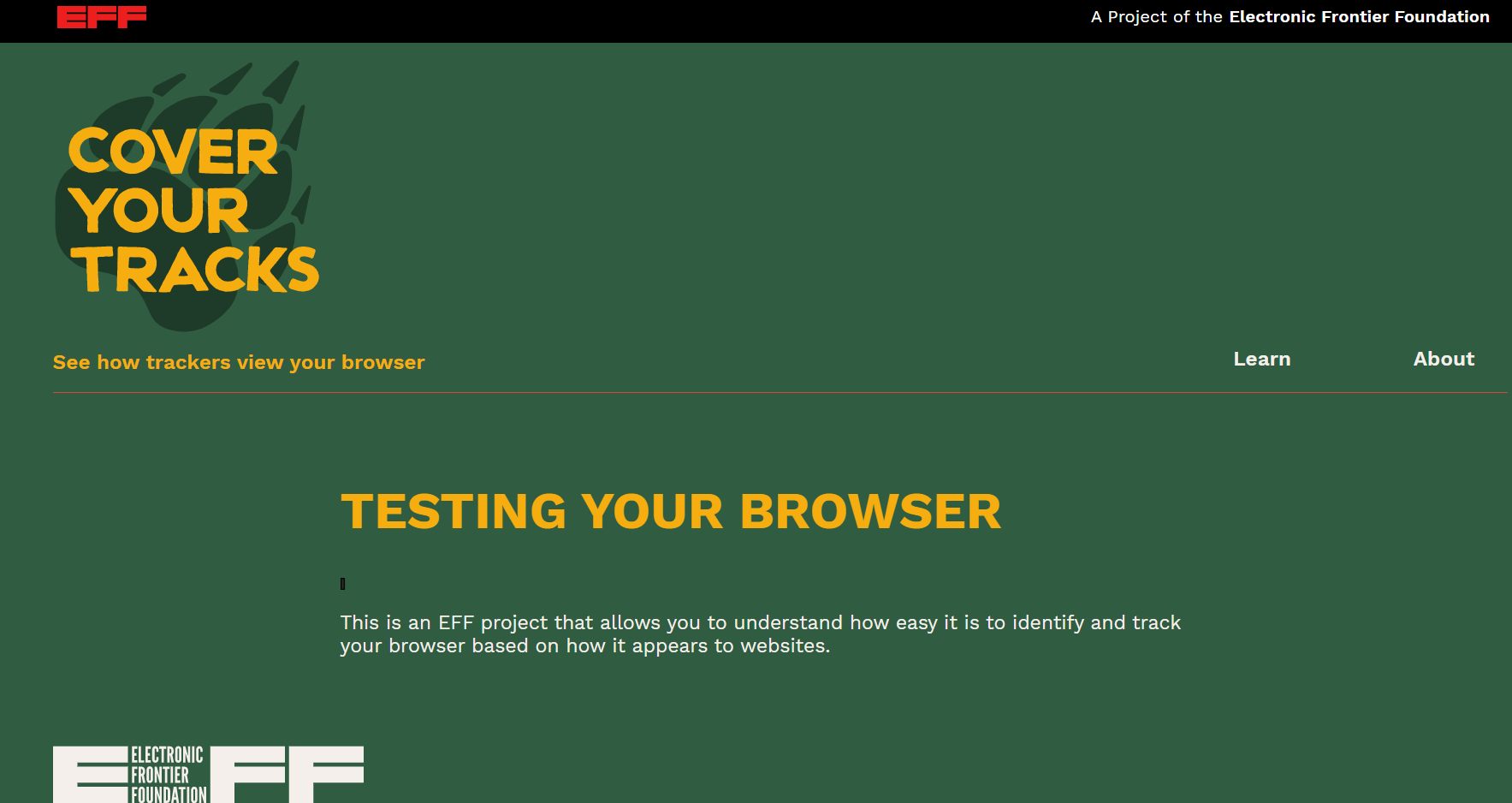
Some might say the internet was built on anonymity, paving the way for a place where free speech reigns supreme. But after years of learning about who’s snooping into everything we do online, privacy on the web is hardly a given.
It’s not just about government spying; it’s also about how much data big companies such as Alphabet (Google), Amazon, Apple, Meta (Facebook), and Microsoft have collected to serve up targeted ads—not to mention how much of your personal data gets scooped up in all the breaches and hacks.
There are good reasons for people to go online without being tracked. For example, anonymity may be the only way for a true whistleblower to reveal corruption, considering how some have been treated. But there’s nothing wrong with wanting to stay anonymous, no matter what you’re doing.
This begs the question: Is it even possible to take control of your personal privacy online? Ultimately, the only way to stay truly anonymous online is…not to go online at all. That’s not a real option for most of us, though. So with that in mind, here’s a rundown of what you can do to minimize spying, targeted ads, and ID theft as you explore the online world.
Cover Your Tracks
There are many steps you can take on your smartphone and PC that may not make you disappear completely, but they’ll get you a little closer to being invisible.
Buy Yourself a Burner
If you want to be anonymous, forget about using a smartphone. The big-name mobile OS makers are control freaks (Apple) and ad servers (Google). To be anonymous when you make calls or send texts, your choice is a prepaid phone, aka a burner.
Even with a burner, call records exist, so your location can still be triangulated via GPS and tower locations. As you’ve seen in movies, though, you can always throw the phone into a passing truck and lead whoever might be tracking you on a wild goose chase. The upside of a burner is that your real name isn’t associated with the device.
When you already own an expensive smartphone, buying more hardware is painful. Thankfully, there are apps aplenty to get you temporary, anonymous numbers that are usable with Android or iOS. (One of those apps is named, aptly, Burner.)
Light That Firewall
Is your desktop or laptop computer connected directly to a broadband modem, with no router in between? It may not happen much these days, but if it does, that’s a very bad idea. Hackers are constantly bombarding IP addresses to see if they can access unsecured systems.
You should always have a router on your home network that can mitigate attempted hacks with its built-in firewall. A router uses network address translation (NAT) to assign an IP address to every device on your home network, so those devices are only visible on that network. Direct attacks can sometimes be stopped dead right there. You need the router anyway, for sharing the internet connection, usually via Wi-Fi. Even a router that comes integrated into the modem—the kind you get from your ISP—is better than no router at all.
You could also use firewall software that’s installed on your PC. Windows comes with a pretty decent solution called Windows Defender Firewall. You can also find firewalls as part of security suites. But as PCMag’s Lead Analyst for Security, Neil J. Rubenking, explains, you don’t really need another firewall if you use the one integrated with Windows.
For real anonymity based on your OS, stop using Windows or macOS on the desktop and move to a Linux distro that specializes in keeping your identity secret. Your best bet is arguably Tails: The Amnesic Incognito Live System.
Assess Your Stealth
What does your computer (or tablet or smartphone, for that matter) give away about you when you visit websites? At the very least, the website knows your IP address (and that’s necessary, otherwise you’d get no results).
In most cases, it also knows your approximate physical location (by checking where your ISP supplies those IP addresses; see it in action at IPLocation) and probably your time zone and which language you speak—all good info for advertisers. Your browser can also offer up your operating system, browser type, and which versions of software you run for browser plug-ins. It even reports on the fonts you have installed. All this gives your system a unique fingerprint. And as anyone who’s watched Law & Order knows, a fingerprint is sometimes all it takes to track you.

(Credit: PCMag)
If you don’t believe it, visit MyBrowserInfo or BrowserLeaks.com for a full report. Then check out the EFF’s Cover Your Tracks tool to see how well your browser and VPN are protecting you.
You can use browser extensions to enhance privacy. The EFF has its own Privacy Badger to monitor sites that monitor you. The Ghostery browser extension blocks all sorts of trackers and advertising on almost all browsers. The DuckDuckGo search engine for privacy also has a similar extension, called Privacy Essentials.
What’s more, even if you’ve got a VPN—a virtual private network—running, as you should (see below), it could be leaking. Here’s how to get yourself back into stealth mode.
Surf Safer

(Illustration: Vik Kay/Shutterstock)
One big step you can take is to make sure your browser isn’t storing too much personal info. In the settings menu, turn off the ability for the browser to store the passwords you use to access websites and services. That can be a pain since you should have a different password for every service you use. The better alternative is to use a dedicated password manager that works across all your devices.
Browsers store images, surfing history, what you’ve downloaded, and cookie files, which can remember helpful things such as settings and passwords. You should obliterate that info periodically by clearing your browser cache.
Major browsers have anonymous surfing modes. Chrome’s is called Incognito (hit Ctrl+Shift+N to access); in Firefox, it’s Private Browsing; and in Microsoft Edge, it’s InPrivate browsing. Using an anonymous mode prevents the browser from saving passwords, cookies, downloads, and cached content such as images. But it won’t hide your fingerprint entirely.
Any browser for privacy should have JavaScript deactivated. JavaScript can help a web server identify all sorts of things beyond your browser, such as your monitor’s size—and that info goes toward fingerprinting your system. You can turn JavaScript off and on for specific sites (some websites require it) using extensions such as NoScript and ScriptSafe.
A number of browsers are billed as privacy-focused. Of course, they use the same rendering engines as the big names, especially Google’s Chromium engine; the difference is that privacy browsers don’t share any info with Google. Examples include Brave, DuckDuckGo, and the Tor Browser (more on that one below). For added security, there are a couple of browsers with built-in VPNs to hide where you visit, such as Epic, Opera, and Avast Secure Browser. Read about all of the above in our roundup of The Best Private Browsers.
You can also consider using an alternate search engine. Google or Bing just want to sell, sell, sell you. Try DuckDuckGo or these options.

(Credit: DuckDuckGo)
Using stealth modes, special browsers, and private search engines won’t make you completely anonymous. But they prevent sites from writing info to your computer, including cookies, which can be used to track your browsing habits and build a profile of you that you can’t shake.
Proxies and VPNs and Tor, Oh My
One of the best ways to ensure outsiders don’t gather information about you while you’re browsing the web is to appear to be someone else in a different location. This requires a proxy server or a virtual private network (VPN) connection. With one, you can not only be anonymous, but also surf sites in other countries as though you’re a native.
A proxy server—a service that functions as a relay between client and server—isn’t for newbies, but we have a detailed look at how they work and which service to use.
VPN services are everywhere. They have the advantage of securing the traffic between your computer and servers and masking your IP address and location. For example, by connecting through my work VPN, sites I visit believe I’m at corporate HQ, although I work from home.

 How a VPN Works
How a VPN Works
VPNs also double as a way to get access to location-blocked content. If you’re in a country that can’t get the BBC iPlayer or Netflix, for example, a VPN could be your ticket to looking as if you’re in the right country. Netflix is cracking down on this tactic.
No discussion of anonymity online is complete without mentioning Tor. The name comes from once being the acronym for “the onion router”—a metaphor for having many layers of security.
Tor is a free network of tunnels for routing web requests and page downloads. It’s not the same as a VPN, but it might be even more secure for masking your identity. Tor’s supposed to make it impossible for a site you’re visiting to figure out who you are—but does it?

(Credit: Tor)
The National Security Agency’s spying controversy leaked by Edward Snowden in 2013 included what some thought was a workaround to identify users of Tor. But it wasn’t that simple. As explained by security expert Bruce Schneier in The Guardian, the NSA actually monitors what’s called the Tor “exit nodes”—the agency could tell users were using Tor but not who the users were. The NSA set up a man-in-the-middle attack, pretending to be the site the user wanted (Google, for example), and could send data back to the user that would take advantage of exploitable holes in the browser—not a hole in Tor. Yet Tor is not entirely foolproof—in theory, you could still be tracked by someone skilled enough (even if they can’t read what you send). The list of potential Tor weaknesses is long. As noted, Tor has a multi-lingual browser available for Windows, macOS, or Linux. There’s a Tor Browser for Android devices; iOS users can try the third-party VPN + TOR Browser and Ad Block app.
If you’re sensing a trend in that no software can keep you 100% anonymous, you’re paying attention. Think of these steps like a lock on a door: Sure, someone could kick it in—but why make it easy by leaving the door ajar, or worse, wide open?
Anonymize Your Email
Anonymity can be essential for your email, to avoid spam or surveillance. The problem is that email wasn’t built with security in mind.
Secure email services exist, of course. They use encryption to scramble what you send and require the recipient to have a password to decrypt your message. Edward Snowden used a webmail service known as Lavabit, which was so secure the government insisted that it hand over the private keys of users. Lavabit, to its credit, immediately shut down to protect its customers. Later, it returned with even more user-forward security features.
Most email services will not die to protect you.
If you want a Webmail service that’s going to handle encrypted messages, the best we’ve seen is the free PreVeil, which offers secure cloud storage as well as weapons-grade encryption, and it’s easy to use even with your existing email service (yes, even Gmail). If you’re willing to change your email address entirely, jump to Proton Mail for better privacy than you’ll find with other services. For more options, read our roundup of the best email encryption services and our explainer on how to create an anonymous email account.

(Credit: PreVeil)
You might think your Gmail account is safe, since you see that lock icon on the browser and access it with a secure sockets layer (SSL) connection (indicated by https:// in the URL). But SSL only encrypts data as it’s transferred from your device to the server.
That is always going to be a problem with web-based email services. Some can provide encryption for those types of email: Virtru is one that’s specific to Gmail running on Chrome. Mailvelope is an extension (for Chrome, Edge, and Firefox) that will secure Gmail, Outlook.com, Yahoo Mail, and more. Flow Crypt is another for Gmail and Google Workspace.
Perhaps the smart move is to eschew web-based mail and stick with desktop client software. Outlook 2007 and later have built-in encryption tools, and Mozilla’s Thunderbird has add-ons galore (including many in our email encryption services roundup, like PreVeil) to handle message encryption/decryption.
Recommended by Our Editors
Cut Spam Out of Your Diet
Beyond the obvious safeguards—never, ever click on a link in a spam message or even open a spam email—the best way to defeat spam is never to let spammers get your email address in the first place. That’s almost impossible, but there are methods to mitigate it.
Number one is to use an alias or dummy email, which works with any service that requires an email address. You might be able to set one up with your own domain name. In Google Workplace, for example, you have a primary address, such as [email protected], but you could also use [email protected] as an alias for online sign-ups; messages to the second one can be forwarded to the main address. When spam begins to collect, simply change or kill that second address. You can create up to 30 aliases per individual.
Gmail is a little more straightforward: To make an alias, append something to the username. Turn “[email protected]” into “[email protected]“; Gmail ignores everything after the plus sign. Once the alias in question accumulates spam, filter it right into the trash. Here’s a video on how to do that in Gmail.
Yahoo Mail offers Disposable Addresses (under Settings > Security), which are similar—there’s a base name, then a secondary keyword appended, like “[email protected].” Outlook.com also supports aliases, up to 10 per account. Look for Account Aliases under the Account settings. If you have your own domain name, check the control panel at your web host—it’s likely to have tools for creating aliases galore.
If you need an alias temporarily, a disposable address is very handy. We have reviews of several products that offer disposable email addresses. Our top pick, IronVest (previously called Abine Blur), lets you shop online without revealing your true email address, phone number, or credit card details, and it also manages passwords.
Social (Network) Security
Should you care about security when it comes to social media networks? Of course you should! They’re not altruistic nonprofits—these platforms make money by having lots of users glance at lots of ads. They occasionally make your data available to questionable entities. You also might not want all your friends and followers and their extended networks to know all your business. Here are some tips on disappearing (partially or completely) from social networks.
First, go to the Account menu and select Settings & Privacy > Privacy Checkup. Click every choice on this page to personalize who can see what, who can friend you, and even who can look you up. Get as granular as you want—ensuring, for example, that old boyfriends or girlfriends can’t see your posts.
Go to your Privacy Center on into the Facebook settings where you can adjust who can find and contact you–for example, you can let people see you if they have an email or phone number for you (but maybe set it to not show you if they have an old email or phone).
To leave Facebook, you can either deactivate or delete your account. Deactivating leaves your data on the site in case you decide to return. When you delete, Facebook deactivates your account for 30 days, just in case you really didn’t mean it—and after that, it’s gone. (Even then, some digital photos may linger.) The full delete may take up to 90 days.
Select Settings & Privacy > Settings. If Account Center is at the top, click it, then Personal Details >Account ownership and control > Deactivation or deletion. Pick the account you want to deactivate or delete here–the list may also include your linked Instagram accounts. (If you don’t see Account Center at top, you may need to go into the Your Information section to find it.)

Instagram Account ownership and control (Credit: Meta)
Disabling your account renders it inactive until you sign back in, whereas deleting your account removes your profile, photos, videos, comments, likes, and followers. You can’t use the app to disable or delete your account, though; you have to sign into Instagram.com to do either.
To deactivate or delete, from your account homepage, click on your profile icon/pic to view your account profile, click on Edit Profile. You should see the Meta Accounts Center at top, just like with Facebook. Click it to go to Personal Details >Account ownership and control > Deactivation or deletion. As noted above, you can also do this via Facebook if the accounts are linked, or conversely you can delete a linked Facebook account via Insta.
X (Twitter)
Don’t list your website or real email in your profile. Make sure your password is different from that of any other site. That’s good advice across the board, but we know people don’t follow it, so we repeat it a lot.
You also have the option, under Settings > Privacy and Safety > Audience, media and Tagging, to Protect your posts, meaning only those followers you approve get access to them. Protected tweets and videos aren’t searchable or retweetable, and you can’t share permanent links to them with non-approved followers. (That said, you’re fooling yourself if you think using social networking—or posting anything online—is private—it takes just one “approved follower” to grab a screenshot and share it with the world.)
To leave Twitter completely, in the Settings and Privacy menu, tap Your Account, and select Deactivate Your Account. You’ll have 30 days to change your mind and reactivate; otherwise, you’re X-ed out.
The site lets you adjust your privacy options: Click on your Profile (photo) icon, then click Settings & Privacy > Account preferences, then Visibility to see the options. You can also Hibernate your account, which is similar to deactivating on other platforms. Or you can delete your account entirely. Again, go to Settings > Account preferences > Account management > Close account. Click Continue and select a reason for closing your account, then hit Next. Enter your password, and you’re done.
TikTok
TikTok doesn’t require you to create an account to take advantage of the service; you can download the app and immediately start discovering videos. Don’t want it anymore? Just delete TikTok from your phone.
If you have an account, however, uninstalling the app won’t do anything about the content you’ve already created and collected, so it’s best to wipe the slate clean. Open the TikTok app, then tap the profile button in the bottom-right corner of the app, and select the three-line hamburger menu in the top-right corner. Tap Settings and Privacy > Account > Deactivate or delete account at the bottom of the page.
Signing Off with a Sign Out
If you’re worried about getting tracked as you surf, sign out of the above services, as well as Microsoft, Google, Amazon, and Apple, when you’re done using them. Otherwise, the ad servers and cookies and so forth they operate, or their affiliates, will pretty much know where and when you go online at all times. Signing out is a pain because logging back in is a pain—and that’s exactly what the big companies tracking you are counting on.

(Photo: Elnur/Shutterstock)
Like What You’re Reading?
Sign up for SecurityWatch newsletter for our top privacy and security stories delivered right to your inbox.
This newsletter may contain advertising, deals, or affiliate links. Subscribing to a newsletter indicates your consent to our Terms of Use and Privacy Policy. You may unsubscribe from the newsletters at any time.






