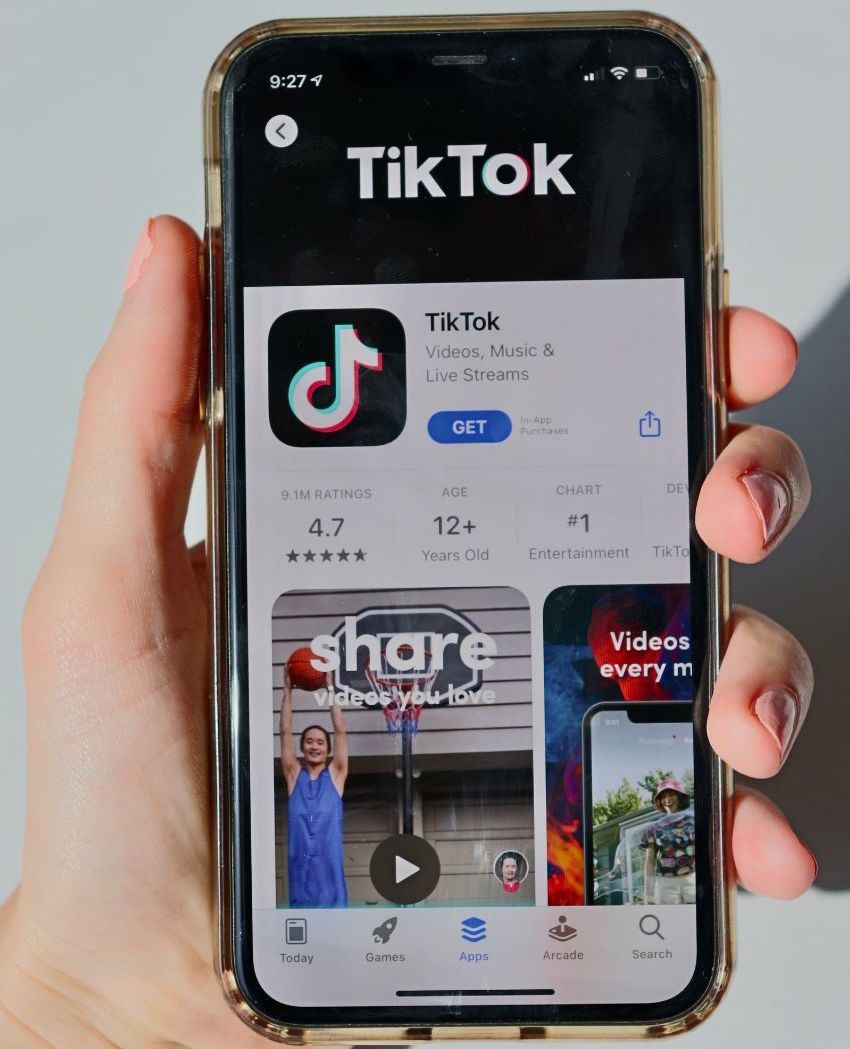TikTok is one of the most popular social media platforms in the world, with millions of active users. However, like any other app, it can sometimes encounter problems that can be frustrating for users. From login issues to video upload problems, there are various TikTok problems that users may encounter.
Fortunately, there are several ways to troubleshoot these issues. Users can try restarting the app or their phone, checking for updates, testing their internet connection, or clearing the app data and cache. If these methods don’t work, they can contact TikTok support for further assistance. TikTok has a Help Center that provides users with information on how to resolve common issues, including login problems and troubleshooting.
Here, we will discuss some of the most common TikTok problems and provide solutions for them. Whether you’re a new user or a seasoned TikTok veteran, this guide will help you resolve any issues you may encounter while using the app. By following the troubleshooting tips provided in this article, you can ensure a smooth and enjoyable TikTok experience.
Understanding TikTok
TikTok is a social media platform that allows users to create and share short videos. It is a popular app that has gained worldwide recognition, with over a billion active users. The app is designed to be user-friendly and easy to navigate, making it accessible to people of all ages.
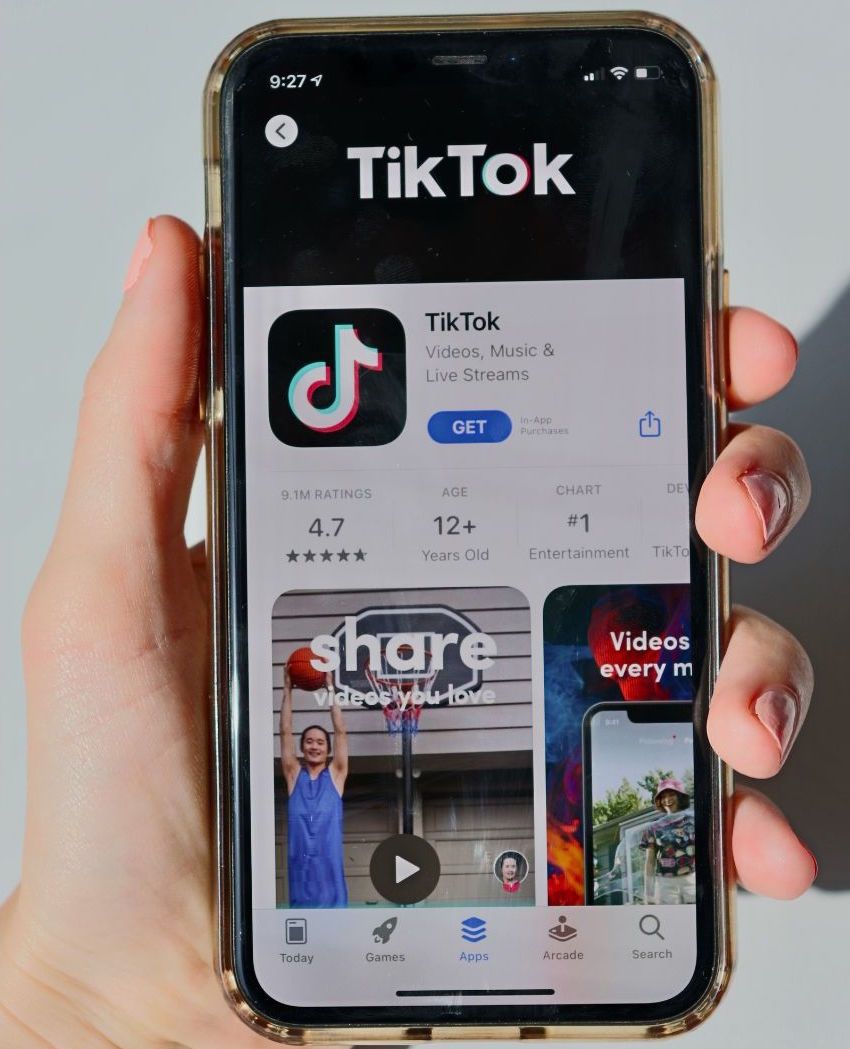
TikTok is a social network that focuses on short-form videos, with a maximum length of 60 seconds. The app is known for its unique and creative content, which ranges from dance routines to comedy skits. The app’s algorithm recommends content to users based on their interests and engagement history.
TikTok is available for download on both iOS and Android devices. The app is free to use and does not require any subscription fees. However, users can purchase virtual coins to support their favorite creators or access premium features.
One of the unique features of TikTok is its editing tools, which allow users to add filters, effects, and music to their videos. The app also has a duet function that allows users to collaborate with other creators and create split-screen videos.
Common TikTok Problems
TikTok is a popular social media app that allows users to create and share short videos. However, like any other app, it can face some issues. Here are some of the most common problems that TikTok users might encounter and how to solve them.
TikTok Not Working
If TikTok is not working, there are a few things that you can try to fix the issue. Firstly, try restarting the app. If that doesn’t work, check if there are any updates available for the app and install them. If the problem persists, test your internet connection to ensure that it is stable. If none of these steps work, clearing the app data and cache may solve the issue. If the problem still persists, contacting TikTok support may be the best option.
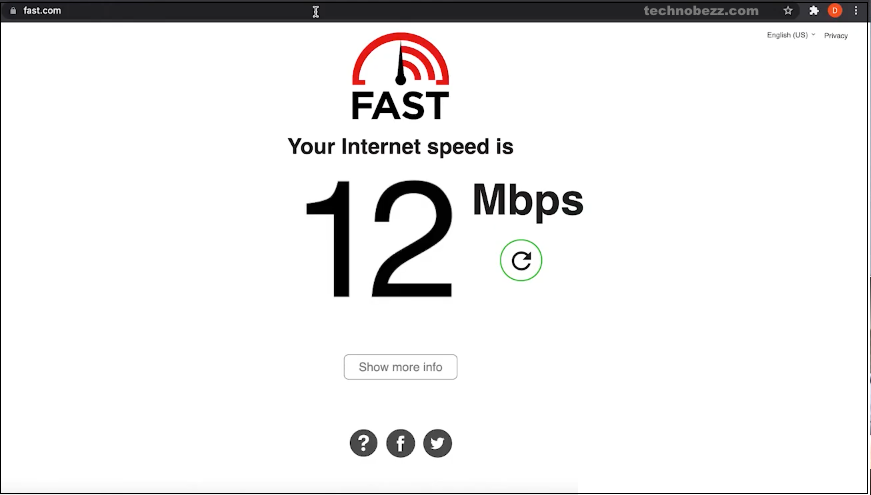
App Crashing
If the TikTok app keeps crashing, there are a few things that you can do to fix it. Firstly, make sure that you have the latest version of the app installed. If that doesn’t work, try restarting the app. If the problem persists, clearing the app data and cache may solve the issue. If the problem still persists, uninstalling and reinstalling the app may be the best option.
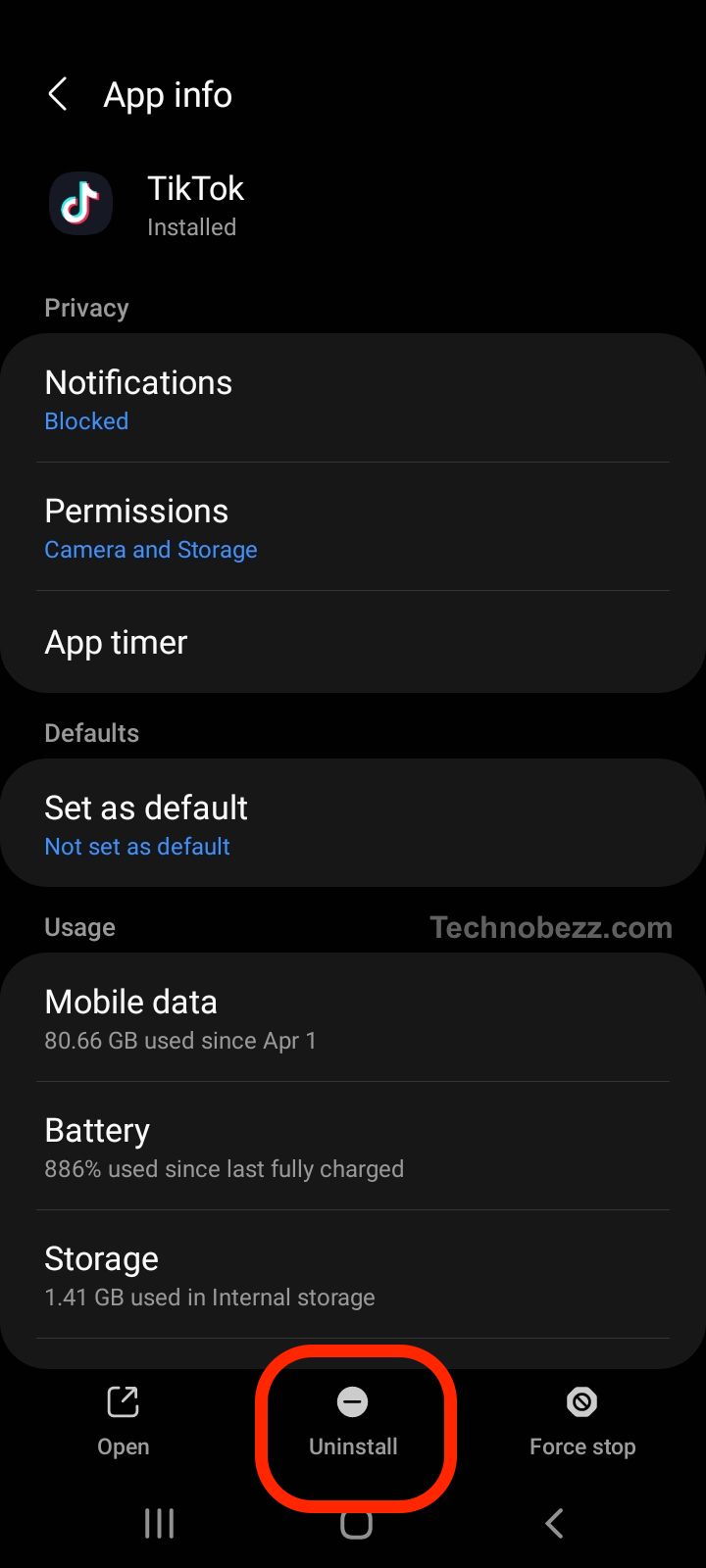
Issues with Effects, Filters and Sounds
TikTok offers a wide range of effects, filters and sounds that users can use to enhance their videos. However, sometimes these features may not work properly. If you encounter any issues with effects, filters or sounds, make sure that you have the latest version of the app installed.
Trouble with Sharing and Comments
Sharing and commenting are important features of TikTok that allow users to interact with each other. If you encounter any issues with sharing or commenting, make sure that you have the latest version of the app installed. If that doesn’t work, try restarting the app. If the problem persists, clearing the app data and cache may solve the issue. If the problem still persists, contacting TikTok support may be the best option.
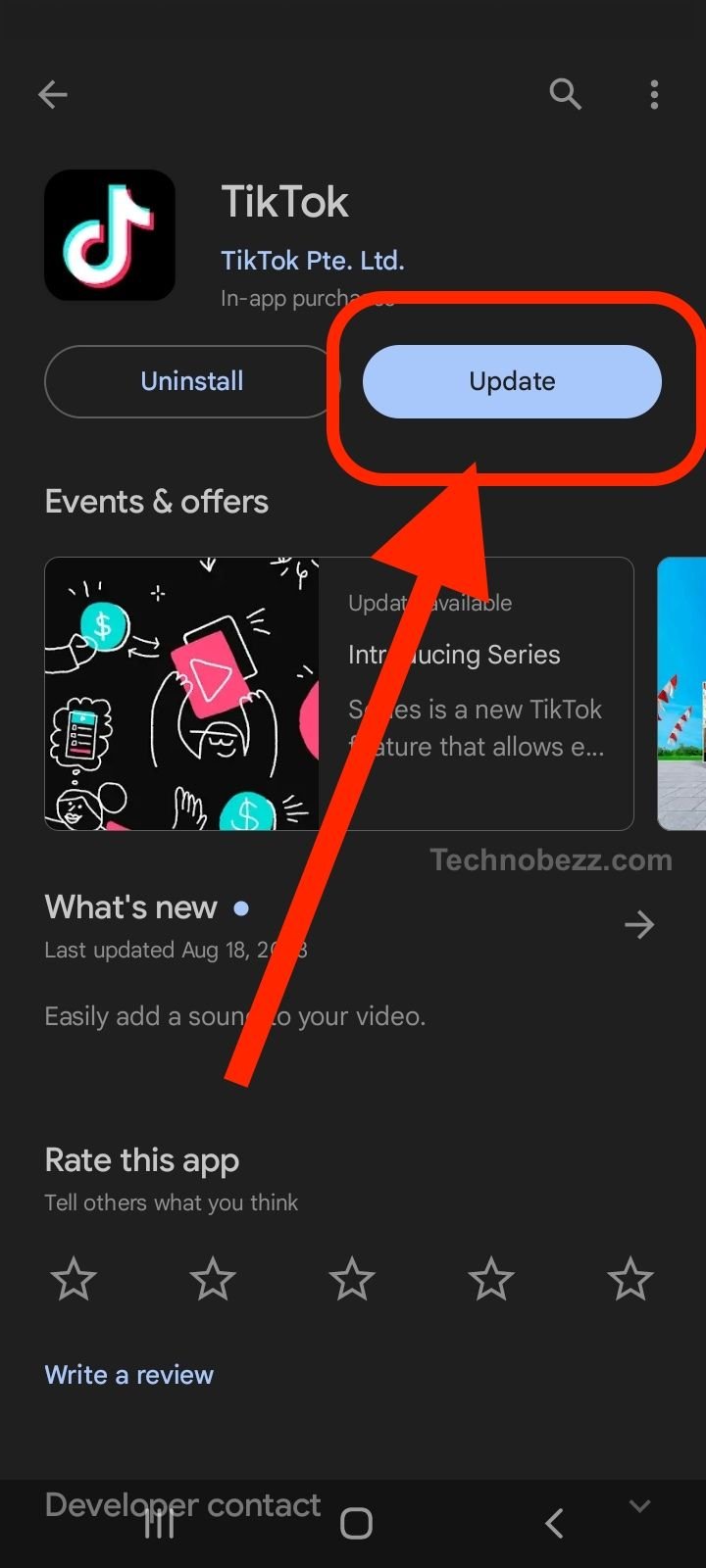
Notification Problems
Notifications are important to keep users updated about their TikTok activity. If you encounter any issues with notifications, make sure that you have allowed TikTok to send notifications. If that doesn’t work, try restarting the app.
Troubleshooting TikTok on Android
TikTok is a popular social media platform that lets users create and share short videos. However, sometimes users might face issues while using the app. This section will discuss some common issues faced by users while using TikTok on Android devices and how to troubleshoot them.
Clear Cache and Data
If TikTok is not working properly on an Android phone, clearing the app cache and data might help. This will remove any temporary files and data that might be causing the issue. Here are the steps to clear cache and data:
- Go to “Settings” on your Android phone.
- Scroll down and select “Apps & Notifications.”
- Find TikTok in the list of apps and tap on it.
- Tap on “Storage & cache.”
- Tap on “Clear cache” and then “Clear storage” or “Clear data.”
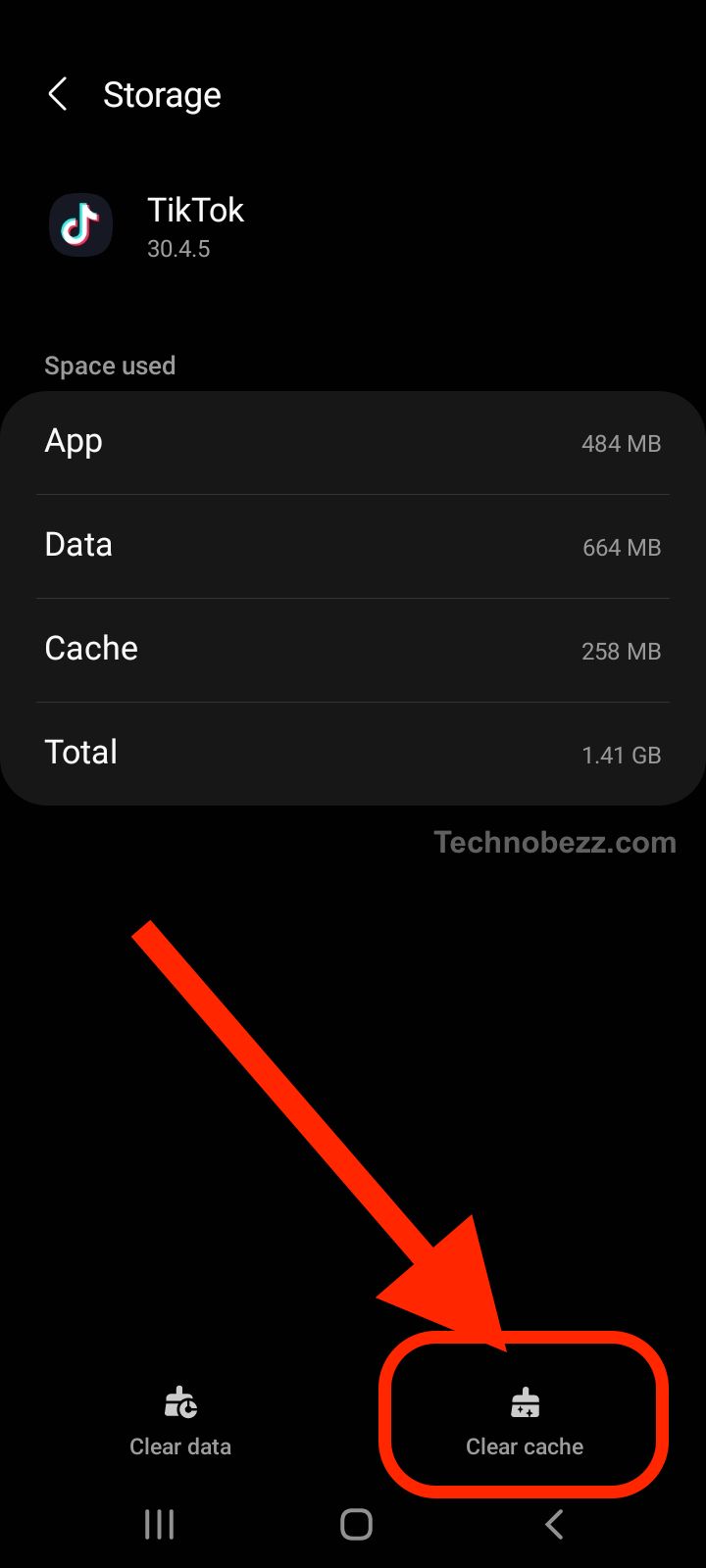
Checking for App Updates
If TikTok is not working properly, checking for app updates might help. App updates often fix bugs and improve app performance. Here are the steps to check for app updates:
- Open Google Play Store on your Android phone.
- Tap on the three horizontal lines in the top left corner.
- Select “My apps & games.”
- Find TikTok in the list of apps and tap on it.
- If an update is available, tap on “Update.”
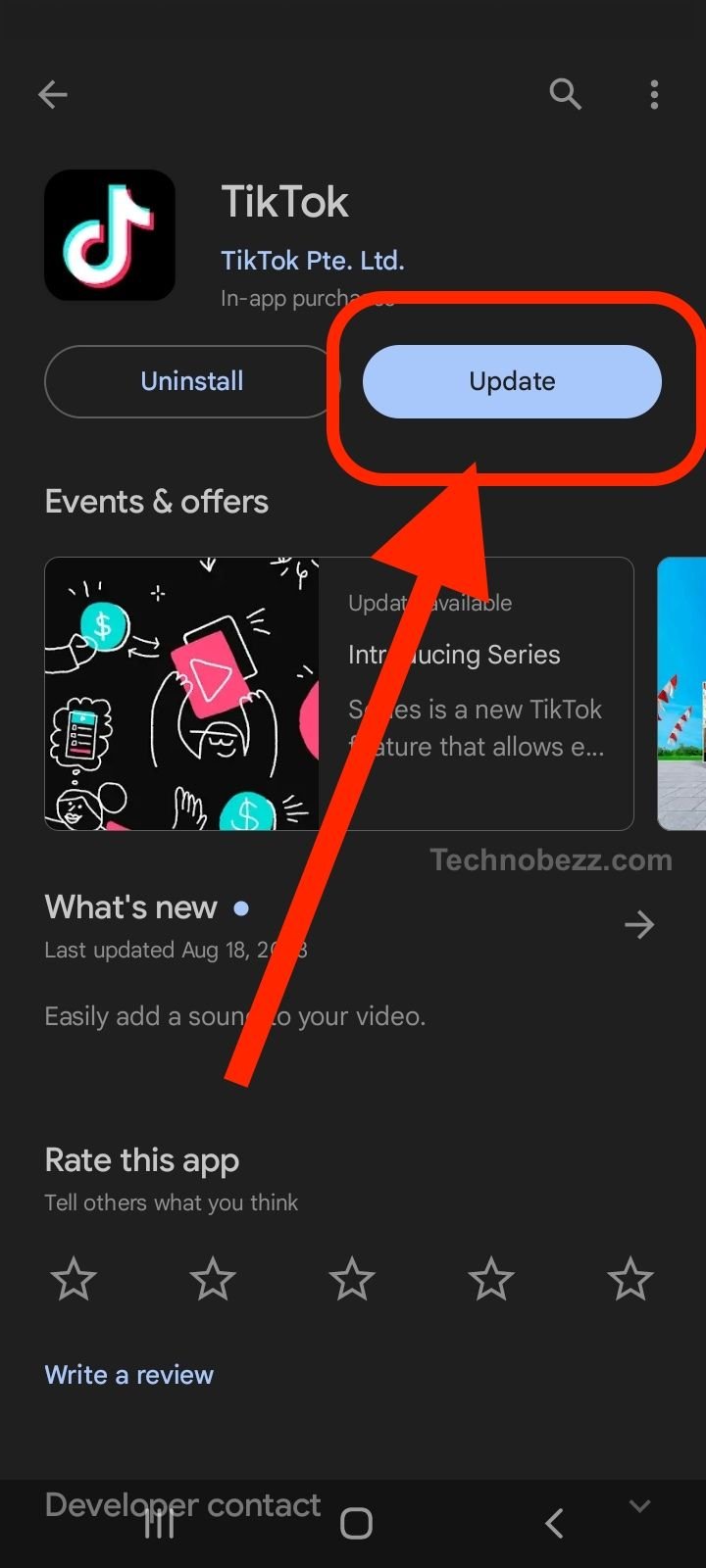
Reinstalling the App from Google Play Store
If TikTok is still not working properly, reinstalling the app from Google Play Store might help. This will remove any corrupted files and data and install a fresh copy of the app. Here are the steps to reinstall the app:
- Open Google Play Store on your Android phone.
- Search for TikTok in the search bar.
- Tap on the TikTok app in the search results.
- Tap on “Uninstall” and then “OK.”
- Once the app is uninstalled, tap on “Install” to reinstall the app.
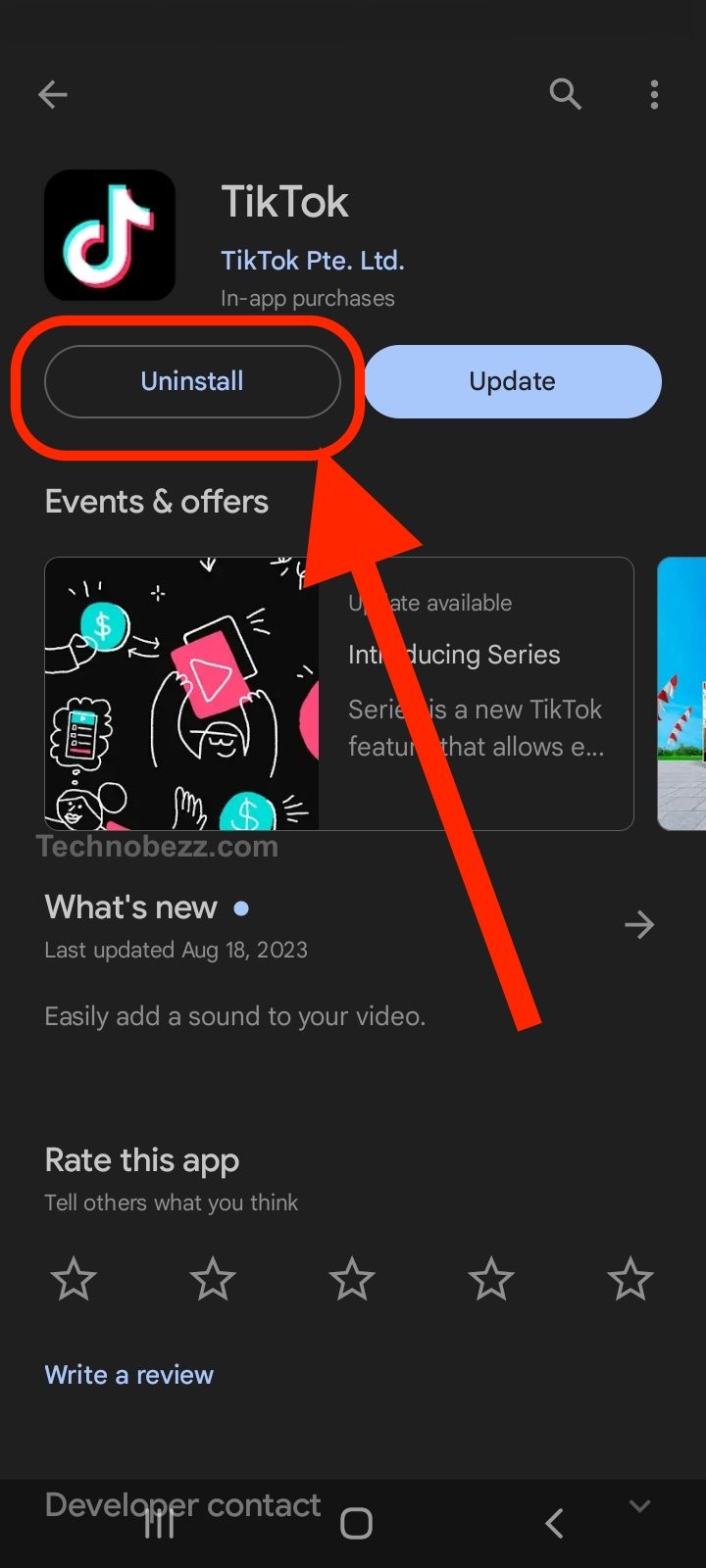
In conclusion, if TikTok is not working properly on an Android device, users can try clearing the app cache and data, checking for app updates, and reinstalling the app from Google Play Store. These troubleshooting steps should help users resolve most of the common issues faced while using TikTok on Android devices.
Troubleshooting TikTok on iOS
TikTok is a popular social media app that allows users to create and share short videos. However, like any other app, it can sometimes run into problems. If you’re experiencing issues with TikTok on your iOS device, there are a few things you can try to troubleshoot the problem.
Restarting the App
One of the easiest things you can do when TikTok is not working on your iPhone or iPad is to restart the app. To do this, simply close the app and then reopen it. This can help to clear any temporary glitches or bugs that may be causing the app to malfunction.
To close the app, swipe up from the bottom of the screen and then swipe TikTok up and off the screen. Once you’ve closed the app, wait a few seconds before reopening it. This can help to ensure that the app has fully closed before you try to open it again.
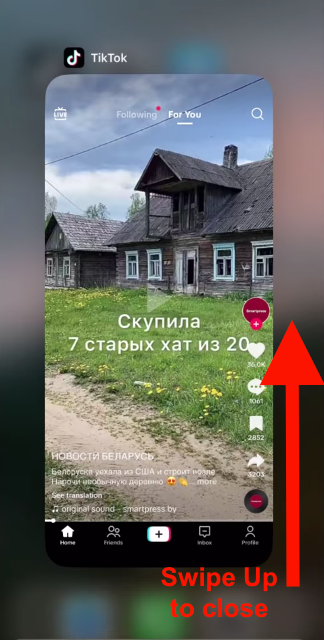
Checking for App Updates
If restarting the app doesn’t fix the problem, the next thing to check is whether there are any updates available for TikTok. App updates often include bug fixes and other improvements that can help to resolve issues with the app.
To check for updates, go to the App Store on your iOS device and tap on your profile picture. Then, scroll down to the Updates section to see if there are any updates available for TikTok. If there are, tap the Update button next to the app to install the latest version.

Reinstalling the App from App Store
If neither restarting the app nor updating it fixes the problem, you may need to reinstall TikTok from the App Store. This can help to ensure that you have the latest version of the app, as well as clear any issues that may be related to the app’s installation.
To reinstall the app, go to the App Store on your iOS device and search for TikTok. Then, tap the cloud icon with the arrow pointing down to download and reinstall the app. Once the app has finished installing, try opening it again to see if the problem has been resolved.
By following these simple troubleshooting steps, you can often resolve issues with TikTok on your iOS device. If the problem persists, you may need to contact TikTok support or seek further assistance from a professional.
Checking Internet and Cellular Data
One of the most common reasons for TikTok not working is a poor internet connection. If you are experiencing issues with TikTok, the first thing you should do is check your internet connection and cellular data.
Stable Internet Connection
TikTok requires a stable internet connection to function properly. If your internet connection is weak or intermittent, you may experience issues with the app. To ensure a stable internet connection, try the following:
- Move closer to your Wi-Fi router or access point
- Reset your router or modem
- Check if there are any network outages in your area
- Contact your internet service provider to troubleshoot any issues with your connection
Using VPN
If you are using a VPN (Virtual Private Network) to access TikTok, it may be causing issues with the app. A VPN can slow down your connection or cause connectivity issues, which can affect TikTok’s performance. To troubleshoot this issue, try the following:
- Disable your VPN and try using TikTok without it
- If you need to use a VPN to access TikTok, try connecting to a different server location
- Contact your VPN provider for assistance with troubleshooting any issues
By ensuring a stable internet connection and checking your VPN settings, you can troubleshoot most issues with TikTok that are related to internet connectivity.
Contacting TikTok Support
If you are experiencing issues with TikTok, there are a few ways to reach out to TikTok support for help. In this section, we will cover the two main ways to contact TikTok support: reporting a problem and reaching out to customer support.
Reporting a Problem
If you are experiencing a problem with TikTok, you can report it directly to TikTok. To do this, follow these steps:
- Open the TikTok app and go to your profile.
- Click on the three dots in the top right corner.
- Select Settings and privacy.
- Click on “Report a problem.”

- Choose the type of problem you are experiencing and provide any additional details.
- Click “Submit.”
TikTok will review your report and get back to you with a resolution as soon as possible.
Reaching Out to Customer Support
If you are unable to resolve your issue through the reporting process, you can reach out to TikTok customer support for additional help. To contact TikTok customer support, follow these steps:
- Go to the TikTok Help Center at https://support.tiktok.com/.
- Click on “Contact Us” in the top right corner.
- Choose the type of issue you are experiencing and provide any additional details.
- Click “Submit.”
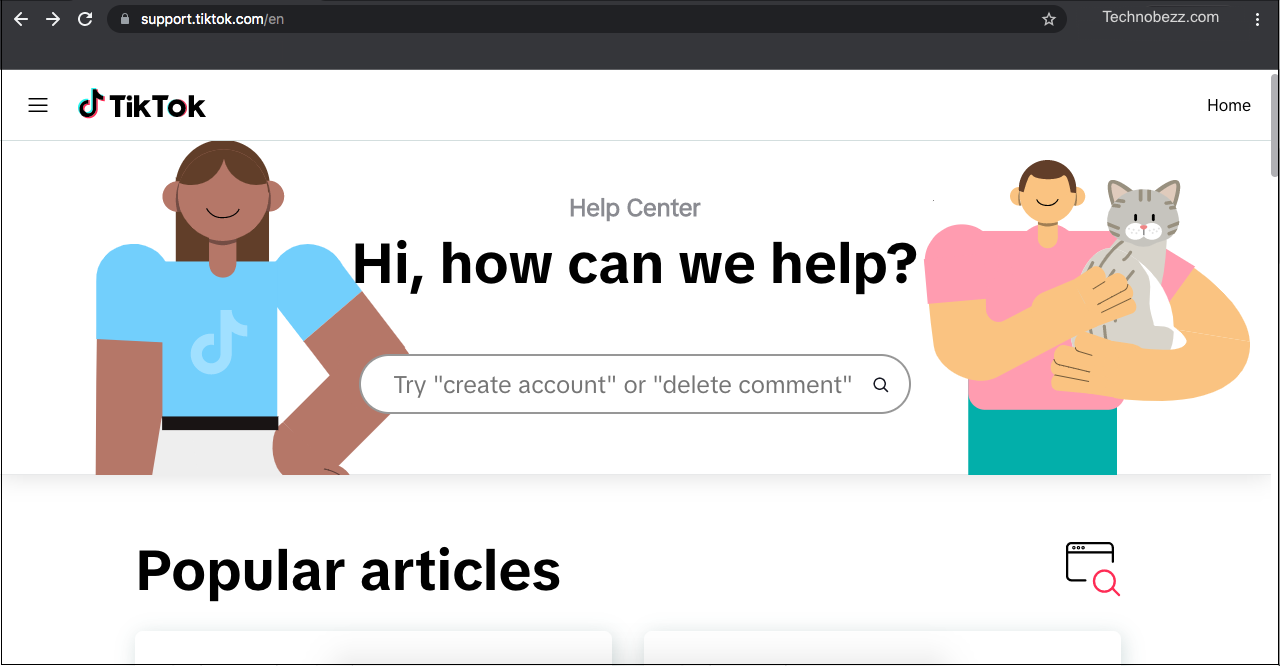
TikTok customer support will review your request and get back to you with a resolution as soon as possible.
It is important to note that TikTok support is typically very busy, so it may take some time to receive a response. However, by following the steps outlined above, you can be sure that your issue will be addressed and resolved as quickly as possible.
Using DownDetector to Check TikTok Status
When experiencing problems with TikTok, the first step in troubleshooting is to check if the platform is down. DownDetector is a website that tracks the status of popular online services, including TikTok. Users can visit the DownDetector TikTok page to check if other users are reporting issues with the platform.
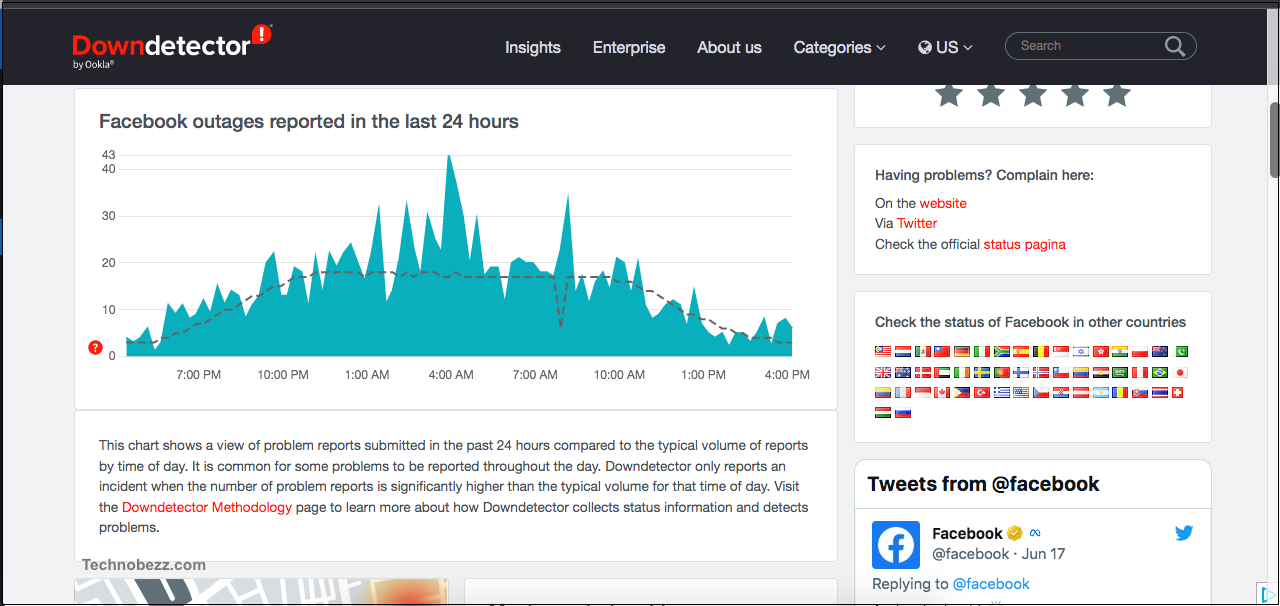
To use DownDetector, users can simply type “TikTok” into the search bar. The website will display a graph showing the number of reports of issues with TikTok over the past 24 hours. If there is a spike in the number of reports, it is likely that TikTok is experiencing issues.
DownDetector also provides a breakdown of the types of issues that users are reporting. This information can be useful in identifying the specific problem that a user is experiencing. For example, if many users are reporting that they are unable to view videos, it is likely that there is an issue with TikTok’s video playback system.
It is important to note that DownDetector relies on user reports, so it may not be completely accurate. However, it can be a useful tool in identifying widespread issues with TikTok.
In addition to DownDetector, users can also check if TikTok is down by searching for “is TikTok down” on search engines such as Google. This can provide additional information on the status of the platform.
Other Potential Solutions
If the previous solutions did not work, there are still a few other potential solutions to try.
Closing and Reopening the App
Sometimes, simply closing and reopening the TikTok app can resolve issues. To do this, users can follow these steps:
- Swipe up from the bottom of the screen and pause in the middle of the screen.
- Swipe left or right to find the TikTok app.
- Swipe up on the app to close it.
- Wait a few seconds, then reopen the app.
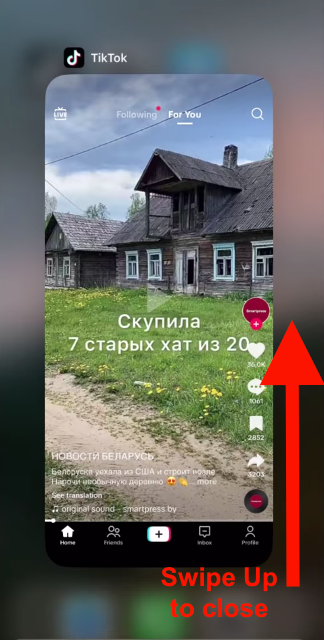
Using a Web Browser
If the TikTok app is still not working, users can try accessing TikTok through a web browser. To do this, they can follow these steps:
- Open a web browser on their device.
- Type in “www.tiktok.com” in the search bar.
- Log in to their TikTok account.
- Try using TikTok through the web browser.
Keep in mind that not all features may be available on the web browser version of TikTok.
If the above solutions still do not work, users may need to wait for TikTok to resolve the issue on their end. It is also important to make sure the app is up to date and that the device is connected to a strong internet connection. If all else fails, users can try contacting TikTok support for further assistance.