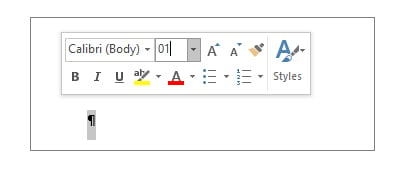
Sometimes you’ve written up what amounts to an entire thesis (or is actually an entire thesis) and you notice an errant page in your Word doc. Whether it’s blank, a mess of gibberish you wrote at 2 a.m., or some graphics you no longer want included, you can delete a page in an instant, no backspacing required.
Go to the page you want to get rid of and click anywhere on it; press Ctrl+G if you’re on Windows and Option+Cmd+G if you’re on a Mac. You’ll get an Enter Page Number box where you’ll type \page. Press the Enter button on your keyboard and select Close. Make sure the correct page is selected and press the Delete button on your keyboard.
If your issue is that your doc has a blank page at the end, that could be the result of Word including an end paragraph at the end of every doc. While you can’t delete it, you can make the font super small, which could close up that gap.

Font size box (Credit: Microsoft)
Press Ctrl+Shift+8 on Windows and Cmd+8 on a Mac so you can see the paragraph marks. Select the end one and then in the font size box, type 01 and press Enter.
Recommended by Our Editors
If this fails, make the bottom margin smaller by going to the Layout tab and selecting Margins > Custom Margins and making adjustments.
Like What You’re Reading?
Sign up for Tips & Tricks newsletter for expert advice to get the most out of your technology.
This newsletter may contain advertising, deals, or affiliate links. Subscribing to a newsletter indicates your consent to our Terms of Use and Privacy Policy. You may unsubscribe from the newsletters at any time.






