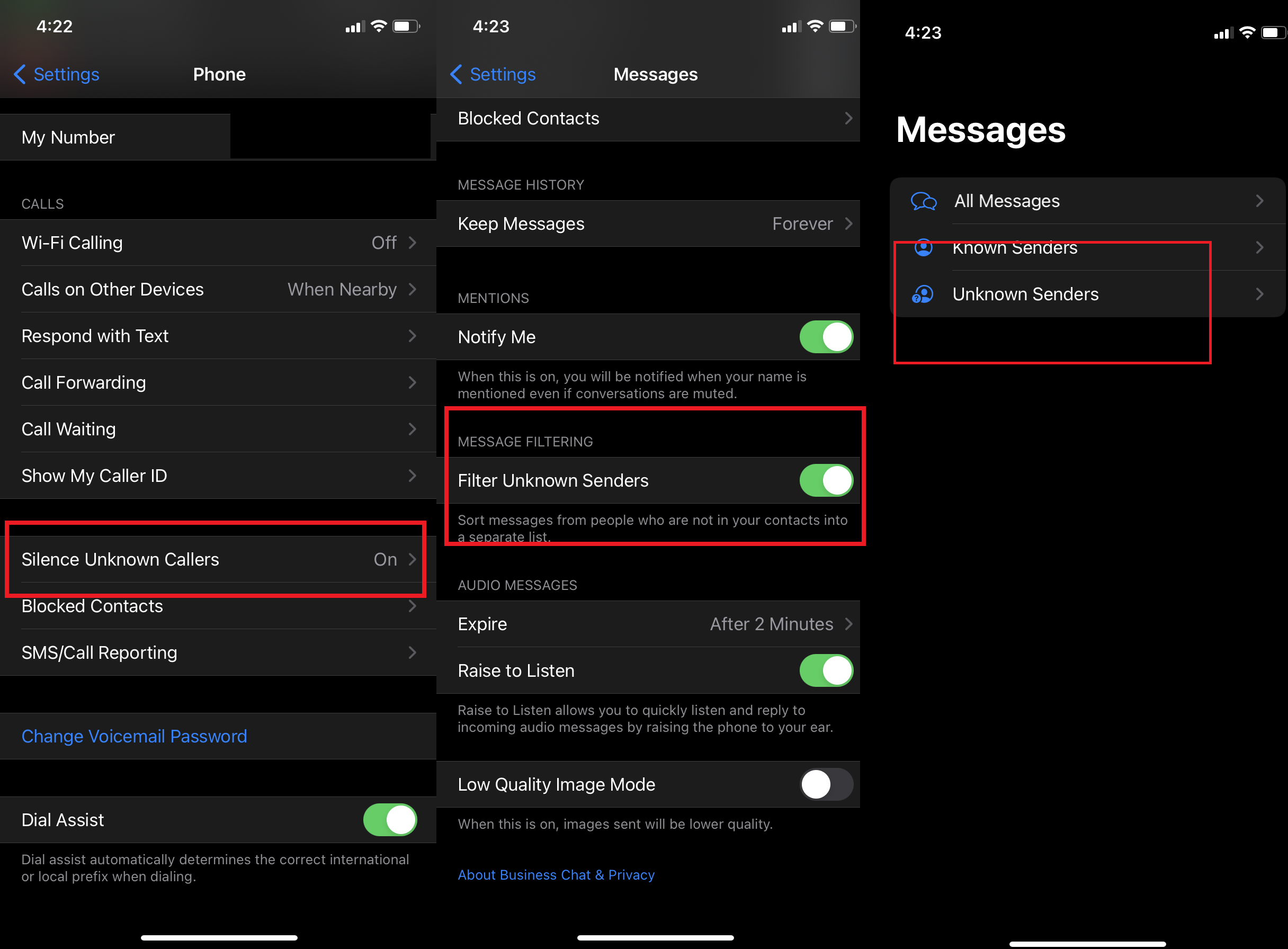
There are all sorts of reasons to block a number: an ex who can’t take a hint, relentless telemarketers, or those scammers who love spoofing. When your phone has buzzed one more time than you can take, it’s time to block that number. But how? Here are the steps you should take.
Get on the Do Not Call List
The first way to reduce the number of unwanted calls coming to your phone is to ditch telemarketers by putting your number into the National Do Not Call Registry. On DoNotCall.gov, you can register up to three numbers at once and check whether your digits are already listed there. You’ll need to include an email address to confirm your registration or call 1-888-382-1222 (TTY: 1-866-290-4236) from the phone you want to register.
According to the FTC, which runs the registry, your phone number will be added to the registry within 24 hours, but it will likely take up to 31 days for sales calls to stop. If telemarketers persist in calling you, file a complaint.
Apps such as Robokiller and Nomorobo also block telemarketers and robocallers (and even deploy answer bots that pester them). And apps such as Do Not Respond handle text spammers, too.
Just don’t expect anything to end unwanted calls altogether. Robocalls remain rampant, even though the FCC has taken measures to reduce them. While you wait for real results, here are some other steps you can take to keep your phone from ringing off the hook.
Use Your Phone’s Call Blocking Features

Silence Unknown Callers and Filter Unknown Senders on iOS (Credit: Apple/PCMag)
Apple’s iOS
In iOS 13 and above, you can redirect calls from people or companies you don’t know by going into Settings > Phone and turning on Silence Unknown Callers. Any caller whose number is not in your contacts list, Siri Suggestions, or recent outgoing calls is automatically directed to voicemail. You’ll get a notification of the call afterward.
You can also funnel text messages from numbers that are not in your contacts to a separate list. Go to Settings > Messages and turn on Filter Unknown Senders.
To block a number that called you, open the Phone app and tap Recent. Find the number and tap the Info icon (it looks like a lowercase letter ”i” in a circle). Scroll down and tap Block this Caller. Confirm, and calls from that number will go straight to voicemail.

(Credit: Apple/PCMag)
To block someone in your Contacts lists, go to Settings > Phone > Blocked Contacts. Scroll to the bottom and tap Add New. That will bring up your Contacts list; select those you want to block. You can also get there via Settings > Messages > Blocked Contacts > Add New.

(Credit: Apple/PCMag)
To block someone from a text, tap the number or name on the top of the screen, which will produce a drop-down menu with three options: audio, FaceTime, and Info. Tap Info. Tap Info again, scroll down, and tap Block this Caller.
If you think they’ll sneak a peek at you with FaceTime, go to that app, find the last FaceTime conversation you had with them, and click the Info icon. You’ll get a screen with information about the call and actions to take; scroll down to Block this Caller. If it’s someone in your Contacts, go to Settings > FaceTime > Blocked Contacts. Scroll to the bottom, tap Add New, and select the name or names to block.
Relatedly, if you suspect you’ve been blocked, signs include being sent directly to voicemail for calls, never seeing the Delivered message appear under your messages, and having your text turn green (as opposed to blue) when you’re messaging other iOS users. (These things can also happen if the person you’re trying to contact does not have a connection, so don’t freak out right away. But if it’s been a while and you’re still not getting through, you’ve likely been blocked.)
Android
Android allows phone makers some freedom when it comes to customization, so the process for blocking a number varies from device to device.
Recommended by Our Editors
In general, you should be able to tap the phone number and either scroll to the bottom to block the call, or tap the ellipsis icon and select Block Number to add a number.

(Credit: Google/PCMag)
Some Android phones have a feature called Call Screen, which enables Google Assistant to screen calls from anyone not in your contacts. To activate it, go to Settings > Spam > Call Screen. Select Call Screen, and under Unknown Call Settings, select which types of callers you’d like to screen (spam, possible fake numbers, and so on). Google Assistant tells any callers in those categories that you’re using a call screener and asks them why they’re calling. You’ll be sent a real-time transcript of the chat and can decide whether to pick it up or not.
Carrier Options
Most major wireless carriers in the US have apps that can be used to block calls. AT&T has Call Protect for iOS and Android (available from the AT&T Mobile Security app, as well). You can pay $3.99 a month for a Plus version that has even more security, including a VPN, a personal ID monitor, and theft alerts (if you use an Android device).
Verizon has a few options that let you block possible scammers and specific numbers, all for a price. T-Mobile has a Scam Shield app (it used to be called Name ID) that lets you block and report scam calls; a premium version is $4 per line per month. AT&T has ActiveArmor which has a free version that handles spam calls and texts.
All the carriers (and even landline providers) are now required by the FCC to be part of an authentication system for real calls called the STIR/SHAKEN protocols. That system should already be cutting way down on the number of legit-looking spoofed calls, but it won’t make them go away entirely.
Like What You’re Reading?
Sign up for Fully Mobilized newsletter to get our top mobile tech stories delivered right to your inbox.
This newsletter may contain advertising, deals, or affiliate links. Subscribing to a newsletter indicates your consent to our Terms of Use and Privacy Policy. You may unsubscribe from the newsletters at any time.






