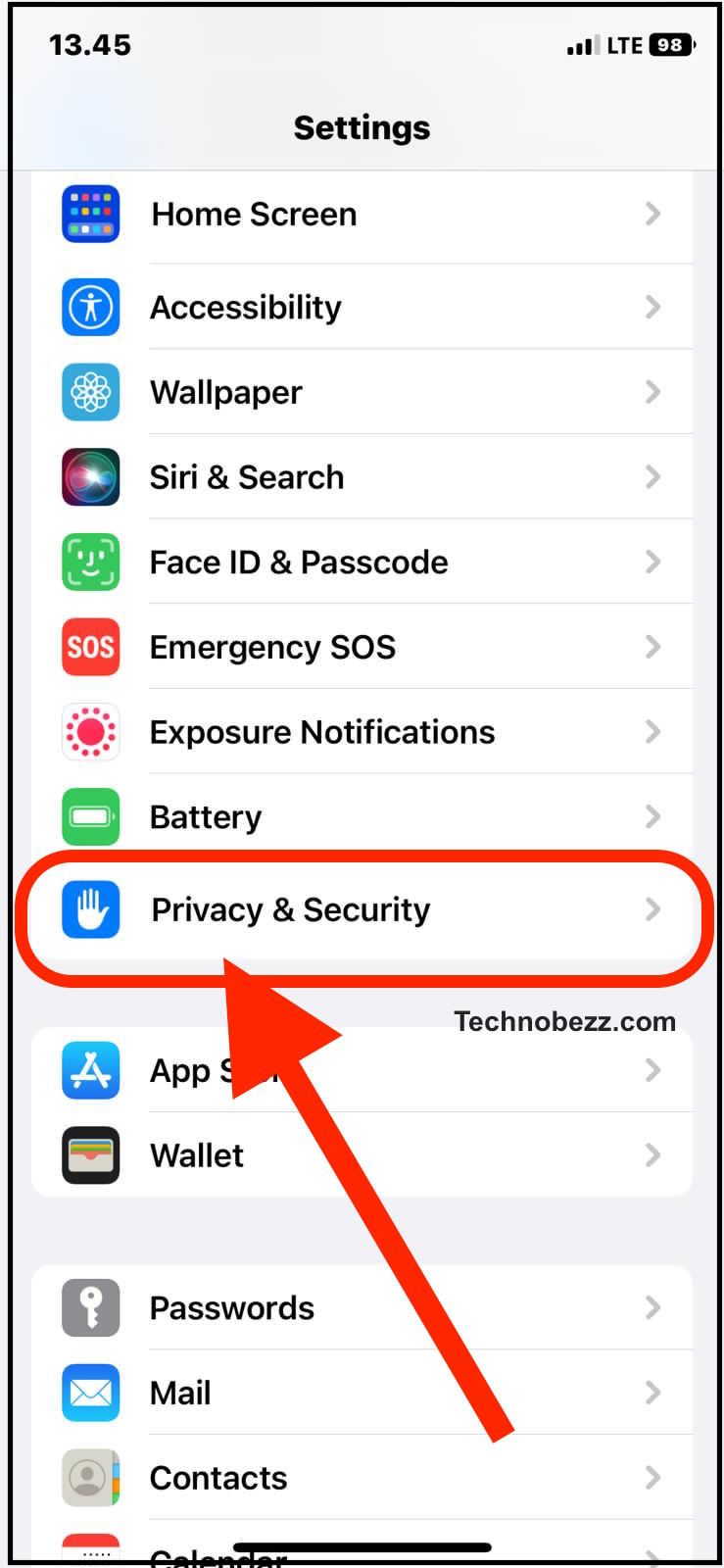iPhone microphones are a crucial component of the device, allowing users to make phone calls, record audio, and communicate through various apps. However, some users may experience sensitivity issues with their iPhone microphones, which can cause distorted or muffled sound quality. In this article, we will explore some quick and easy fixes for resolving iPhone microphone sensitivity issues.
Identifying Microphone Sensitivity Issues
Trouble with Voice Calls
If you are having trouble with voice calls, your microphone sensitivity may be the issue. You may be experiencing low volume or muffled sound on the other end of the call. To troubleshoot this issue, try the following:
- Check if your microphone is blocked or covered by a phone case or screen protector.
- Clean the microphone with a soft, dry brush or a microfiber cloth.
- Make sure the microphone is not obstructed by your hand or fingers while speaking.
- Check if the microphone is enabled for the app you are using. Go to Settings > Privacy > Microphone or Settings > Privacy & Security > Microphone to view all the apps that have requested access to the microphone.
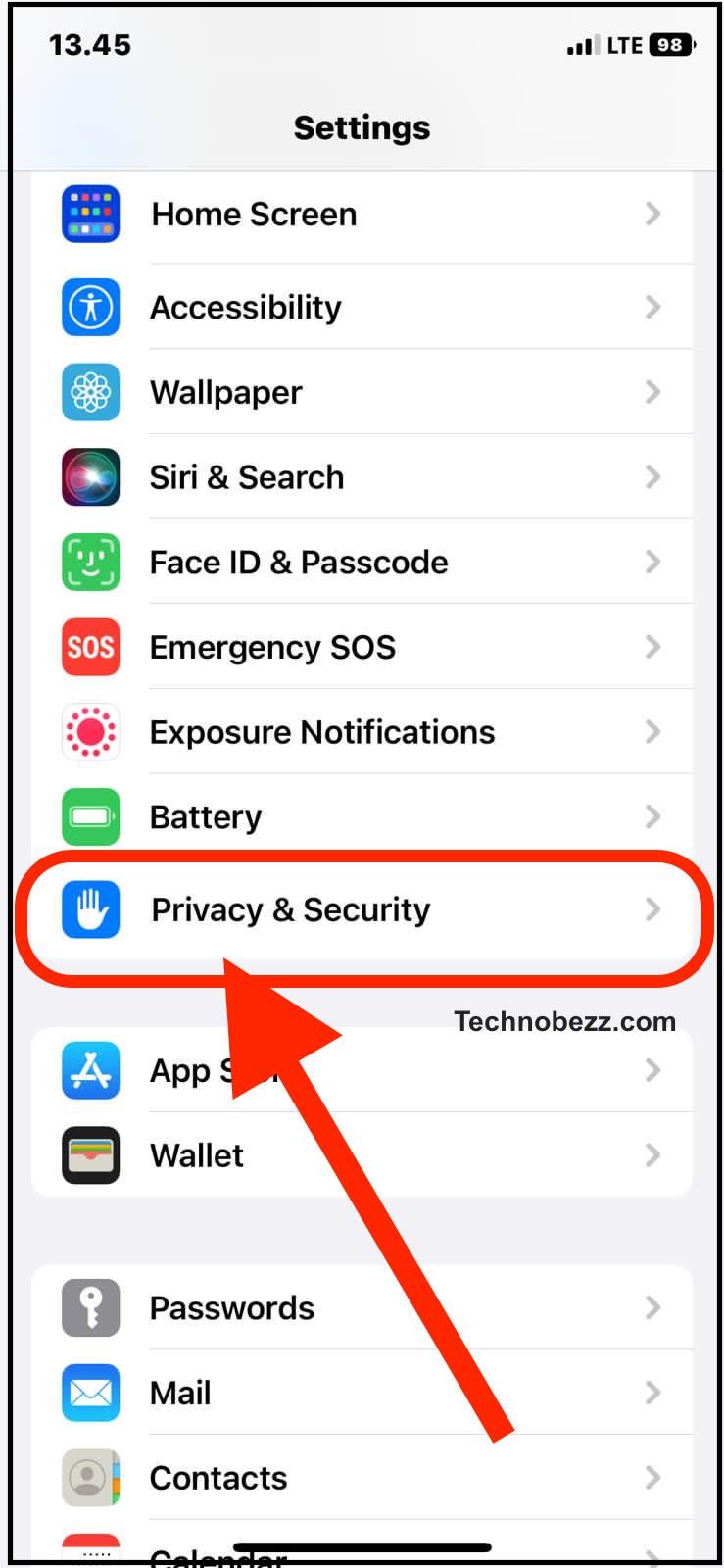
Background Noises During Calls
If you are experiencing background noises during calls, it could be due to microphone sensitivity issues. The microphone may be picking up ambient noise, resulting in poor call quality. To troubleshoot this issue, try the following:
- Move to a quieter location to reduce background noise.
- Turn off any music or audio playing in the background.
- Disable noise cancellation settings, which can sometimes cause issues with microphone sensitivity.
- Try using a headset or earbuds with a built-in microphone to see if this improves call quality.
By following these troubleshooting steps, you can identify and resolve microphone sensitivity issues on your iPhone. If these steps do not resolve the issue, contact Apple Support for further assistance.
Common Causes of Microphone Sensitivity Issues
If you are experiencing microphone sensitivity issues on your iPhone, there are several common causes that you should be aware of. In this section, we will discuss some of the most common causes of microphone sensitivity issues and how to resolve them.
Incorrect Settings
One of the most common causes of microphone sensitivity issues is incorrect settings on your iPhone. If your microphone sensitivity is too high or too low, it can cause issues with the quality of your audio recordings.
To check your microphone sensitivity settings, go to Settings > Sounds & Haptics > Ringer and Alerts. From there, you can adjust the volume of your ringer and alerts, as well as the volume of your media and apps.
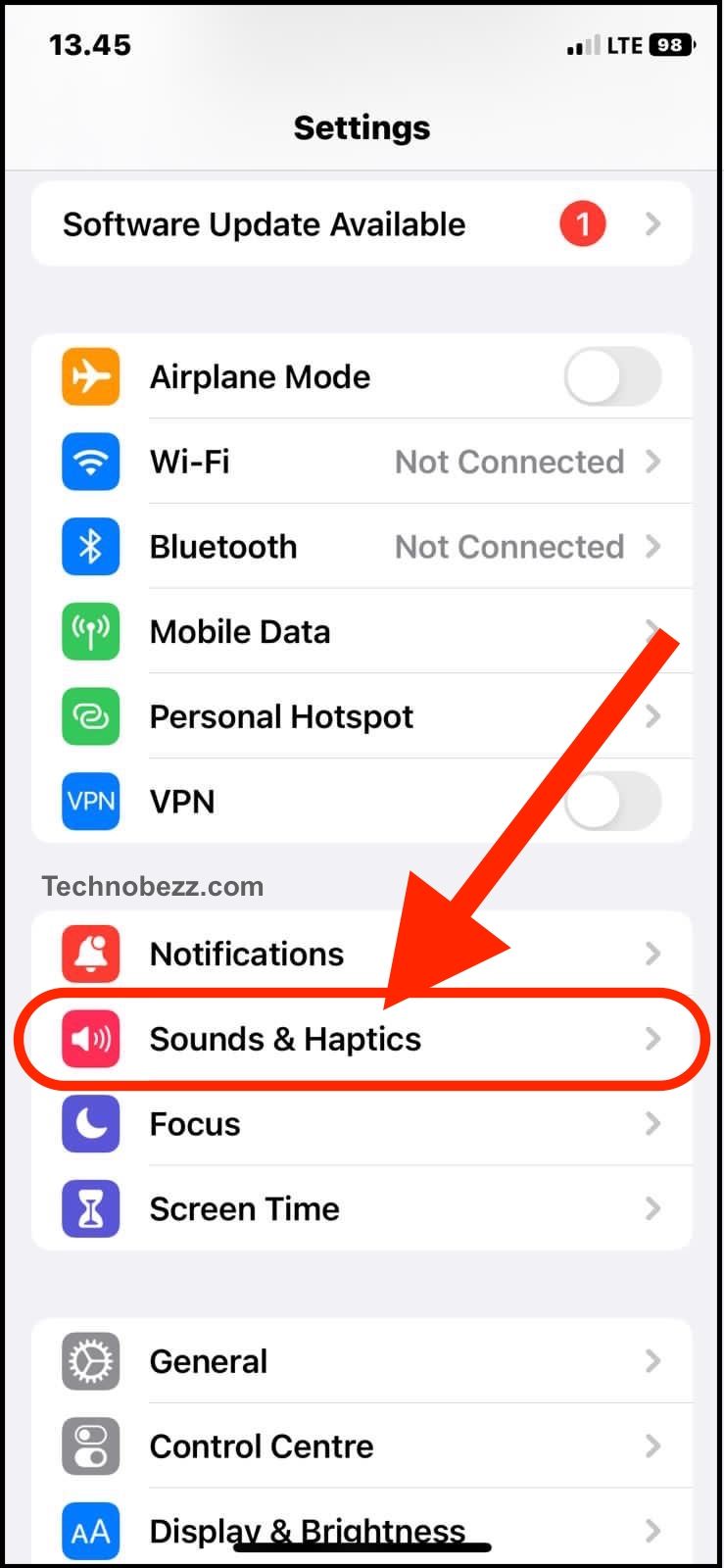
Bluetooth Interference
Another common cause of microphone sensitivity issues is Bluetooth interference. If you have a Bluetooth device connected to your iPhone, it can interfere with the microphone and cause issues with the quality of your audio recordings. To resolve this issue, try disconnecting your Bluetooth device and see if the issue persists.
Blocked Microphone Opening
If your microphone opening is blocked or covered, it can cause issues with the sensitivity of your microphone. Dust, debris, and other particles can accumulate in the microphone opening, causing issues with the quality of your audio recordings. To resolve this issue, try cleaning the microphone opening with a soft-bristled brush or a clean, dry cloth.
How to Fix iPhone Microphone Sensitivity Issues
If you are experiencing sensitivity issues with your iPhone microphone, there are a few things you can try to fix the problem. Here are some solutions that might help:
Adjusting iPhone Settings
Sometimes, the issue with your iPhone microphone sensitivity can be fixed by adjusting the settings on your phone. Here are some steps you can take:
- Check if your iPhone is running on the latest software version. If not, update it to the latest version.
- Go to Settings > Accessibility > Audio/Visual > Phone Noise Cancellation and toggle the switch to turn it on or off. Try recording a voice memo or making a call to see if this has fixed the issue.
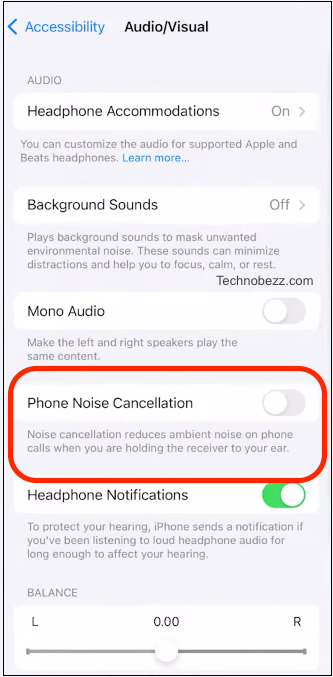
- If you are using a third-party app that requires microphone access, make sure that the app has permission to use the microphone. You can check this by going to Settings > Privacy > Microphone and toggling on the switch for the app.
Cleaning the Microphone Opening
Dirt or debris in the microphone opening can also cause sensitivity issues. Here are some steps you can take to clean the microphone opening:
- Turn off your iPhone and remove any case that may be on it.
- Locate the microphone opening, which is usually at the bottom of the phone.
- Use a clean, dry toothbrush or a soft-bristled brush to gently remove any dirt or debris from the microphone opening.
- After cleaning, turn on your iPhone and test the microphone to see if the issue has been resolved.
Contacting Apple Support
If the above solutions do not work, it is possible that there is a hardware issue with your iPhone microphone. In this case, it is best to contact Apple Support for assistance. You can reach out to them through their website, over the phone, or by visiting an Apple Store in person.
Remember, if you are experiencing any issues with your iPhone microphone sensitivity, there are steps you can take to try and fix the problem. Try adjusting your iPhone settings, cleaning the microphone opening, or contacting Apple Support for assistance.
Microphone Sensitivity in Different iPhone Apps
Microphone Sensitivity in Camera App
The microphone sensitivity in the Camera app can be affected by various factors such as the distance between the subject and the microphone, the surrounding noise level, and the app’s settings. To adjust the microphone sensitivity in the Camera app, users can:
- Move closer to the subject to capture clearer audio
- Reduce the surrounding noise level by finding a quieter location
- Use an external microphone to improve the audio quality
- Adjust the app’s audio settings by tapping on the Settings icon in the Camera app and selecting the Audio option. From there, users can adjust the microphone sensitivity and choose between different audio formats.
Microphone Sensitivity in Voice Memos App
The microphone sensitivity in this app can be adjusted to capture clearer audio. To adjust the microphone sensitivity in the Voice Memos app, users can:
- Move closer to the microphone to capture clearer audio
- Reduce the surrounding noise level by finding a quieter location
- Use an external microphone to improve the audio quality
- Adjust the app’s audio settings by tapping on the Settings icon in the Voice Memos app and selecting the Audio Quality option. From there, users can choose between different audio formats and adjust the microphone sensitivity.
Microphone Sensitivity in FaceTime
The microphone sensitivity in FaceTime can be affected by various factors such as the distance between the user and the microphone, the surrounding noise level, and the app’s settings. To adjust the microphone sensitivity in FaceTime, users can:
- Move closer to the microphone to capture clearer audio
- Reduce the surrounding noise level by finding a quieter location
- Use an external microphone to improve the audio quality
- Adjust the app’s audio settings by tapping on the Settings icon in the FaceTime app and selecting the Microphone option. From there, users can adjust the microphone sensitivity and choose between different audio formats.

Advanced Tips for Microphone Sensitivity Issues
If you have tried the basic solutions and your iPhone microphone is still too sensitive, there are a few advanced solutions you can try. These solutions involve updating your iPhone software, enabling noise cancellation, and testing with loudspeaker.
Updating iPhone Software
Updating your iPhone software to the latest version can help resolve microphone sensitivity issues. To check for updates, go to Settings > General > Software Update. If an update is available, tap Download and Install.
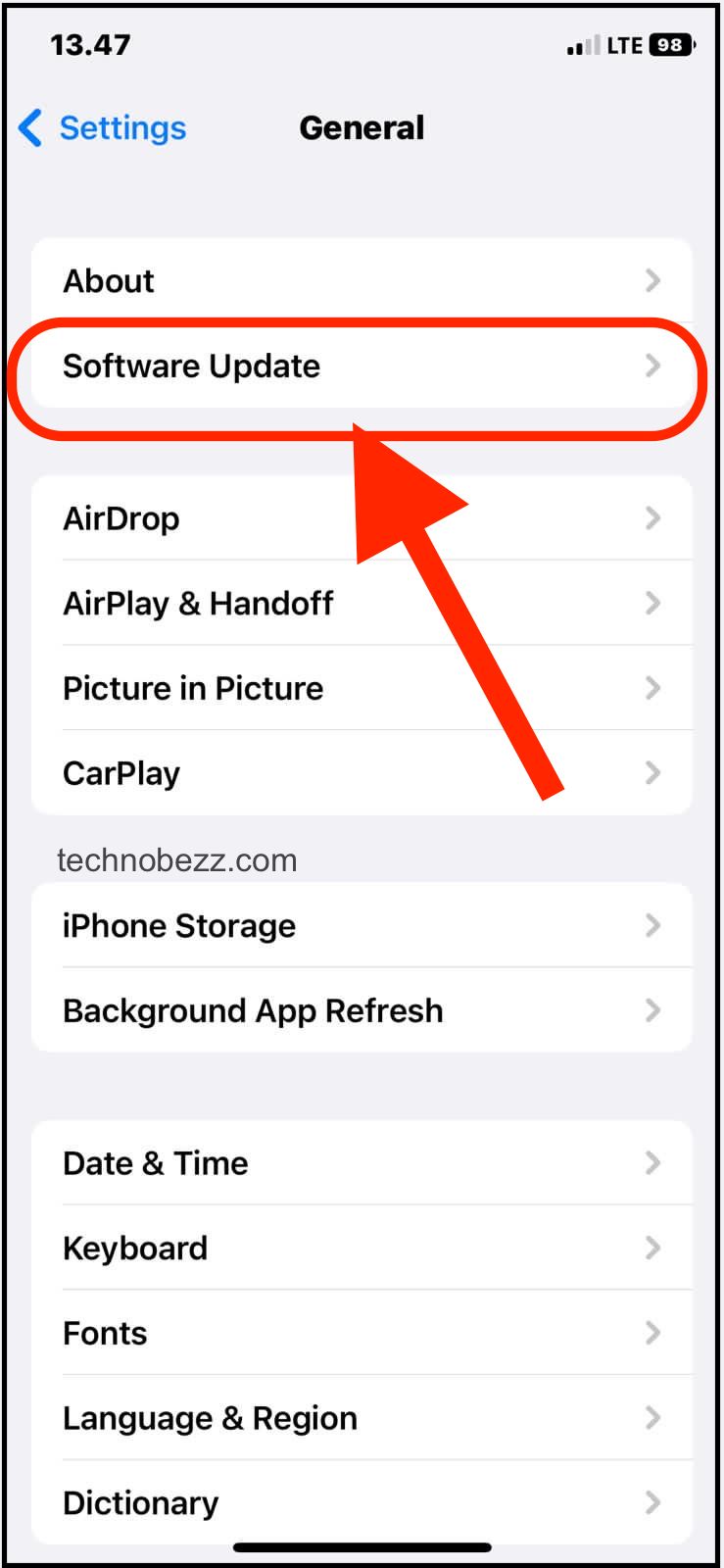
Testing with Loudspeaker
Testing your microphone with the loudspeaker can help you determine if the issue is with the microphone or the speakers. To test with loudspeaker, open the Voice Memos app, tap the record button. Speak into the microphone and listen to the playback. If the audio is clear, the issue may be with the speakers.

If these advanced solutions do not resolve your microphone sensitivity issues, you may need to contact Apple Support for further assistance.