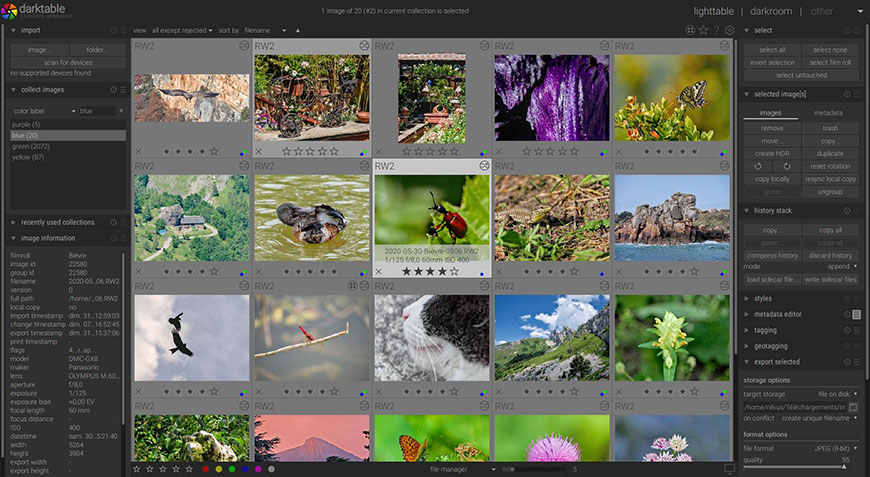
This guide to the best free RAW editor software programs will revolutionize how you enhance your photographs.
You’ll discover a world of high-quality editing options that don’t cost a dime, perfect for both amateur and professional photographers.
As a seasoned photographer, I’ve explored numerous editing tools and found that you don’t always need to invest in expensive picture editing software to achieve professional results.
In this article, you’ll learn about powerful, accessible programs that bring out the best in your RAW images, transforming your photography without straining your wallet.
Get ready to unlock the full potential of your photos!
Also, if you need photos to practice your editing, you should download some free RAW photos.
What is the Best Free Raw Editor in 2024?
Darktable (Best Free Lightroom Alternative RAW Editor)
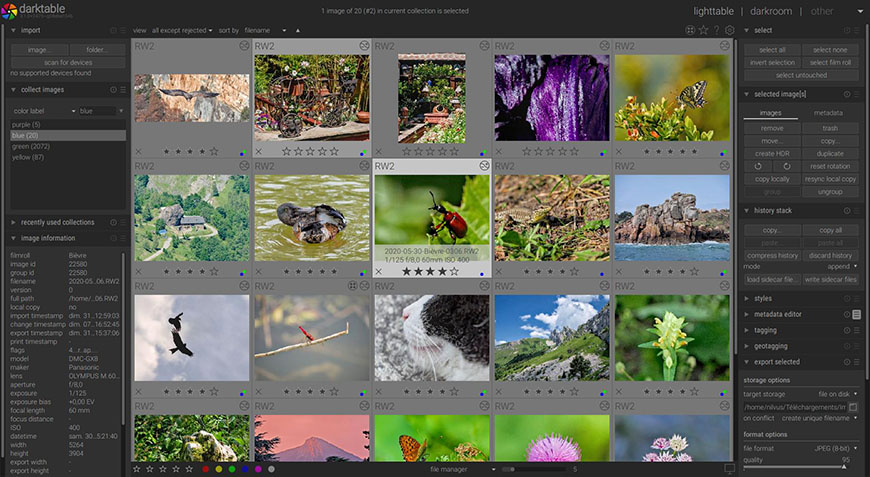
Credit: Credit: www.darktable.org
- The raw-image adjustments are easily accessible through modules on the right side of the screen
- No additional hidden costs or costly upgrades
- The interface is neat and clean without a flood of tools you’ll hardly use
- Despite its user-friendly interface, it’s not beginner-friendly
- The uploads may be a bit slow
Darktable features a slick aesthetic and a user-friendly interface, making it the best free alternative to Adobe Lightroom.
With its customizable modules and easy navigation, Darktable lets you jump right into editing without doing tons of guesswork first.
It also caters to photographers with its Map tool, which allows you to apply geolocation info to your images and easily view them on maps. That way, you can keep track of your photoshoots without buying a planner.
The open-source software features simple sliders that allow you to easily adjust contrast, change brightness, add highlights, etc.
For more advanced edits, the tools are grouped into different categories, including Effects group, Correction group, Tone group, etc.
Darktable also offers advanced instruments for applying density, adding dramatic grain, and deep color enhancement.
In terms of file management, Darktable allows you to upload your files and categorize them into collections, which isn’t available in other tools like RawTherapee (Read our in-depth comparison between Darktable and Raw Therapee here).
It’s not the fastest when it comes to uploading speed, but its neat file management features and color-based labeling system compensate for the slow uploads, making it one of the best free photo editing software.
GIMP (Best Free Photoshop Alternative RAW Editor)
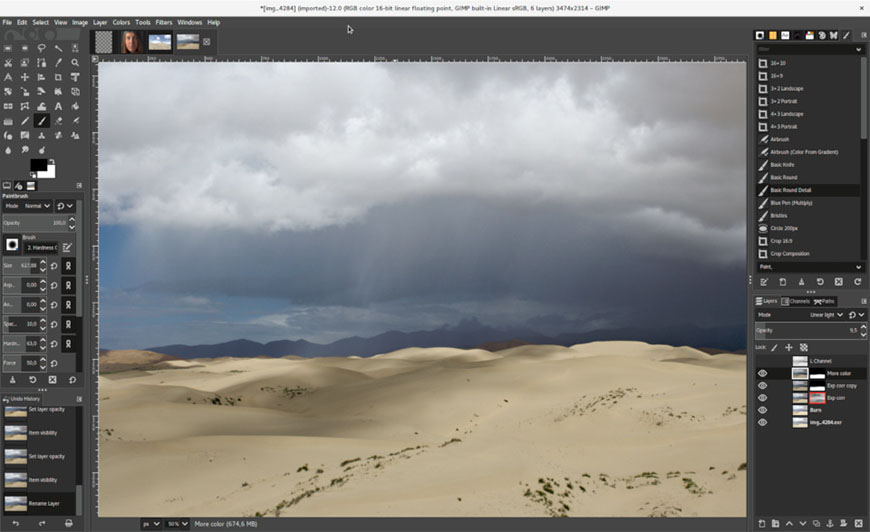
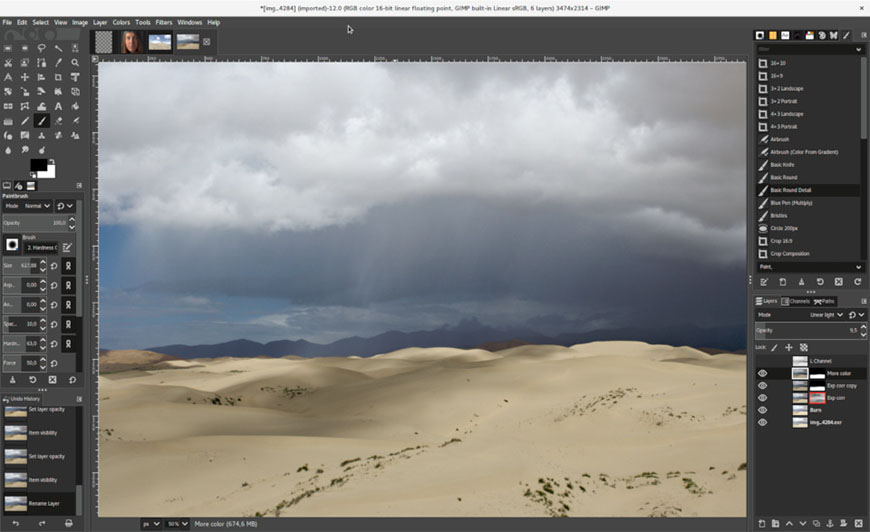
Credit: GIMP 2.10, The GIMP Team, CC-BY-SA-4.0, via Wikimedia Commons
- The interface is outdated and a bit challenging to navigate
- You need a third-party program to open RAW files
GIMP is probably the most popular free image editing software and for all the good reasons. There’s not much the open-source software doesn’t offer, from basic editing tools to more advanced color management options.
Like Photoshop, GIMP is hardly meant for beginners. It has a challenging feature-packed interface that’ll take some getting used to. Some would describe the interface as cluttered, but I prefer saying that it’s beautiful chaos!
There’s a toolbox on the left for basic commands like Select, Crop, etc., and to access layers, brushes, and so on, you’ll navigate to the panels on the right.
Unlike Photoshop, there are no Pointer tools, but the interface is customizable. You can change the theme and remove/add panels as you’d prefer.
To be honest, the GIMP interface looks like an outdated version of Photoshop, but with a zero price tag, you can’t ask for much.
Besides, when you hover your mouse pointer over any item, you get brief tooltips explaining what it’s for. You can also get further help when you tap F1.
Unfortunately, GIMP can’t open RAW images on its own. You’ll need to install a third-party plug-in like RawTherapee to open them, but the process will hardly take minutes.
RawTherapee (Best for Advanced Color Editing and Tone Mapping)


RawTherapee 3.0. Credit: RawTherapee, CC-BY-SA-4.0, via Wikimedia Commons
- No-hassle file management system and fast cataloging
- Customizable interface with a wealth of options
- It runs smoothly on all computers, even old and weak ones
- Weak online community for tutorials and guides
- You may find the number of tools overwhelming
RawTherapee has a traditional tool-packed interface that takes some getting used to. That’s why it’s not meant for beginners but for advanced editors who want an all-in-one free solution.
The open-source software features an Editor tab with all the basic image editing tools and a right-hand panel for slider bars. Advanced tools, including color correction and tone mapping, are also available.
In comparison, RawTherapee offers a more comprehensive option than most free tools on this list, putting it closer to paid programs like Lightroom.
The wealth of options may be a turn-off to some users, especially those who don’t like cluttered interfaces, but the in-depth tools are invaluable for editing all kinds of images.
Besides, RawTherapee is responsive and fast, which is more than I can say for most free tools.
The no-hassle file management system in RawTherapee is good news for users who don’t want to spend half their time browsing through files.
Once you select a folder on your computer, all its images will appear as thumbnails on the interface. You can also save your frequently visited folders in the Places file for easy access.
Digikam (Best for Photo Organization of RAW Images)


DigiKam_7.6.0. Credit: © VulcanSphere Wikimedia Commons, CC-BY-4.0, via Wikimedia Commons
- It has smart categorizing features that allow you to group your photos in a short amount of time
- It has basic editing features like color correction and cropping
- You can extend its features with various compatible plugins
- It might lag when dealing with a large number of photos
- It may be too complex for beginners
Though DigiKam isn’t a photo editor, it’s an invaluable tool for photographers and graphics designers wanting a solid photo management system. It runs on Windows, Linux, and macOS, leaving no major system out.
You can use DigiKam to organize your photos in a blink of an eye. You can organize them into albums by custom collections or chronological order.
You can also tag your photos and add comments, which is pretty useful if you’re not one for sticky notes.
The free tool allows you to export photos to many applications and websites, including Facebook, GPhoto, Flickr, and ImgUr.
You can connect it to your camera and easily upload or preview images.
If you need to group your photos, the tool can do so easily, even saving similar photos to the same folders without intervention on your part.
It can convert, resize, and rotate images in batches to save time, accounting for speed and time efficiency.
DigiKam has a photo editor but only offers basic features like color correction and cropping. If you want more features, you can use ShowFoto, the stand-alone version of the image editor.
Adobe Lightroom CC (Best Free RAW Editor for Smartphones and Tablets)
- Compatible with other Adobe products
- Relatively easy to use for beginners
- The interface is neat without the usual clutter of free tools
- The free version doesn’t offer all the functions
- It doesn’t have the Survey viewing mode
Most people don’t know that there’s a free cloud-based Lightroom version for smartphones.
This is your go-to free software if you do most of your editing on your phone or tablet.
Some of its features, like AI masks and perspective correction, require a paid Adobe subscription, but all the basic tools an editor needs are available for free.
Tools like tonal range are available more in-depth in the classic version, but the CC version is less intimidating, making it more beginner-friendly thanks to its stripped-down interface.
Lightroom CC offers a Photo Grid view as its default mode, allowing you to see multiple photos simultaneously without spaces between them.
However, you can change the viewing mode to Detail, Square Grid, or Compare.
In terms of cataloging, the CC version only offers the basic functions since it relies on cloud storage. It categorizes your images by date and adds the recent ones to the Recently Added file.
Photopea (Best Free Online RAW Photo Editor)


Credit: www.photopea.com
- Similar to Photoshop in terms of tools and interface
- No download is required to start editing
- Compatible with files from Photoshop, Sketch, Illustrator, and XD.
- It’s a bit limited compared to other tools on this list
- It needs a stable internet connection
Photopea is the ultimate clone of Photoshop—and the best part? It’s entirely free.
The similar interface can fool you into thinking it has all that Photoshop offers, but it lacks some of the advanced options like AI-powered tools.
Despite that, Photopea is still a formidable opponent to the paid Adobe software.
For starters, it’s web-based, so you don’t have to install it.
I consider this a downside because it means I need a stable internet connection while using the program, but that’s usually not a problem for most.
Besides, it also means you won’t need to free any hard drive space.
In addition to being web-based, Photopea is packed with a tool for everything, from masking and layering to healing and cloning. Unfortunately, it doesn’t allow you to edit monochromes independently, but it’s pretty handy if you’re in a hurry.
Other Free RAW Photo Editing Alternatives
If you’re not a fan of the tools above, here’s a compilation of alternatives you can consider:
- Snapseed: Available only for mobile users, Snapseed has an uncluttered interface that’s perfect for editing files in a hurry. It supports DNG and JPEG raw files, and it’s entirely free.
- Canva: Canva is a versatile tool that works in browsers and is available in iOS and Android apps. It’s more suitable for social media use and for users in a hurry.
- Photivo: Supportive of both RAW and Bitmap images, Photivo is a common choice for photographers. You can integrate it with GIMP to export or import photos.
- VSCO: Pretty common among photographers, VSCO is a smartphone app that’s easy to use for anyone. It offers hundreds of free filters and allows you to share your photos across social media platforms.
- Krita: Though an illustrator rather than a photo editor, Krita supports RAW files and has plenty of filters and brushes that you can use to edit. You’ll have to make any major adjustments in a separate window for RAW formats, though.
- Raw Photo Processor: As simple as they come, Raw Photo Processor has all the basic features you need for editing RAW photos. Its downside is that it deals with numbers instead of sliders.
- PhotoKit: AI-based, PhotoKit is extra convenient because of its ease of use. The AI tool can improve your photos with minimum effort on your part, and it can process multiple images simultaneously.
How to Choose a Free RAW Editor
As you can see, each free RAW editor is suited for different needs. Here’s how to choose the right one for you:
- Make sure that your software of choice supports the RAW formats of your camera, especially if it’s new.
- Not all tools are equal when it comes to processing RAW files, so make sure you know the capabilities of your chosen tool before you deal with a large number of images.
- Don’t forget to check whether your favorite tool from the list above is compatible with your operating system and processor.
- If you’re a beginner, prioritize a user-friendly interface over a wealth of tools. The advanced options will do you no good if you spend most of your time searching for tools.
- If you use the same styles and filters frequently, check your chosen tool for the availability of presets, so you don’t waste your time creating your filters repeatedly.
- If you frequently deal with a large number of photos, prioritize batch processing and a solid management system with smart features. It’ll save you time that you should spend editing rather than categorizing and grouping.
FAQs
What software do you need to edit RAW photos?
Any software that supports RAW formats like GIMP, Photoshop, or Lightroom will work. Some smartphone apps also support RAW photos like VSCO and Snapseed.
What are the best free raw editing programs on PC?
The best free raw editing programs for PCs are GIMP, RawTherapee, and Darktable. Photopea is also great for online users.
Is there a free RAW photo editor online?
There are free RAW photo editors online, like Photopea, which is best known for being a Photoshop clone, and Canva.
What are the best free raw editing programs for Windows 10?
Darktable, GIMP, and RawTherapee are all excellent options for Windows 10.
What is the best free RAW photo editor for Android?
Adobe Lightroom CC is the best RAW photo editor for Android smartphones and tablets.
Can GIMP edit raw files?
GIMP can edit RAW files, but it needs a third-party plug-in to access them. Darktable is a good option.






