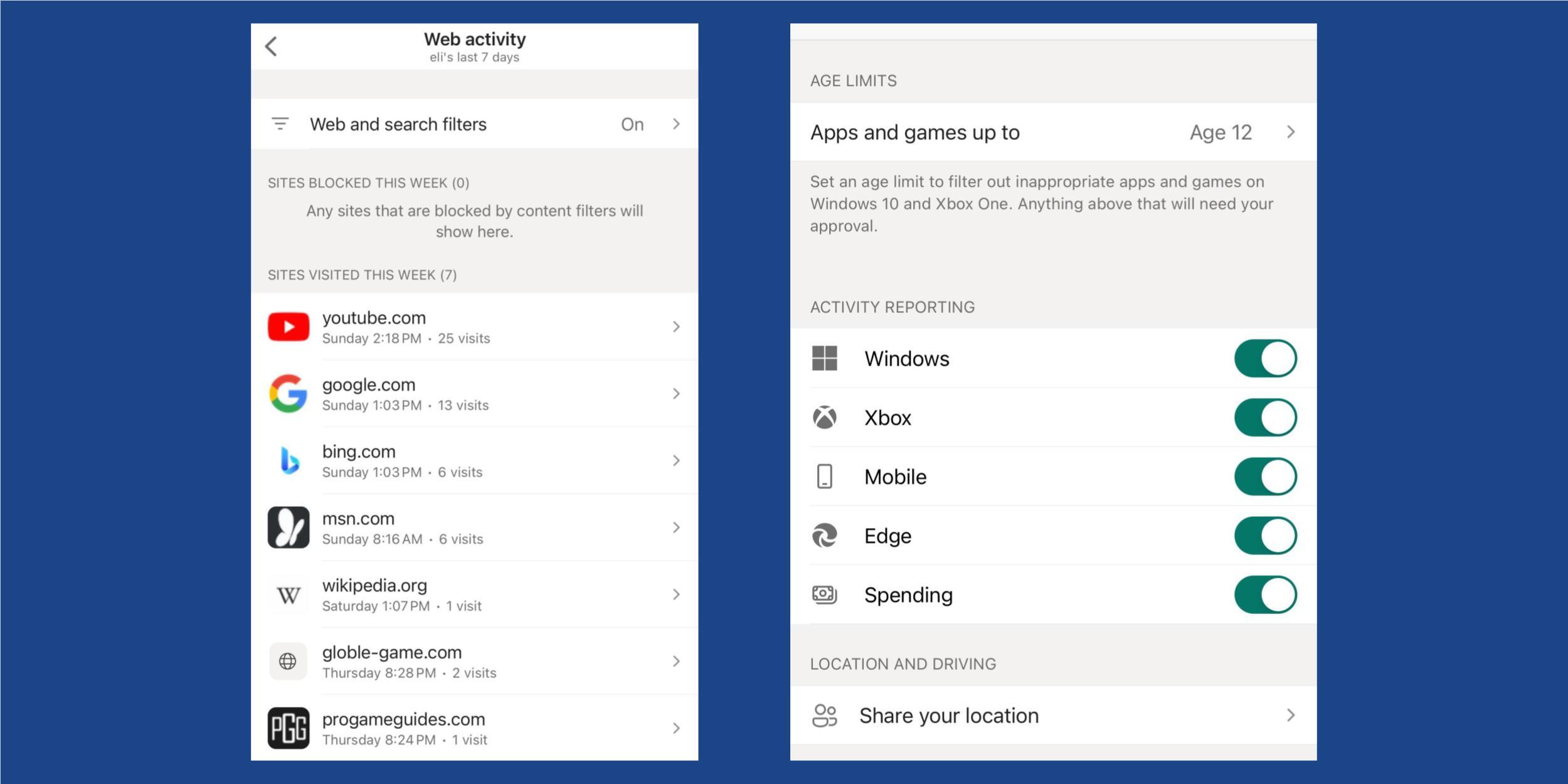
While most parents want their kids to be safe on the internet, the truth is many are confused and unsure where to start. As a writer who covers parenting, I’ve heard it all. “It’s very overwhelming,” one North Carolina mom told me. “I just saw a warning on Facebook that was going around about Roblox and asked my 15-year-old to double-check his younger siblings’ security settings because I feel overwhelmed by it all.” A neighbor told me that internet safety feels like just another part of the mental load of mothering. Another mom said she is overwhelmed, period—frozen with indecision, “so I haven’t done anything.”
It’s impossible to make the internet entirely safe for children, just as it is impossible to make riding in a car, playing sports, or going to an amusement park risk-free. But just like with all those activities, there are simple online safety steps you can take to make your child a bit more secure today than they were yesterday. Plus, most of the best parental controls are free and come included with the devices and operating systems you and your kids already use. And you don’t need to be a tech whiz to use them.
1. Set Up Child Profiles
One of the most common mistakes parents make with tech is logging kids onto their devices—be it a tablet, phone, or VR headset—under their own account. It’s an easy mistake to make. When booting up a new iPad or Kindle Fire, it prompts users to log in, and naturally, most adults do so with their own accounts. My spouse and I did it ourselves this Christmas, as our children excitedly pestered us to set up their new Meta Quest 2.
A few days later, we realized not only could they spend money through the device, but also that there were no content restrictions on the type of games the software suggested to our children. Within the Meta app on our own phones, we were able to create child profiles geared toward their ages that restricted spending and kept games appropriate for their age level.
Take a few extra moments to set up child profiles under your adult “umbrella” and you’ll have an easier time monitoring and controlling child activity. All major smartphones, tablets, and gaming platforms have the option to create child accounts.
2. Lock Down Online Spending
Most parents have a story about a child spending money online unexpectedly, whether on purpose or accidentally. The digital requests to spend pop up in most games—just a few coins to advance to the next level or $1.99 a month to remove ads. While I’ve read shocking stories of kids who spent thousands of dollars, you’re more likely to see small, accidental purchases—but even these can quickly add up.
Purchase restrictions vary by game and by device, but they are one of the most straightforward parental controls to set up. By requiring a PIN or password for purchase (and making sure kids don’t see you type it in), you can remain in control of your wallet. In one of the most popular games kids play, Roblox, parents can easily set a monthly spending limit. Purchase restrictions on Apple, Microsoft, and Google are easy to set up in less than ten minutes.

(Credit: Microsoft/Meg St-Esprit)
If your child does make an accidental purchase, reach out to the company’s customer service. Most companies will issue full or partial refunds the first time it happens, but their grace won’t continue for long, so lock down those accounts.
3. Set Boundaries for Sleep in Your Router or With Time Controls on Devices
Setting rules around sleep is one of the most basic and easy-to-achieve screen time tips. Parents know exactly what happens because we do it ourselves. We say, “I’ll just watch a few reels before bed…” and suddenly two hours have passed. If we struggle to set boundaries for ourselves around screens and quality sleep, imagine how much harder it is for kids who aren’t done growing yet.
The easiest way to set a tech rule is to use whole-house router systems like Synology or Google Nest to block internet access during the hours you choose. But there are simpler options, too.
Most devices children use have some type of built-in time control setting that is free and fairly simple to use. For example, Apple Family settings have Downtime, which blocks usage during set hours. Adults can set certain apps to work at all hours, such as music streaming, or block the device entirely. It’s similar to most products—Google products, Nintendo, Xbox/Microsoft, and Playstation have similar features.

(Credit: Apple/Meg St-Esprit)
You can also use simple, old-school ways to help your kids get quality sleep: Take their devices at night. However you do it, removing screens from the bedroom at night helps kids develop healthy sleep hygiene.
4. Have Conversations About Online Safety
No internet safety settings are foolproof, and as kids age, some may even find ways to bypass parental controls. That’s why a two-pronged approach is necessary. Have regular, ongoing conversations with kids about what it means to be safe online.
Recommended by Our Editors
Teach Them About Privacy
Kids are not private by nature. They blurt, share, and exclaim whatever pops into their head, and that’s hardly safe to do online. We teach our kids the importance of anonymity. Their usernames for online play don’t include references to their last name or city, and we regularly reiterate the importance of keeping that information private. That doesn’t mean kids won’t slip up, but by having frequent open conversations, we help them build digital safety skills.
Be Honest About the Internet
The internet can be a scary place, but it can also be a great one. For as many dangers as there are, there are just as many benefits. Connecting with friends, accessing information, and learning computer skills required in today’s society are all terrific reasons to allow children to have internet access. Talk to your kids frankly about some of your concerns, which may differ by family, in an age-appropriate way.
Speak Frankly About Online Bullying
While many parents are concerned about online predators, the truth is those instances are much more rare than online bullying, harassment, and threats among peers, particularly in middle and high school. Online harassment can be just as damaging as in-person bullying. Teach kids to look out for it and how to report it. Some states have programs like Pennsylvania’s Safe2Say portal, and there are also national organizations like the Games and Online Harassment Hotline.
Play With Your Kids
The best way to understand the online world today’s kids inhabit is to join it. No, this doesn’t mean crashing every middle school Roblox party. It does mean familiarizing yourself with the virtual spaces where your kids hang out. But if you don’t understand the games and sites on which they enjoy spending time, you won’t be able to communicate with your kids about them.
A half-hour in Minecraft may help parents realize the root cause of an ongoing sibling battle over obsidian, and asking your child to take you on a tour of their favorite Roblox world helps you to understand the types of situations they may encounter on the platform. Be active and engaged. Send them memes, challenge each other in Words With Friends. Letting kids know you’re comfortable in online spaces means they’re more likely to see you as a resource when they encounter a problem.
It Doesn’t Take Much
It doesn’t take much to flip on a few controls that come included with all the devices you and your family use, and it’s much better than feeling overwhelmed and then doing nothing at all. As long as you pair those parental controls with a lot of open discussion, education, and engagement, you’re doing the right things.
Like What You’re Reading?
Sign up for SecurityWatch newsletter for our top privacy and security stories delivered right to your inbox.
This newsletter may contain advertising, deals, or affiliate links. Subscribing to a newsletter indicates your consent to our Terms of Use and Privacy Policy. You may unsubscribe from the newsletters at any time.






