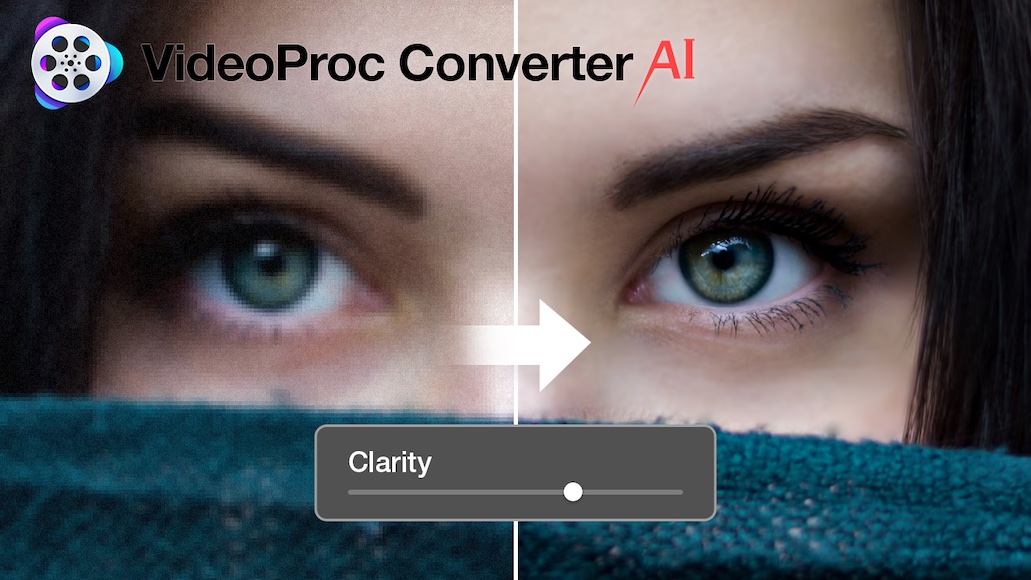
This VideoProc Converter AI review covers everything you need to know about this powerful image upscaler.
Offering a range of AI image quality improvements, VideoProc Converter is an essential software tool for image and video editing.
Highly Recommended
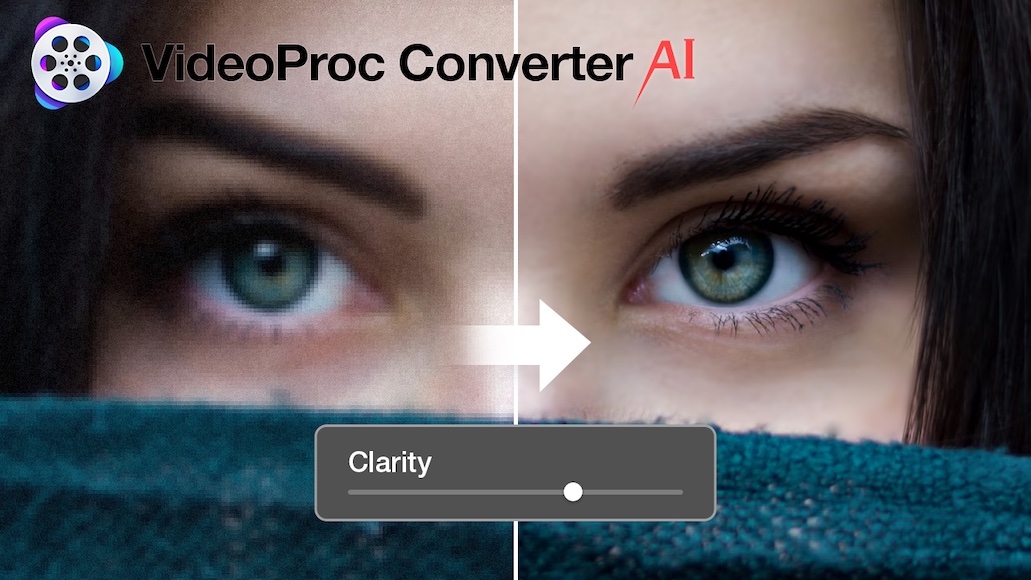
User-friendly software that gives impressive AI-upscaling results on both photos and videos.
It also boasts an impressive selection of powerful editing tools covering everything from downloading and recording to compressing and fixing video and audio formats.
Discover the features of this versatile and powerful program that make VideoProc Converter an essential addition to any editor’s toolkit.
What is VideoProc Converter AI?
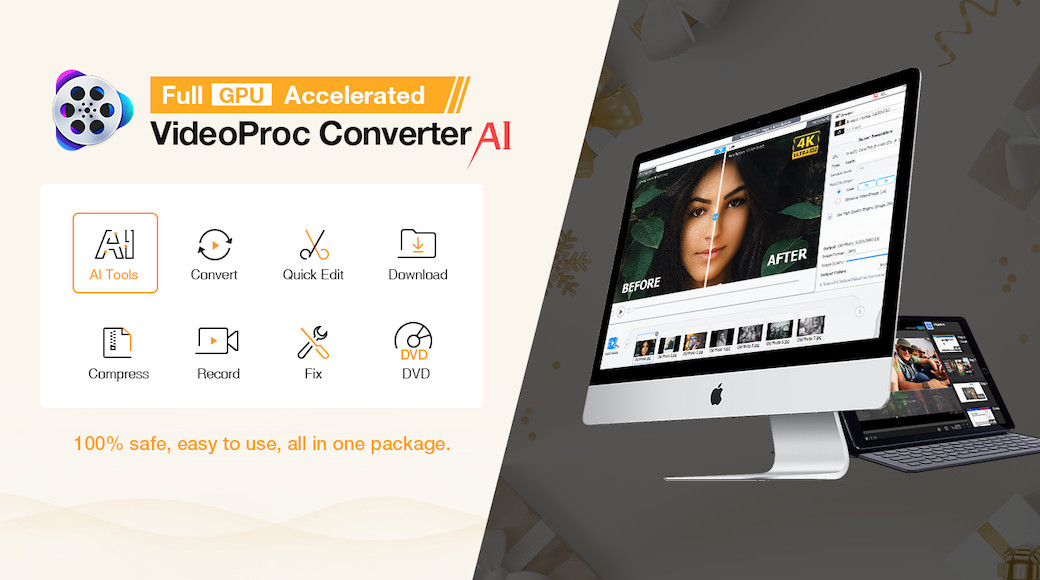
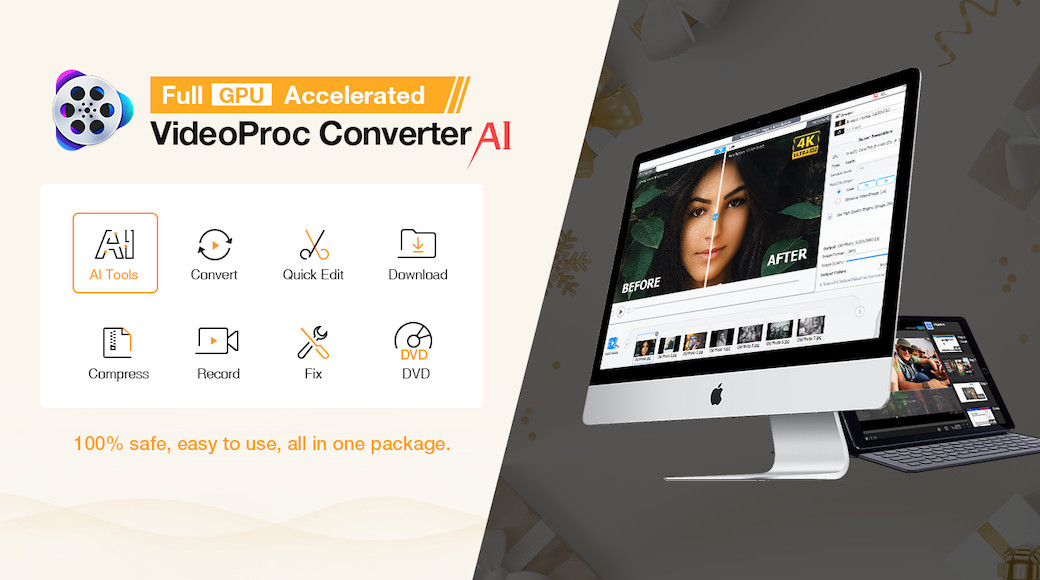
- Exceptional AI-powered upscaling
- Intuitive retro-style user interface
- Comprehensive formatting options
- GPU acceleration rapid processing
- Plenty of recording and downloading tools
- Affordable pricing
- Video editing is basic
- Lacks cloud storage support
As AI-powered photo editing continues to improve, content creators of all types are eager to take advantage of the technology to enhance their assets.
Enter VideoProc Converter AI, a powerful upscaling tool that takes your videos and images and enhances them into 4K resolution with sharp and vibrant results.
While image upscaling is the main attraction, VideoProc Converter AI throws in an impressive array of editing tools for a complete workflow.
Whether you’re a marketing professional working with subpar branding assets or a documentary filmmaker handling archive footage, it has what you need to deliver results.
Let’s dive into the many features this all-in-one AI image upscaler has to offer, as well as the extra tools you can use to streamline your workflow.
Features
-
AI-Improved Image Quality
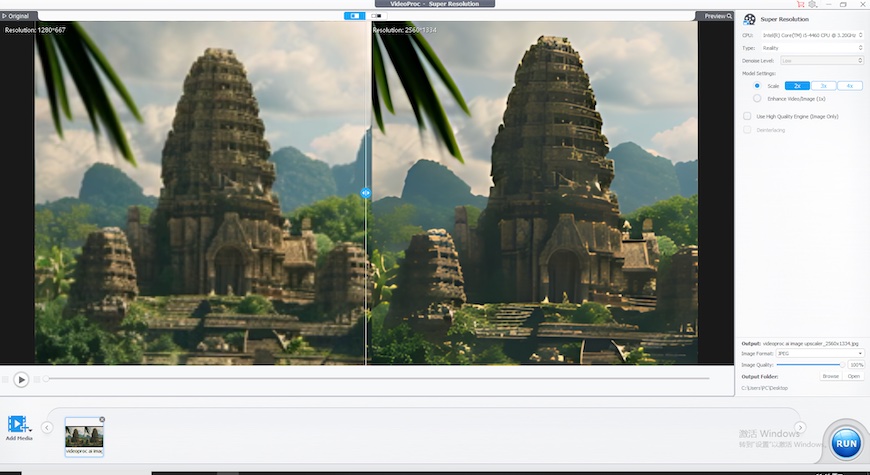
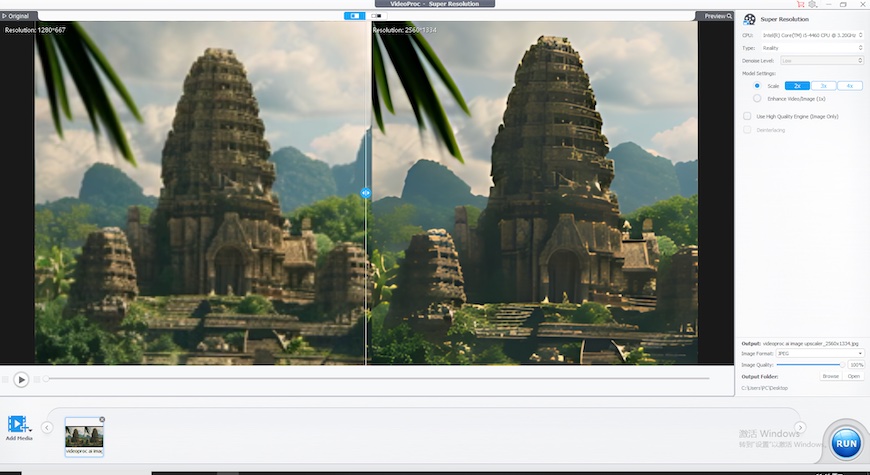
VideoProc Converter AI is, first and foremost, an AI image-enhancing tool that delivers strong results with a wide variety of image and video sources.
Everything from old scans of photos from disposable cameras to degraded, low-resolution branding assets can be significantly enhanced through the software.
Using VideoProc Converter is easy, with a simple yet effective user interface that throws back to classic editing and conversion software.
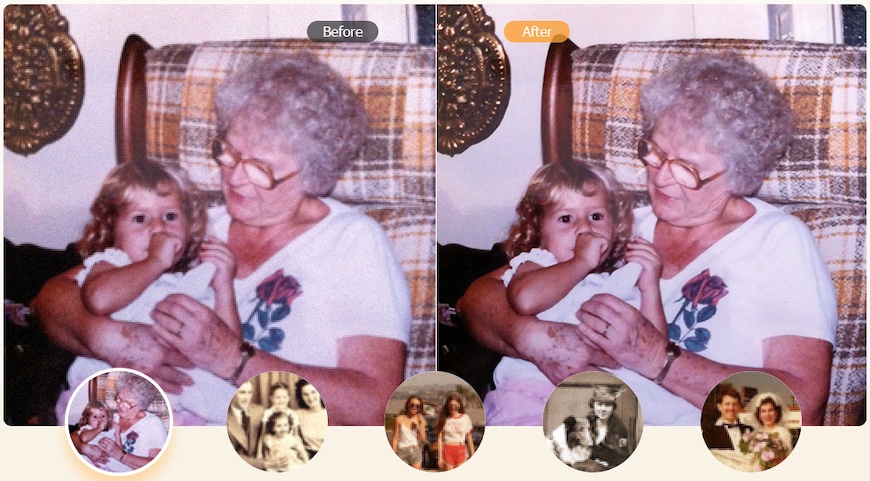
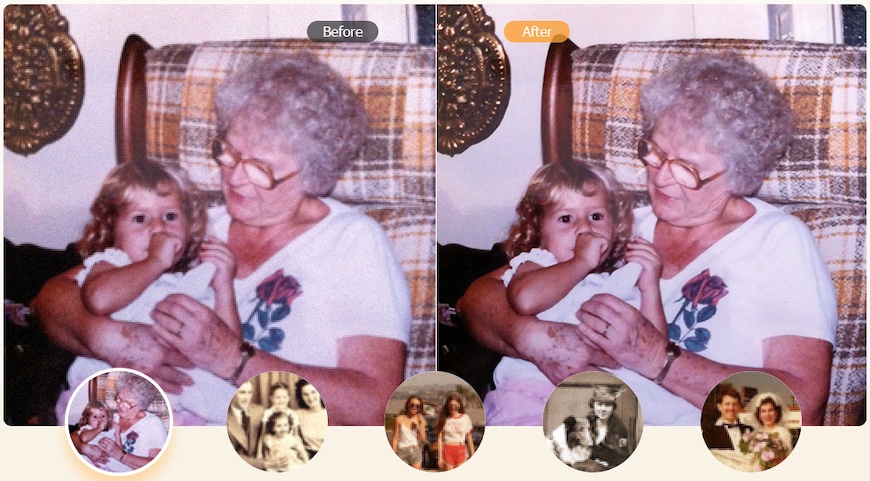
VideoProc Converter AI delivers impressive image enhancement through its intuitive user interface
The primary image-enhancing options can be found in the Super Resolution category, adding files by dragging and dropping them into the interface for analysis.
Users have several options to refine the enhancement, including model settings covering 2x, 3x, and 4x, and the ability to use the high-quality engine.
VideoProc Converter features two preview modes: a side-by-side display option of the original and previewed upscale and a single image that splits both versions with a slider.
It’s a fun way to swipe across upscaled images and appreciate how the software enhances the image, revealing additional sharpness, colour vibrancy, and detail.
VideoProc Converter AI’s upscaling power is equally adept at significantly improving images shot on modern DSLR and mirrorless cameras.
Details are brought back to life, and the overall brightness, saturation, and vibrancy of the image benefit noticeably from the process.
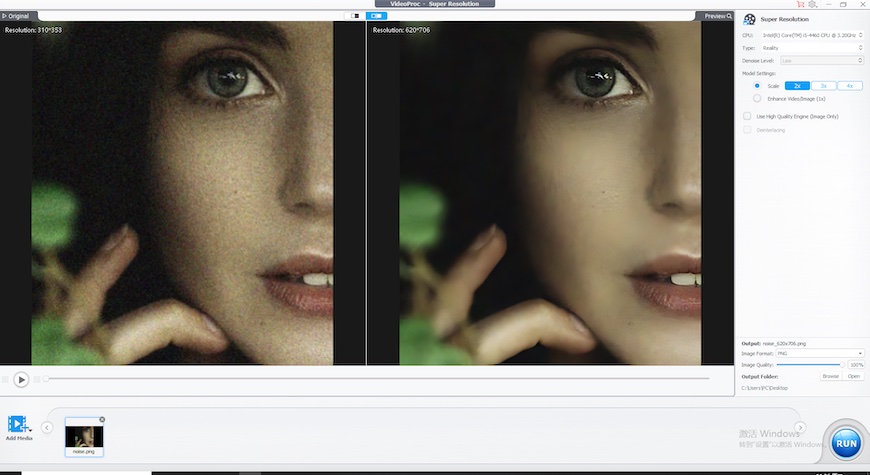
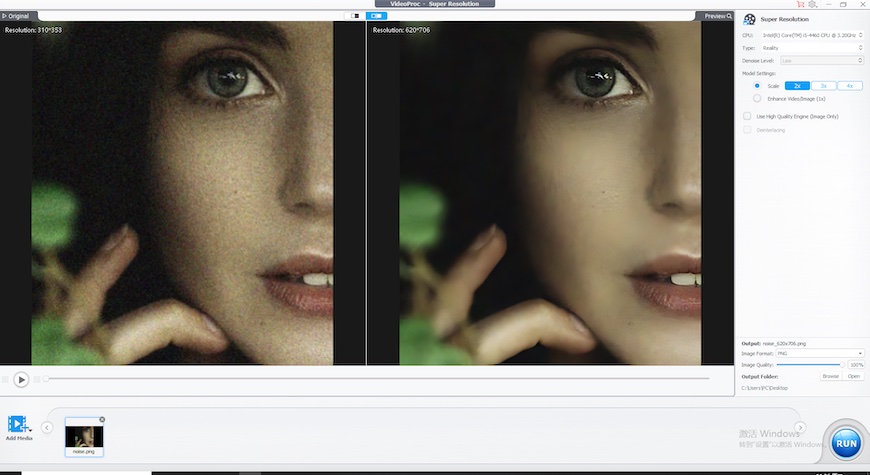
The inclusion of denoising adds another layer of refinement to image enhancement
In addition to AI-generated image resolution upscaling, VideoProc Converter includes an impressive and responsive denoise and sharpening tool.
Activated by switching the super-resolution type setting to “Anime,” this tool includes three denoise-level options in addition to the aforementioned model settings.
Upscaling results are as impressive for bold graphic design-based images as they are for scanned photographs.
When testing VideoProc Converter AI using a variety of degraded JPGs, I found that enhancing them with its AI tools restored lost clarity to text and graphics.
Image processing delivers instantaneous results for a fuss-free editing experience, with quick export times for large batches of media files.
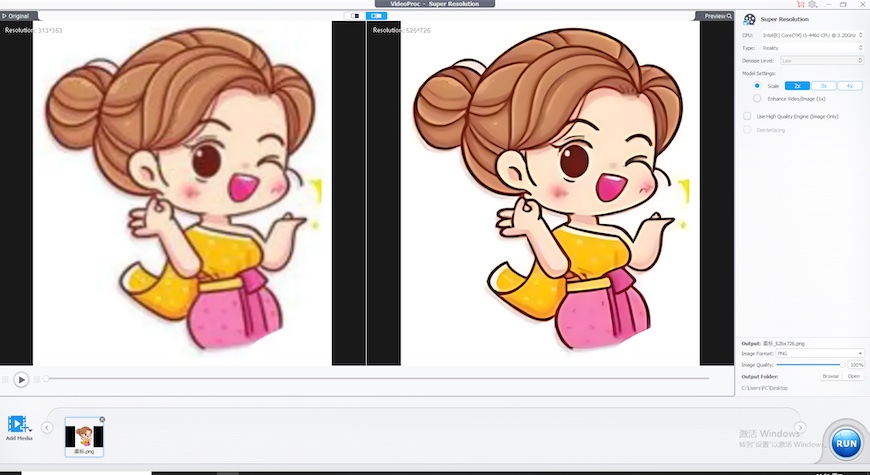
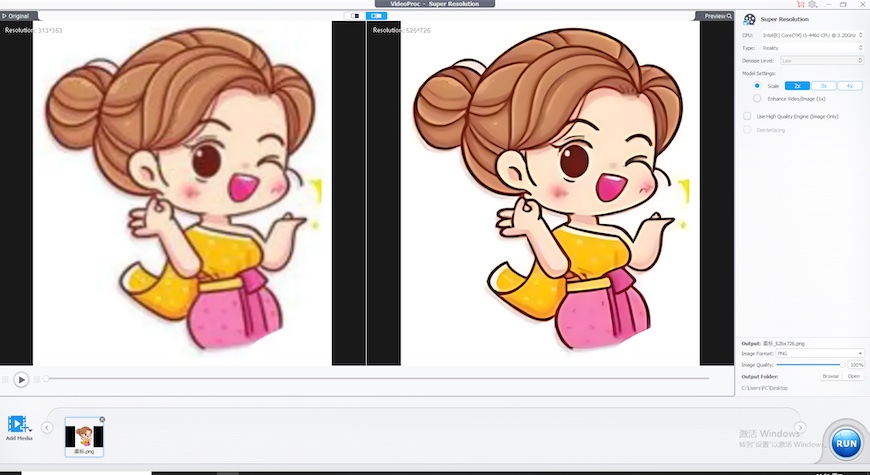
VideoProc Converter AI’s image enhancement tools are optimal for marketing teams working with degraded JPGs
-
AI-Improved Video Quality
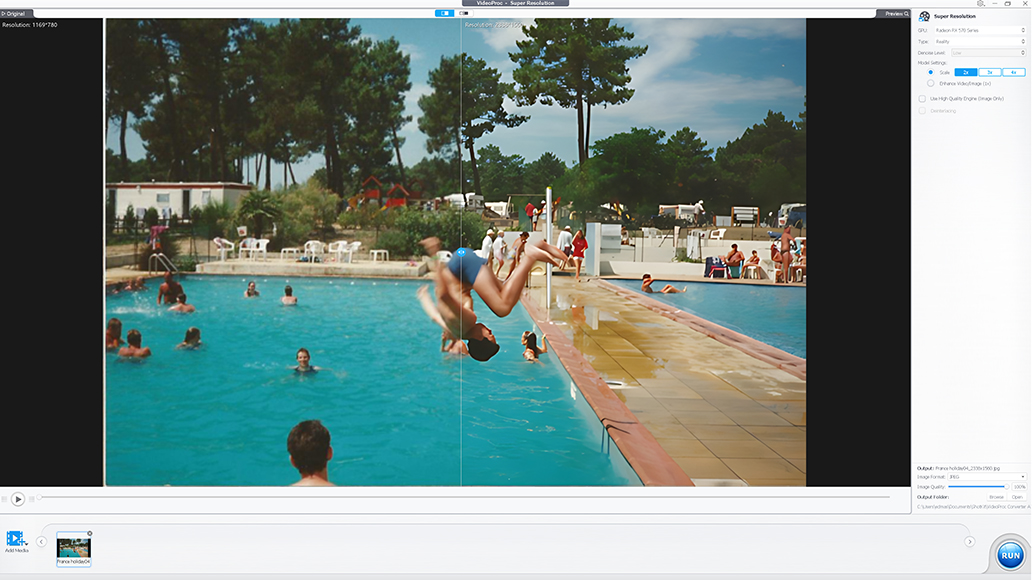
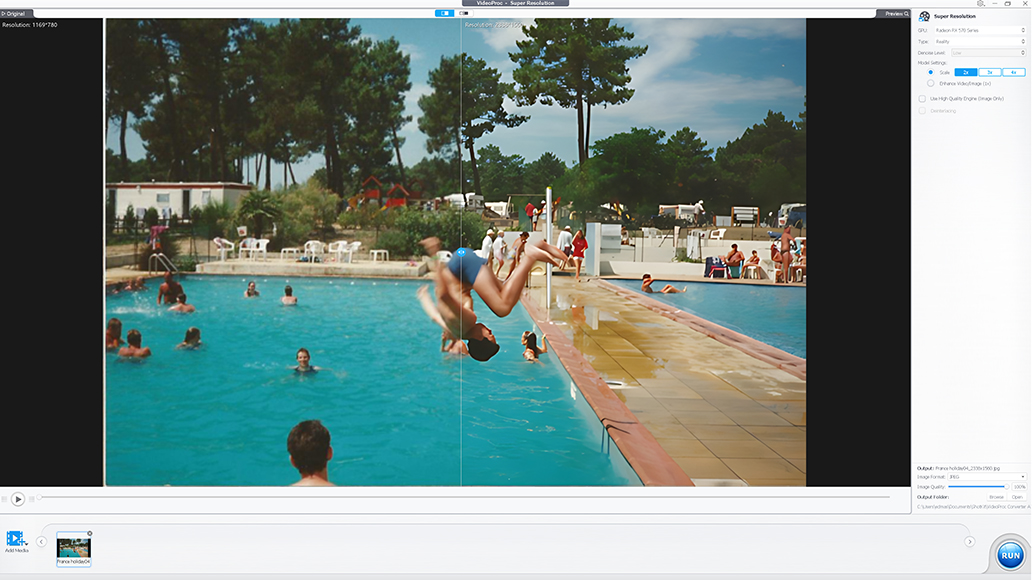
Old footage shot on Super8 film gains new clarity when processed by VideoProc Converter’s AI enhancing tools
VideoProc Converter AI carries its impressive rendering and speed to its AI-powered image enhancement for upscaling old video footage.
The software delivers notable improvements whether you’re creating a documentary using archive footage shot on 8mm film or recorded on VHS.
Using the same two preview modes as for image enhancement, users can scan through the footage to the desired section and establish start and end markers to define the output.
Since 4K upscaling can be a lengthy process, this helps to save valuable time by restricting the output to only the relevant portions of footage.
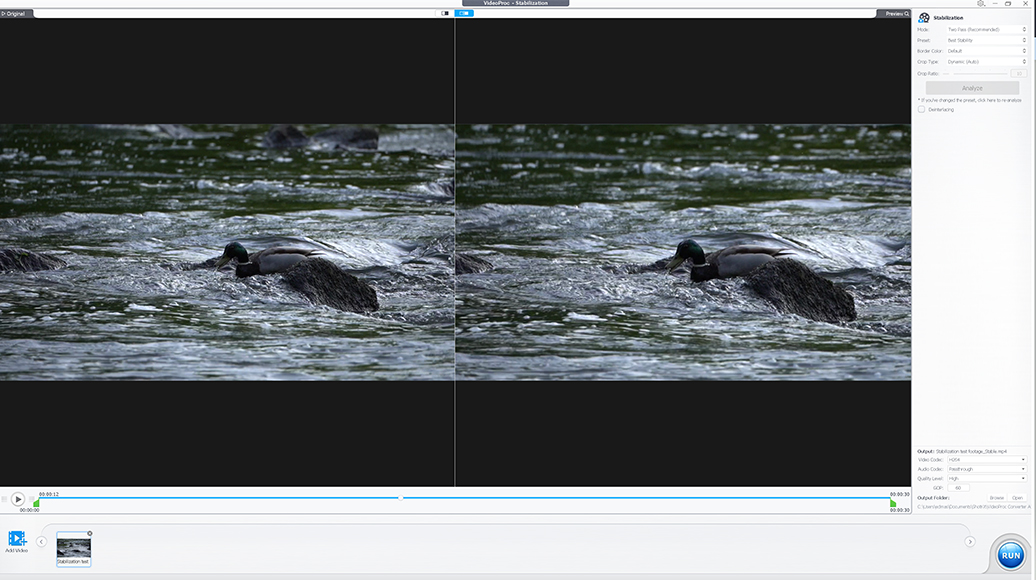
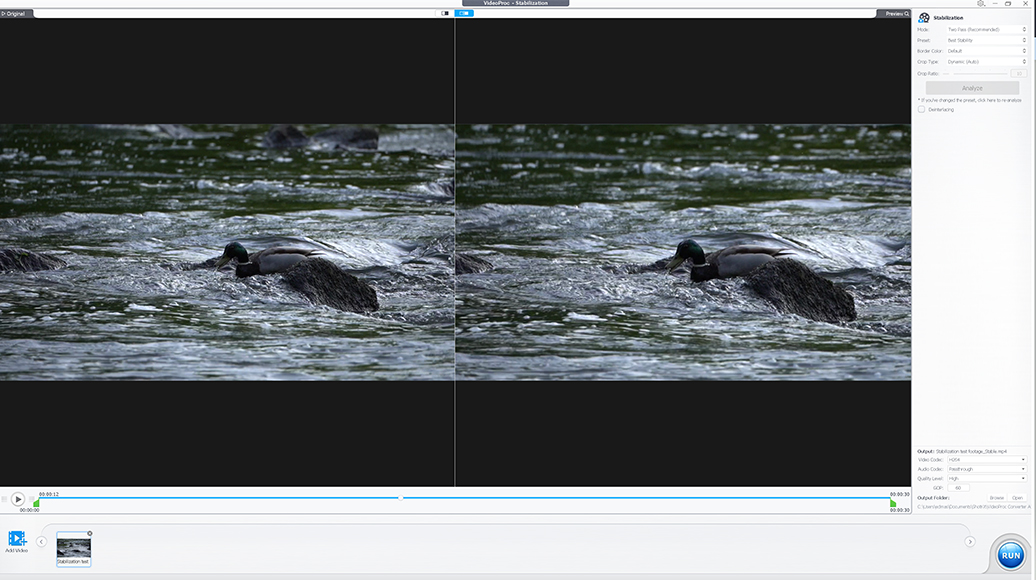
This footage, shot with a 350mm telephoto lens while handheld, benefitted greatly from the stabilization tools
VideoProc Converter AI’s enhancement tools are joined by a selection of additional features to further improve your old video footage.
The AI-powered stabilization tools use the same intuitive drag-and-drop interface for adding clips, combined with a selection of parameters.
These include the ability to change the number of passes, choose from a series of presets and border colors, and determine your crop type and ratio.
Once you’ve run an analysis on the video clip, you can set the cut time positions and hit Run to begin the stabilization processing.
The inclusion of a dedicated tool for frame interpolation wraps up VideoProc Converter AI’s well-rounded suite of video enhancement tools.
With settings to either insert frames or handle slow motion, it’s another compelling reason for content creators and filmmakers to add the software to their workflow.
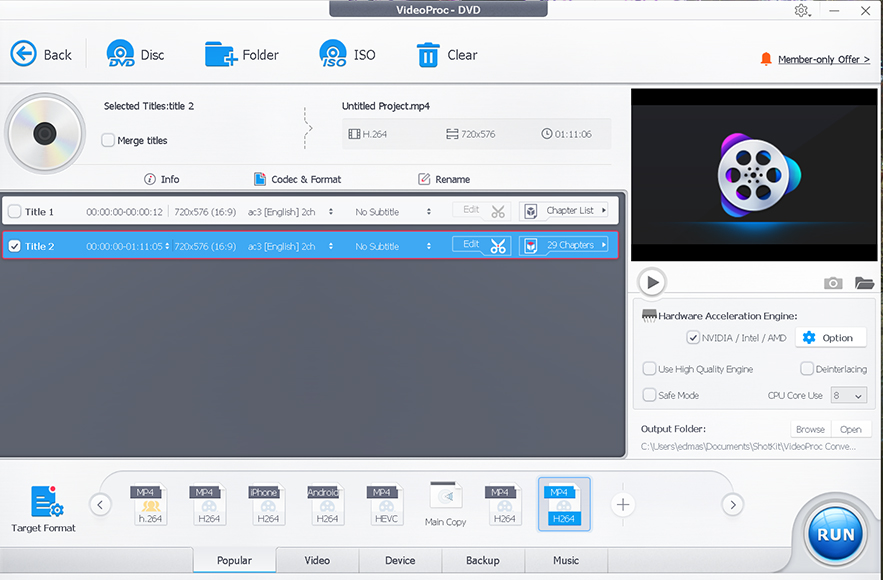
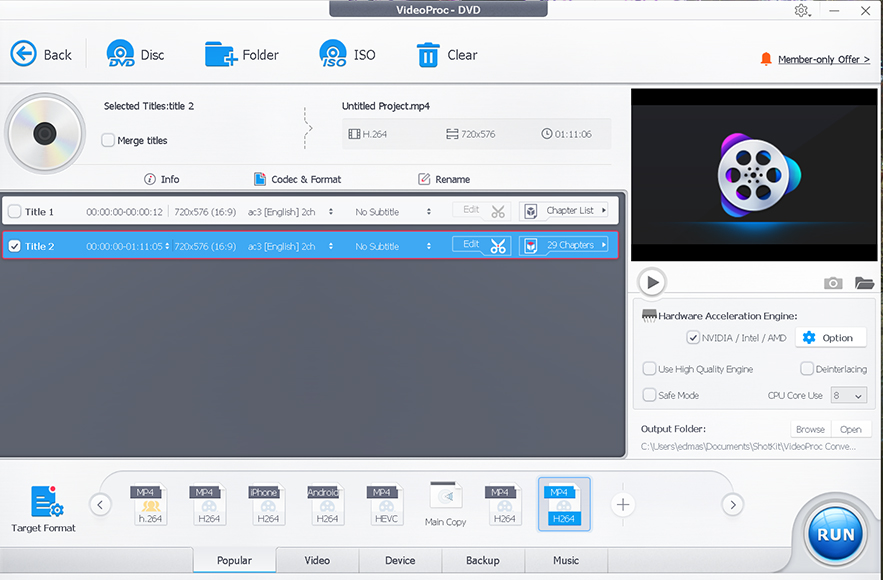
A DVD conversion tool adds scope to the list of sources you can use for videos.
VideoProc Converter’s AI tools might be the software’s main selling point, but it also includes a comprehensive selection of video converter tools.
There are options for reporting videos to all the popular formats and plenty of device-specific formats for iPhone, Android, and game consoles.
You can also tailor the export options to your liking, which is handy for projects that require specific settings or smaller file sizes.
The Video Converter category also includes a Toolbox for basic editing, allowing users to split, trim, and flip footage before exporting.
While the features here aren’t going to replace a fully-fledged video editing program, they’re not intended to and offer a great deal of value considering the price.
Adding to its value as a platform dedicated to a smooth editing workflow is the DVD conversion feature, which makes the most of the hardware acceleration platform.
All the Video Converter format options are present and correct, and conversion times are swift, generating a 2GB video in a few minutes.
-
Recording and Downloading Tools
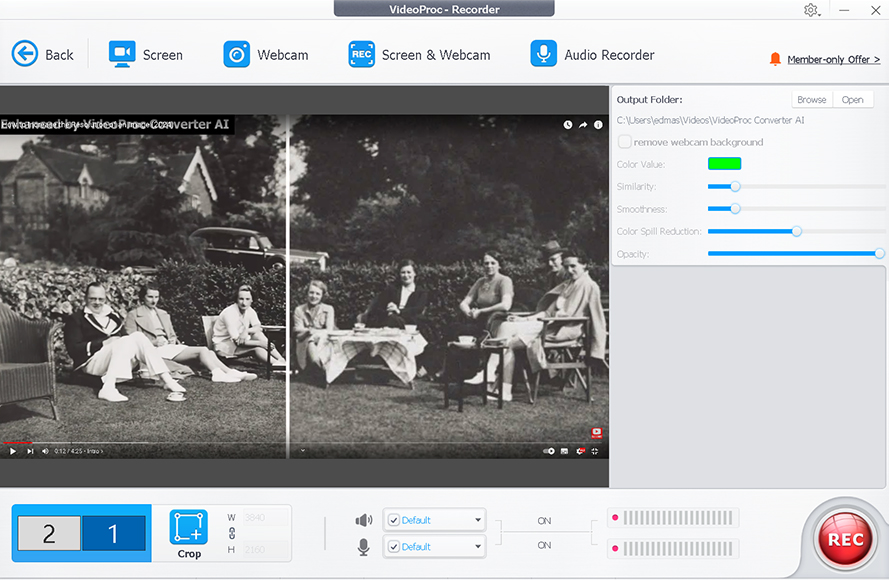
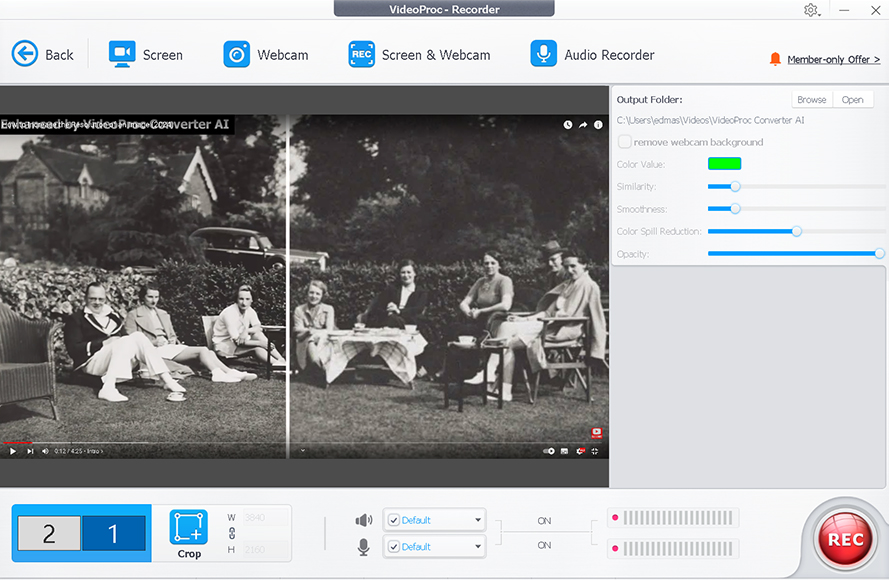
VideoProc Converter AI also features the ability to capture video from webcams and a screen recording function
In addition to offering a wealth of options for converting images and movies, VideoProc Converter AI has multiple methods for recording and downloading videos.
Ripping YouTube videos and playlists, adding music, and capturing screen recordings and webcam footage can all be initiated in a few clicks.
Managing bulk downloads and exporting is also intuitive, and there is no hardware lag when multiple files are being processed.
The result is what many have rightly called the “Swiss Army knife of editing tools,” bringing together several indispensable features into a single package.
Overall Performance
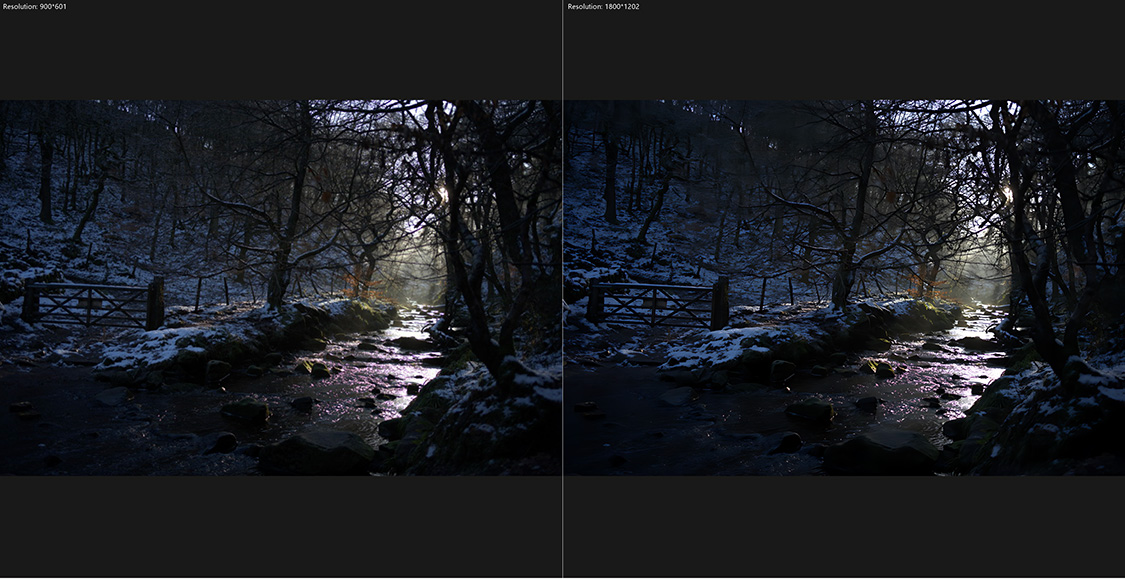
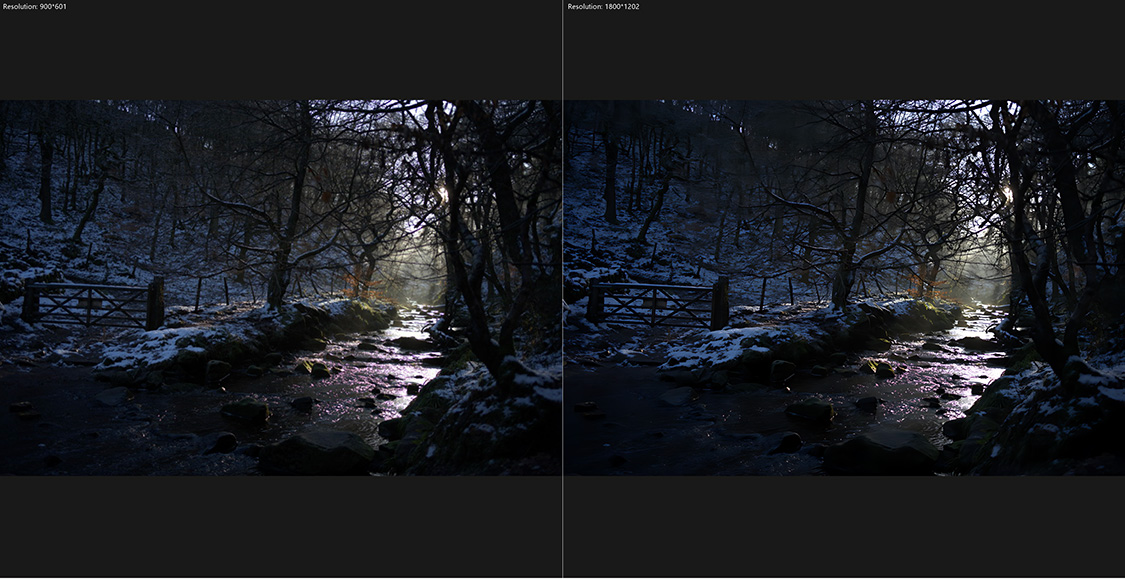
VideoProc Converter AI works just as well when enhancing images shot on modern digital cameras
VideoProc Converter AI brings a variety of features to the table, which could lead to potential issues with consistent performance.
Fortunately, the same degree of accuracy and responsiveness is present in all its tools, regardless of the size of the video source.
Throughout the various processes I tested, VideoProc Converter AI functioned smoothly and as intended, delivering rapid image updates at all enhancement settings.
VideoProc Converter AI utilizes GPU acceleration technology, resulting in no noticeable performance issues and a generally smooth user experience.
The experience is enhanced by the interface being fun and engaging, with scanning through archive footage and inspecting the enhancements a real pleasure.
How I Tested VideoProc Converter AI
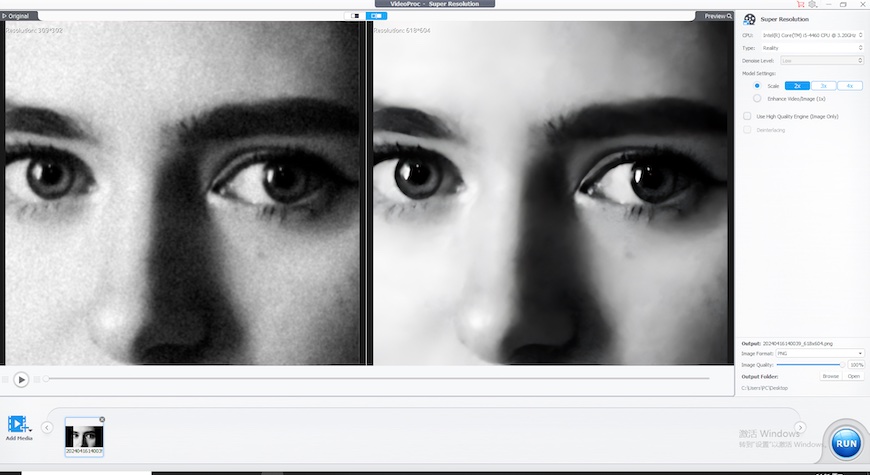
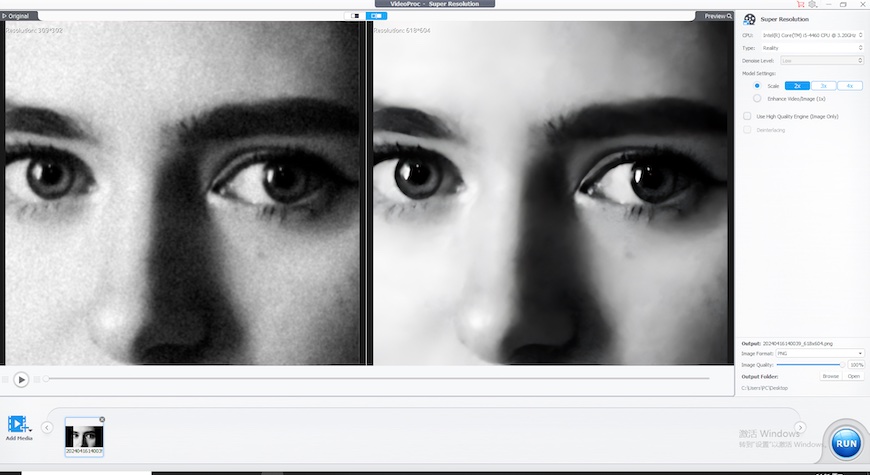
Testing the AI-upscaling video tools for VideoProc Converter AI
For this review of VideoProc Converter AI, I ran the program on a Windows 10 PC running an AMD Ryzen 5 3400G graphics card with 32GB of RAM.
Archive images taken from photographs were tested alongside degraded graphics and noisy images to analyze the upscaling and denoise features.
For the video footage, a selection of Hi8 camcorder, Super8 camera archive reel, and VHS recorded footage was used to check upscaling performance.
Value for Money
VideoProc Converter AI’s broad suite of photo and video-enhancing tools comes at an attractive price point that appeals to both professional and casual users.
More affordable than AI-enhancing tools such as Topaz, it also brings on board more ways to improve image quality for video and images.
VideoProc Converter AI is available at various price points, and you can pick it up via the company’s holiday discount to make serious savings.
The offering includes both a subscription model and a one-time purchase option, giving the best of both worlds when it comes to customer preferences.
Thanks to its extensive format options for downloading content online, ripping DVDs, and screen capturing, it has a broad range of applications.
YouTube content creators and filmmakers can marshal these tools to present a consistent aesthetic from various archived and downloaded materials.
Likewise, the photo-enhancing versatility lends it to regular use by graphic designers and marketing and branding professionals.
At the same time, the affordable pricing makes VideoProc Converter AI a viable option for casual use, such as digitizing vacation and family photos and videos.
VideoProc Converter AI Review | Conclusion
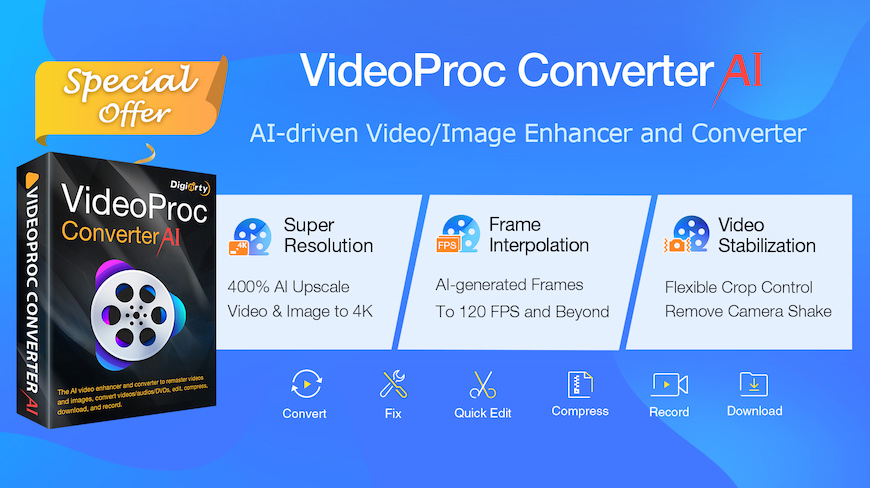
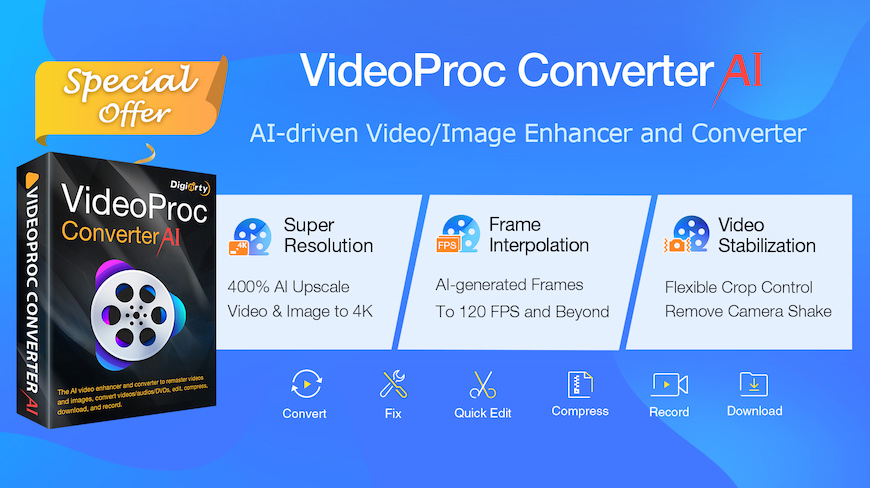
With so many tools to take advantage of, combined with AI image improvements that compare to the best alternatives, VideoProc Converter AI has lots to commend.
Easy enough to use for beginners to grasp in a short space of time, it nevertheless covers plenty of ground for dedicated editors to explore.
If you’re looking for software to convert your archive footage and photographs into sharp, vibrant 4K images, VideoProc Converter AI comes highly recommended.
Highly Recommended
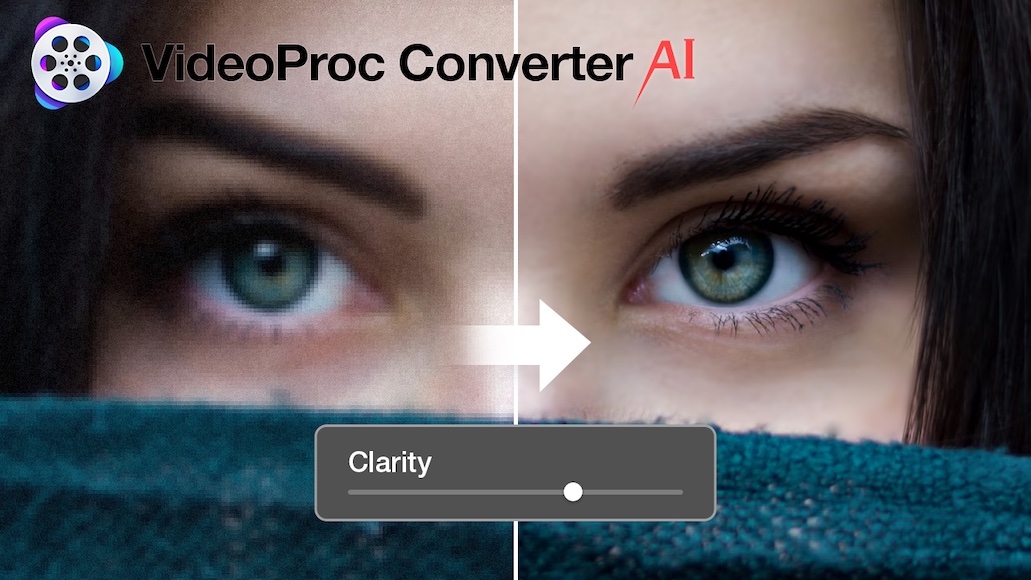
User-friendly software that gives impressive AI-upscaling results on both photos and videos.






