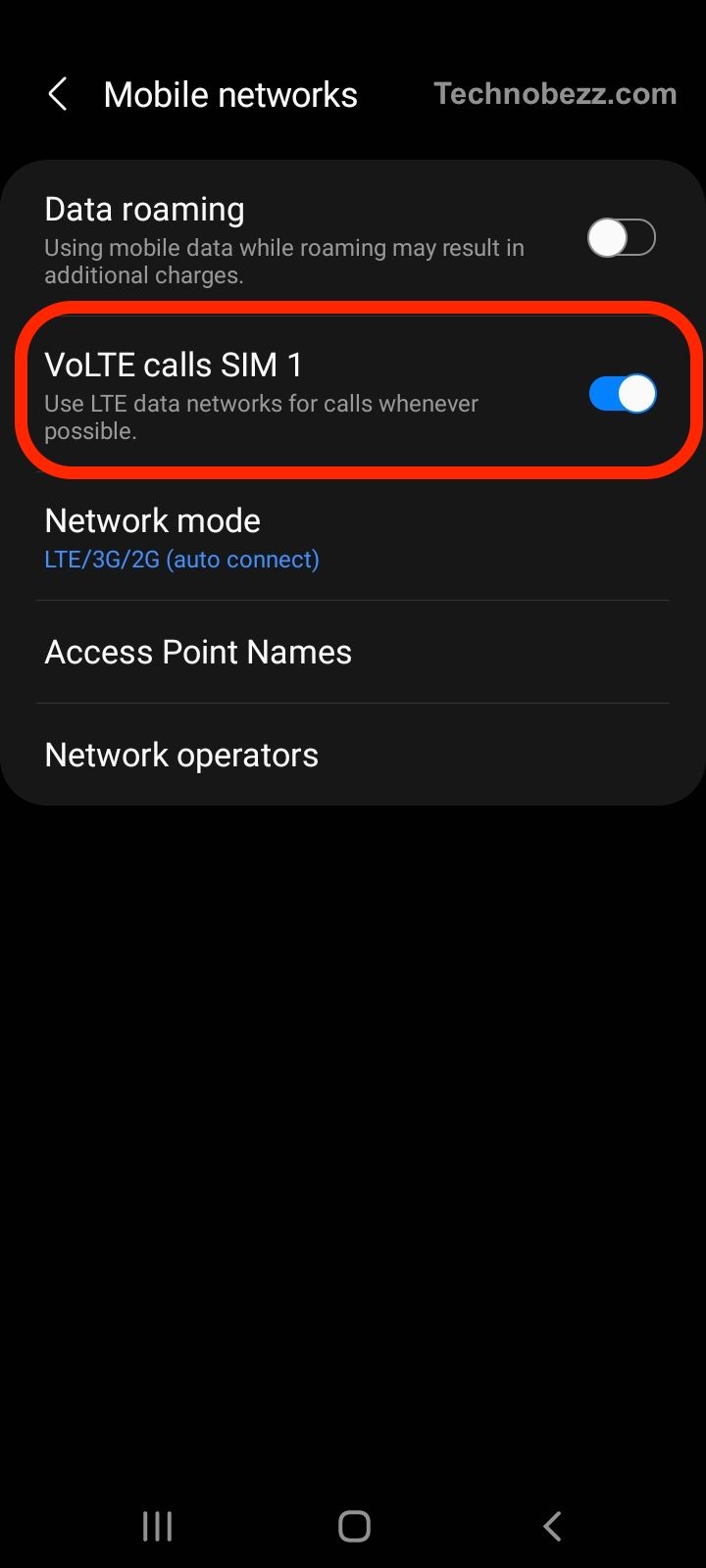Users have reported that VoLTE and VoWiFi are not working on their Samsung Galaxy devices. Some users have reported that these features stop working when the phone loses network service or switches from 3G to 4G/5G. Others have reported that they cannot enable VoLTE or VoWiFi on their devices, while some users have reported that the icons for these features are not appearing on their devices.
These issues can be frustrating for users who rely on these features to make high-quality voice calls. In this article, we will explore the possible causes of VoLTE and VoWiFi not working on Samsung Galaxy devices and provide solutions to fix these issues. We will also provide tips to optimize the performance of these features on your Samsung Galaxy device.
How To Fix VoLTE and VoWiFi Issues on Samsung Galaxy Devices
Check Your SIM Card
First, make sure that your SIM card is compatible with VoLTE and VoWiFi. Some older SIM cards may not support these features. Check with your carrier to see if you need to upgrade your SIM card.
Check Your Device Settings
Make sure that VoLTE and VoWiFi are enabled in your device settings. To do this, go to Settings > Connections > Mobile networks > VoLTE calls. Make sure that both options are turned on.
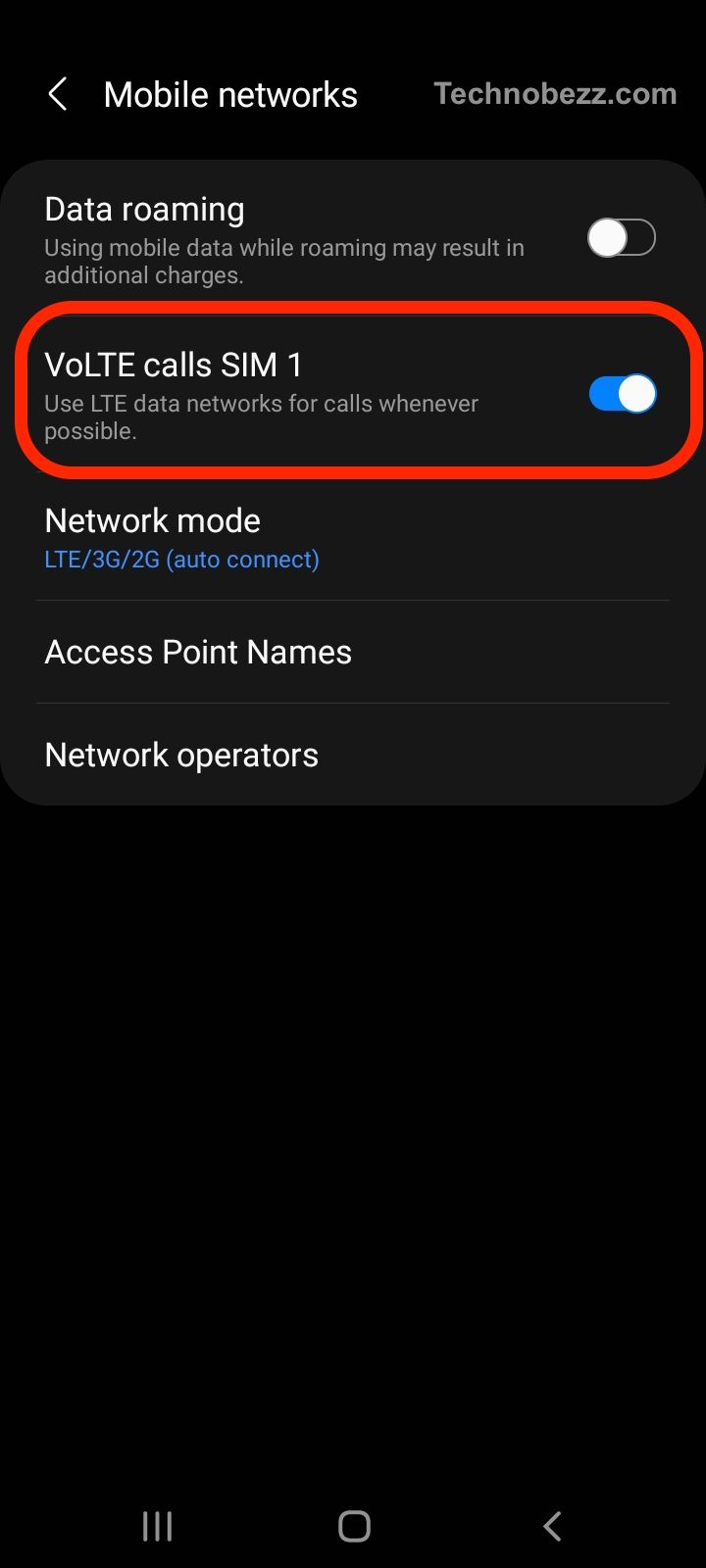
Check Your Carrier Settings
Your carrier may also need to enable VoLTE and VoWiFi on their end. Contact your carrier to see if there are any settings that need to be changed on their end.
Check Your Wi-Fi Network
If you are having issues with VoWiFi, make sure that your Wi-Fi network is working properly. Try connecting to a different Wi-Fi network to see if the issue persists.
It’s also a good idea to make sure that your device is running the latest software version and operating system. Keep your device updated to ensure that you have the latest bug fixes and security updates.
By following these troubleshooting steps, you may be able to resolve any issues you are experiencing with VoLTE and VoWiFi on your Samsung Galaxy device. If the problem persists, contact your carrier or Samsung for further assistance.
Resetting Your Device
If you are experiencing issues with VoLTE and VoWiFi on your Samsung Galaxy device, resetting your device may help resolve the issue. There are two ways you can reset your device: factory reset and firmware update.
Factory Reset Your Device
A factory reset will erase all the data and settings on your device and restore it to its original state. This can help resolve any software-related issues that may be causing VoLTE and VoWiFi to not work properly.
To factory reset your Samsung Galaxy device, follow these steps:
- Go to Settings on your device.
- Tap on General Management.
- Tap on Reset.
- Tap on Factory data reset.
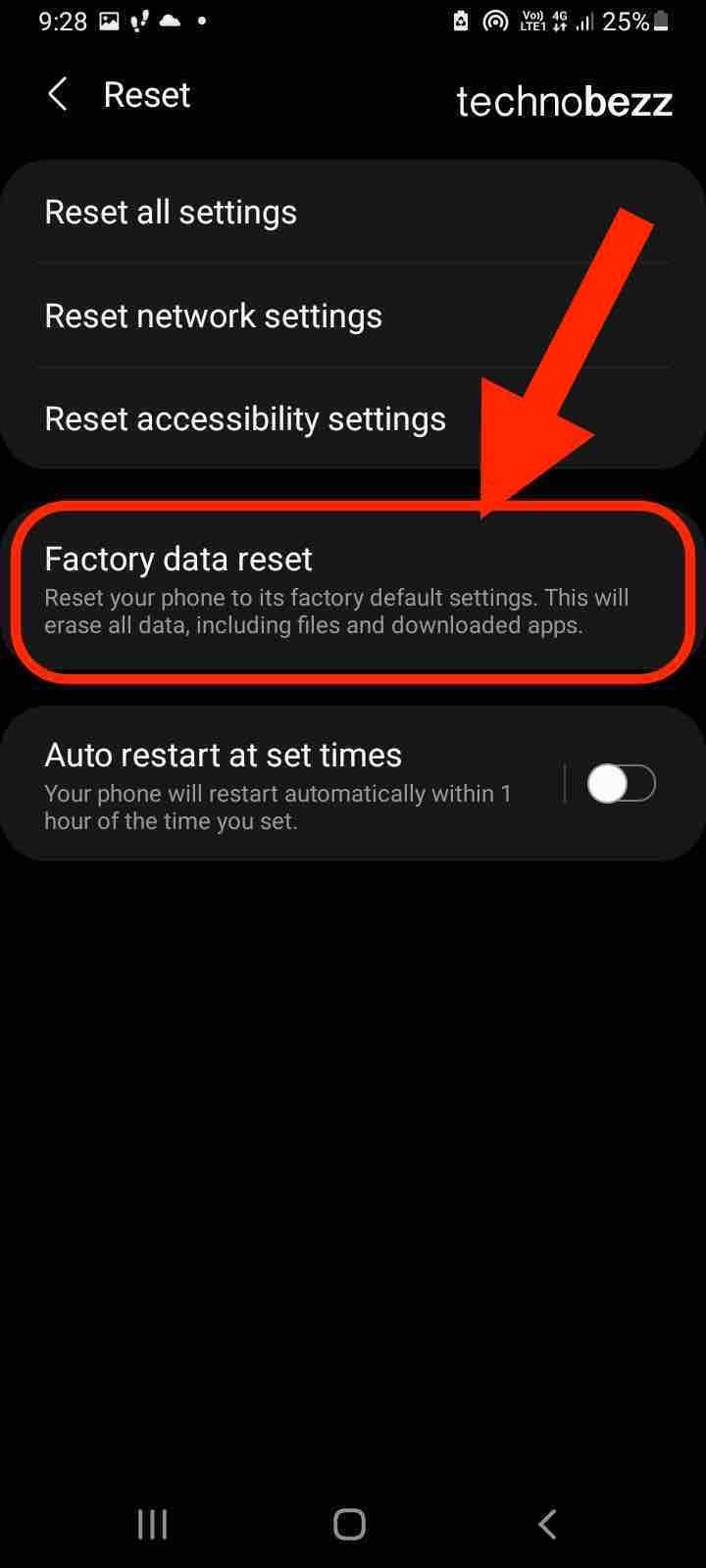
- Tap on Reset.
- Enter your password or PIN if prompted.
- Tap on Delete all.
Once the factory reset is complete, set up your device again and check if VoLTE and VoWiFi are working properly.
Update Your Firmware
Updating your firmware can also help resolve issues related to VoLTE and VoWiFi. Firmware updates often include bug fixes and improvements that can help improve the performance of your device.
To update your firmware, follow these steps:
- Go to Settings on your device.
- Tap on Software update.
- If an update is available, tap on Download and install.
- Once the update is complete, check if VoLTE and VoWiFi are working properly.
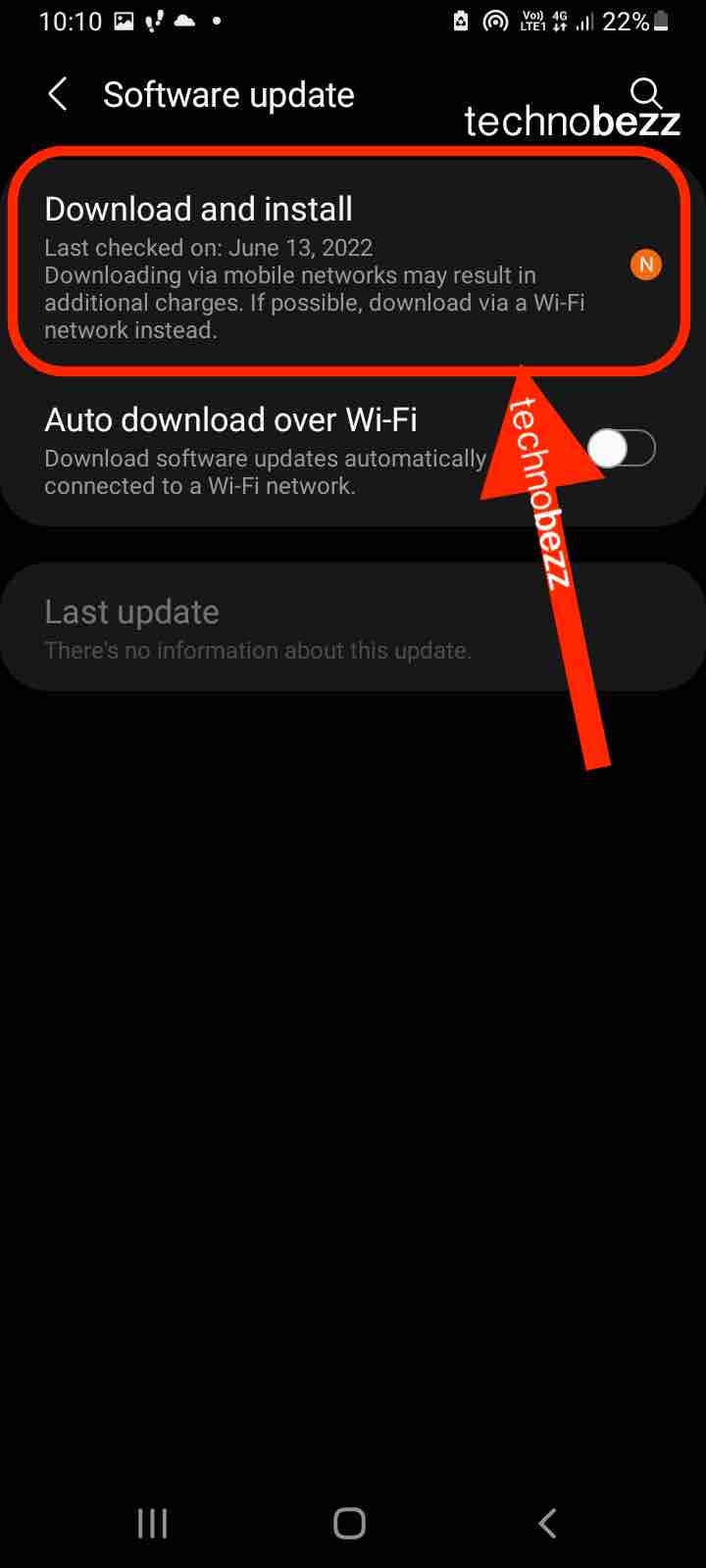
It is important to note that resetting your device will erase all your data and settings, so make sure to back up your data before resetting your device. Additionally, firmware updates may take some time to download and install, so make sure to have a stable internet connection and enough battery life before starting the update process.
If you have tried all the troubleshooting methods and your VoLTE and VoWiFi are still not working, it is time to reach out to customer support. Here are some ways you can contact them:
Contact Your Carrier
Your carrier is the first point of contact for any network-related issues. They can help you diagnose the problem and provide a solution. You can contact your carrier by calling their customer support number, visiting their website, or using their mobile app.
When you contact your carrier, make sure you have your phone’s IMEI number and SIM card number handy. This will help them identify your device and troubleshoot the problem more efficiently.
Contact Samsung Support
If your carrier is unable to resolve the issue, you can contact Samsung support. Samsung has a dedicated support team that can help you with any hardware or software-related issues. You can contact them by calling their toll-free number, visiting their website, or using their Samsung Members app.
When you contact Samsung support, make sure you have your phone’s model number and serial number handy. This will help them identify your device and troubleshoot the problem more efficiently.
Before you contact Samsung support, make sure you have tried all the troubleshooting methods mentioned in this article. This will save you time and effort and help the support team diagnose the problem more accurately.