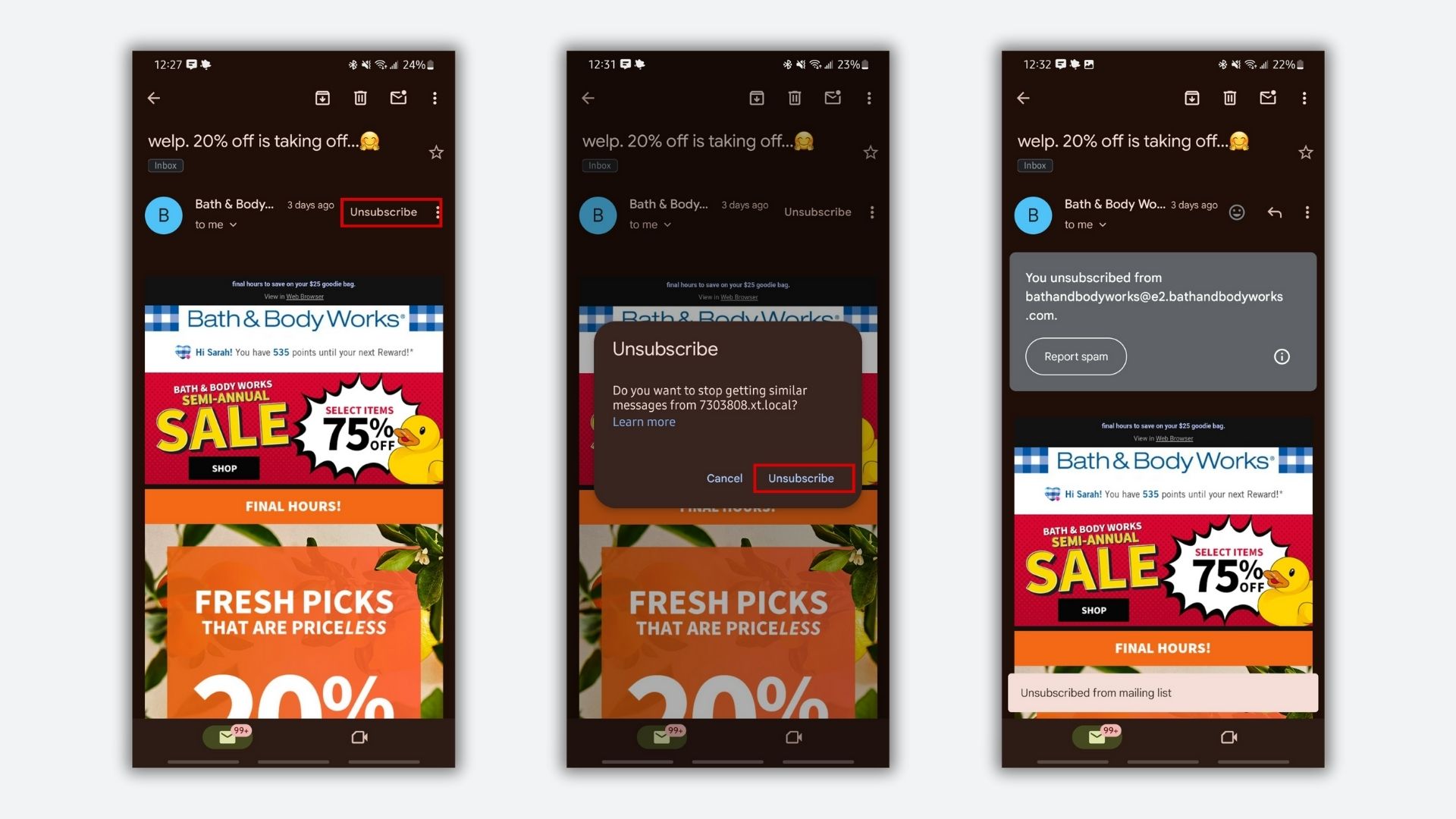Email marketing is huge for many businesses, which is why there’s a mailing list for everything. Whether you signed up for a mailing list intentionally or randomly started getting emails from a business one day, it’s necessary to go through your emails every now and then to tidy up your inbox.
And lucky for you, Google just made it even easier to unsubscribe from unwanted mailing lists. First spotted by Android Police, Google is bringing a new Unsubscribe button to the Gmail app on Android. This makes unsubscribing an easy, quick option rather than something you’d have to seek out in the previous version. Here’s how to use the new feature once the update reaches your phone.
How to quickly unsubscribe from mailing lists in Gmail
Seeing your inbox grow by hundreds every day is overwhelming. By unsubscribing from mailing lists, you can cut off the emails before they reach your inbox.
1. Open your Gmail app and open an email from a business you don’t want to get emails from anymore.
2. To the right of the email sender, click on Unsubscribe.
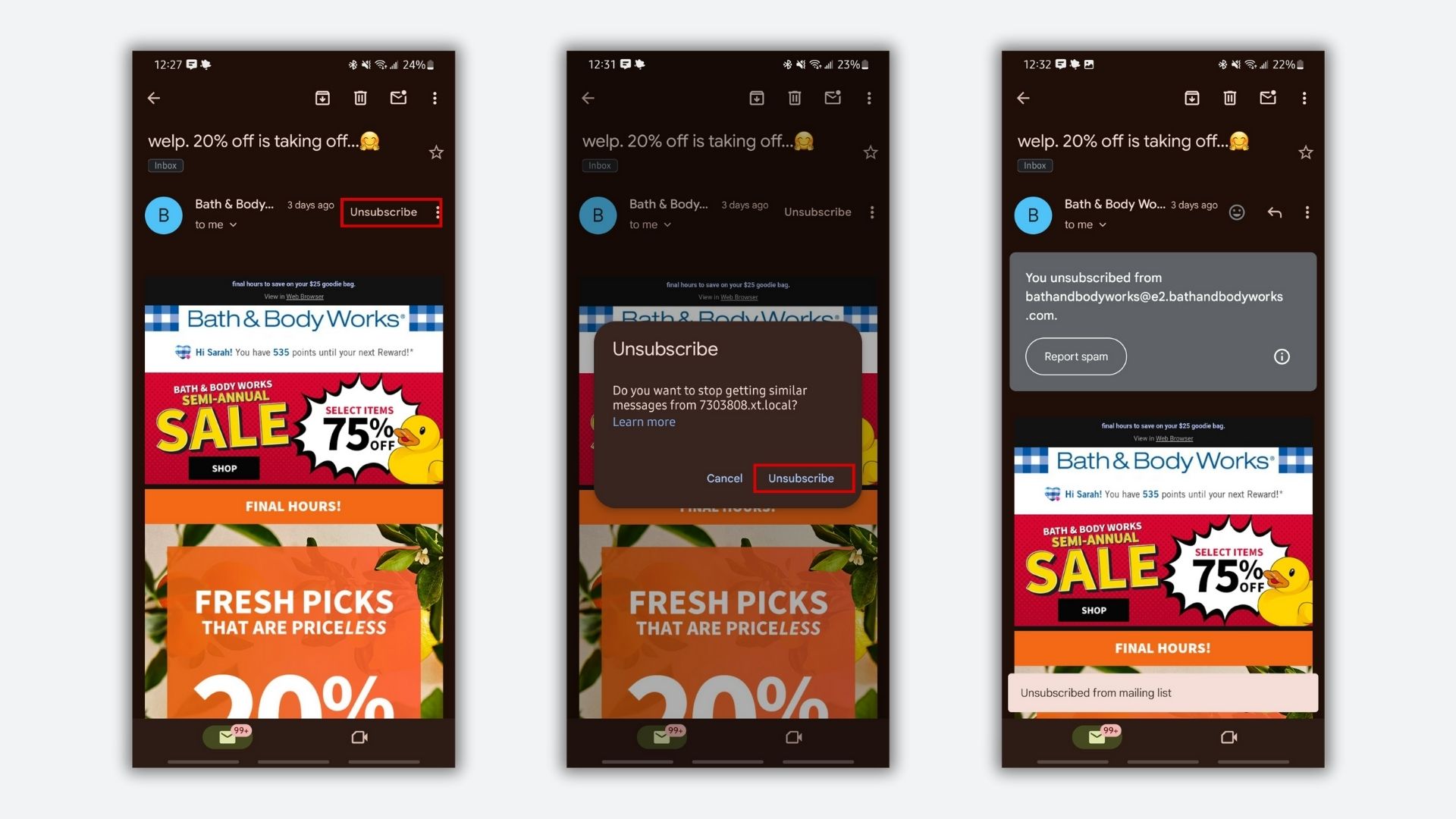
3. Confirm your decision by tapping Unsubscribe on the pop-up.
4. After unsubscribing, you’ll see a gray box at the top of the email that says you’ve unsubscribed and gives the option of reporting an email as spam as well.
And that’s it! It only takes three taps in total to unsubscribe from an unwanted mailing list now in Gmail. Some emails I clicked on that came from mailing lists didn’t populate the Unsubscribe button next to the sender, so this new trick might not work for every mailing list just yet.
This is a new feature that’s still rolling out, so it might take a little while to flesh out all the features, and it might not be available on every Android device right now. If you don’t see the Unsubscribe button next to the email sender, you can always learn how to unsubscribe from emails the “old-fashioned way.” It’ll just take a few more taps.
Back to Laptops