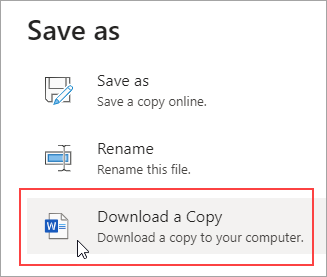There’s nothing quite like making a virtual copy of a document on your PC to question your reality and your place in it — but that’s for another time, because we’re actually here to teach you how to make a copy of a Word document.
Thankfully, Microsoft made it pretty simple to create a copy of a Word document, so we won’t make you jump through too many hoops. However, if you’re having trouble with other topics, such as capitalizing letters in Microsoft Word or mirroring or flipping text in Microsoft Word, we have guides for that too.
Let’s jump into how to make a copy of a Microsoft Word document
How to make a copy of a Word document
Method 1. Easiest method by far is while in Microsoft Word, click File > Save As > Download a copy.
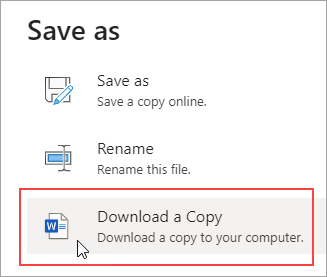
Method 2. If you’re starting on the desktop, the easiest way to do this is to right click the file, scroll down to Copy, then right click an empty space on your desktop, then scroll down to Paste. There you go. Copy set and ready.
Method 3. If you’re starting in Microsoft Word, you can go ahead and click File > New > New from existing > New from Existing Document > Create New. There you go, you have a completely separate file with identical traits, all you have to do is save it.
Method 4. While in Microsoft Word, you can open the file in question as a Copy. Click File > Open > Browse > Click the drop-down next to Open > Open as Copy. Once again, make sure you save it after you’re done to get your Copy set and ready to go.
Those are four quick and clean ways to make a copy of a Word document. Safe Copying!
Back to Laptops