Audio skipping or stuttering on Android devices can be a frustrating issue. It can happen when playing music, podcasts, or videos, and can occur on both wired and wireless connections. Fortunately, there are several solutions that can help resolve this problem.
Audio skipping and stuttering are common issues that Android users face while playing music or video on their devices. Audio skipping occurs when the audio playback jumps or skips a few seconds, causing a break in the audio stream. On the other hand, audio stuttering is when the audio playback pauses for a few seconds before resuming, causing a break in the audio stream.
Why Does The Audio Stutter on my Device?
There are several reasons why audio stuttering occurs on Android devices. One of the primary reasons is insufficient system resources. When the device is running low on memory or processing power, it can cause audio stuttering. Another reason is the presence of background apps that are consuming a lot of system resources. These apps can cause audio stuttering by competing with the audio playback app for system resources.
Additionally, audio stuttering can also occur due to network issues, such as a weak Wi-Fi signal or slow mobile data connection.

Common Scenarios and Fixes
Bluetooth Connection Issues
One of the most common causes of audio stuttering on Android devices is Bluetooth connection issues. If you are using Bluetooth headphones or speakers, the connection might not be stable, leading to audio stuttering or skipping. This can be caused by several factors, such as interference from other devices or low battery levels.
To resolve this issue, try the following steps:
- Move closer to the Bluetooth device
- Turn off other Bluetooth devices that might be causing interference
- Charge the Bluetooth device fully
- Restart the Bluetooth device and your Android device
- Forget the Bluetooth device and pair it again
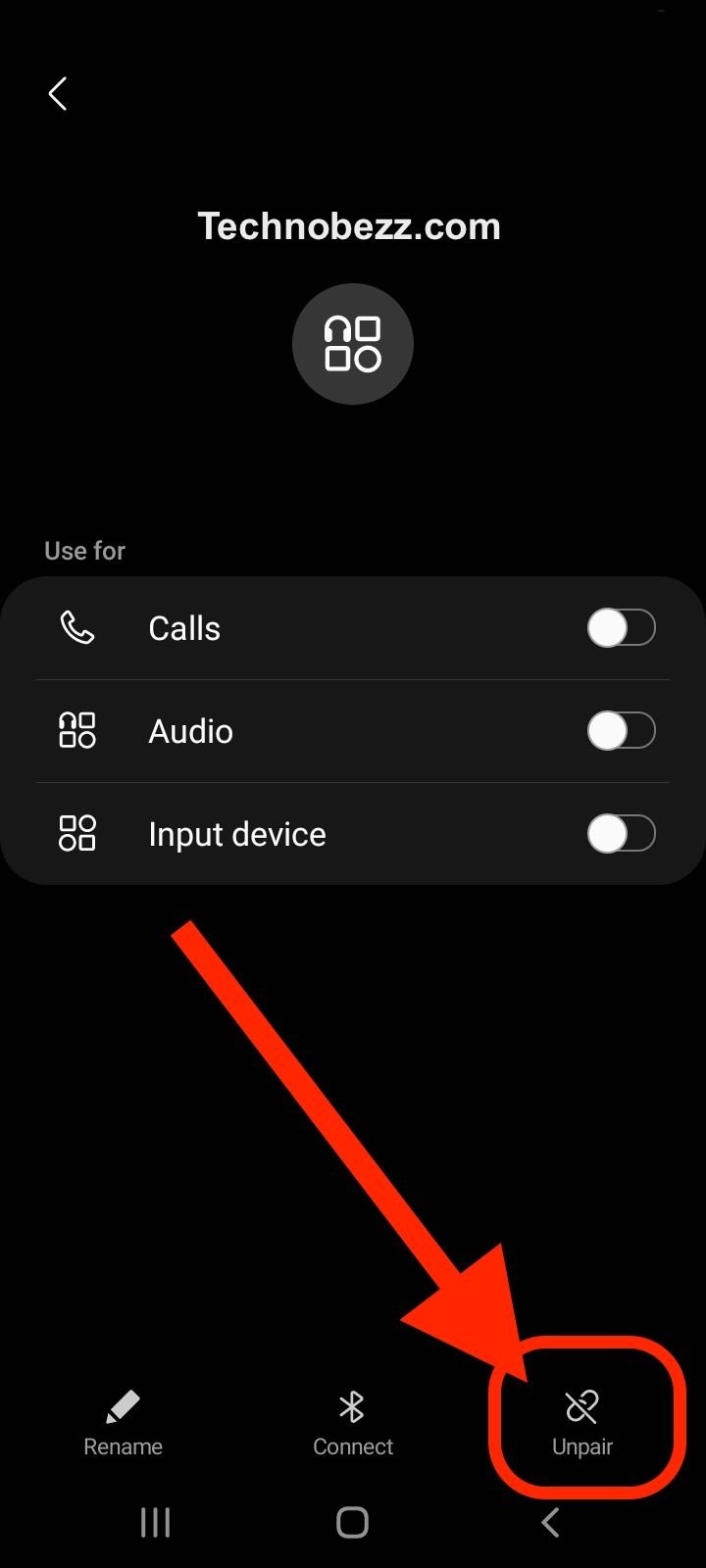
During Calls
Another scenario that can cause audio stuttering on Android devices is during calls. If you experience audio stuttering or skipping during calls, it might be caused by poor network connectivity or a software issue.
To resolve this issue, try the following steps:
- Move to an area with better network connectivity
- Restart your Android device
- Clear the cache and data of the Phone app

While Streaming Music or Podcasts
If you experience audio stuttering or skipping while streaming music or podcasts, it might be caused by a slow internet connection or a software issue. This can be especially frustrating if you’re using popular streaming services like Spotify.
To resolve this issue, try the following steps:
- Check your internet connection and switch to a faster network if possible
- Clear the cache and data of the streaming app
- Restart your Android device
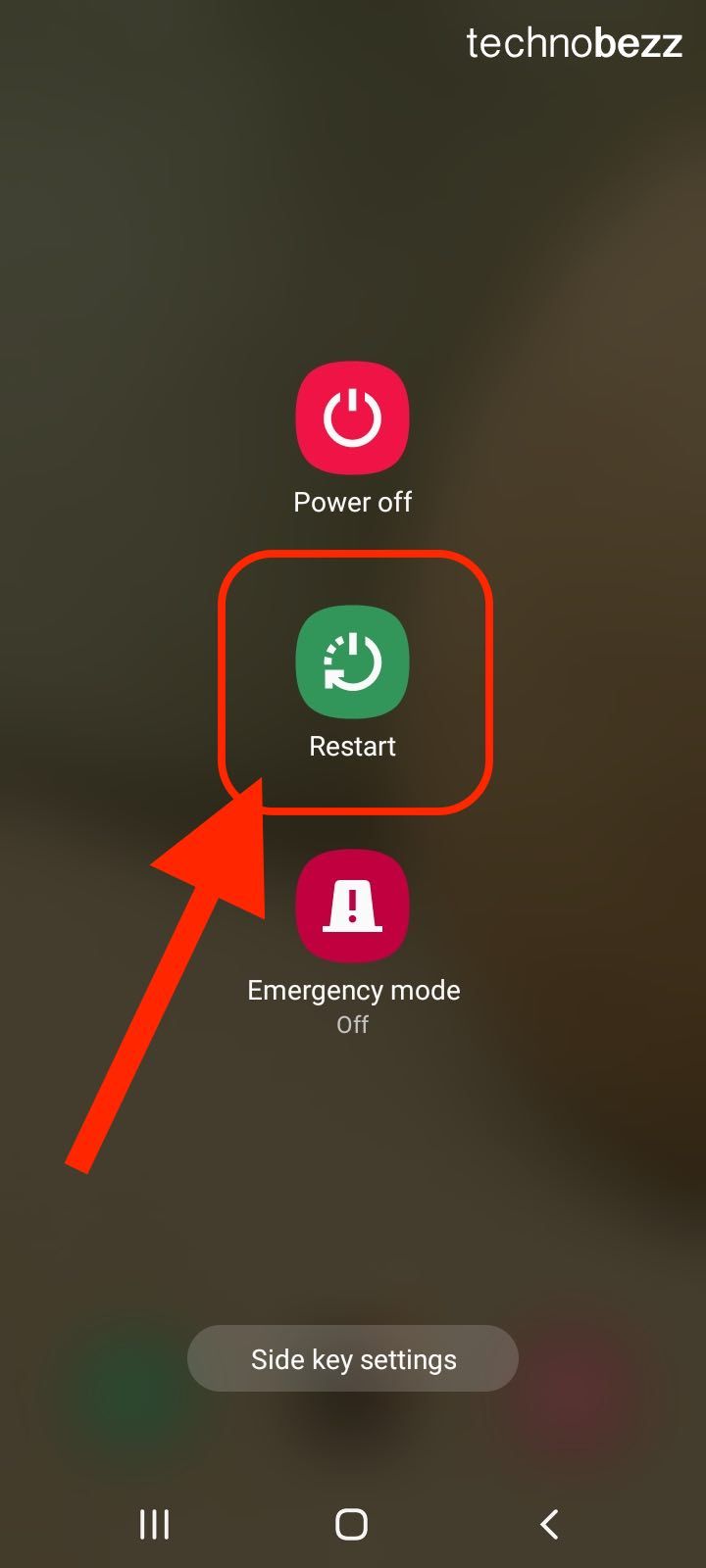
During Navigation
Audio stuttering or skipping can also occur during navigation if the GPS signal is weak or if there is interference from other devices.
To resolve this issue, try the following steps:
- Move to an area with better GPS signal
- Turn off other devices that might be causing interference
- Restart your Android device
With ‘Hey Google’ Hotword Detection
If you experience audio stuttering or skipping when using the ‘Hey Google’ hotword detection feature, it might be caused by a software issue.
To resolve this issue, try the following steps:
- Disable the ‘Hey Google’ hotword detection feature in the Google app settings
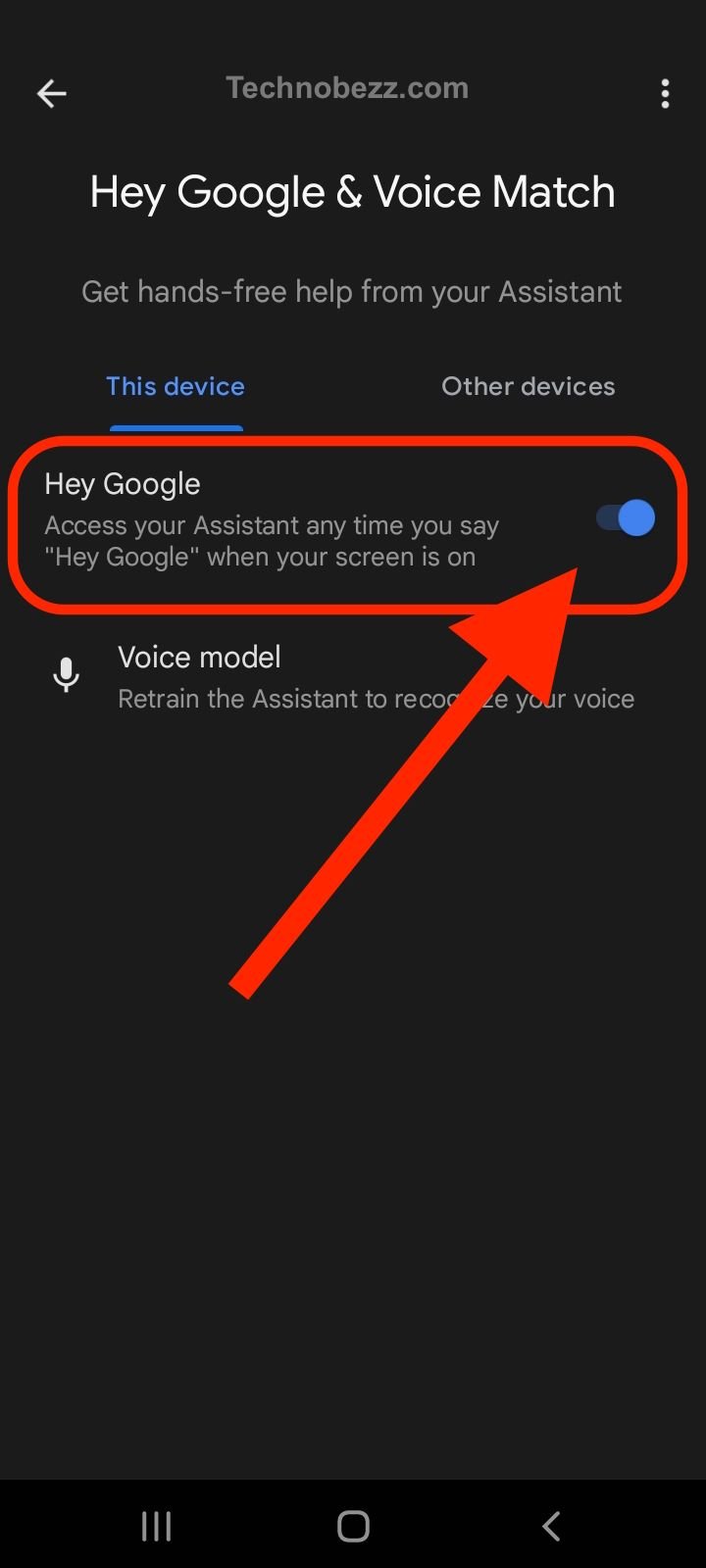
- Clear the cache and data of the Google app
- Restart your Android device
How To Fix Android Audio Issues
Checking Phone and Audio Settings
The first step is to check your phone and audio settings. Ensure that your phone’s volume is turned up and that your headphones or speakers are properly connected. You should also check that your audio source is not muted or set to a low volume.
If your audio is still skipping or stuttering, try adjusting the audio quality settings. Some Android devices have a “Bluetooth audio codec” setting that can be adjusted to improve audio quality. You may also want to check your phone’s sound settings and ensure that the audio is set to stereo, rather than mono.
Software and Hardware Checks
If adjusting your settings doesn’t resolve the issue, you may need to perform some software and hardware checks. First, check that your Android device is running the latest software updates. Outdated software can cause lag and other issues with audio playback.
You should also check your device’s storage and ensure that you have enough free space. A lack of storage can cause audio playback issues, as well as other performance problems.
Battery Optimization Settings
Battery optimization settings can also cause audio skipping or stuttering. Some Android devices have battery optimization settings that can limit the performance of certain apps. If your audio app is being affected by battery optimization, you may need to turn off the optimization settings for that app.
To do this, go to your phone’s settings and navigate to the battery optimization settings. Find the app that is causing the issue and turn off the optimization setting for that app.
Wi-Fi and Bluetooth Interference
Finally, Wi-Fi and Bluetooth interference can also cause audio skipping or stuttering. If you’re experiencing audio issues while using Bluetooth headphones or speakers, try moving closer to the device or removing any obstacles that may be blocking the signal.
If you’re experiencing audio issues while streaming music over Wi-Fi, try connecting to a different network or resetting your Wi-Fi router.
By following these troubleshooting steps, you can resolve audio skipping or stuttering issues on your Android device.
Advanced Solutions
If the basic solutions mentioned earlier did not work, you can try the following advanced solutions to resolve audio skipping or stuttering on your Android device.
Uninstall and Reinstall Apps
If the audio stuttering is happening only with a particular app, try uninstalling and reinstalling the app. This can fix any bugs or issues that might be causing the audio problem. Before uninstalling, make sure to back up any important data or settings associated with the app.
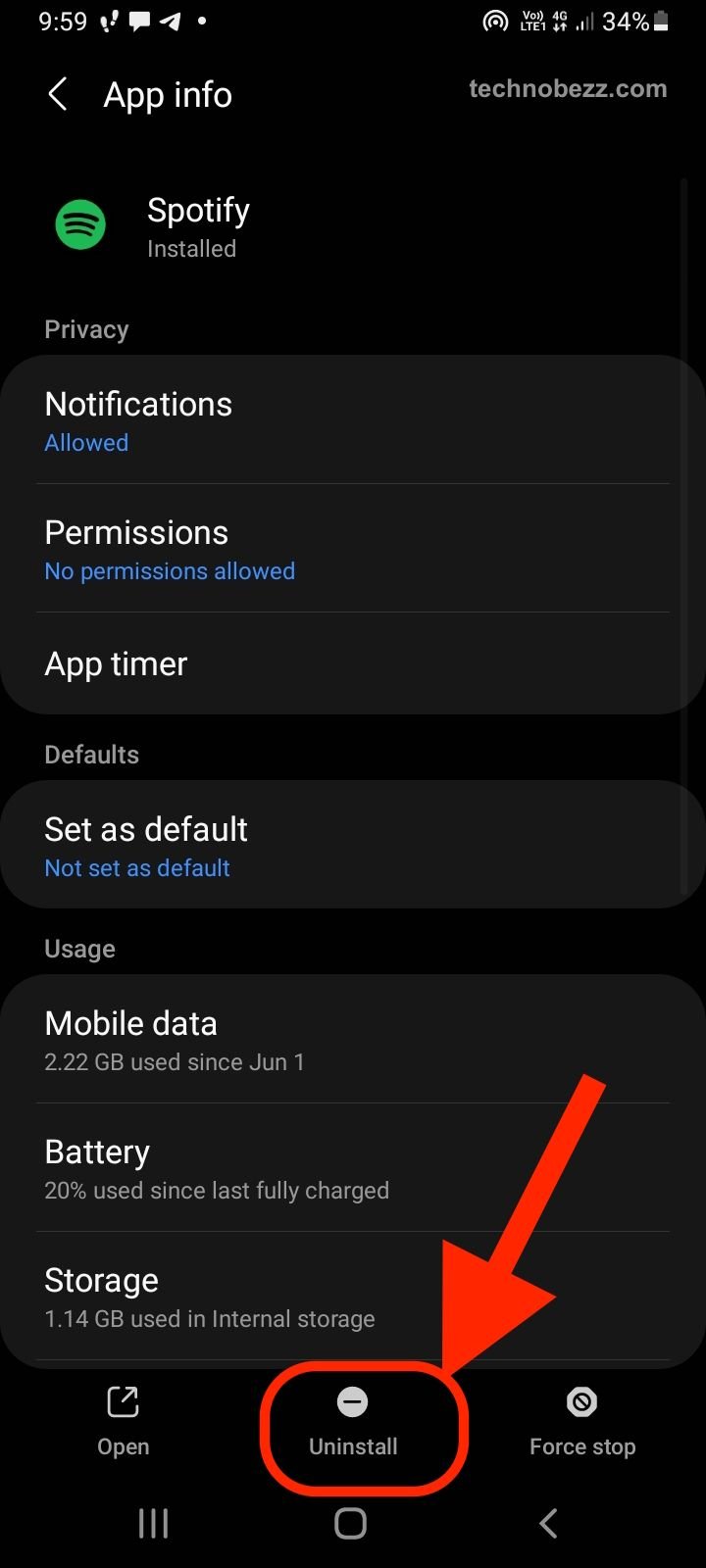
Screen Off Audio Stuttering Fix
If you notice that audio stuttering happens only when the screen is off, there might be a bug in the “Media audio” setting of your device. You can try disabling and re-enabling the “Media audio” setting by going to the Bluetooth settings and unchecking the “Media audio” option. Then, recheck it and see if the audio stuttering is resolved.
Remember, these advanced solutions should only be attempted if the basic solutions did not work. If you are unsure or uncomfortable with any of these solutions, it is best to consult a professional or the manufacturer of your device for assistance.







