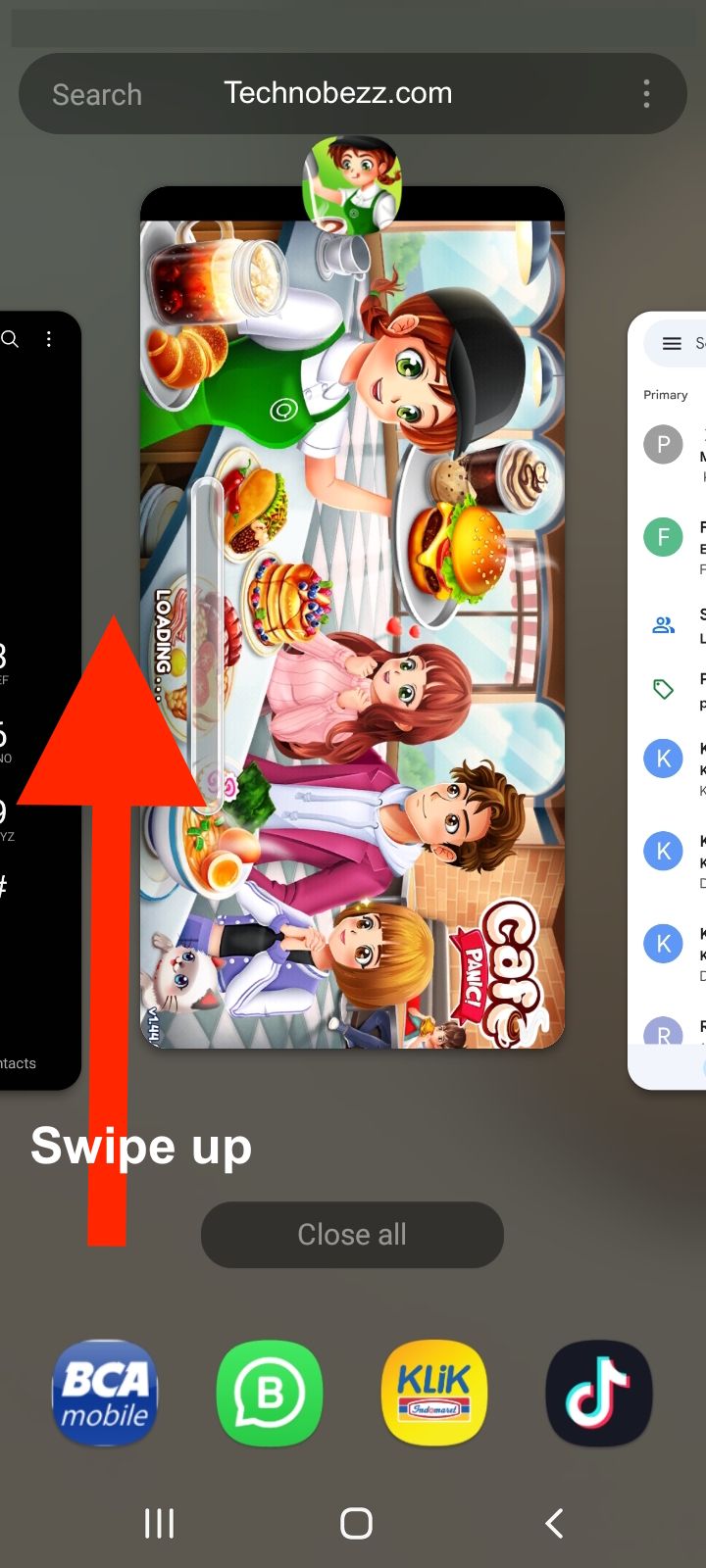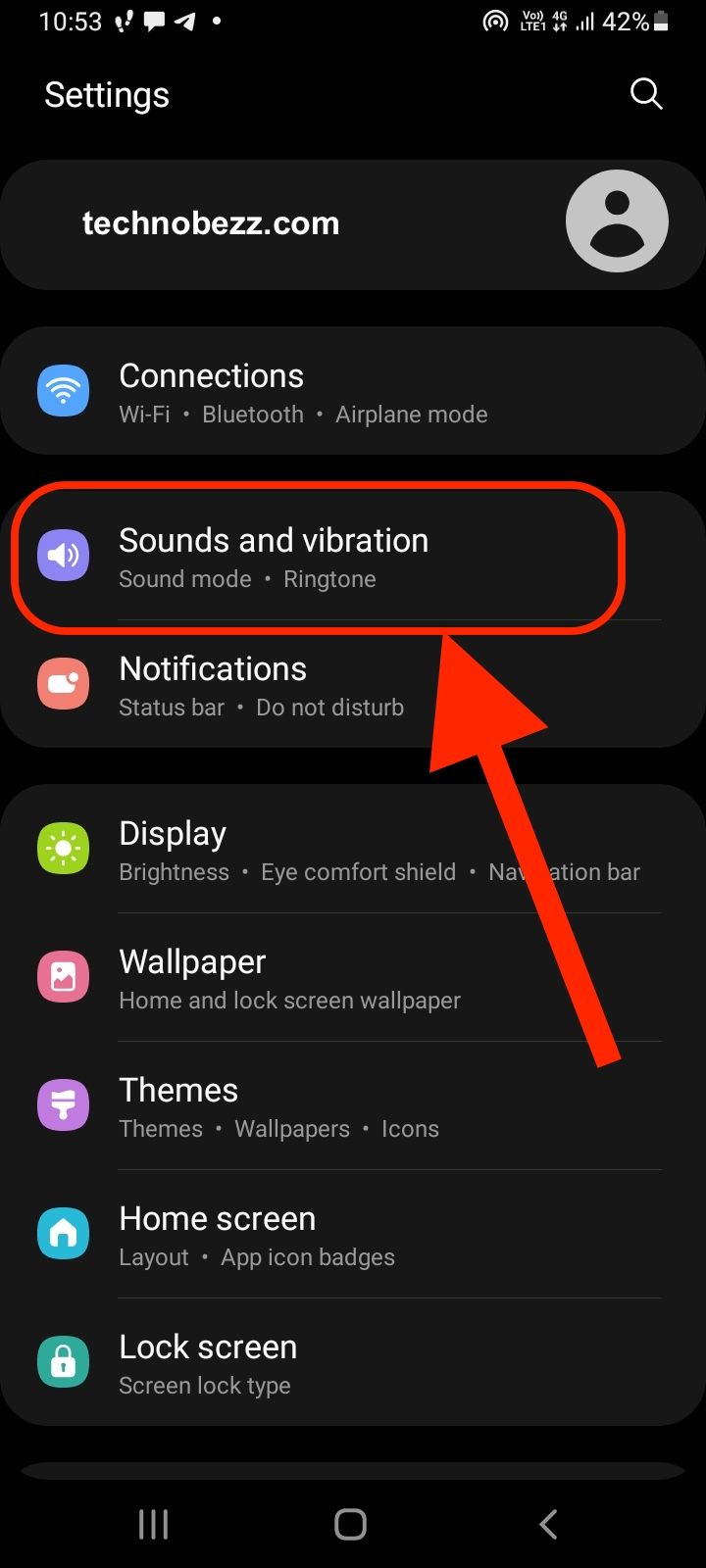Android audio crackling or popping is a common issue that many users face while using their Android devices. This problem can occur when playing music, videos, or any other type of audio content. It can be quite frustrating when you are trying to enjoy your favorite music or watch a video, but the sound quality is poor due to crackling or popping noises.
Causes of Android Audio Crackling or Popping
Android audio crackling or popping can be caused by various factors, including hardware and software issues. Some of the most common causes of this issue include:
-
Hardware Issues: Problems with your device’s audio hardware, such as damaged speakers or faulty headphone jacks, can cause audio crackling or popping.
-
Software Issues: Issues with your device’s software, such as outdated drivers or conflicting apps, can also cause audio crackling or popping.
-
Interference: Interference from other devices, such as Wi-Fi routers or Bluetooth devices, can cause audio crackling or popping.
How To Fix The Android Audio Crackling or Popping Issue
Audio Format
The audio format determines the quality of the sound that your device produces. If the audio format is set too high, it could cause the audio to crackle or pop. To check your audio format settings:
- Open the Settings app on your Android device.
- Tap on “Sounds and vibration.”
- Tap on “Advanced sound settings” or “Volume.”
- Tap on “Audio format.”
Here, you can adjust the audio format to a lower setting to see if it fixes the issue. If not, try adjusting other audio settings.
Exclusive Mode (Developer mode -enabled)
Exclusive mode allows an application to take exclusive control of an audio device. If multiple applications are trying to use the same audio device at once, it could cause the audio to crackle or pop. To check your exclusive mode settings:
- Open the Settings app on your Android device.
- Tap on “Sounds and vibration.”

- Tap on “Advanced sound settings” or “Separate app sound.“
- Tap on “Exclusive mode.”
Make sure that the exclusive mode is turned off for all applications. If it’s turned on for a specific application, try turning it off to see if it fixes the issue.
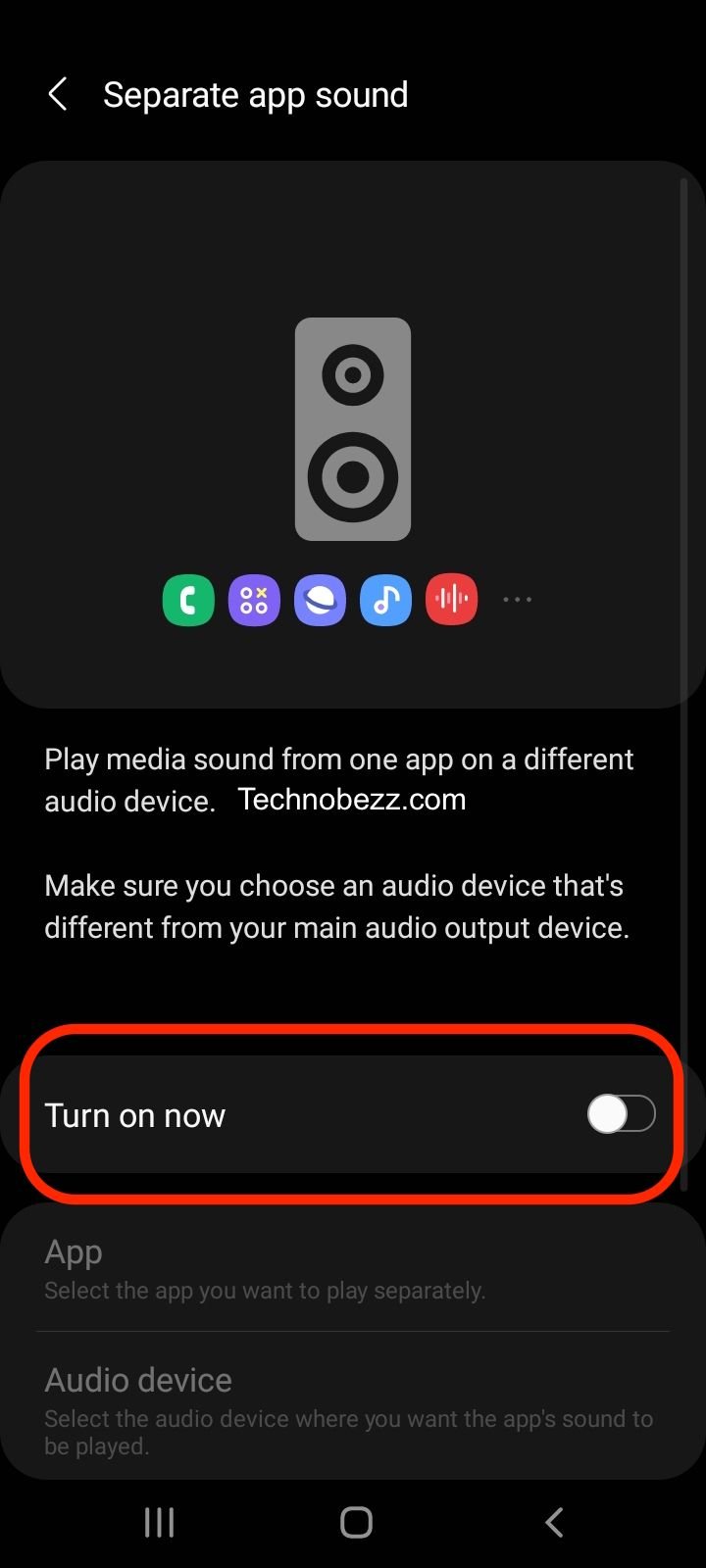
By adjusting your audio format and exclusive mode settings, you can troubleshoot and fix audio crackling or popping issues on your Android device. If the issue persists, try other troubleshooting steps such as updating your audio drivers or checking your hardware connections.
Other Factors
When it comes to Android audio crackling or popping, connectivity plays a crucial role in determining the quality of sound. In this section, we will discuss the impact of connectivity on sound, with a focus on Wi-Fi and latency.
Wi-Fi
Wi-Fi can have a significant impact on the quality of sound, especially if the network is congested or the signal is weak. When there are too many devices connected to the same Wi-Fi network, it can cause interference and affect the quality of sound. This is because Wi-Fi uses the same frequency band as Bluetooth, which is commonly used for audio streaming.
To minimize the impact of Wi-Fi on sound quality, it is recommended to use a 5GHz Wi-Fi network instead of a 2.4GHz network. This is because the 5GHz frequency band is less congested and offers better performance for audio streaming.

Latency
Latency is another factor that can affect the quality of sound, especially when it comes to wireless audio streaming. Latency refers to the delay between the time the audio is sent and the time it is received. If there is too much latency, it can cause the audio to be out of sync with the video or cause audio dropouts and pops.
To minimize latency, it is recommended to use a codec that supports low latency, such as aptX Low Latency or AAC. These codecs are designed to reduce the delay between the time the audio is sent and the time it is received, resulting in better synchronization between audio and video.
Feedback
Feedback is another factor that can influence audio quality. Feedback occurs when the audio output is fed back into the input, resulting in a loop that can cause distortion and other issues. Feedback can occur due to a variety of reasons, including poor grounding, faulty wiring, and other hardware-related issues. It is essential to identify and address feedback issues to ensure optimal audio quality.
Choosing the Right Audio Equipment
When it comes to avoiding crackling or popping audio on your Android device, choosing the right audio equipment is crucial. Here are some factors to consider when selecting your audio equipment.
Wired Earbuds
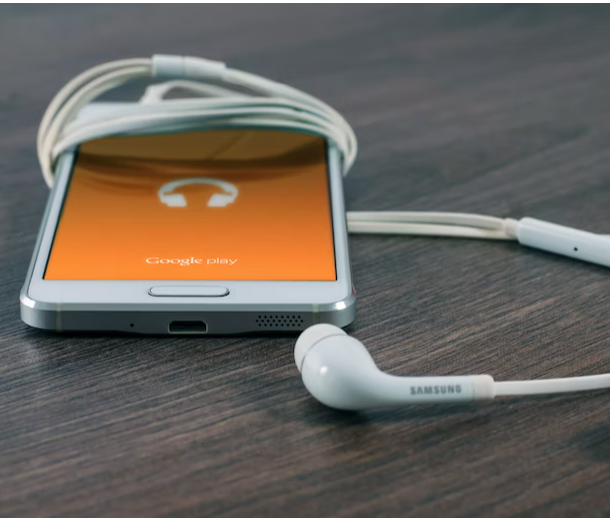
Wired earbuds are a popular choice for many Android users, and for good reason. They are affordable, easy to use, and often come with a built-in microphone for phone calls. However, not all wired earbuds are created equal. Here are some things to keep in mind when choosing wired earbuds:
- Wire quality: The quality of the wire can play a big role in the audio quality you get from your earbuds. Look for earbuds with a thick, durable wire that won’t easily break or fray.
- Sound drivers: The sound drivers are the small speakers inside the earbuds that produce sound. Look for earbuds with high-quality sound drivers that can deliver clear, balanced audio.
- Comfort: Since you’ll be wearing your earbuds for extended periods of time, it’s important to choose a pair that is comfortable to wear. Look for earbuds with soft, comfortable ear tips that fit snugly in your ears.
By considering these factors, you can choose a pair of wired earbuds that will deliver high-quality audio without any crackling or popping.
Third-party streaming apps
Spotify
One possible solution to audio issues with Spotify is to clear the app cache and data. This can be done by going to the app settings, selecting “Storage,” and then tapping “Clear Cache” and “Clear Data.” If this does not resolve the issue, users may need to uninstall and reinstall the app, or contact Spotify support for further assistance.
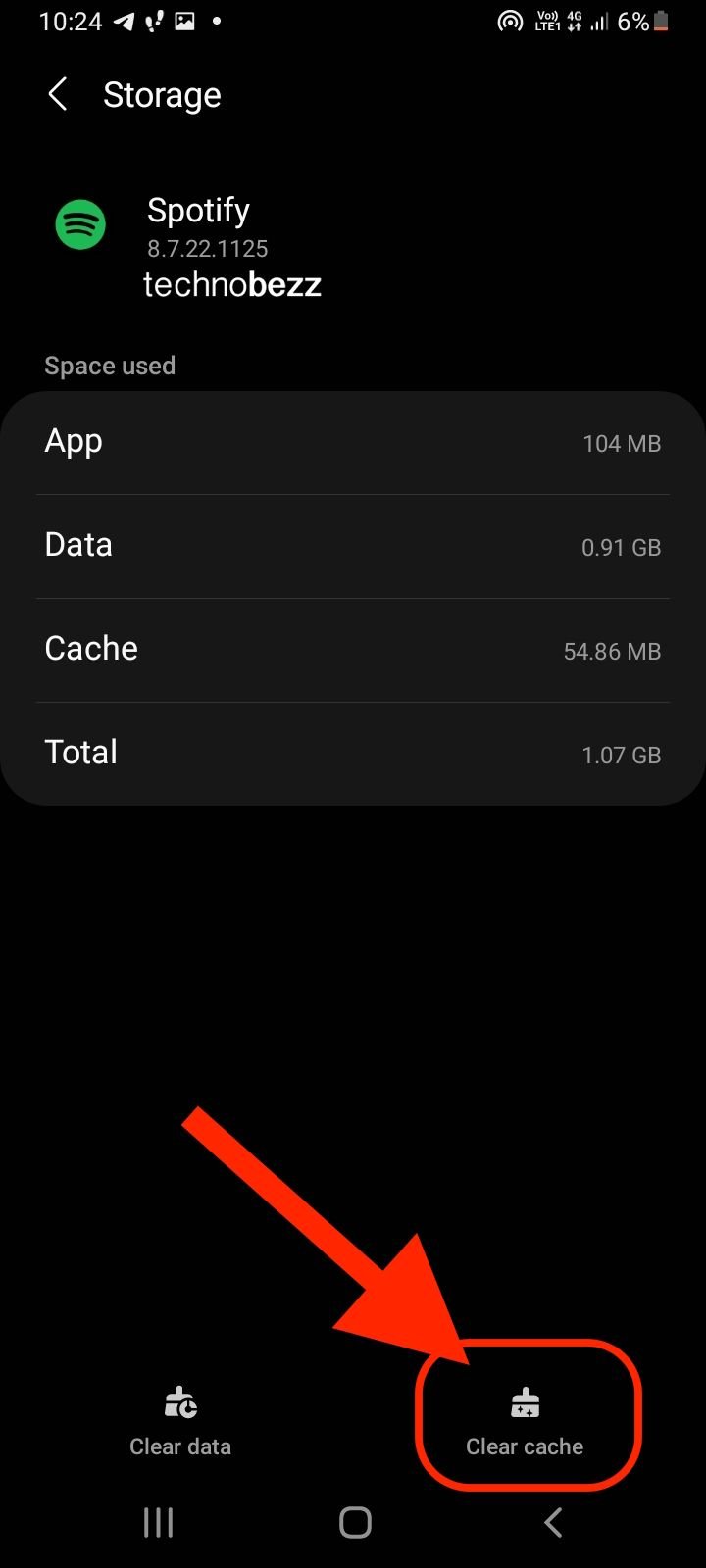
YouTube
To resolve audio issues with YouTube, users can try adjusting the video quality settings. Lowering the video quality may reduce the strain on the device and improve audio performance. Users can also try clearing the app cache and data or uninstalling and reinstalling the app.

Games
To resolve audio issues with games, users can try adjusting the game settings or closing other apps running in the background. Users can also try updating the game or contacting the game developer for further assistance.