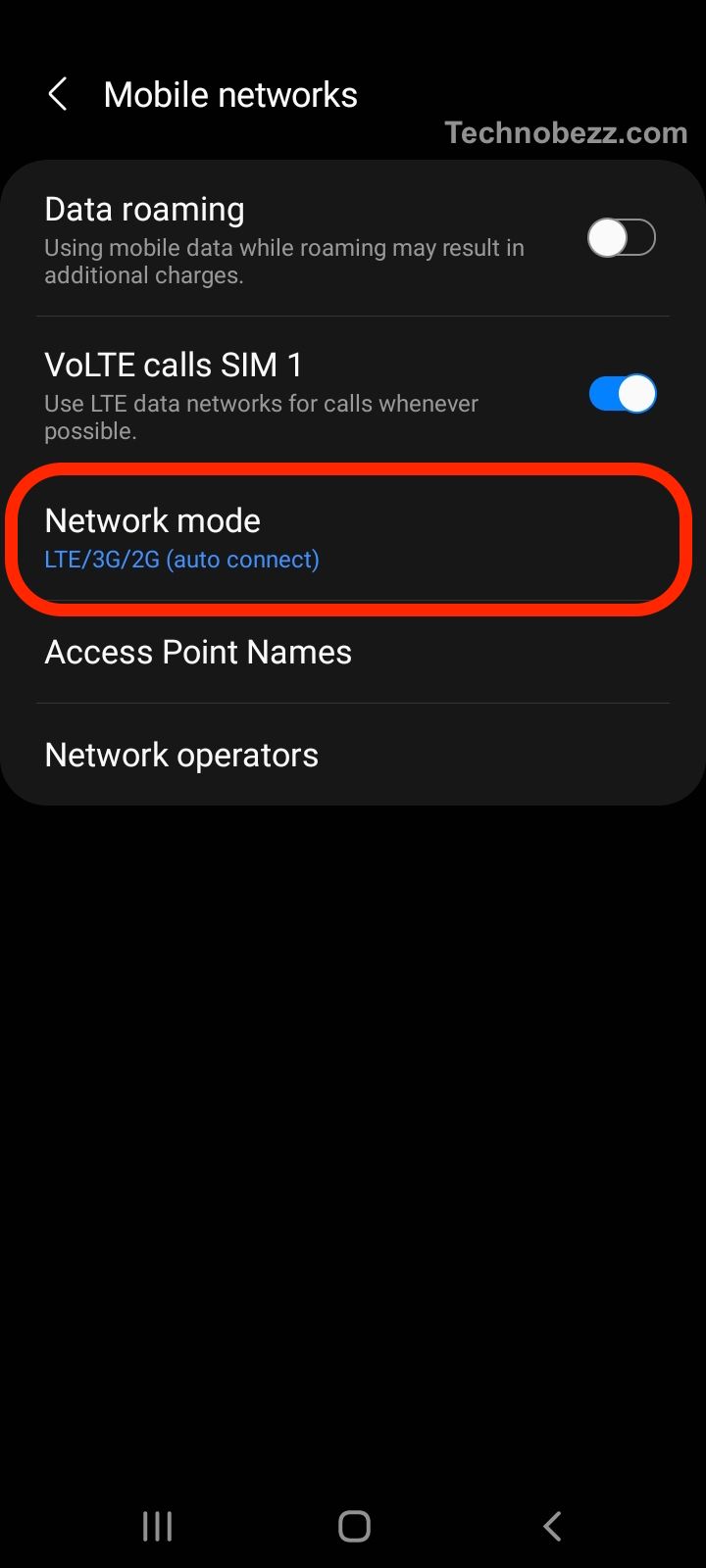There are several reasons why your Samsung Galaxy phone may be experiencing slow internet speeds. One common cause is an overloaded tower. During peak times or in busy areas, towers may become overloaded, slowing down mobile data access.
It’s also possible that your carrier may be slowing down your data access once you have reached a certain limit, or that data may be slower in certain areas. It’s important to verify that your account is in good standing and that your service is active with your carrier.
Why is my Samsung Galaxy internet speed slow?
If you’re experiencing slow internet speed on your Samsung Galaxy device, there could be a variety of factors contributing to the issue. Here are some common reasons why your internet speed might be slow:
-
Network congestion: If you’re in an area with lots of people using the same network, it’s possible that network congestion is causing your internet speed to slow down. This can happen in crowded public places like airports or coffee shops, or in densely populated areas like apartment buildings.
-
Weak signal strength: If your Samsung Galaxy device is far away from the wireless router or access point, or if there are physical barriers like walls or floors between your device and the router, your internet speed may suffer.
-
Outdated software or firmware: If your device’s software or firmware is outdated, it can cause issues with your internet speed. Make sure your device is running the latest version of the operating system and any relevant firmware updates.
-
Apps running in the background: If you have lots of apps running in the background of your device, they could be using up bandwidth and slowing down your internet speed. Close any apps you’re not actively using to free up bandwidth.
-
Data usage limits: If you’ve reached your data usage limit for the month, your carrier may throttle your internet speed until the next billing cycle. Check your data usage and plan details to see if this is the issue.
-
Cache and data buildup: Over time, your device can accumulate cached data and other files that can slow down your internet speed. Clearing your cache and data can help improve performance.
If you’re still experiencing slow internet speed on your Samsung Galaxy device after trying these solutions, it’s possible that there’s an issue with your network or connection. Contact your carrier or IT support for further assistance.
How to fix slow internet speed on Samsung Galaxy
If you are experiencing slow internet speed on your Samsung Galaxy device, there are several things you can do to fix the issue. Here are some steps you can take to improve your internet speed:
Check your network settings
Make sure your network settings are properly configured. Check if you have enabled the correct network mode, such as 4G or 5G. You can also try switching between different network modes to see if it improves your internet speed.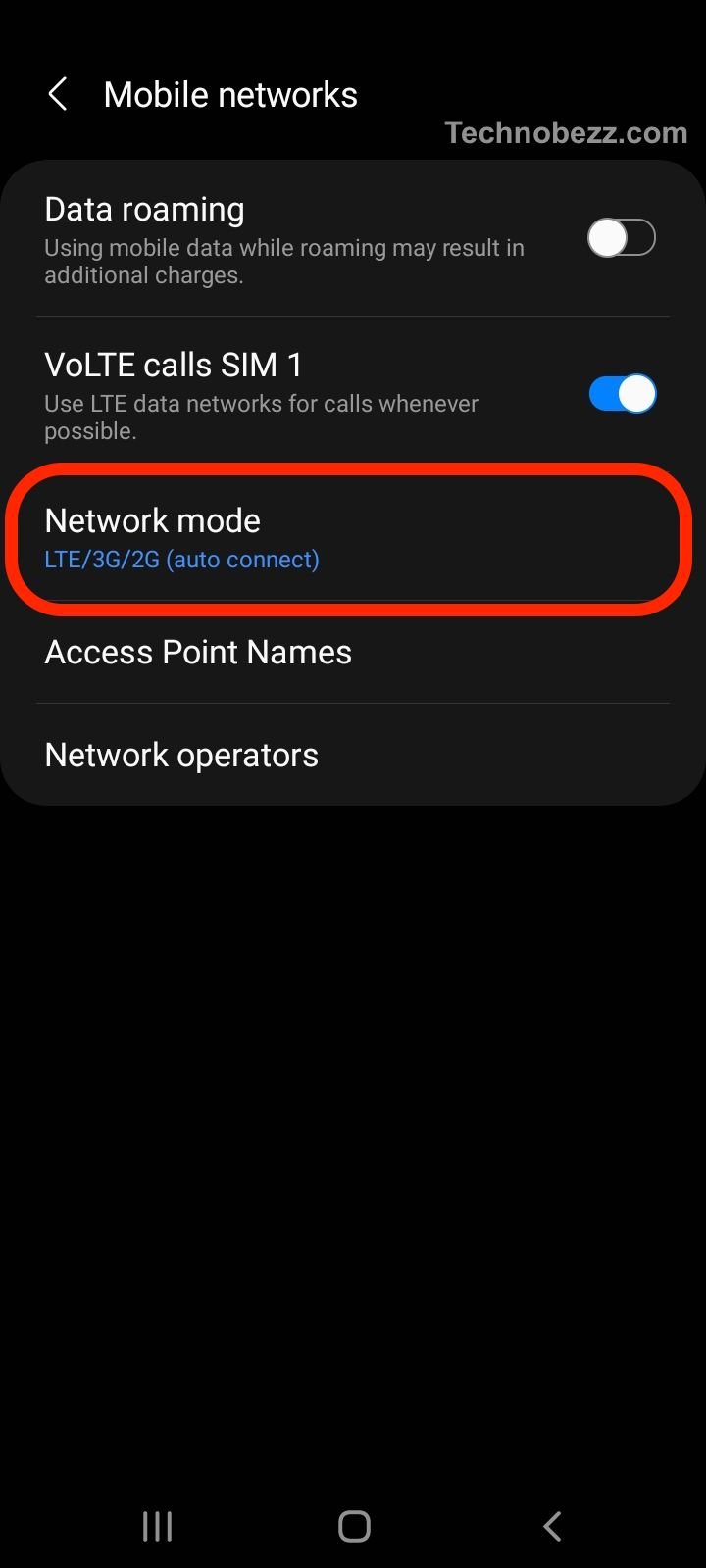
Restart your phone
Restarting your phone can help fix minor glitches and improve your internet speed. Press and hold the power button, and then tap Restart. Wait for your phone to reboot and check if your internet speed has improved.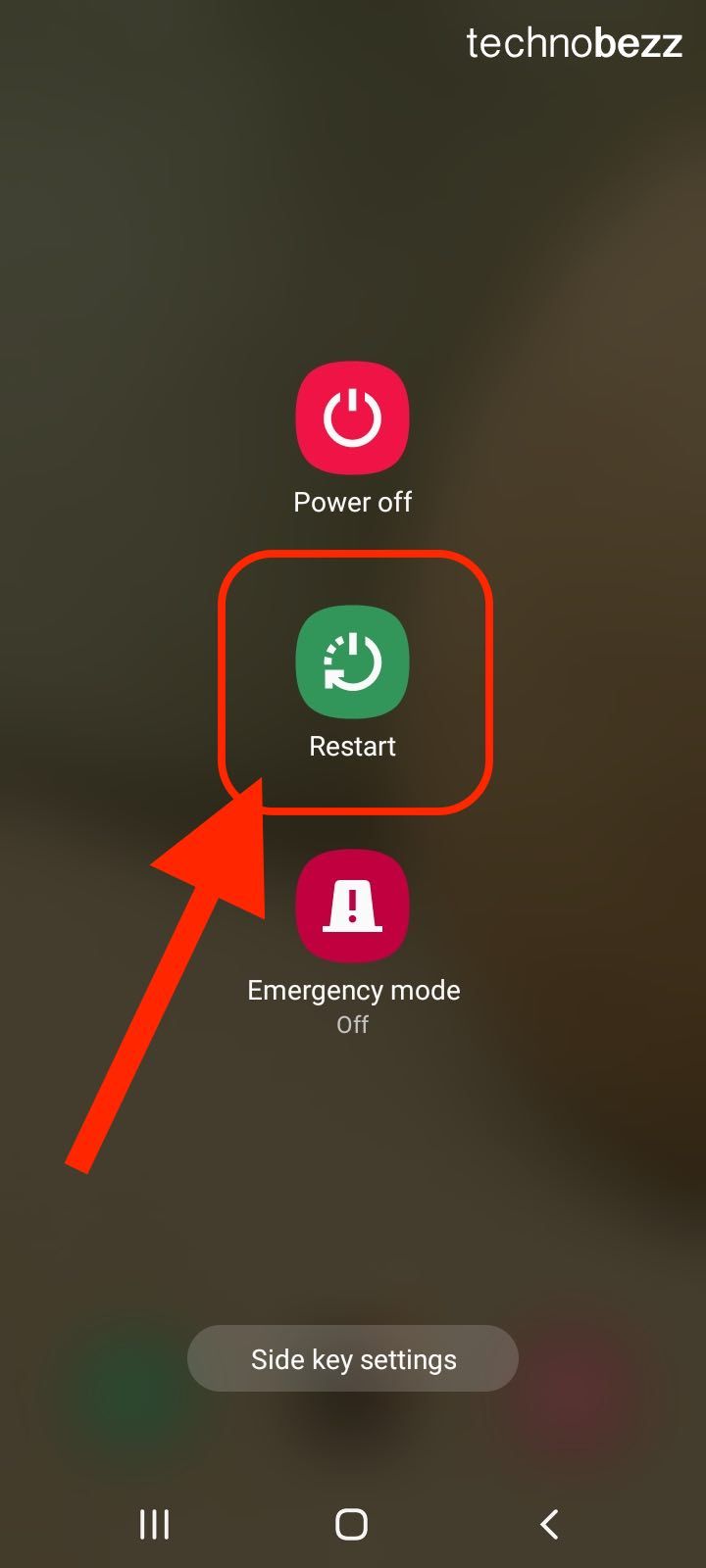
Reset network settings
Resetting your network settings can help fix internet speed issues caused by incorrect network configurations. To reset your network settings, go to Settings > General Management > Reset > Reset network settings.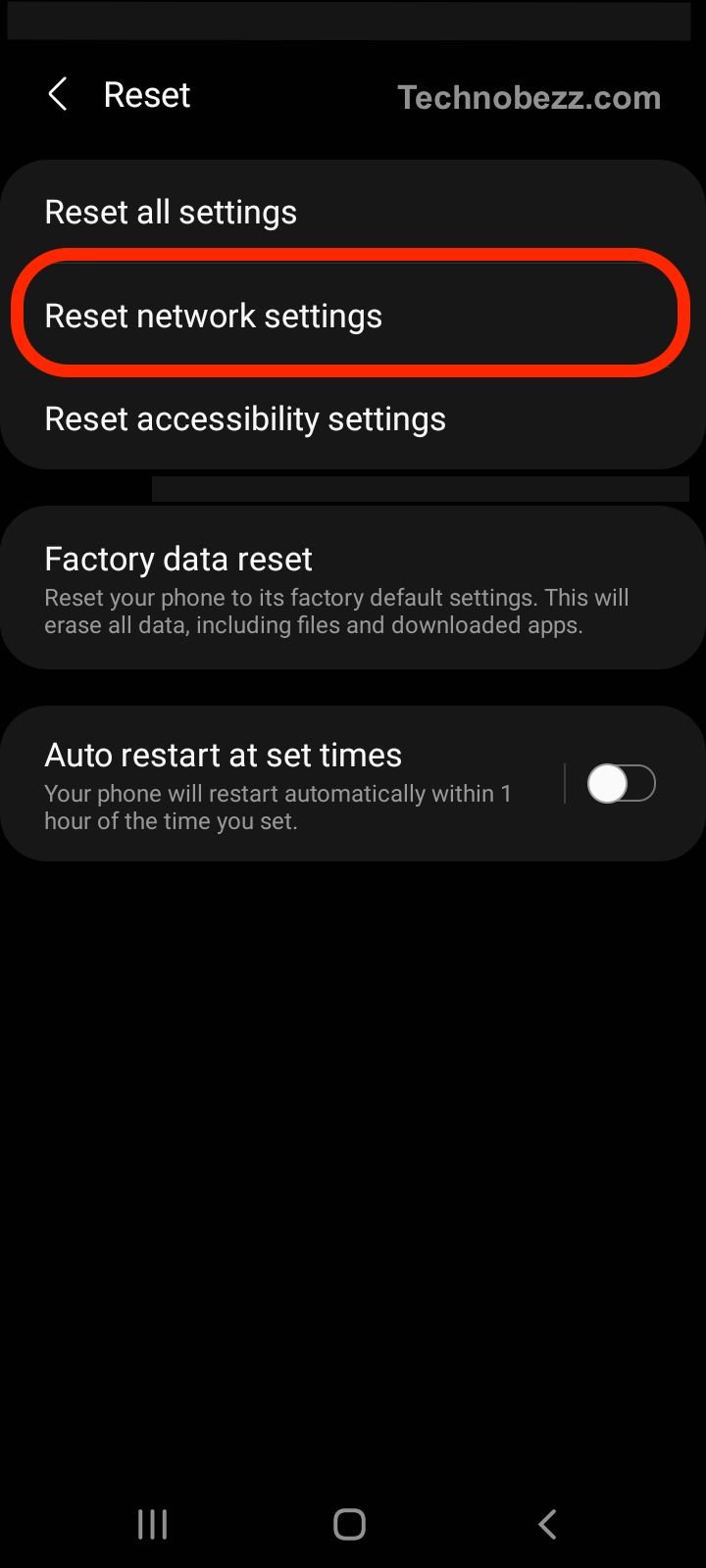
Check for software updates
Make sure your phone is running the latest software version. Software updates often include bug fixes and performance improvements that can help improve your internet speed. To check for software updates, go to Settings > Software update > Download and install.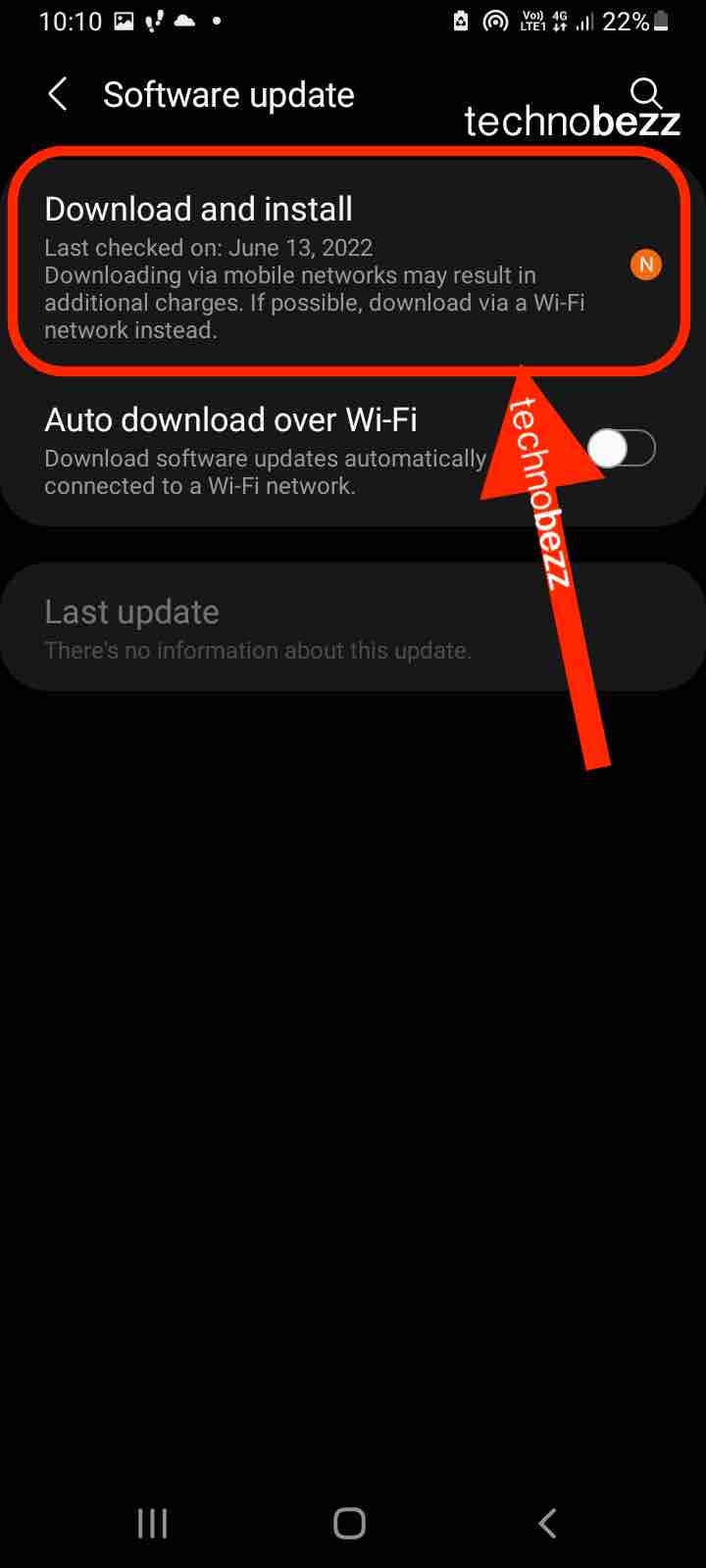
Uninstall unused apps
Uninstalling unused apps can help free up storage space and improve your phone’s performance, which can in turn improve your internet speed. To uninstall apps, go to Settings > Apps > select the app you want to uninstall > Uninstall.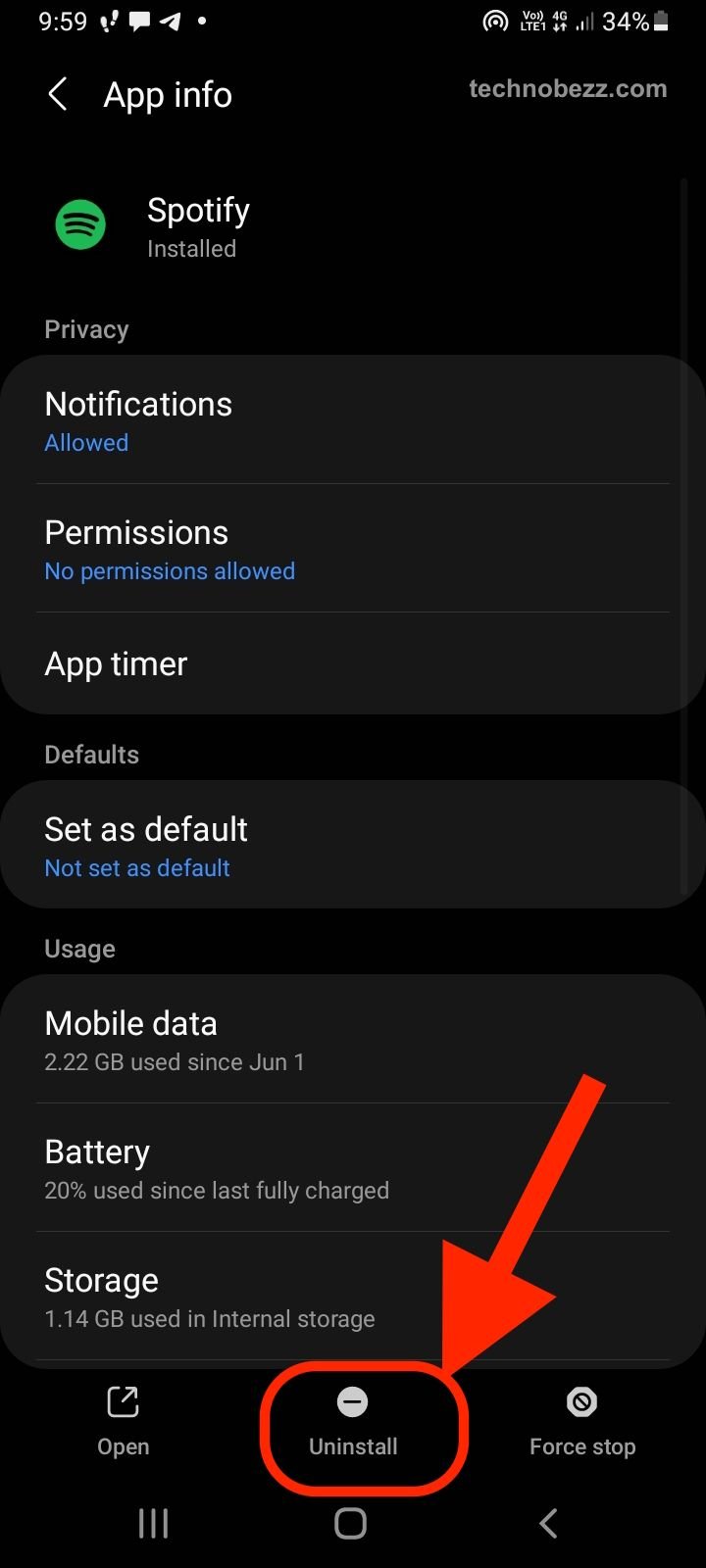
Clear cache and RAM
Clearing cache and RAM can help improve your phone’s performance and speed up your internet connection. To clear cache, go to Settings > Apps > select the app you want to clear cache for > Storage > Clear cache. To clear RAM, press and hold the power button, and then tap Device care > Memory > Clean now.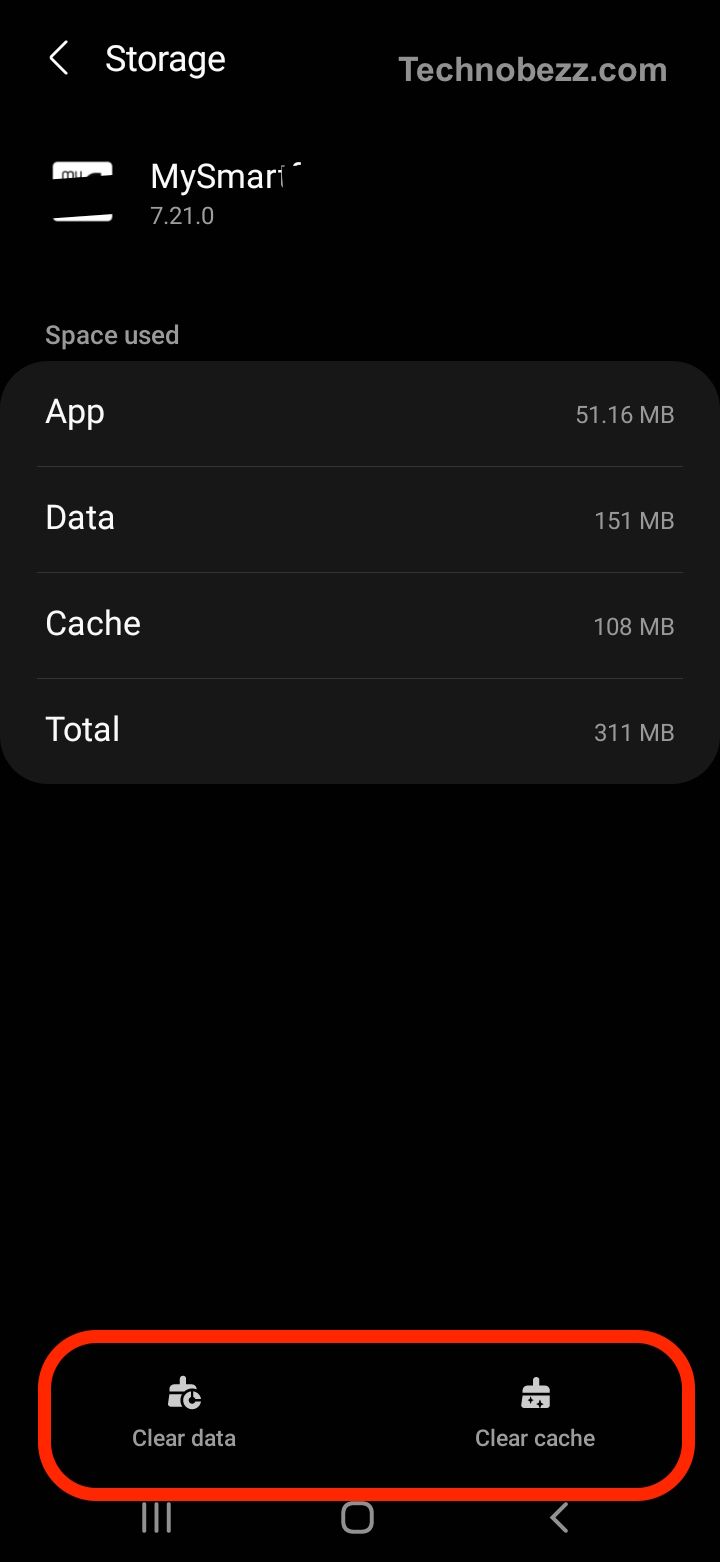
Put your phone in airplane mode
Putting your phone in airplane mode and then turning it off can help reset your phone’s network settings and improve your internet speed. To turn on airplane mode, swipe down from the top of the screen > Airplane mode.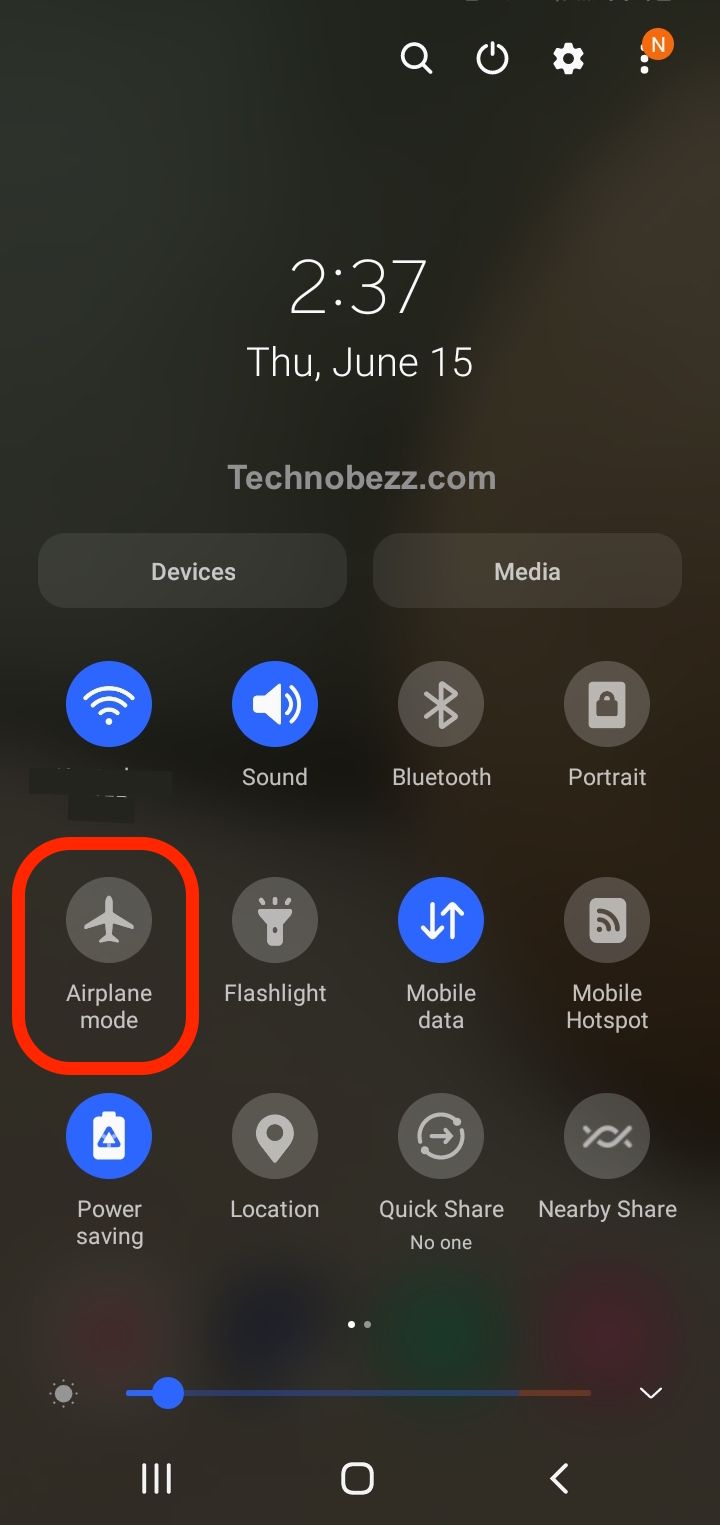
Terminate background apps
Terminating background apps can help free up resources and improve your phone’s performance, which can in turn improve your internet speed. To terminate background apps, press and hold the Recent apps button > swipe up on the app you want to close.
By following these steps, you can fix slow internet speed issues on your Samsung Galaxy device. If none of these steps work, you may need to contact Samsung support or your network provider for further assistance.
How to Improve Internet Speed on Samsung Galaxy
If you’re experiencing slow internet speed on your Samsung Galaxy device, there are a few things you can do to try and improve it. Here are some tips:
Switch to 5G Network
If your Samsung Galaxy device supports 5G, switching to this network can improve your internet speed. 5G networks are designed to provide faster internet speeds and lower latency than 4G networks. To switch to 5G on your Samsung Galaxy device, go to your network settings and select 5G as your preferred network.
Refresh Your Network Device
Refreshing your network device can help to improve your internet speed. To do this, turn off your Samsung Galaxy device and your modem/router. Wait for a few minutes before turning them back on. This will help to clear any network congestion and improve your internet speed.
Run a Speed Test
Running a speed test can help you to determine the actual internet speed you’re getting on your Samsung Galaxy device. You can use a speed test app or website to do this. Once you have the results, you can compare them to the internet speed you’re supposed to be getting from your internet service provider.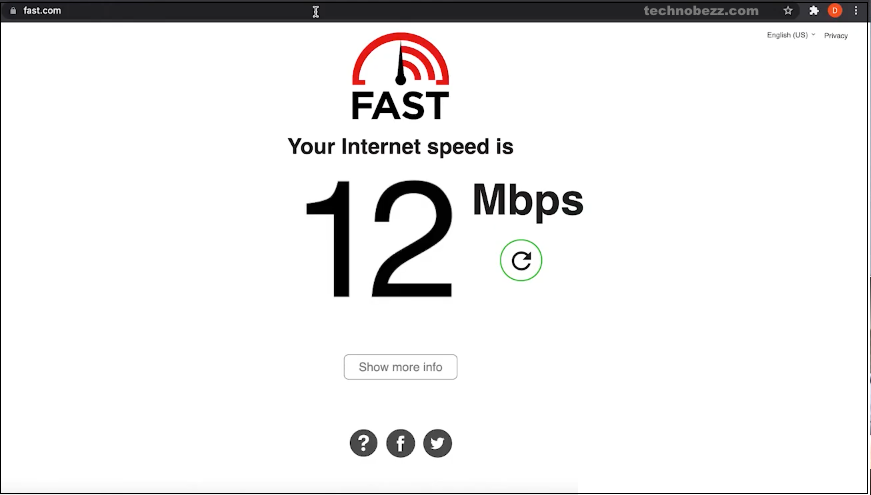
Discover Samsung’s Network Device Tips
Samsung provides a range of tips and tricks to help you improve your internet speed on your Samsung Galaxy device. These tips cover everything from optimizing your device settings to improving your Wi-Fi signal strength. You can find these tips on Samsung’s website or by contacting their support team.
Contact Samsung Support
If you’ve tried all of the above tips and are still experiencing slow internet speed on your Samsung Galaxy device, you may need to contact Samsung support. They can help you to troubleshoot the issue and determine if there’s a problem with your device or your network connection. You can contact Samsung support via live chat or phone.
Conclusion
In conclusion, slow internet speed on Samsung Galaxy devices can be caused by a variety of factors, including network congestion, software glitches, and hardware issues. It is important to troubleshoot the problem by following some basic steps like resetting the device, clearing cache and data, disabling Wi-Fi, and checking for software updates.
If the issue persists, it may be necessary to contact the carrier or Samsung support for further assistance. It is also important to note that some carriers may slow down data access once a certain limit has been reached, so it is important to monitor data usage and consider upgrading to a higher data plan if necessary.