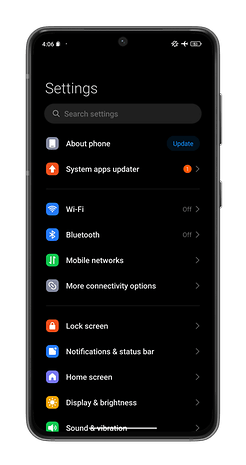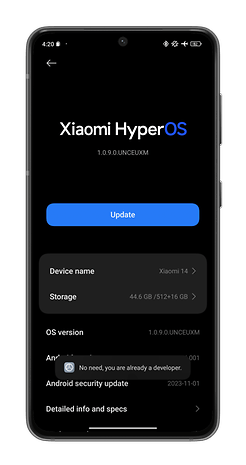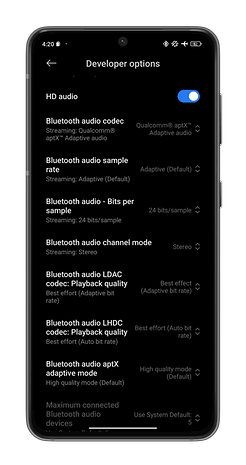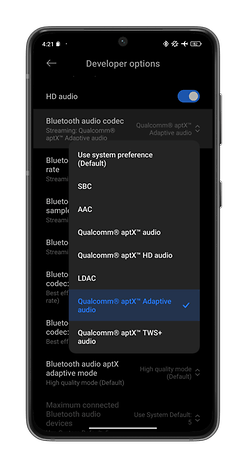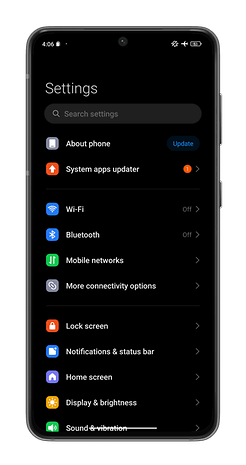
You’ve just bought a pair of Bluetooth headphones or wireless earphones for $300. And they’re Hi-Res certified, even supporting the LDAC or LHDC codecs! You’re officially an audiophile, bravo! No, not quite. You still need your source, your smartphone, to support these same codecs. Fortunately, you can easily check and change the Bluetooth codec used by your smartphone. I’ll show you how in this tutorial.
SBC, AAC, aptX, LDAC… You’ve probably come across these terms in a Bluetooth headset comparison or wireless headphone test. The Bluetooth codec is indeed an important element in the audio quality of a wireless headset or earphones.
But even if your Bluetooth headset or true wireless earphones support HD codecs (LDAC, aptX lossless, or LHDC), the source, from which your music emanates, needs to do the same. So, if your smartphone only supports basic SBC and AAC codecs, the LDAC codec on your Sony WH-1000XM5 headphones won’t do you any good.
This guide is aimed at Android users only, since Apple iPhones only support Apple’s own codec, AAC. Fortunately, this is a fairly basic codec, and all Bluetooth headsets and wireless headphones are compatible with it.
How do you check and change the Bluetooth codec on your Android smartphone?
The first step is to activate the developer options. The principle is pretty much the same on any Android smartphone, regardless of brand.
- Go to Settings.
- Go to About phone.
- Look for the Build number option and tap it 7 times.
The headings in the settings are not exactly the same from one manufacturer to another. At Xiaomi, go to About the device > tap OS version 7 times. At Samsung, you need to go to About the phone > Software information > tap 7 times on Version number.
Once in the developer options, scroll down until you see “Bluetooth audio codec“, or simply type “codec” in the search bar.
You can then see all the Bluetooth codecs supported by your smartphone. Your smartphone may display codecs that it does not support. In this case, they will be grayed out, or you will simply not be able to select them. Make sure you connect your headphones when making these settings. If your headphones don’t support a codec, it will also be grayed out or unavailable, even if your smartphone does.
You can even force your codec to be set to certain specific values for bit depth, sampling rate, and bitrate, but that’s another matter entirely and I wouldn’t recommend touching these options. You risk latency and even connection interruptions if you prevent the codec from fluctuating the audio data stream.
Why you need to check your smartphone’s Bluetooth codec
You’ve just connected your Sony WF-1000XM5 to your Samsung Galaxy S24 Ultra. Both support the LDAC codec. You launch Spotify, select a track, and press Play.
This track is a digital file. This digital file is transferred via Bluetooth between your smartphone and your headphones. The audio data stream is compressed during the transfer between your smartphone and your headphones. It is then “decompressed” once it reaches your headphones. This process is handled by the Bluetooth codec. It encodes and decodes the audio stream in a specific format that facilitates wireless transfer.
The more efficient the codec, the more it limits compression of the audio data stream and therefore loss, the better the sound quality.
The most basic codecs are SBC and AAC. They are found on all headphones and earphones. This is the bare minimum. Other codecs are more efficient, such as Qualcomm’s aptX and its variants (aptX HD, aptX Adaptive, aptX lossless). The top codec at the moment is Sony’s LDAC or Savitech’s LHDC.
That’s a very simplistic explanation, full of shortcuts. If you want to know more, you can consult our complete guide to Bluetooth codecs, as well as this guide to assessing the audio quality of your headphones and earphones. And regardless of the codec, the quality of the file you’re listening to is also a determining factor. There’s no point listening to hyper-compressed MP3 on Spotify with LDAC, for example.
What do you think of this tutorial for checking and changing the Bluetooth codec on your smartphone? Did you find it useful? Does your smartphone support HD codecs like LDAC? Have you experienced any stability problems with your wireless headphones or earphones after changing these settings?