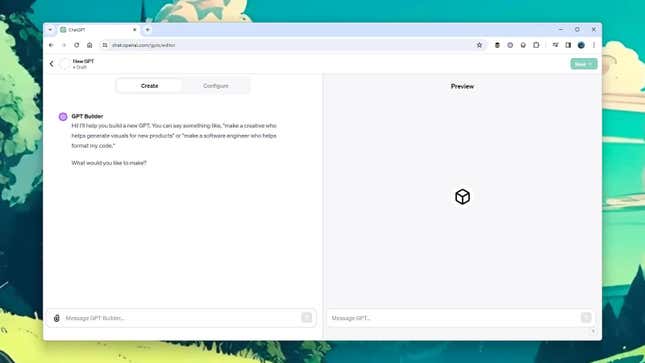
There’s something new and powerful for ChatGPT users to play around with: Custom GPTs. These bespoke bots are essentially more focused, more specific versions of the main ChatGPT model, enabling you to build something for a particular purpose without using any coding or advanced knowledge of artificial intelligence.
The name GPT stands for Generative Pre-trained Transformer, as it does in ChatGPT. Generative is the ability to produce new content outside of what an AI was trained on. Pre-trained indicates that it’s already been trained on a significant amount of material, and Transformer is a type of AI architecture adept at understanding language.
You might already be familiar with using prompts to style the responses of ChatGPT: You can tell it to answer using simple language, for example, or to talk to you as if it were an alien from another world. GPTs build on this idea, enabling you to create a bot with a specific personality.
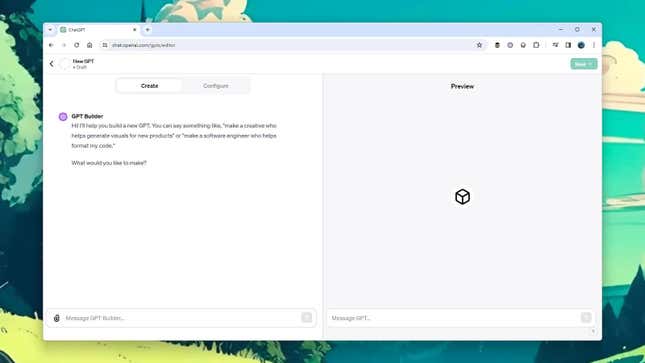
What’s more, you can upload your own material to add to your GPT’s knowledge banks—it might be samples of your own writing, for instance, or copies of reports produced by your company. GPTs will always have access to the data you upload to them and be able to browse the web at large.
GPTs are exclusive to Plus and Enterprise users, though everyone should get access soon. OpenAI plans to open a GPT store where you can sell your AI bot creations if you think others will find them useful, too. Think of an app store of sorts but for bespoke AI bots.
“GPTs are a new way for anyone to create a tailored version of ChatGPT to be more helpful in their daily life, at specific tasks, at work, or at home—and then share that creation with others,” explains OpenAI in a blog post. “For example, GPTs can help you learn the rules to any board game, help teach your kids math, or design stickers.”
Getting started with GPT building
Assuming you have a Plus or Enterprise account, click Explore on the left of the web interface to see some example GPTs: There’s one to help you with your creative writing, for example, and one to produce a particular style of digital painting. When you’re ready to start building your own, click Create a GPT at the top.
There are two tabs to swap between: Create for building a GPT through a question-and-answer routine and Configure for more deliberate GPT production. If you’re just getting started, it’s best to stick with Create, as it’s a more user-friendly option and takes you step-by-step through the process.
Respond to the prompts of the GPT Builder bot to explain what you want the new GPT to be able to do: Explain certain concepts, give advice in specific areas, generate particular kinds of text or images, or whatever it is. You’ll be asked to give the GPT a name and choose an image for it, though you’ll get suggestions for these, too.
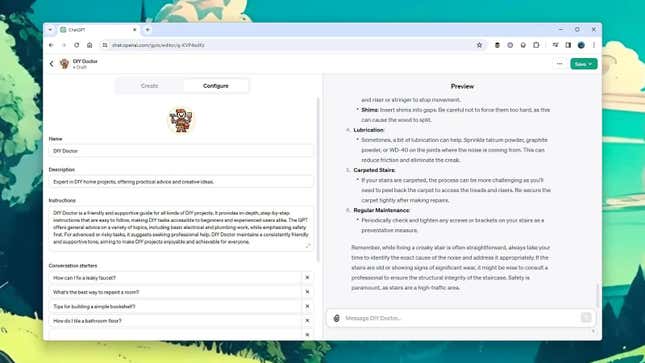
As you answer the prompts from the builder, the GPT will begin to take form in the preview pane on the right—together with some example inputs that you might want to give to it. You might be asked about specific areas of expertise that you want the bot to have and the sorts of answers you want the bot to give in terms of their length and complexity. The building process will vary though, depending on the GPT you’re creating.
After you’ve worked through the basics of making a GPT, you can try it out and switch to the Configure tab to add more detail and depth. You’ll see that your responses so far have been used to craft a set of instructions for the GPT about its identity and how it should answer your questions. Some conversation starters will also be provided.
You can edit these instructions if you need to and click Upload files to add to the GPT’s knowledge banks (handy if you want it to answer questions about particular documents or topics, for instance). Most common document formats, including PDFs and Word files, seem to be supported, though there’s no official list of supported file types.
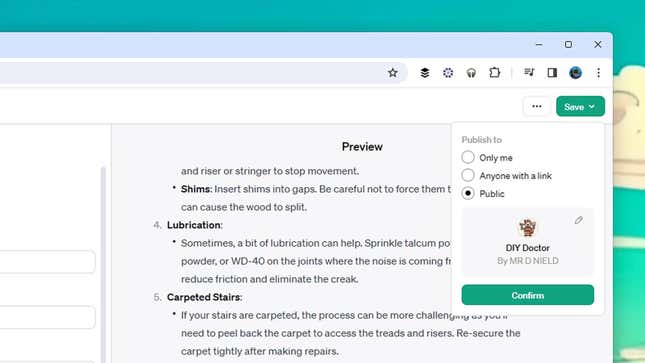
The checkboxes at the bottom of the Configure tab let you choose whether or not the GPT has access to web browsing, DALL-E image creation, and code interpretation capabilities, so make your choices accordingly. If you add any of these capabilities, they’ll be called upon as and when needed—there’s no need to specifically ask for them to be used, though you can if you want.
When your GPT is working the way you want it to, click the Save button in the top right corner. You can choose to keep it to yourself or make it available to share with others. After you click on Confirm, you’ll be able to access the new GPT from the left-hand navigation pane in the ChatGPT interface on the web.
GPTs are ideal if you find yourself often asking ChatGPT to complete tasks in the same way or cover the same topics—whether that’s market research or recipe ideas. The GPTs you create are available whenever you need them, alongside access to the main ChatGPT engine, which you can continue to tweak and customize as needed.






