Google Chrome will typically block random pop-ups from happening and it’ll prompt you to see if you want to allow them, but that’s not always the case. You’ll need to know how to allow pop ups on Chrome if certain features aren’t showing up.
However, if you need to know how to stop pop-ups in Google Chrome, we’ve got you covered there as well.
Otherwise, here’s how to allow pop ups on Chrome.
How to allow pop ups on Chrome
Step 1. Get yourself to Google Chrome and click on the More symbol (three vertical dots).
Step 2. Select Settings and then hover over to the left tab for Privacy and security.
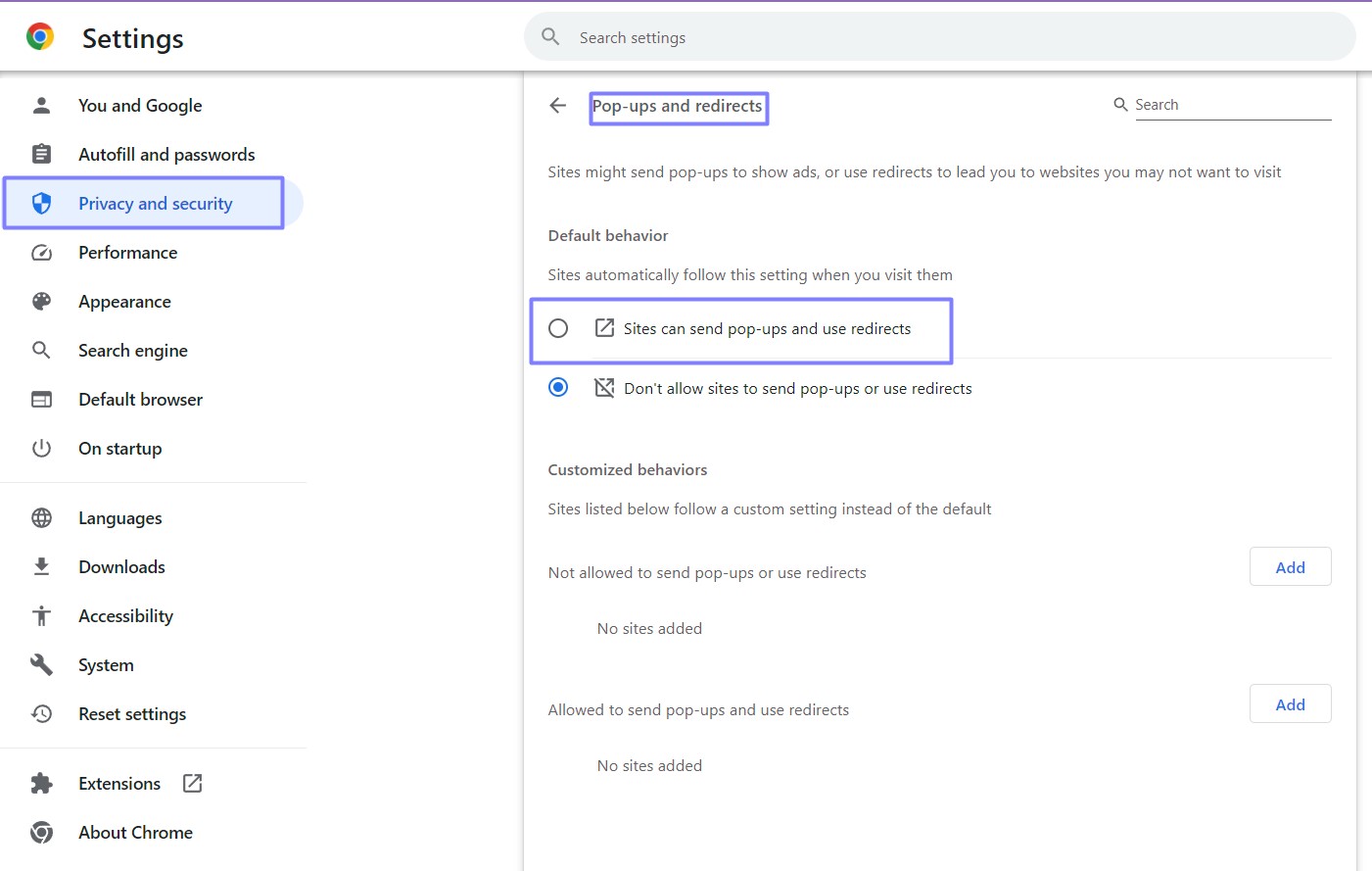
Step 3. Then go to Site Settings > Pop-ups and redirects.
Step 4. On this page you an adjust the Default behavior to allow for pop-ups, or if there’s one site in particular you’d like to allow for pop ups, you drop down to the Customized behaviors section.
It’s that simple to allow pop ups on Chrome. If you are struggling with other Chrome-related hiccups, we’ve written tons how-to articles, such as how to turn off notifications in Google Chrome or block ads in Chrome without using extensions.
Otherwise, enjoy your pop ups!







