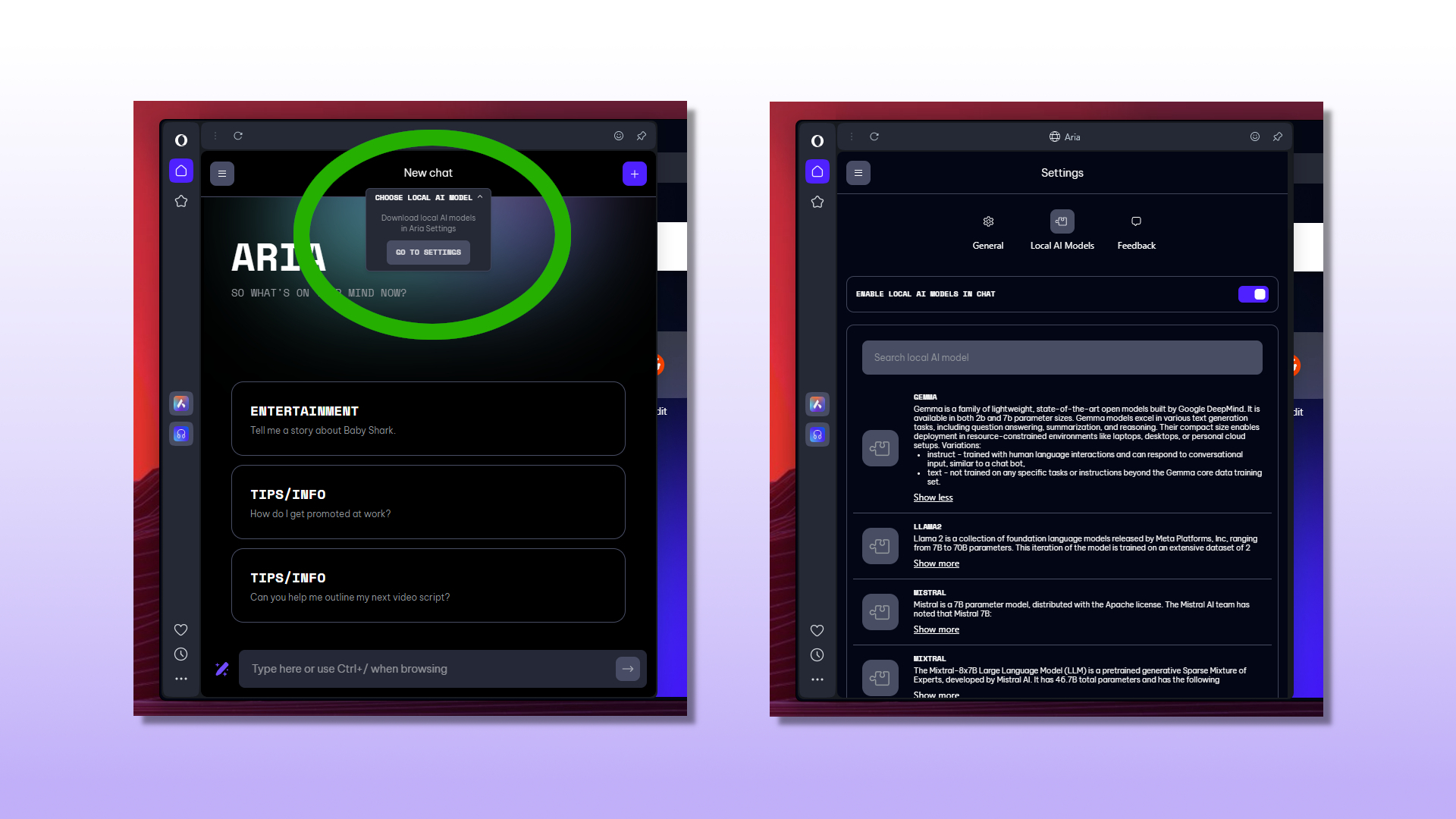Opera One just become the new top dog in AI browsers after becoming the first to offer built-in support and access to locally running AI models. This means not having to settle for the web browser’s own built-in Aria AI model, and being able to pick from a wide selection of ~50 families of free models as well as having access to these powerful LLMs (Large Language Models) even while you’re offline.
With this new Opera One feature, you can make use of models like Google’s Gemma (a lightweight iteration of the company’s Gemini model) and Meta‘s Llama directly from your browser window, making a great many of these AI more accessible than ever to a wider audience. All while still providing quick access to more popular LLMs like ChatGPT and ChatSonic.
While Microsoft’s Edge has been the most likely candidate for the AI-interested to make use of thanks to its Copilot and Bing integrations, Opera One Developer’s latest update (part of the browser’s ongoing AI Feature Drops Initiative, which sees bi-weekly updates that deliver cutting-edge and experimental AI features to its users) leapfrogs Edge’s offerings and allows for a far more customization-friendly and privacy-focused AI browsing experience.
How to test Opera One Developer’s new local LLMs
If you’d like to dive into some local AI testing of your own, then make note that Opera One Developer isn’t limited to developers only, and can be freely made use of by anyone.
If you’re an AI enthusiast, or are looking to branch out from some of the rigid mainstream browser offerings to explore more of what the LLM-world has to offer, then head to the Opera download page and snag yourself the latest version of Opera One Developer and get started yourself.
Need a hand on getting things going? We’ve got you covered. Below you’ll find step-by-step instructions on how to setup your Opera One browser with a local LLM, giving you a great head start on taking advantage of this web browser’s latest feature.
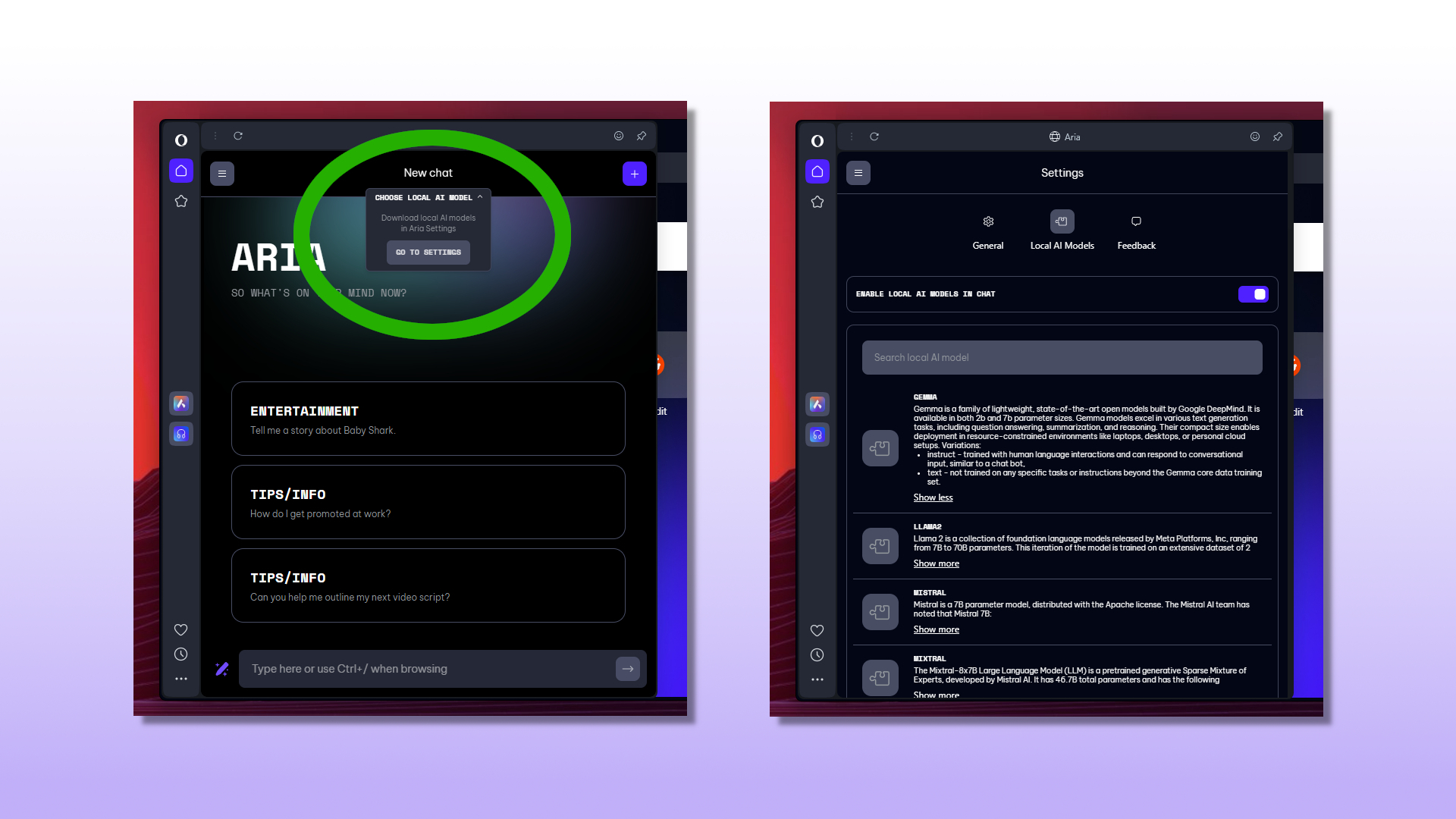
- Firstly, make sure you have the latest build (110.0.5120.60797) of Opera One Developer installed and up to date. You can download the latest build here, and follow the on screen instructions to get up and running.
- With Opera One up and running, select the browser’s built-in AI model Aria from the side panel. The top of this chat panel will now show a drop-down menu offering to “Choose local AI model,” click it and then click the button that says “Go to settings.”
Note:
If you don’t see this option after updating/installing, you may need to close and reopen Opera One first to see any changes.
- From here, you can pick and choose which local models you’d like to install from a selection of over 50 broader families of LLM.
In our example, we chose one of Google’s new lightweight Gemini offshoots, Gemma. Once you’ve chosen one of the available families, you can then choose which version of the model you’d like to download, typically between instruct or text variations differing in size by parameters.
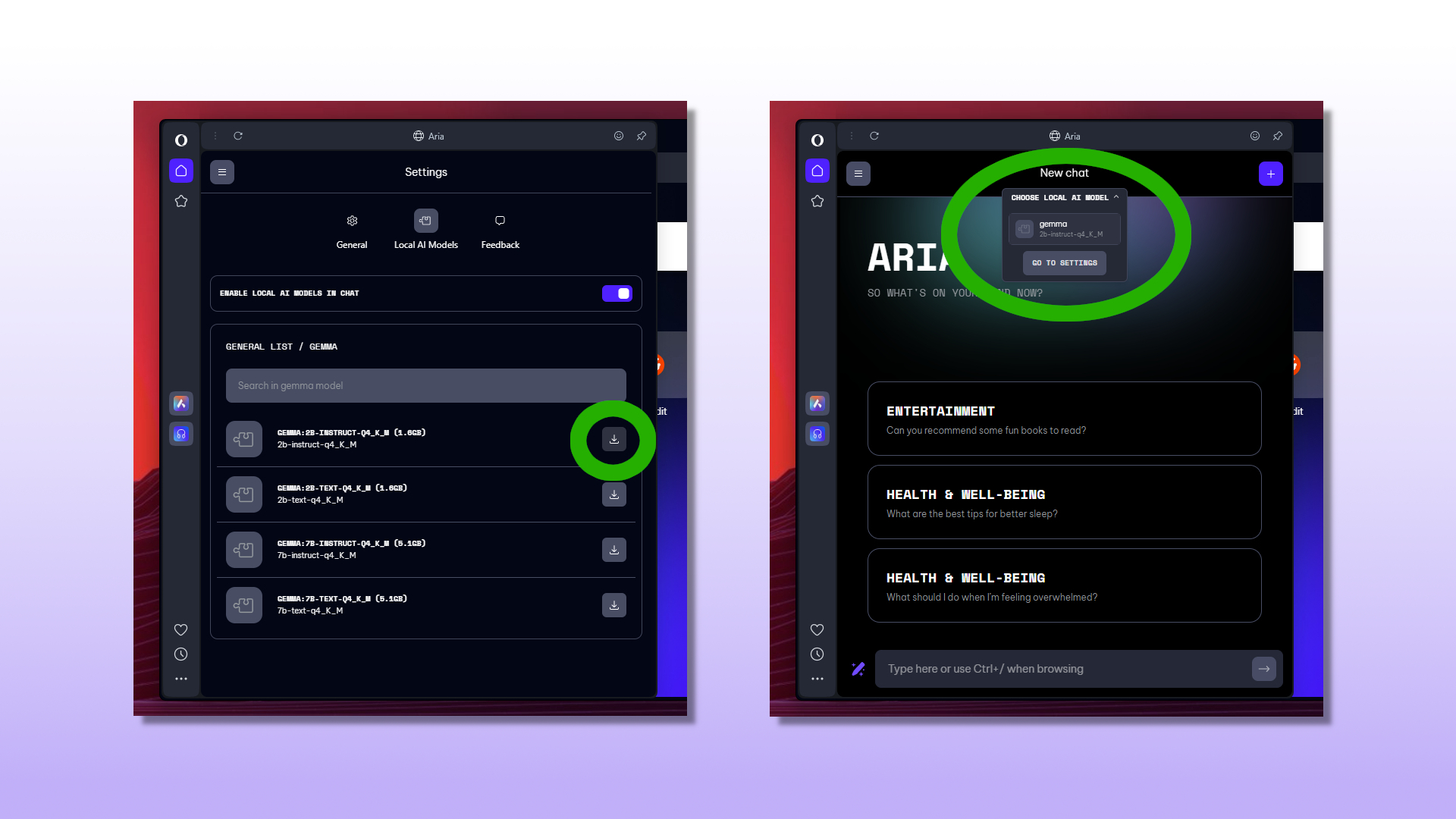
- Once downloaded, click the menu (≡) button at the top left of this panel and choose “New Chat.” Once again click on the “Choose local AI model” option and select the any of the models you now have available.
From here you can interact with your model of choice at will. Remember, different models may have different strengths and weaknesses, so feel free to experiment and research about which models can offer you the best experience.
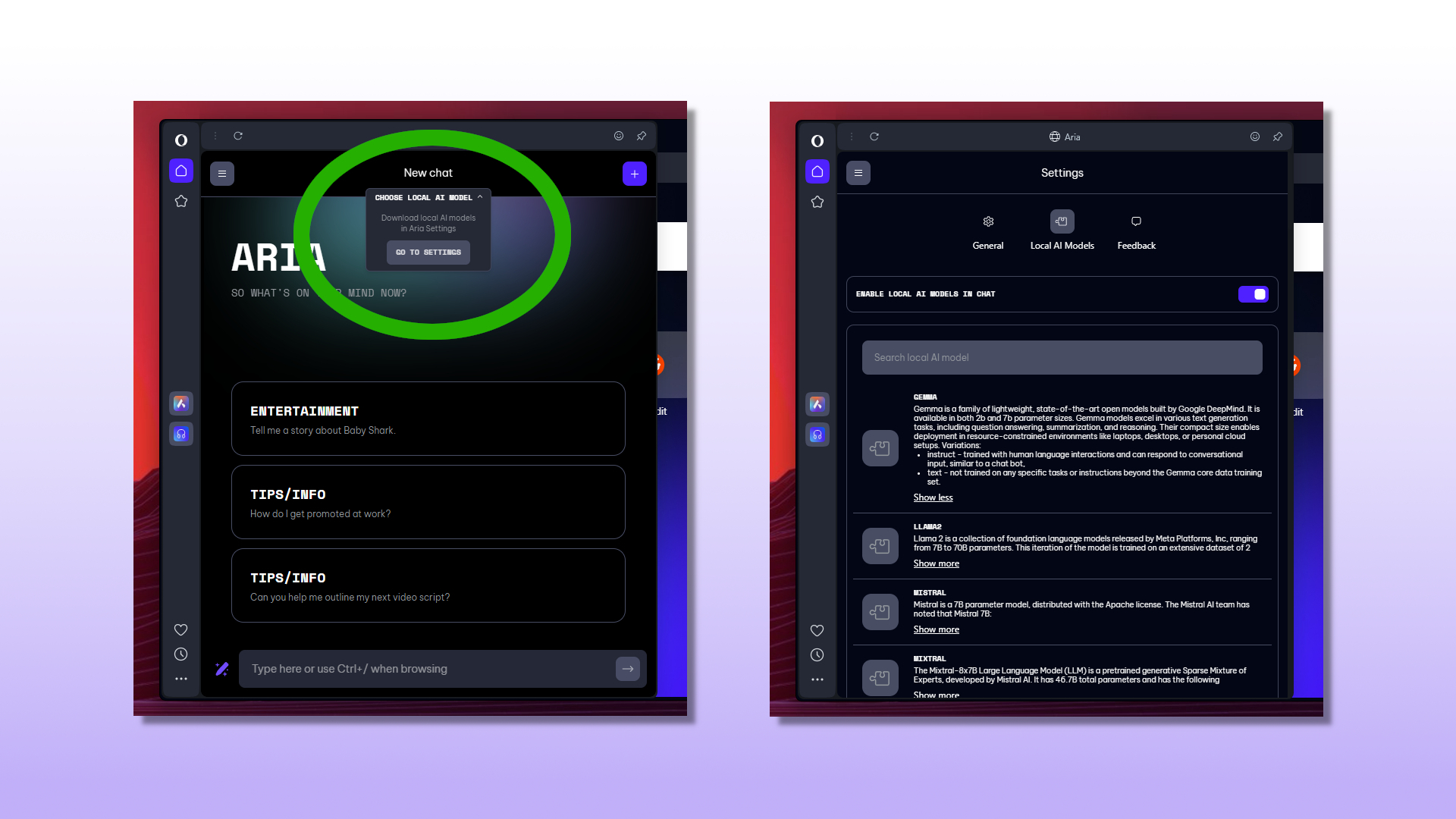
If performance becomes an issue, lightweight models like Google’s Gemma work great for personal computers and laptops, making it an ideal option to try out first while dipping your toes into Opera’s AI gene pool.
What is Opera One?
Opera One is the modern incarnation of the long-running web browser from the Norwegian Opera team, now Chromium-based, and feature-flush with modern tools and services.
Part of the wider Opera browser family that includes the impressive gamer-tailored Opera GX, Opera One’s sleek design and responsive build make it a genuinely compelling choice if, like me, you’ve decided you’re done with Google Chrome and are looking for where to head next.
Opera One’s modular design allows you to pick and choose which features you want to make use of and tailor the browser experience to your liking. Organization and ease of use are key factors in the browser’s overall design, with features like Tab Islands smartly grouping open tabs and separate workspaces for easier navigation with less clutter in a single browser window.
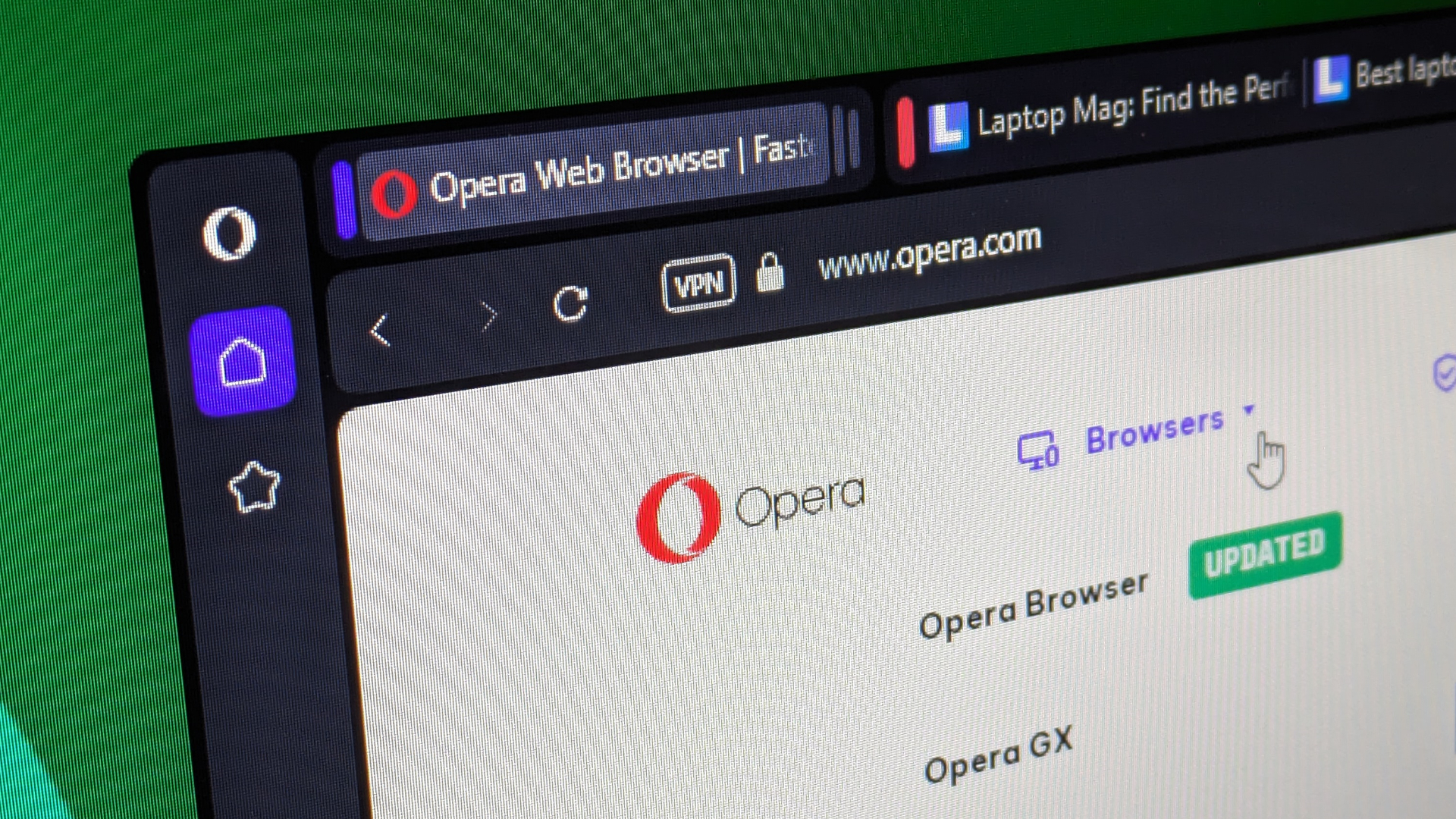
This browser also provides users with some excellent built-in privacy and security features like the ability to block ads and trackers, as well are providing a free VPN service with over 100 high-speed servers to make use of (with an entirely optional paid version available offering over 30 unique locations and 3,000+ servers).
Having personally made use of the Opera browser, along with many others, in my search for a new web browser post-Google Chrome, I can absolutely attest to its impressive functionality and smoothness in operation. If you haven’t checked it out yet, or it’s been many years since you last did so, then I highly recommend taking Opera’s browser for a test drive.
You can download Opera One for free from the Opera website’s download page to get started, and even quickly and easily import your bookmarks and information from Google Chrome right off the bat to make the transition as seamless as possible.
Outlook
Opera One’s latest feature is an impressive showcase of the wider AI options available to all, and yet another example of the browser’s dedication to delivering the most cutting-edge experience when it comes to traversing the internet.
Having a locally-run LLM to hand has its pros and cons, however, while it might lack the ability to know the most up to date information like Microsoft’s Copilot, you’ll be able to access it as and when you please, without relying on any third-party servers or even an online connection — in turn, keeping your every prompt and response private and secure at all times.