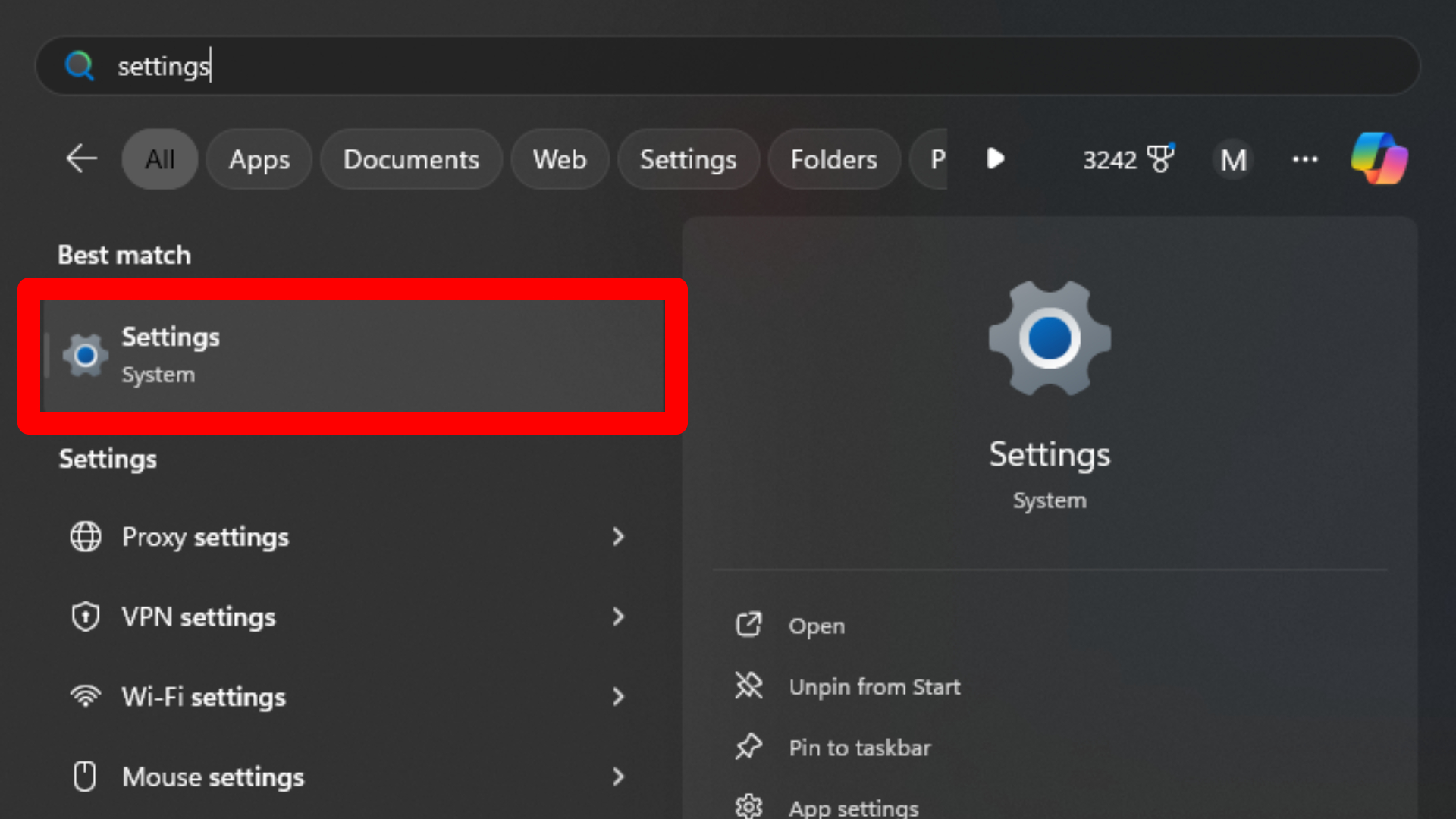Windows 11 released a software update this week, placing advertisements on the Start menu. The change gradually rolled out to users throughout the week.
On the Microsoft Support website, the company claims that “these apps come from a small set of curated developers” and “will help you to discover some of the great apps that are available.” (The company also helpfully shares how to turn off these recommendations in its note.)
This isn’t the first time the company has experimented with ads, as Copilot is built with third-party advertisements, and Windows frequently advertises its own software to users. For example, Windows 10 often reminds users to upgrade to Windows 11, or Microsoft Edge advertises itself when users try downloading Google Chrome.
Some users will find these recommendations helpful, and if that’s the case for you, you don’t need to do anything. But if you prefer to limit your Start menu to things you placed there, we can help.
There is an easy way to turn off Windows 11 Start menu advertisements (or “app promotions,” as Microsoft calls it).
Turning Windows 11 Start menu advertisements off is simple, but you’ll also have to turn off tips and shortcuts in the process.
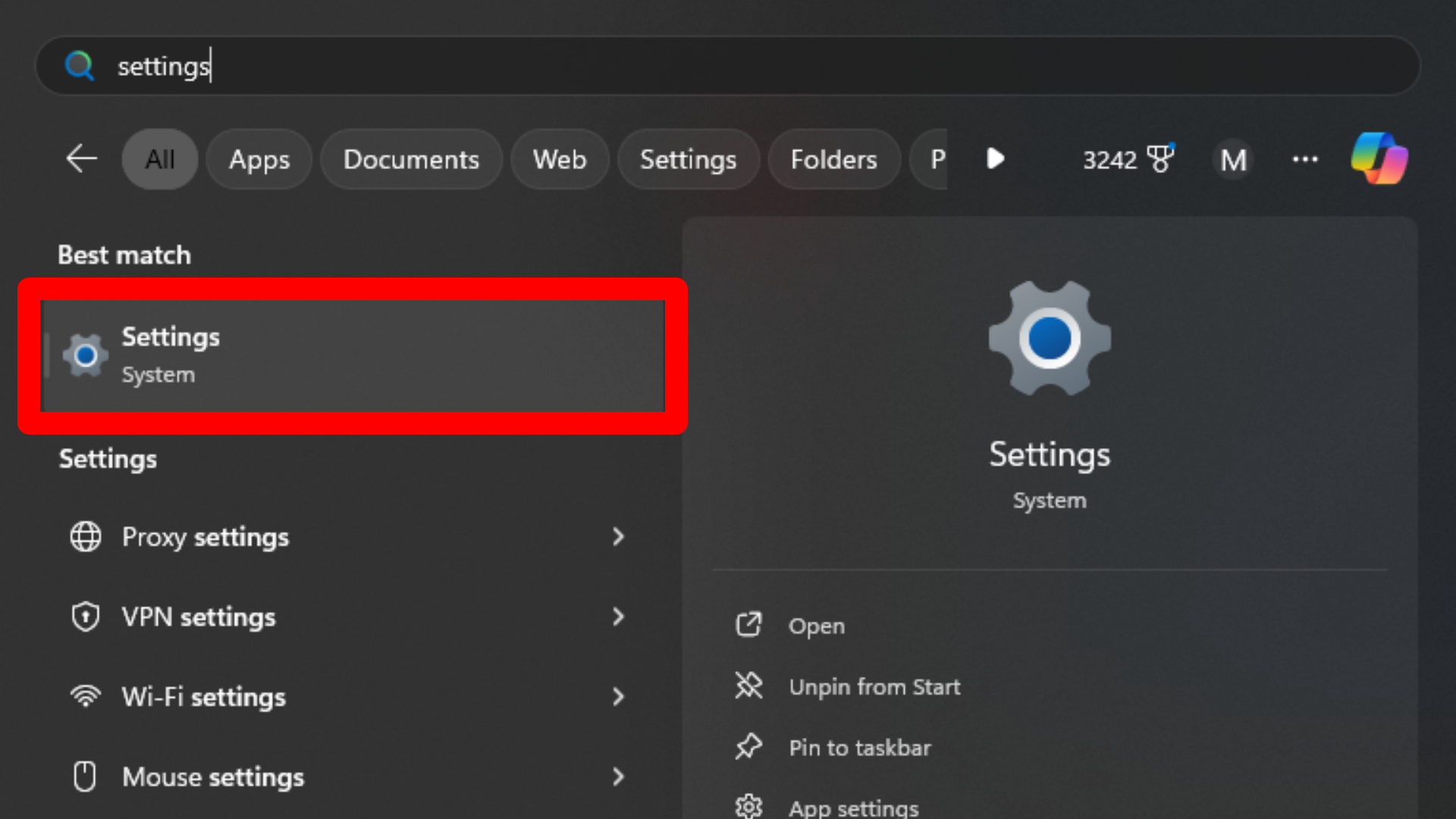
1. Open Settings. You can do this by pressing the Windows Key and searching Settings, or by clicking on the Cog at the bottom right of the same menu.
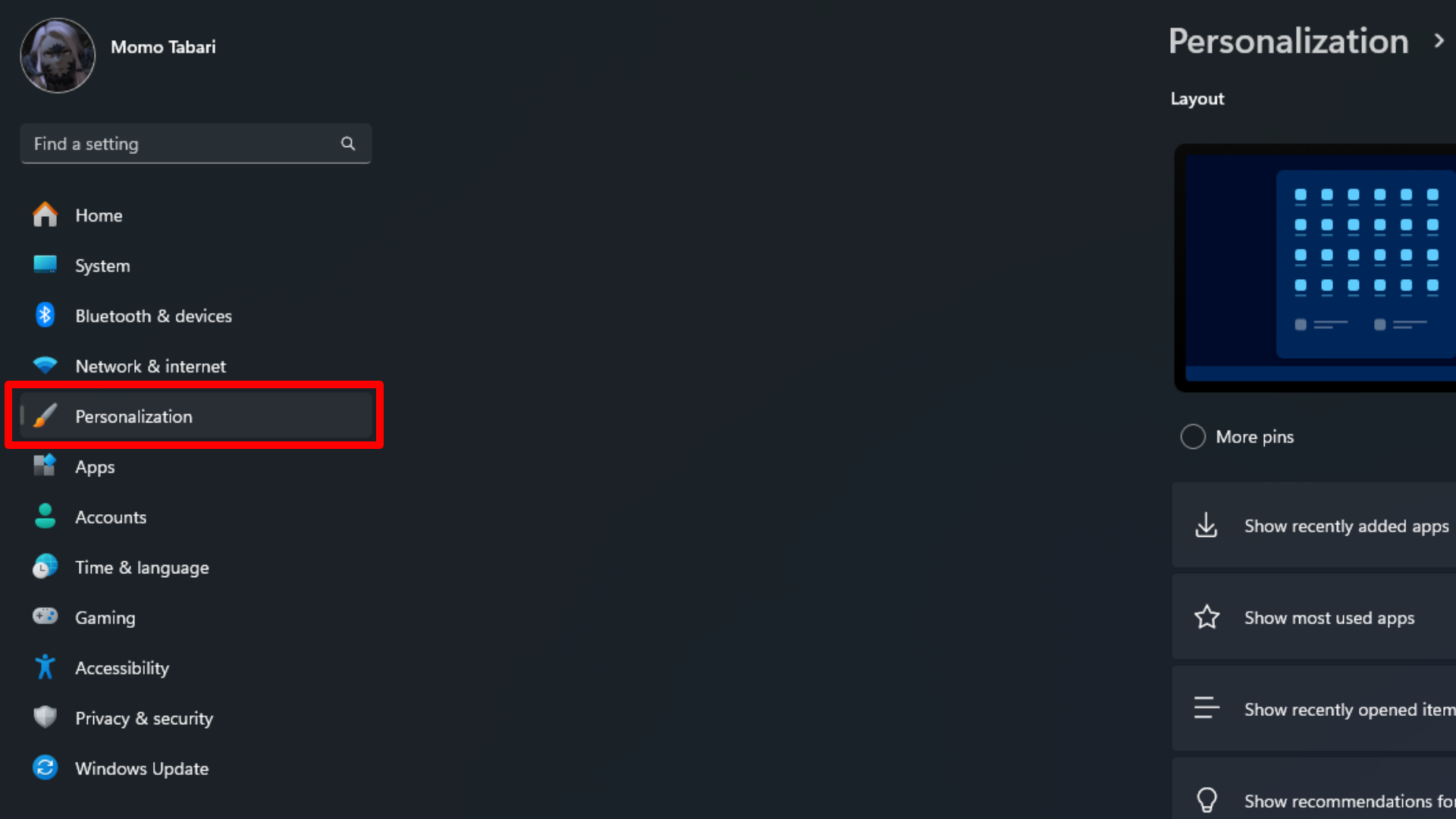
2. Go to Personalization.
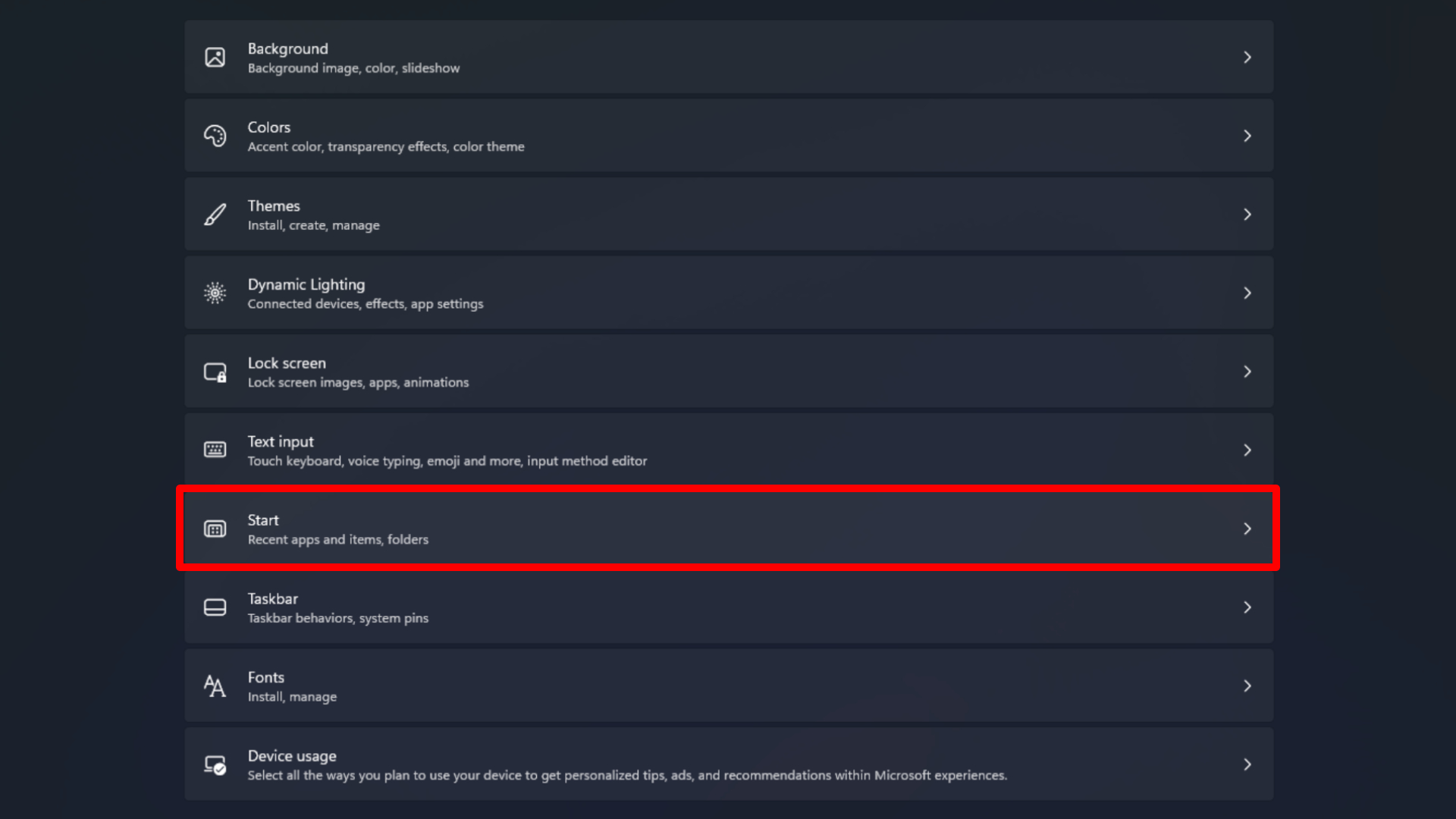
3. Select Start.
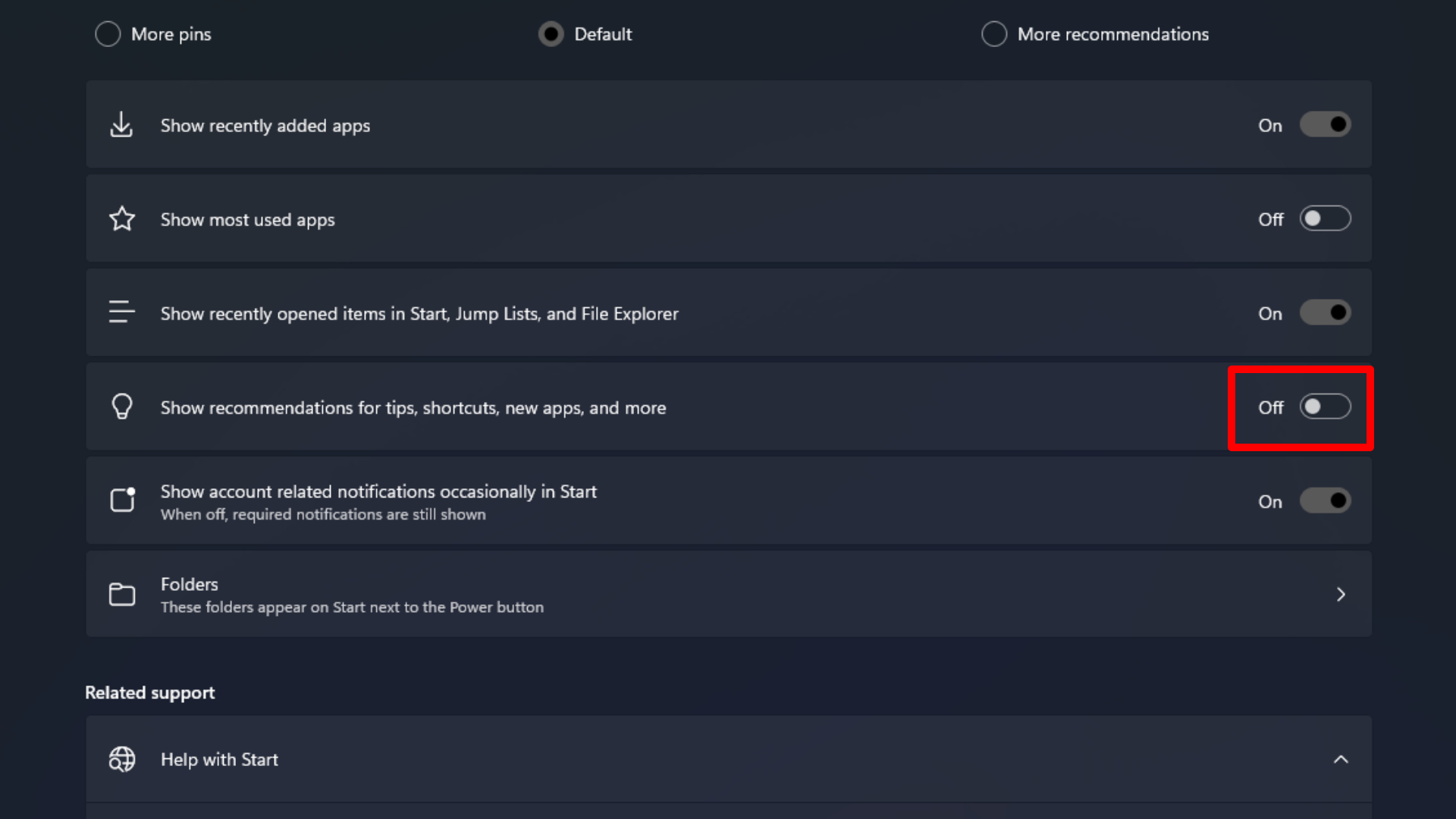
4. Toggle to Off where it says Show recommendations for tips, app promotions, and more. If you don’t have the update yet, the section should be named Show recommendations for tips, shortcuts, new apps, and more. It’s uncertain if these changes will remain when the update applies to your system, though.