A screen lock is the first layer of protection against unwanted access. But there are some instances where you may not want to have a lock screen. For example, if you use the phone only at home, there’s no need to go through the extra step of unlocking the device. That makes many users in the Apple community question, how to remove lock screen on iPhone?
Well, iPhone screen lock removal won’t require you to go through any intricate process. There are many different methods you can follow. But, yes, some of the methods on how to remove screen lock from iPhone are easier than others. Want to learn about them? You would want to keep on reading!
When Will You Need to Remove Lock Screen on iPhone?
There are a few reasons why you might want to remove the lock screen on your iPhone. For example, it can be due to convenience. If you’re in a trusted environment, like at home, having quick access to the phone is convenient. Then, there’s accessibility.
For people who use assistive touch or other accessibility features, a lock screen can be a hindrance. Removing it altogether can make it easier to use the phone. But no matter what, you shouldn’t attempt to remove the lock screen of an iPhone that’s not yours. It’s not an ethical move, and you shouldn’t be following any of the methods to do this. Instead, the best action would be to turn in the phone to the owner.

How to Remove Lock Screen on iPhone via Setting?
Removing the passcode gets rid of the lock screen on your iPhone. And you can do that through the Settings app. Want to learn how to disable iPhone lock screen via Setting? Check out these easy steps:
- Open Settings and tap on Face ID & Passcode.
- Enter your current passcode.
- Tap “Turn Passcode Off” and confirm with your passcode again.
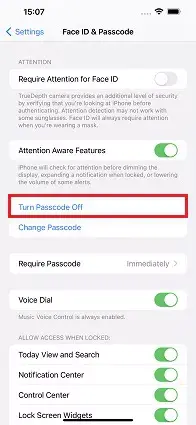
How to Remove Lock Screen on iPhone without Password?
Forgot your password? In that case, the regular method on how to remove screen lock on iPhone won’t work. You will need to use a special tool for this. But again, you should note that this tool isn’t for unlocking stolen devices. Instead, it’s for those who wants to get rid of the lock screen but forget their password.
Wondering what the tool is? Well, there are a good number of tools out there that will claim to disable iPhone screen lock. Among all of them, we particularly like the Tenorshare 4uKey, and there are some good reasons for it. Some of its main highlights include:
- Easy to use
- Unlock all types of screen lock
- Can remove passcode within seconds
- Safe and reliable
- Has support for the latest iOS and iPhone version
With that said, here’s how to disable iPhone screen lock with Tenorshare 4uKey:
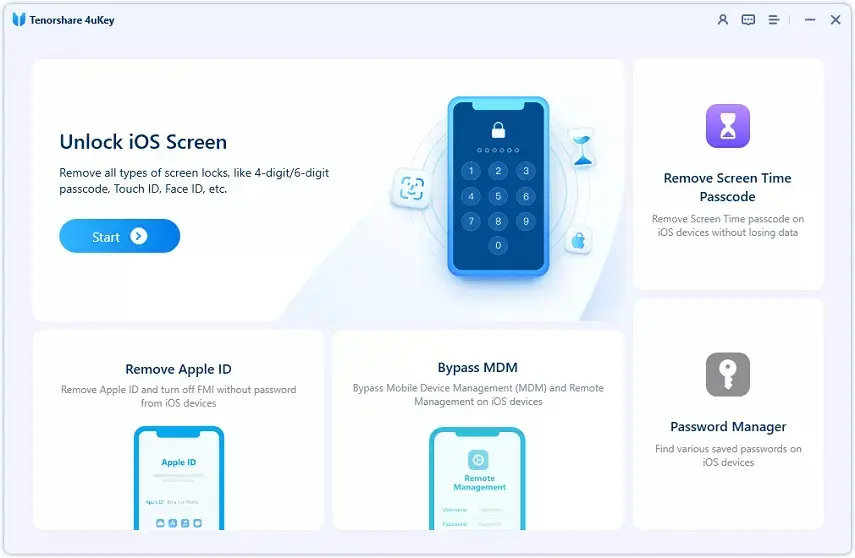
- Open the program and click on “Start.”
- With a USB cable, connect the locked iPhone to the computer.
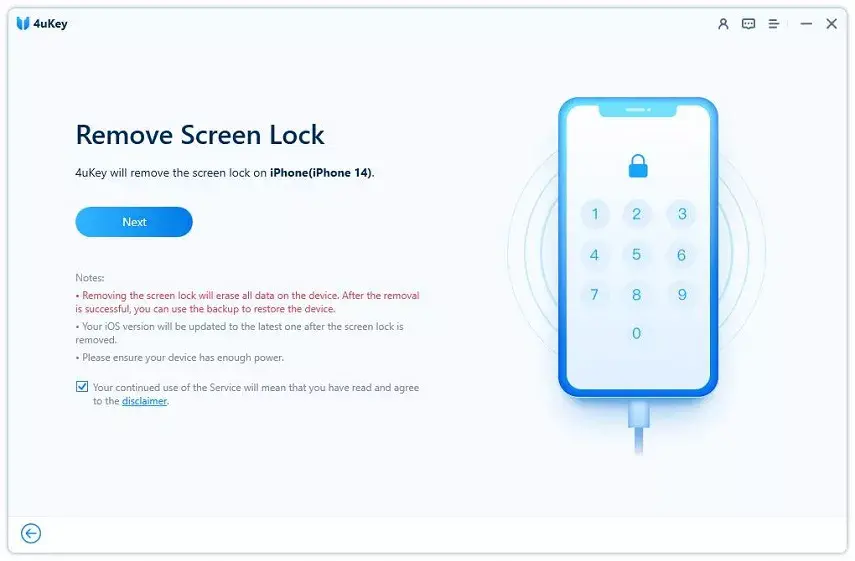
- Click on “Next” on 4uKey while keeping the phone connected.
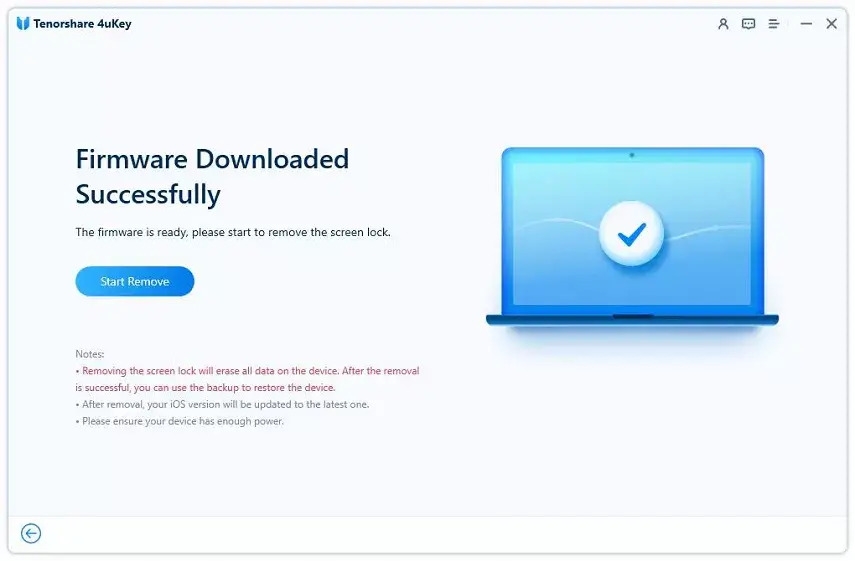
- Let 4uKey download the matching firmware package and then press “Start Remove.”
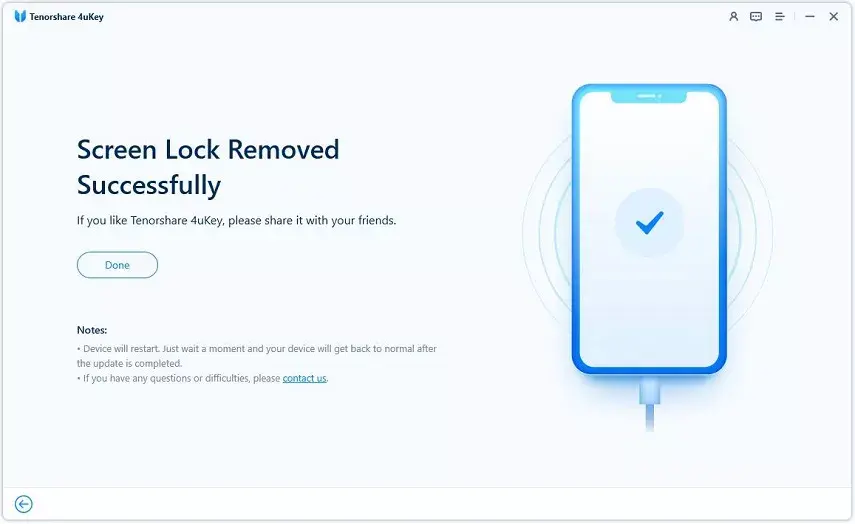
Gizchina News of the week
- Wait for the software to remove the screen lock.
How to Remove Lock Screen on iPhone with iTunes/Finder?
So, you can’t actually remove the lock screen using iTunes/Finder. But these tools can help you erase the iPhone, which will automatically turn off the lock screen. Here are the steps:
- Connect the locked phone with your PC.
- Launch iTunes or Finder.
- Put the iPhone into recovery mode. Check the video below to learn how to put iPhone into recovery.
- Select your phone from the app on the PC.
- Click on Restore.
- Wait for the process to finish.
Note: This method to get rid of the screen lock on your iPhone will also remove all your files.
How to Remove Lock Screen on iPhone via iCloud?
Again, it’s not possible to directly remove the lock screen through iCloud. However, like iTunes, you can use iCloud to restore the iPhone. That will remove the lock. These are the steps you would need to follow:
- Go to iCloud.com and select your iPhone from the All Devices list.
- Click on Erase This Device.
- Follow the onscreen instructions to remove the screen lock.
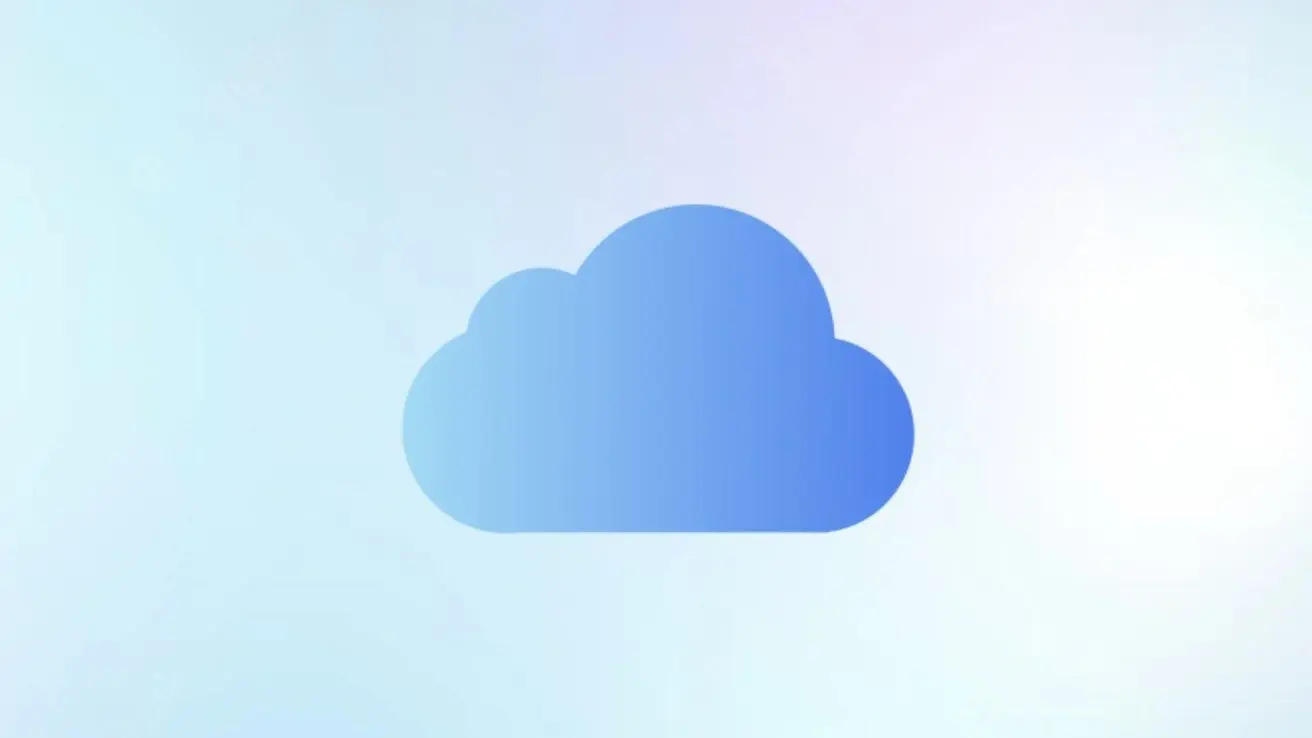
Note: Like the previous method, this will remove all your files. So, if you haven’t backed up the important files, it would be a good idea to avoid this method.
How to Remove Lock Screen on iPhone with Erase iPhone?
You can also use the Erase iPhone option to indirectly turn off the screen lock on your phone. These are the steps:
- Enter the wrong passwords until you see “iPhone Unavailable.”
- Tap on the Erase iPhone that’s in the bottom right corner.
- Put in your Apple ID passcode and let the restore process finish.
Note: This method will also remove all your files from the phone.
An Unbiased Comparison of Methods – Remove Lock Screen on iPhone
Let’s compare all the methods of turning the lock screen off from iPhone that we’ve discussed:
| Method | Difficulty | Effectiveness | Reliability |
| Via Settings | Easy | High | High |
| Tenorshare 4uKey | Very easy | High | High |
| iTunes/Finder | Medium | Medium | Low |
| iCloud | Easy | Medium | Medium |
| Erase iPhone | Easy | Medium | Medium |
FAQs about Remove Lock Screen on iPhone
How do I turn off lock screen on iPhone?
The easiest way to turn off lock screen on iPhone is via Setttings. But if you’ve forgotten the password, try out 4uKey from Tenorshare.
How to remove lock screen on iPhone iOS 16?
It would be a good idea to use Tenorshare 4uKey before trying out other methods. It’s a versatile tool that can turn off the lock screen from most iPhones.
It’s Good to Chat
That’s pretty much it on how to remove lock screen on iPhone. So, to sum things up, if you haven’t forgotten the password, just remove the lock from Setting. But if you have forgotten the password, the easiest way is to use Tensorshare 4uKey. Again, we don’t recommend using the tool to remove lockscreen of stolen devices. This guide is solely for those who want to turn off the lock from the devices they own.







