In a recent announcement, Microsoft confirmed that some Outlook users have been experiencing issues with their emails being misidentified as spam by Google’s Gmail service. This issue has been causing frustration for many users who rely on both Outlook and Gmail for their email needs. According to several users, when they send emails from Outlook to Gmail, the emails immediately go to spam. This problem only affects users using non-standard Outlook.com domain names such as @hotmail.fr or @outlook.sk.

To strengthen the control of spam and phishing emails, Google officially launched new anti-spam measures this month. The company will fully implement the new measure by June this year. This did not stop some Outlook users from experiencing the issue of spam emails even when they are legitimate.
The Problem
Microsoft’s Outlook email service is one of the most popular email platforms in the world, with millions of users relying on it for their personal and professional email needs. However, some Outlook users have been reporting that their emails are being incorrectly identified as spam by Gmail. This results in their messages going to the spam folder instead of the inbox.
This issue has been causing significant frustration for Outlook users who rely on Gmail for their email needs. Emails that are marked as spam are often not seen by the recipient, which can lead to important messages being missed or ignored.
Simply put, when sending an email to a Gmail account, these affected users will receive an automatic reply from the mx.google.com server. The message reads
“Remote server returned message detected as spam -> 550 5.7.1 [[IPAddress]] Gmail detected that this message is likely suspicious due to the very low reputation of the sending domain. To best protect our users from spam, the message has been blocked. For more information, go to Why has Gmail blocked my message?”
Microsoft’s Confirmation
Microsoft has confirmed that this issue is indeed occurring and has acknowledged that it is causing problems for some Outlook users. In a statement, Microsoft said,
“We are aware that some Outlook users have been experiencing issues with their emails being misidentified as spam by Gmail. We are working with Google to address this issue and to ensure that Outlook emails are correctly identified as legitimate messages.”
At the moment, Microsoft did not say when it will resolve the issue. However, the company assures its users that it is taking the matter seriously and is working to find a solution.
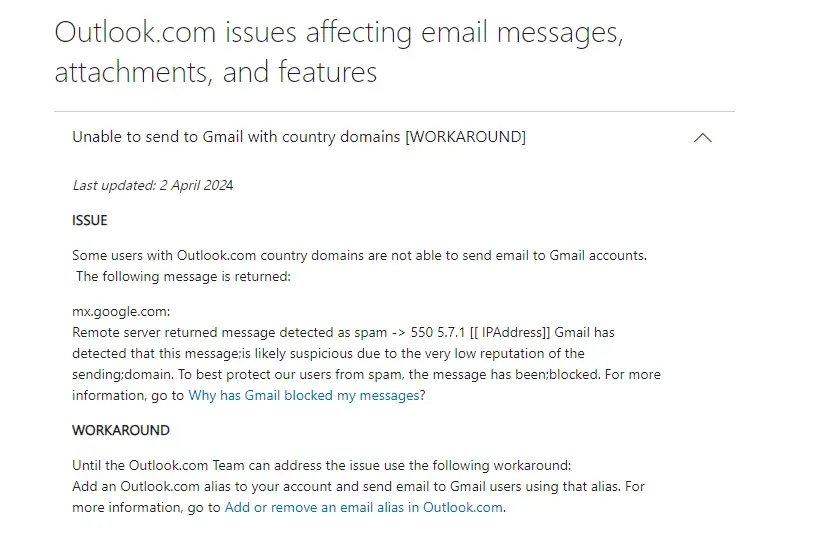
Gizchina News of the week
The Solution
While Microsoft and Google work to resolve the issue, there is a solution that Outlook users can use to help ensure that their emails do not go to the recipient’s spam box. This solution involves creating email aliases for your Outlook account.
The company advises affected users to create an Outlook.com alias (a secondary email address) and use this address to contact Gmail users. An email alias is a secondary email address that has links to your primary email account. By creating an alias and using it to send emails to Gmail users, you can help ensure that your messages arrive as legitimate and do not go to the spam folder.
To create an email alias in Outlook, follow these steps:
1. Open Outlook and click on “File” in the top left corner.
2. Click on “Info” and then “Account Settings.”
3. Click on “Account Settings” again and then select “Email” from the list.
4. Click on “New” and then enter the email address you want to use as your alias.
5. Click “Next” and follow the prompts to complete the setup process.
Once you have created your email alias, you can use it to send emails to Gmail users. This should help ensure that messages land as legitimate messages and do not go to the spam folder.
Also, email senders must ensure that the email content is not triggering spam filters. This can be achieved by avoiding the use of spammy words or links in the email content. It is also important for users to check if emails from their accounts are arriving in the recipient’s inbox and not the spam folder. Users can easily do this by sending the email to themselves and checking to see if it arrives in the inbox.
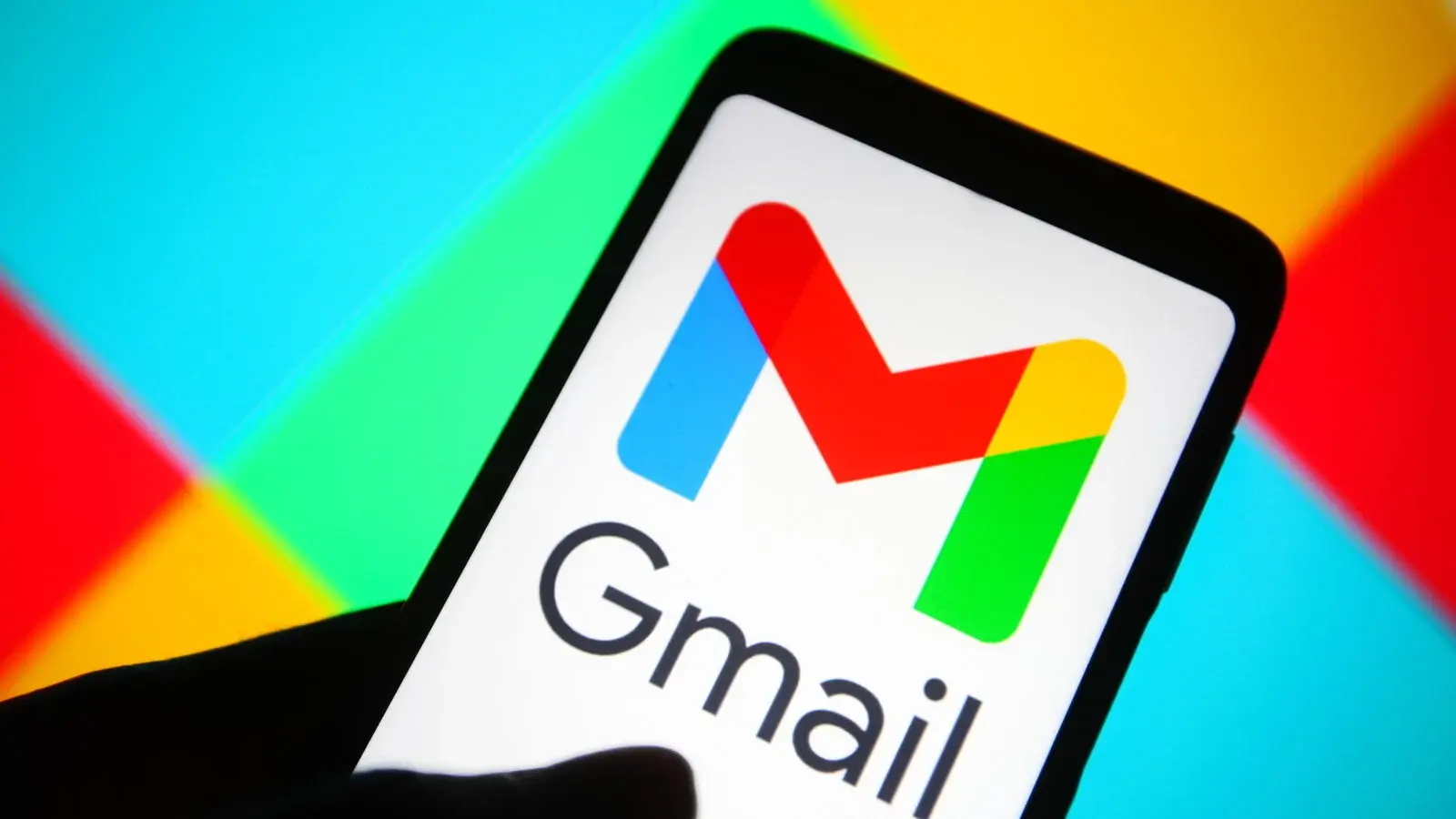
Conclusion
Microsoft has acknowledged the frustration experienced by some Outlook users whose emails are being misidentified as spam by Google’s Gmail service. This particularly affects users with non-standard Outlook.com domain names. Google has launched new anti-spam measures to combat spam and phishing emails, causing issues for some Outlook users. When sending emails to Gmail, these users receive an automatic reply showing that Gmail is blocking the message due to suspicions of spam.
Microsoft has confirmed the issue and is collaborating with Google to address it. While a resolution timeline has not been provided, Microsoft is actively working on finding a solution. In the meantime, if this affects you, you can create an Outlook.com alias to ensure Google sees your emails as legitimate messages. This is the official recommendation from Microsoft about this issue. By following the steps to create an email alias in Outlook, users can mitigate the problem and prevent their emails from landing in the spam folder.
To further prevent emails from going to spam, users should avoid using spam-triggering content in their emails and ensure that their messages enter the recipient’s inbox. By taking these steps, Outlook users can enhance the deliverability of their emails and minimize the risk of their messages entering the recipient’s spam box.







