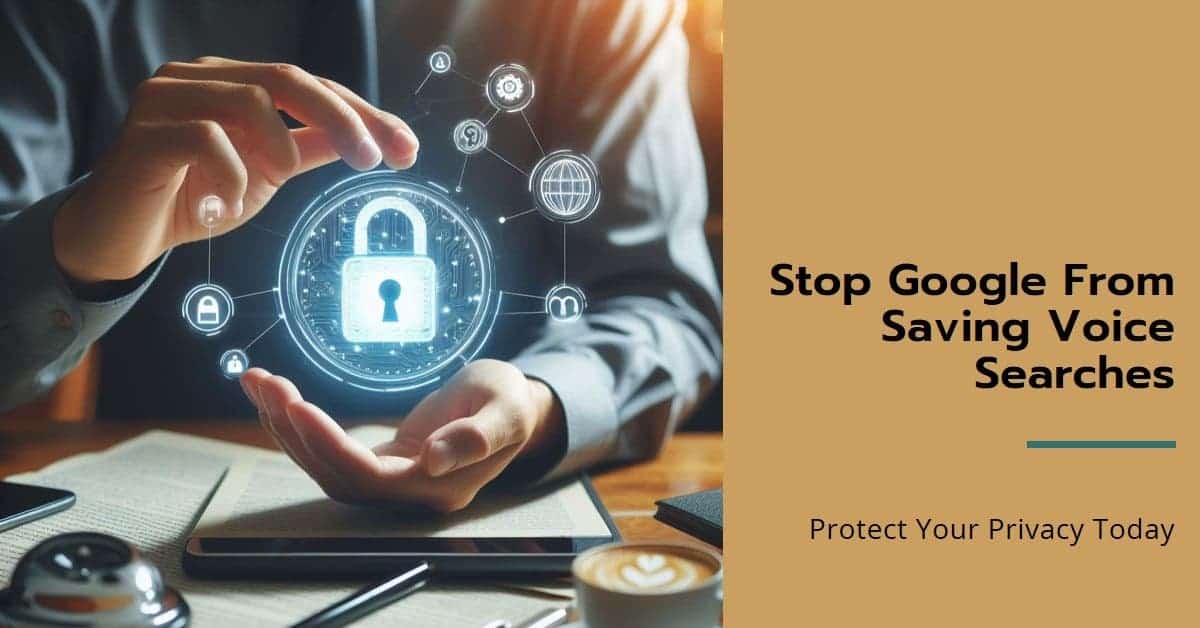
In today’s digital landscape, convenience often comes at the cost of privacy. Android smartphones, powered by Google’s ecosystem, are no exception. While services like Google Maps and Gmail offer undeniable utility, they also collect user data for various purposes. This data collection extends to voice interactions, such as voice search and Google Assistant. While some may find it helpful for personalization and accuracy, others may desire more control over their voice recordings.
Regaining Control: How to Manage Your Voice Search Privacy on Android
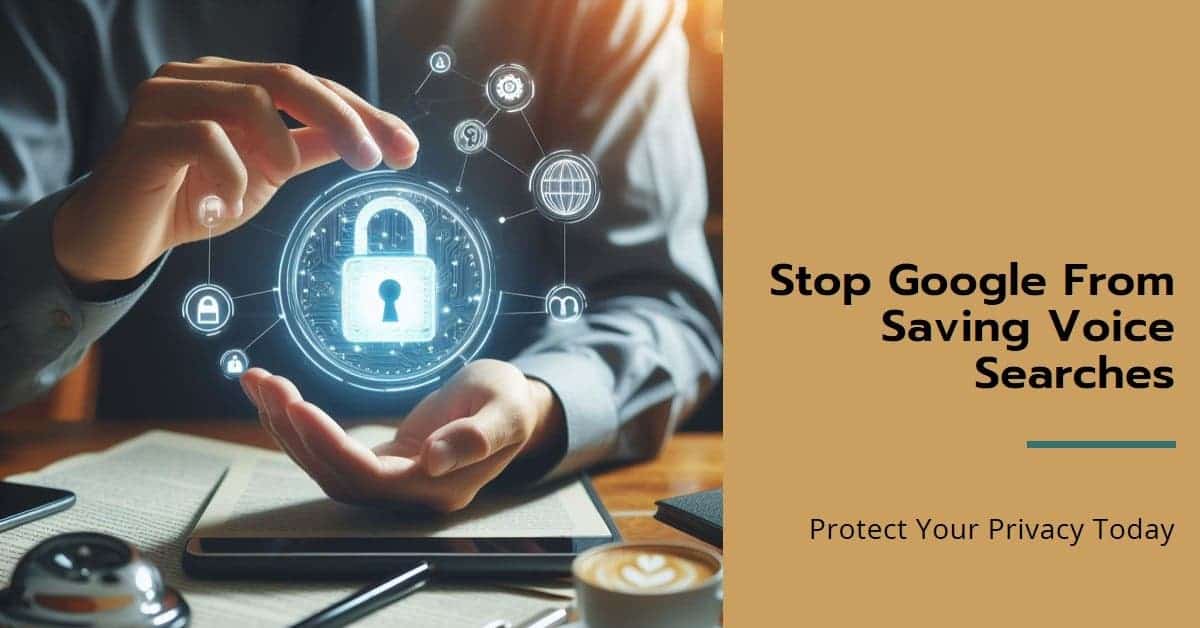
This article delves into the steps you can take to manage how Google handles your voice search data on Android devices. We’ll explore the implications of voice recording, how to disable it, and alternative security measures to consider.
Understanding Voice Search Data Collection
By default, Google Assistant and voice search features on Android devices collect and store your voice queries. This collection serves two primary purposes:
- Improving User Experience: Google acknowledges that voice search data helps enhance personalized results and speech recognition accuracy. This allows the system to better understand your voice patterns and preferences over time.
- Targeted Advertising: Google utilizes user data for advertising purposes. Voice search data can be used to build a profile of your interests and tailor advertisements accordingly. This targeted approach allows advertisers to reach a more relevant audience, while potentially providing users with more relevant ad content.
For users prioritizing privacy, the idea of voice recordings being stored might raise concerns. Here’s how to disable this feature on your Android device.
Disabling Voice Search Recording on Google
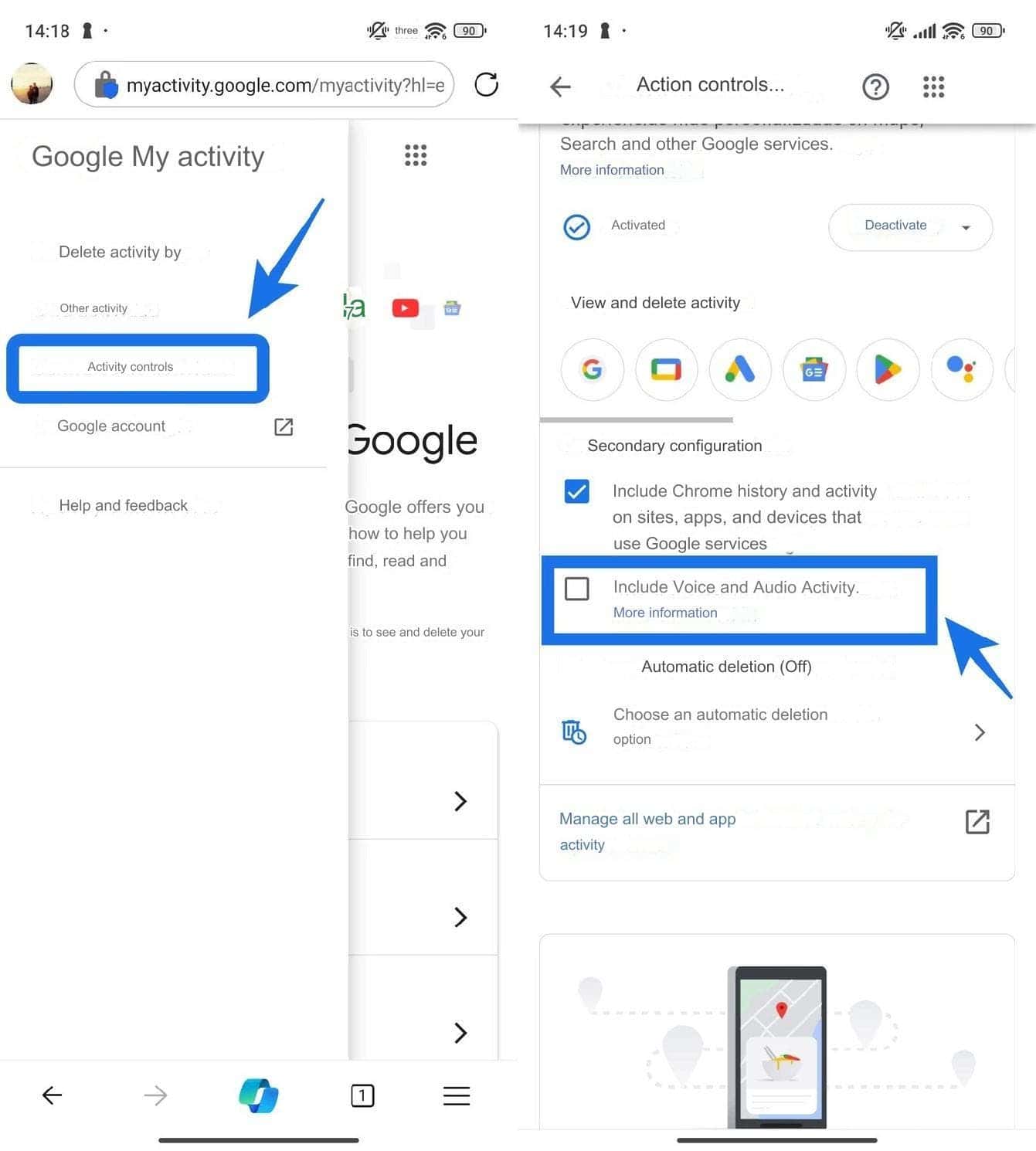
-
Navigate to “My Activity”: Access your Google account activity through either the dedicated “My Activity” app or by visiting myactivity.google.com in your web browser.
-
Manage Activity Controls: Locate the “Activity Controls” section in the left sidebar. If you don’t see it readily, click on the menu button (three horizontal lines) for hidden options.
-
Disable “Voice and Audio Activity”: Within “Activity Controls,” identify the “Include voice and audio activity” option. Uncheck the box to disable voice search recording entirely.
Gizchina News of the week
This setting applies to all Google products that utilize voice search, including Google Assistant. However, it’s important to note that disabling voice recording may affect the personalized experience and accuracy of voice recognition features.
Deleting Existing Voice Search Recordings
If you’ve used voice search previously and wish to delete existing recordings, Google provides a straightforward method:
-
Refine Your Search: Within “My Activity,” utilize the “Filter by date and product” feature.
-
Focus on Assistant Recordings: From the product list, select “Assistant” to narrow down the results to your voice search history.
-
Delete Recordings: With Assistant-related activity displayed, choose “Delete results” to permanently remove your voice search recordings.
By following these steps, you can reclaim control over your voice search history and ensure that future voice interactions are not recorded.
Additional Measures for Enhanced Privacy
While disabling voice search recording is a significant step, you can take further measures to bolster your privacy on Android:
-
Disable Microphone Permissions for Specific Apps: Granting microphone access to applications allows them to utilize voice features. However, this can be controlled on an app-by-app basis. Navigate to “App info” for the desired app (long press on the app icon) and locate “Permissions.” Here, you can choose to “Deny” microphone access to applications you don’t actively use for voice commands. This ensures specific apps don’t have the ability to record your voice.
-
Utilize Incognito Mode: Google services like Maps offer an “Incognito Mode,” similar to web browsers. This mode aims to minimize data collection while using the service. While not a complete privacy solution, it can help mitigate data collection during specific instances.
-
Consider Alternative Search Options: If privacy is paramount, exploring alternative search engines with a stronger focus on user privacy might be an option. However, it’s essential to research these alternatives to ensure security and functionality.
Conclusion
Striking a balance between convenience and privacy is a personal choice. While voice search functionalities offer undeniable benefits, some users might prefer a more private approach. By understanding the data collection practices and employing the techniques outlined above, Android users can effectively manage their voice search privacy and regain control over their voice recordings. Remember, privacy is an ongoing process, and it’s always good practice to stay updated on evolving privacy settings and options offered by your devices and operating systems.






