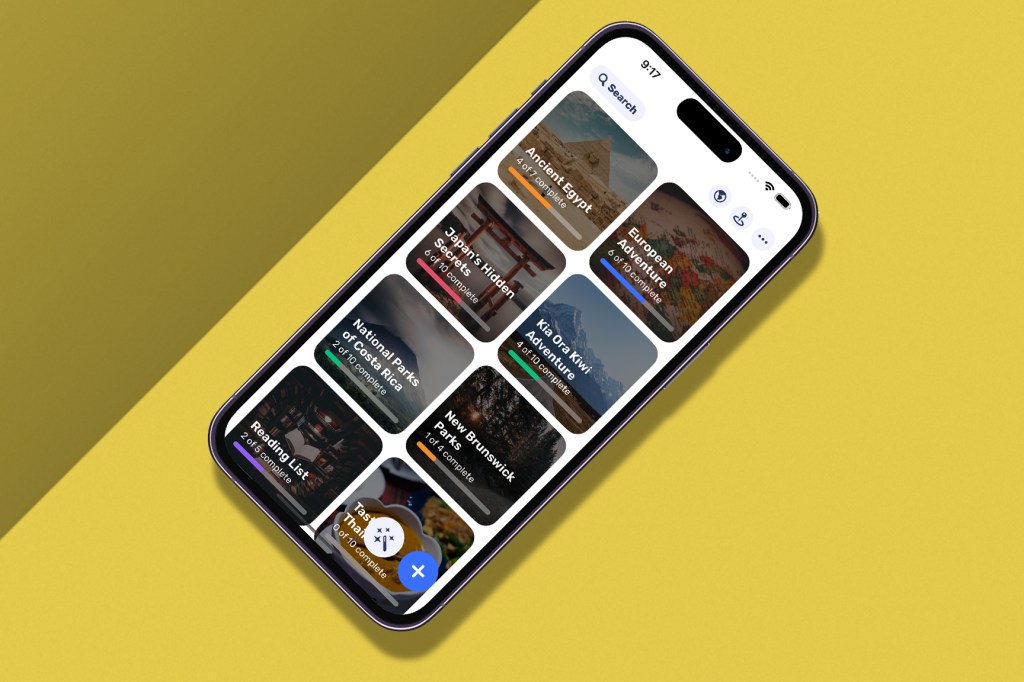
Want to know how to take a screenshot on iPhone? We’ve got you covered. It’s pretty simple and won’t take long, so you’ll be screenshotting away before you know it. Once you’ve mastered your new skill, feel free to check out our other guides, such as our pick of the best cheap smartphones, or best gaming TVs, if you like.
How to take screenshots on iPhone
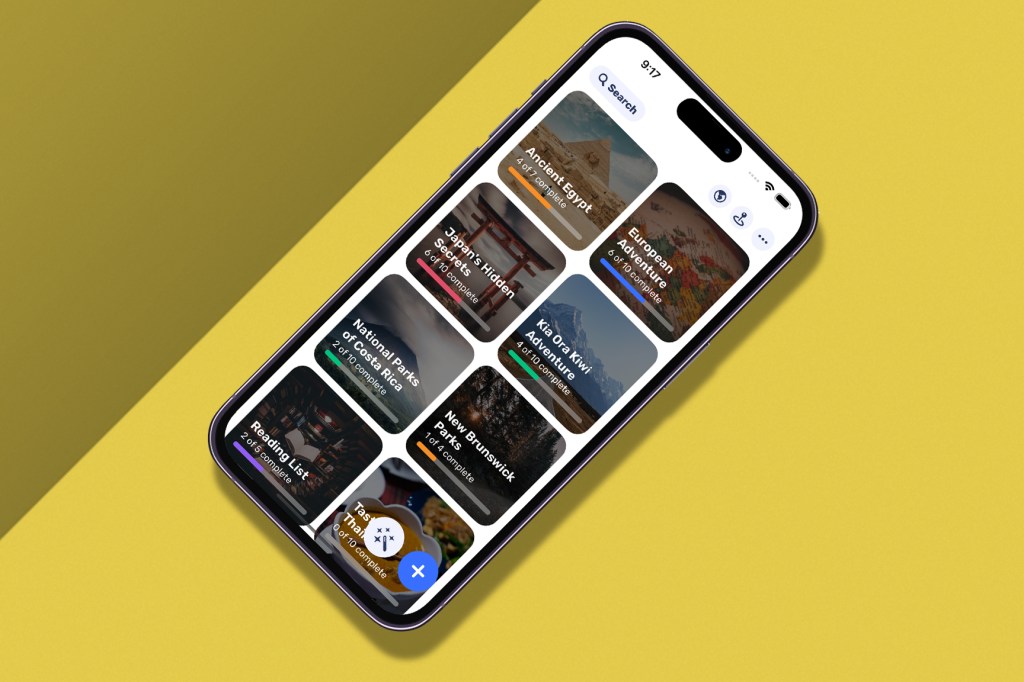
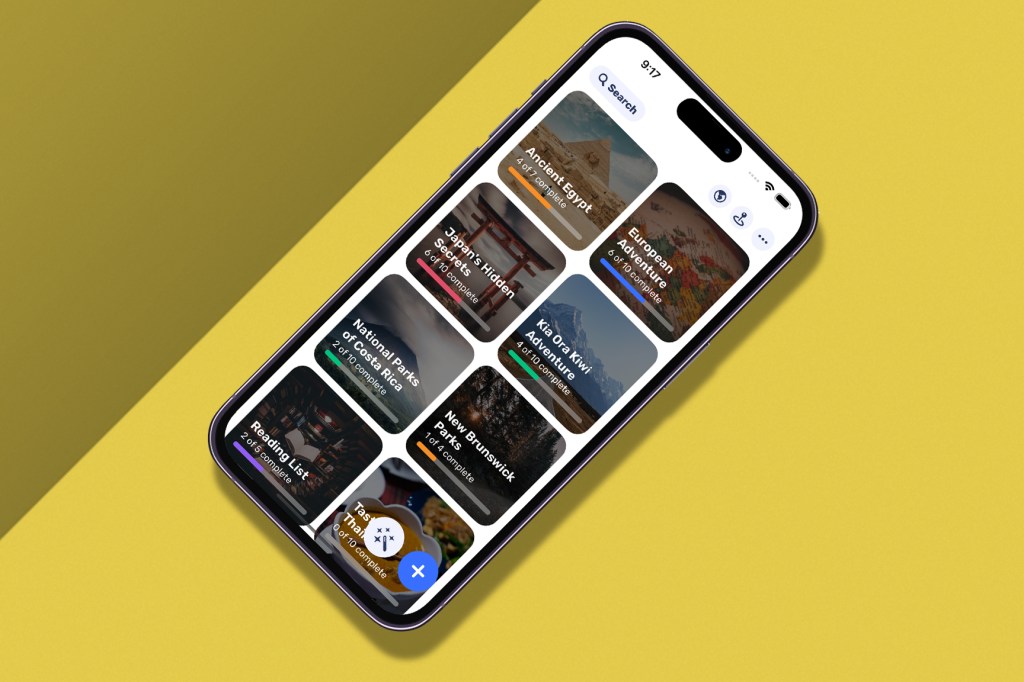
Taking screenshots on an iPhone is a delightfully simple process, and there are three main methods to try:
- The most common method: Press the side button and the volume up button at the same time. This will capture a screenshot of the entire screen. It can take a few tries to get the knack/timing down, but once you’ve nailed it, it’ll come naturally.
- Using AssistiveTouch: If you have AssistiveTouch enabled, you can also use it to take screenshots. Open Settings and tap on Accessibility. Then, tap on AssistiveTouch. Toggle the switch next to AssistiveTouch to turn it on. Once AssistiveTouch is enabled, you’ll see a small white button on your screen. Tap on the button, tap on Device, and then tap on Screenshot. Sorted.
- Using Siri: You can also use Siri to take screenshots. Simply press and hold the side button or the Home button (depending on your iPhone model) to activate Siri, then say “Take a screenshot.”
The above methods should also work on your iPad, so if you can take a screenshot on one device, you’ll know you can do it on the other.






