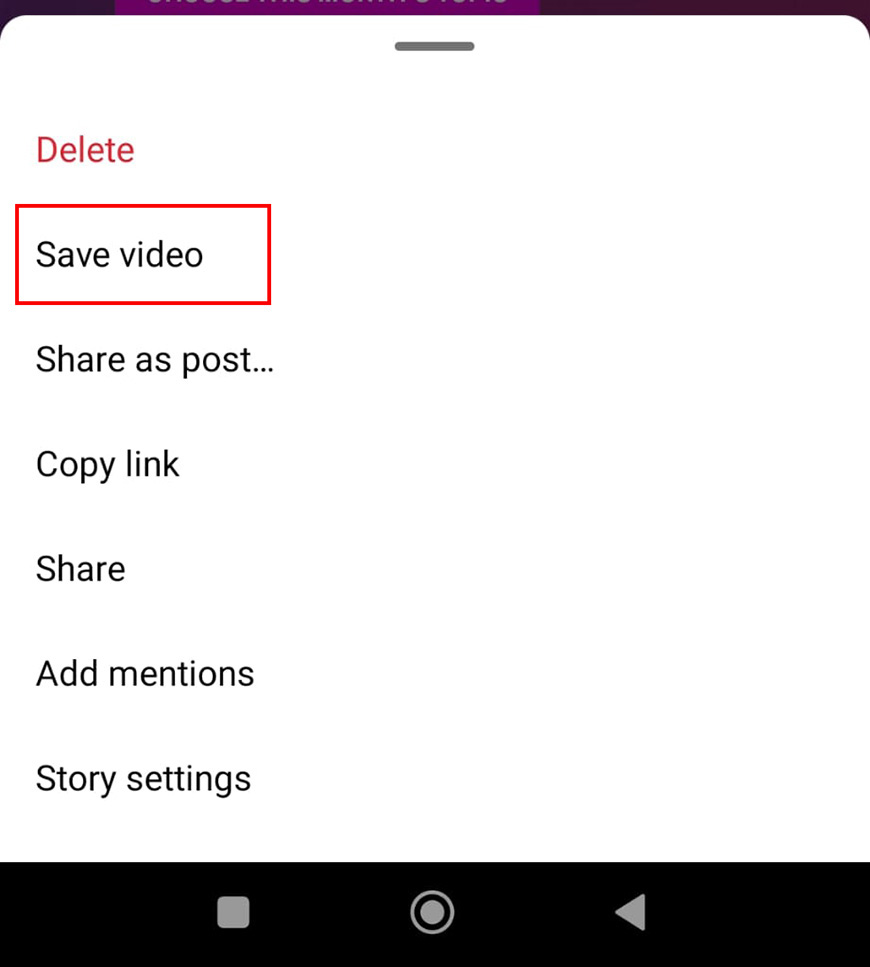
This guide will help you figure out how to save Instagram videos to your camera roll.
A recent update made it possible to save public reels directly from the Instagram app. But what about stories and feed posts?
I’ve tried downloading videos via third-party tools, screen-capturing the content, and even sharing neat, Pinterest-like video collections with my friends.
Some approaches worked better than others, but all were fairly simple.
Today, I’ll share with you the top five ways of saving Instagram videos.
How to Save Instagram Videos to Camera Roll: 5 Ways
Before we dig in, I’d like to point out that you have to keep privacy and copyright rules in mind before downloading photos, videos, or any online content.
That said, let’s check out five ways to save Instagram videos from posts, reels, and stories.
How to Save Instagram Videos to Collections
Technically, this method doesn’t save videos to your phone’s camera roll.
But it’s great for saving posts on the Instagram app itself, so you can look for a suitable download method without worrying about losing the video in your feed.
Here’s how to save Instagram videos and photos to your collections:
1. Look for the Bookmark Icon
On the feed, you won’t have to look too hard. The icon is on the right side under the Instagram video post.
For reels, however, you’ll want to tap the three dots on the right. Then, you’ll see the bookmark icon.
2. Choose a Collection
Once you tap the icon, the video will be saved to a general “All Posts” section.
But you can always create multiple collections and name each one.
For instance, you might want to save Instagram videos in categories like “cute cat videos,” “cooking hacks,” and “hidden gems.”
Those of you who have already created collections will see them listed on the “Save” menu.
3. Access Your Collections
To access the videos later, tap your profile picture (in the bottom right corner) and then the three horizontal lines at the top.
When the menu expands, choose “Saved” to see and edit your collections.
Pros:
- This method lets you save Instagram videos, even if you’re running low on memory.
- Creating multiple collections makes organizing your videos and images much easier.
- You can keep collections private or invite friends to add posts by toggling the “Collaborative” switch.
Cons:
- You still need a secondary method to save Instagram videos to your camera roll.
How to Save Instagram Videos Posted to Your Story
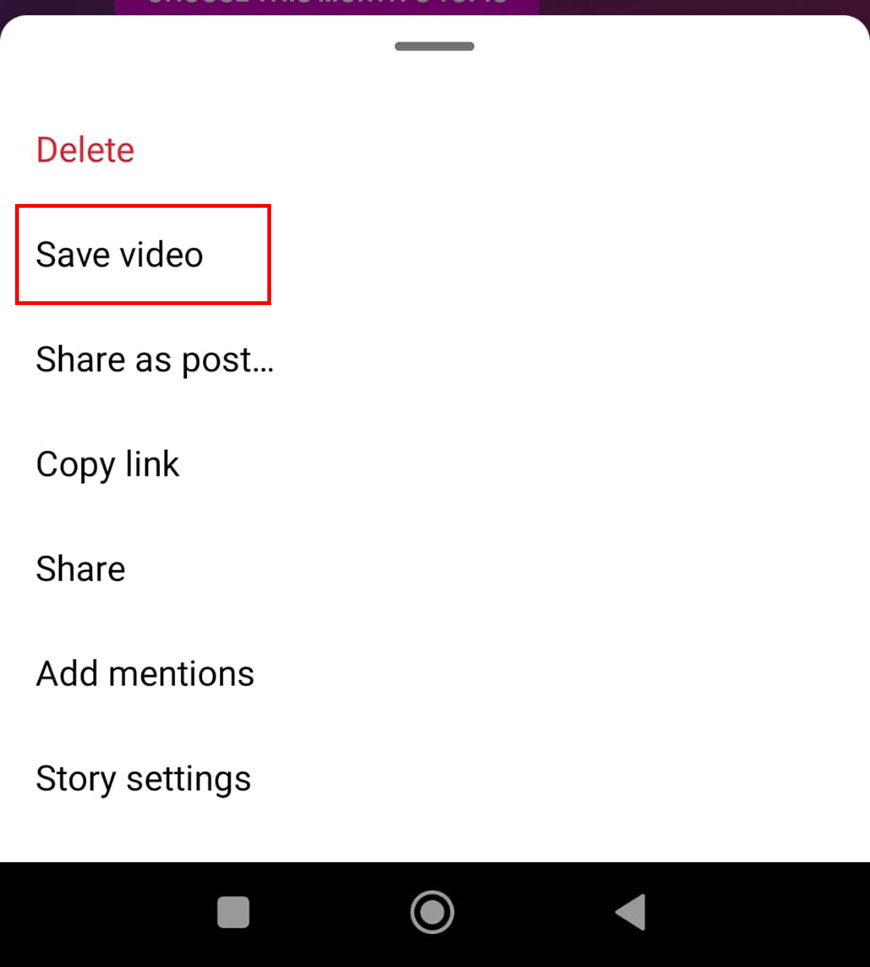
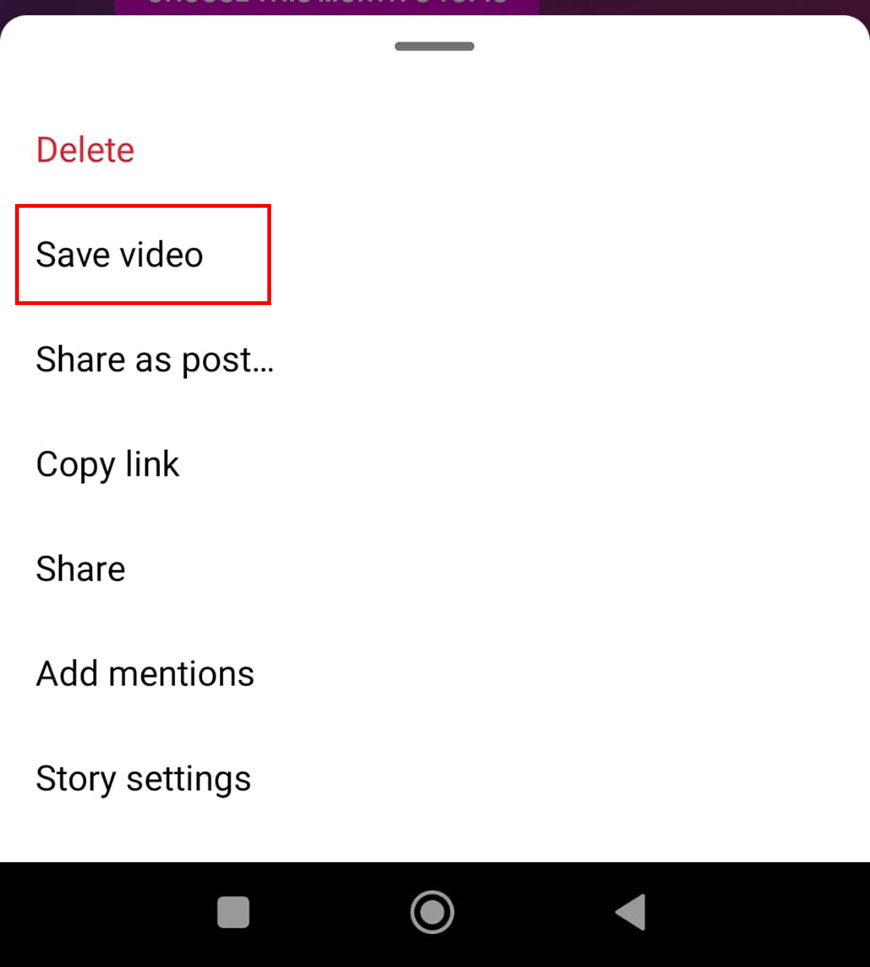
Maybe you’ve spent a while touching up a video on Instagram and want to save the edited version to your camera roll to share it somewhere else.
Here are three simple steps to download Instagram videos from your story:
How Much Do You REALLY Know About Photography?! 🤔
Test your photography knowledge with this quick quiz!
See how much you really know about photography…


1. View Your Instagram Video Story
Head to your stories in the upper right corner of the feed page. If you have more than one story, tap right until you get to the desired video.
2. Open the “More” Menu
Tap the three dots on the bottom to expand the “More” menu.
If you’re on the Android Instagram app, these dots should be vertical. But on iPhones, they’ll be horizontal.
Either way, you need to find the icon and tap on it quickly before your story skips to the next photo/video.
3. Save a Video Individually (Or the Current Story as a Single Video)
In the menu, choose “Save Video” and wait for it to download to your device’s camera roll.
Now, if you’re using the Instagram app on an iPhone, you’ll also get the option to “Save Story,” which will download your entire story (that’s every image and video currently displayed on your story) as one long video.
Unfortunately, if you’re an Android user, you’ll have to download each video individually.
Pros:
- This method lets you save Instagram videos with stickers, text, and other visual edits.
- You can also save the edited video before posting. This time, the “More” menu should be at the top.
- You don’t need third-party tools to save Instagram videos this way.
Cons:
- The saved version won’t include the music you added to the story.
How to Save Instagram Videos to Your Mac or PC
You won’t be able to save your story to your computer using the previous method.
But there are a few nifty workarounds to download Instagram videos from posts and reels while using your Mac or PC.
Method 1: Third-Party Sites
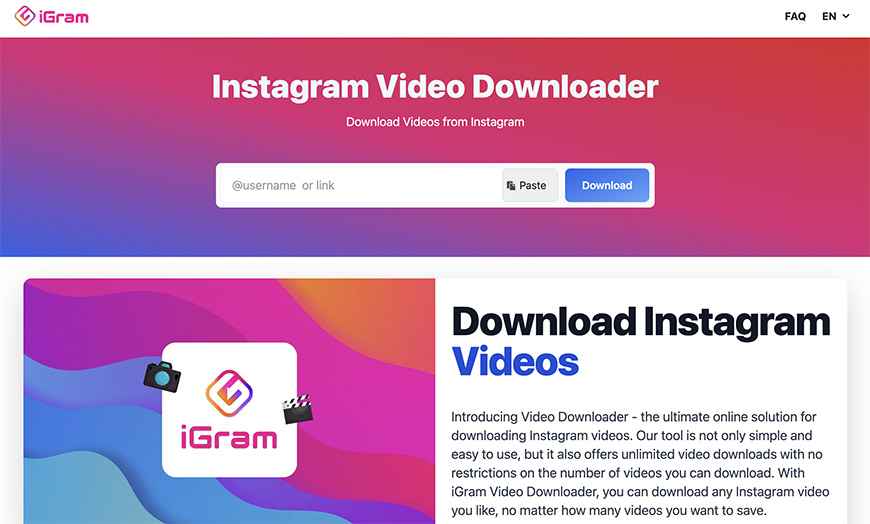
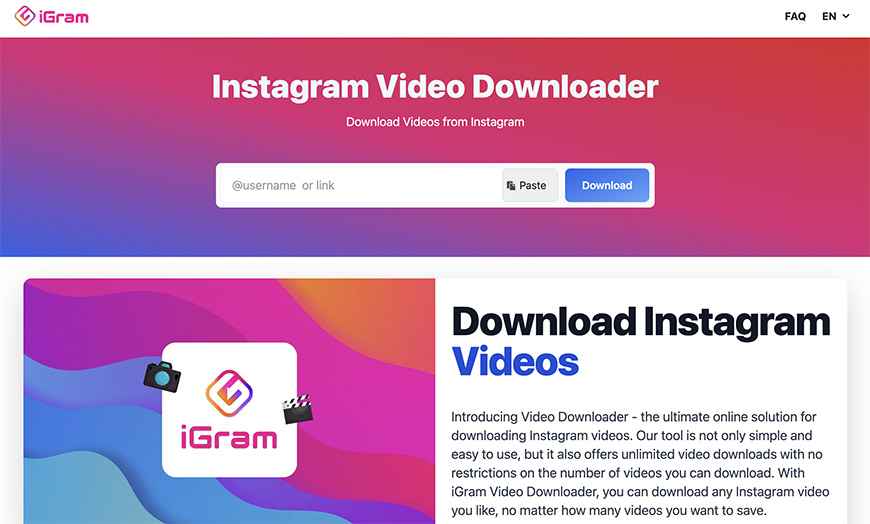
Credit: iGram.world
Sites like iGram can grab videos from the app.
Here’s how to use these sites to save Instagram videos:
- On Instagram, get the video link by tapping the three dots on the post/reel and choosing “Copy link.”
- Head to iGram.world, paste the link, and click enter.
- Scroll to “Download” and choose the file name and location.
Method 2: Browser Extensions
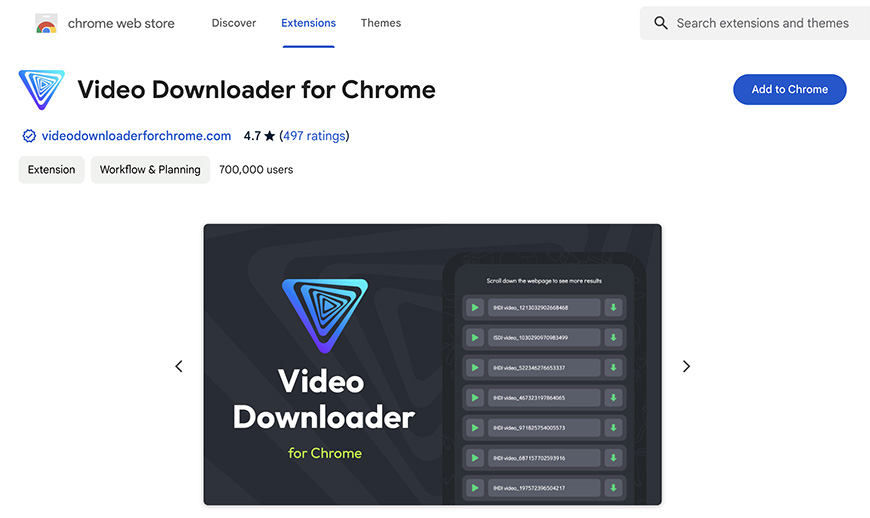
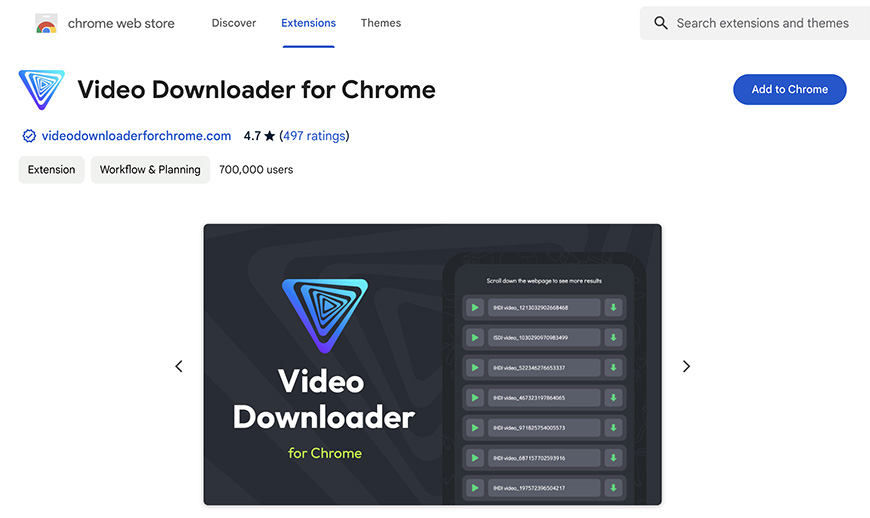
Credit: Chrome web store
If you’d rather not switch tabs to save Instagram videos, consider using extensions.
For instance, the “Video Downloader” Chrome extension scans the feed for downloadable videos in a few seconds.
Method 3: Third-Party Software
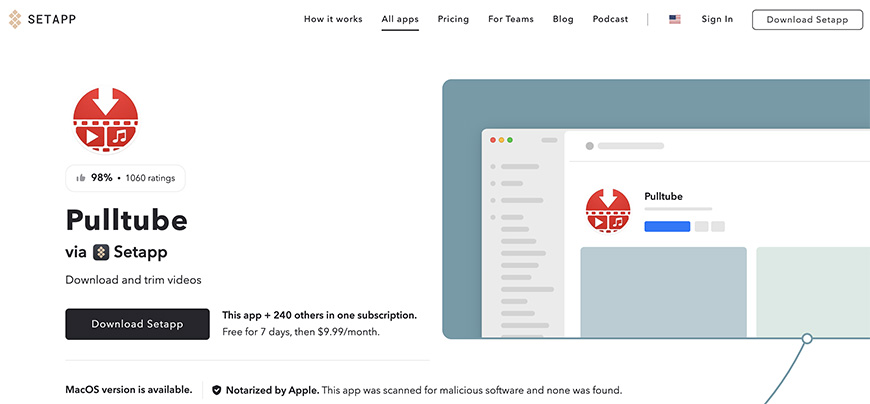
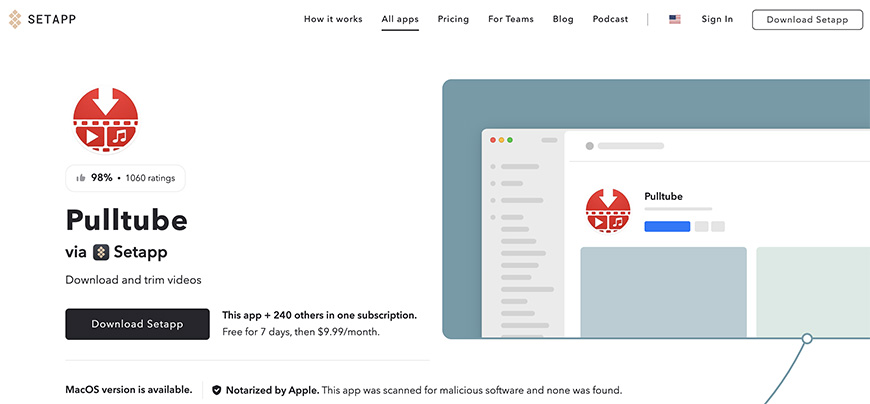
Credit: Pulltube via Setapp.com
If you need to save Instagram videos regularly, installing a downloader on your computer might be worth it.
Which video downloader?
Well, Pulltube is a good choice for Mac users.
Just like iGram, you paste the link into a field, and the tool saves the video to your device. The app is only free for a 7-day trial, though.
Pros:
- You have a lot of options to choose from at different price points. Some are 100% free!
- Many third-party sites and apps work for other social media platforms, not just Instagram.
- Regardless of your browser or operating system, you’ll find a suitable third-party service.
Cons:
- There’s a risk of running into malware if you don’t use reputable downloaders.
How to Save Instagram Videos Using a Third-Party App
There are a whole lot of options on both Google Play and App Store, so let’s look at the top apps for both operating systems.
Android Apps for Saving Instagram Videos
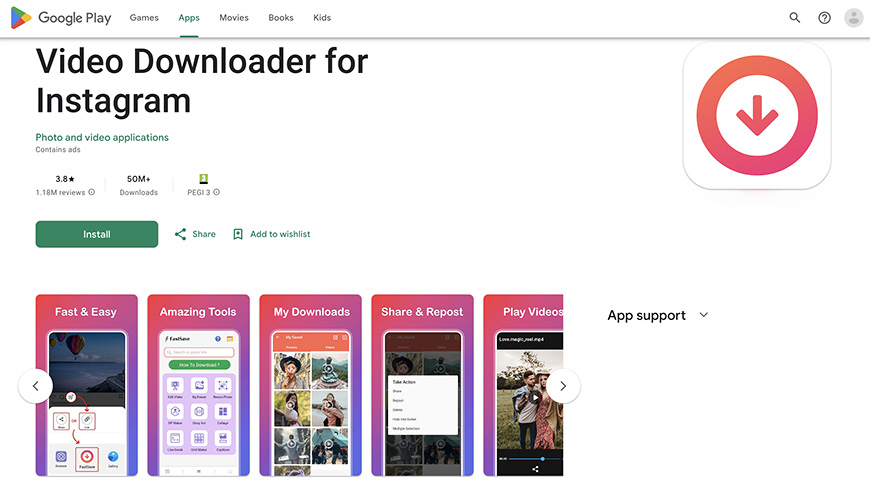
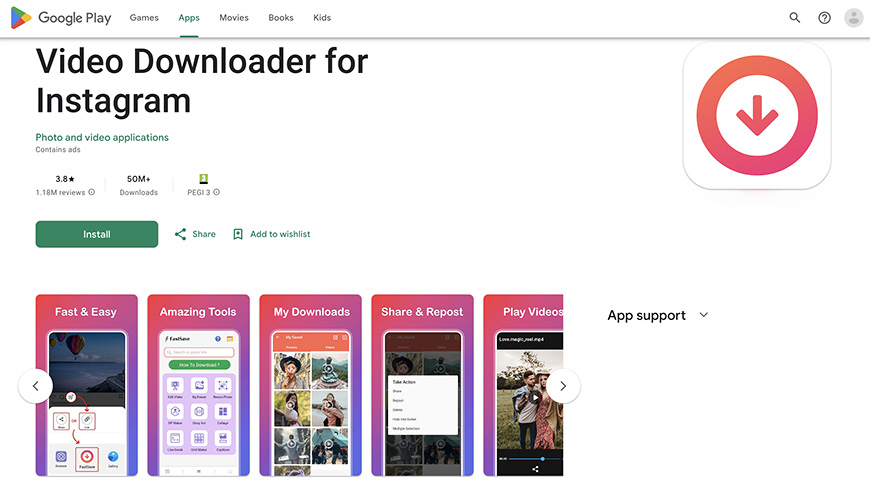
Credit: Google Play
Two popular picks on Google Play are “Video Downloader for Instagram” and “Story Saver.”
Story Saver features an instant downloader where you can paste links to save Instagram videos to your phone’s gallery.
There’s also an integrated save feature, so you don’t have to copy-paste the link.
Instead, you just need to:
- Install the downloader app.
- Browse the Instagram app until you see something you like.
- Tap the three dots.
- Choose the “Share” option.
- Look for the “Instant Downloader” or “Fast Save” option and wait for the download.
iOS Apps for Saving Instagram Videos
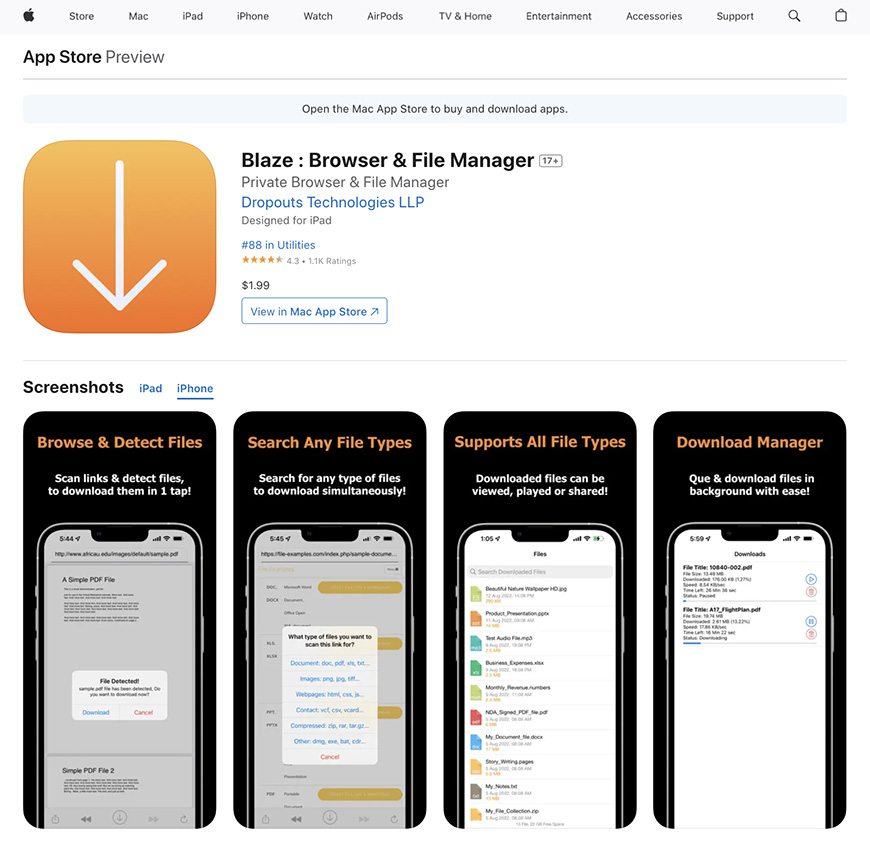
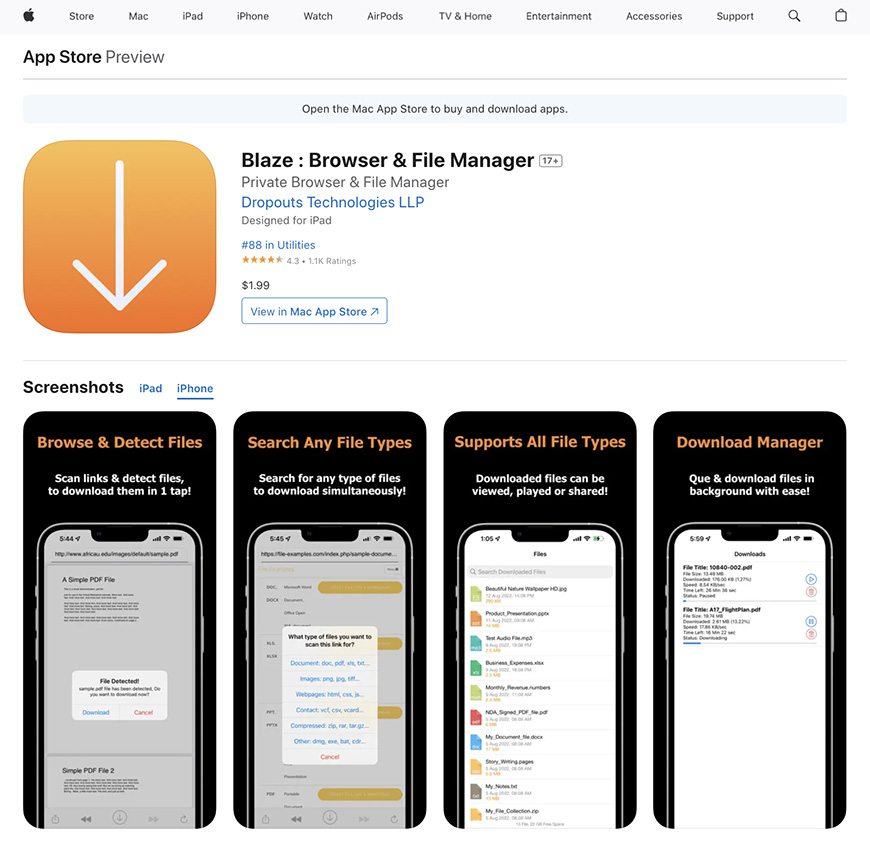
Credit: App Store
If you’re an iPhone user, your top options include Blaze and InSave. Both rely on the link copy-paste method.
What I like about the Blaze app is that it doesn’t have annoying ads. On the flip side, it’s not free.
Pros:
- You can get verified apps from Google Play and App Store to reduce malware risk.
- App stores are full of alternatives to try if one app doesn’t work on your phone.
- Some apps integrate with Instagram’s “Share” feature.
Cons:
- You might need in-app purchases to save Instagram videos.
- Apps can be glitchy sometimes, and they’ll take up space on your device.
How to Save Instagram Videos By Recording Your Screen
If you can’t save Instagram videos with any of the previous methods, consider capturing a screen recording instead.
It won’t look (or sound) as good, but it’s relatively hassle-free.
Take the HARD Photography Quiz! 🤯
Now it’s time to really test your photography knowledge!
(99% of people can’t get all the questions right…)


Screen-Recording Instagram Videos on Android
The exact steps might change depending on the Android version, but the process should look a bit like this:
- Open the post/reel/story on the Instagram app.
- Pull down the top of your screen.
- Tap the “Screen Record” option.
- If you’ve swiped right/down and still can’t find the recording shortcut, tap the edit icon and add it to the list.
- Press “Start,” play the reel, and wait for one or two full loops to get recorded.
- Tap “Stop” and look for the video in your gallery.
Screen-Recording Instagram Videos on iOS
Here’s how to record a video playing on your iPhone’s screen:
- Head to the Control Center in the settings, look for “Screen Recording,” and tap on the plus sign. (Skip this step if you already have the record button in the Control Center.)
- Open the Instagram video you want to capture.
- Without leaving the Instagram app, open the Control Center and tap the record button.
- Close the Control Center and play the video with the volume on.
- When one loop is over, tap the red status bar and choose “Stop.”
Your recording should be in the Photos app.
Pros:
- You don’t have to use third-party apps—the built-in recorder will do fine.
- It’s possible to record only a part of the Instagram video and share it to save your friends’ time and phone memory.
- There’s zero download time.
Cons:
- You’ll capture the full screen (notifications, time, like button, etc.) and not just the Instagram video.
How to Download Your Instagram Videos Automatically
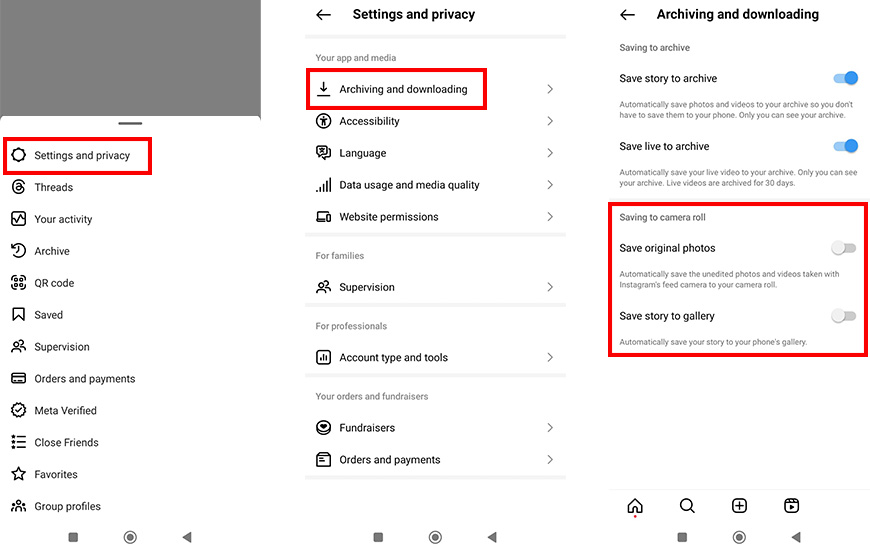
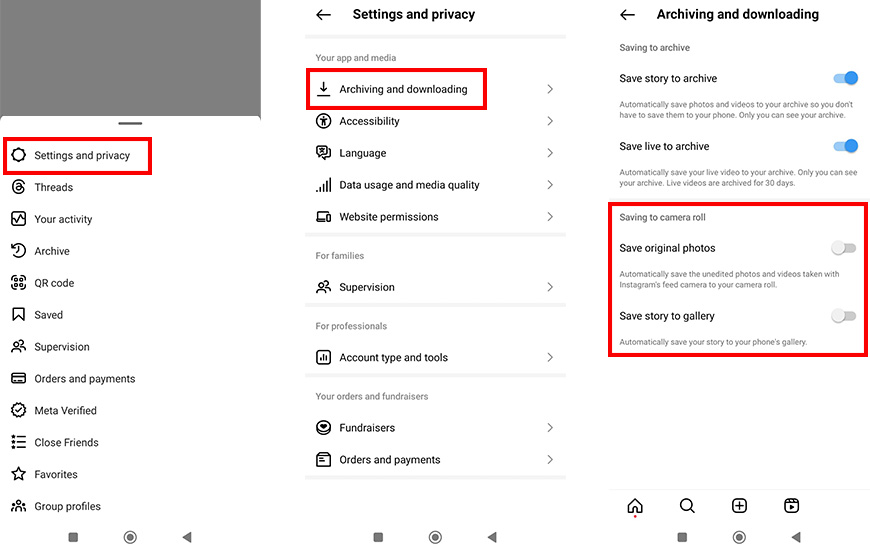
Rather than grab videos individually, it’s often easier to configure your Instagram account to save all your stories and posts to the camera roll once you publish them.
To save Instagram videos automatically, tap on your profile picture and then the three horizontal lines.
From the menu, choose “Settings and privacy.”
Under “App and media,” you’ll find the “Archiving and downloading” settings.
All that’s left to do is toggle on “Save original posts” and “Save story to gallery.”
FAQs
Can I save Instagram videos that were sent to me via DM?
Yes, to save Instagram videos from DMs, open the video and tap the download icon (a downwards-facing arrow over a line).
Can I save an Instagram video as a Story Highlight?
Yes, you can save Instagram videos as highlights so you (and your followers) can view them even after they disappear.
To do so, post the video as a story, open the Instagram story, and tap the heart icon on the bottom.
How do I save Instagram videos to my archive?
You can save live videos to the archive by toggling the “Save live to archive” in the “Archiving and downloading” settings menu before starting the broadcast.
Why can’t I download videos from Instagram?
Instagram’s privacy features make direct downloads tricky. To save Instagram videos from other users, you’ll often need third-party tools.
Even then, you need to save Instagram videos responsibly and without violating copyrights!
Highly Recommended


Check out these 8 essential tools to help you succeed as a professional photographer.
Includes limited-time discounts.






