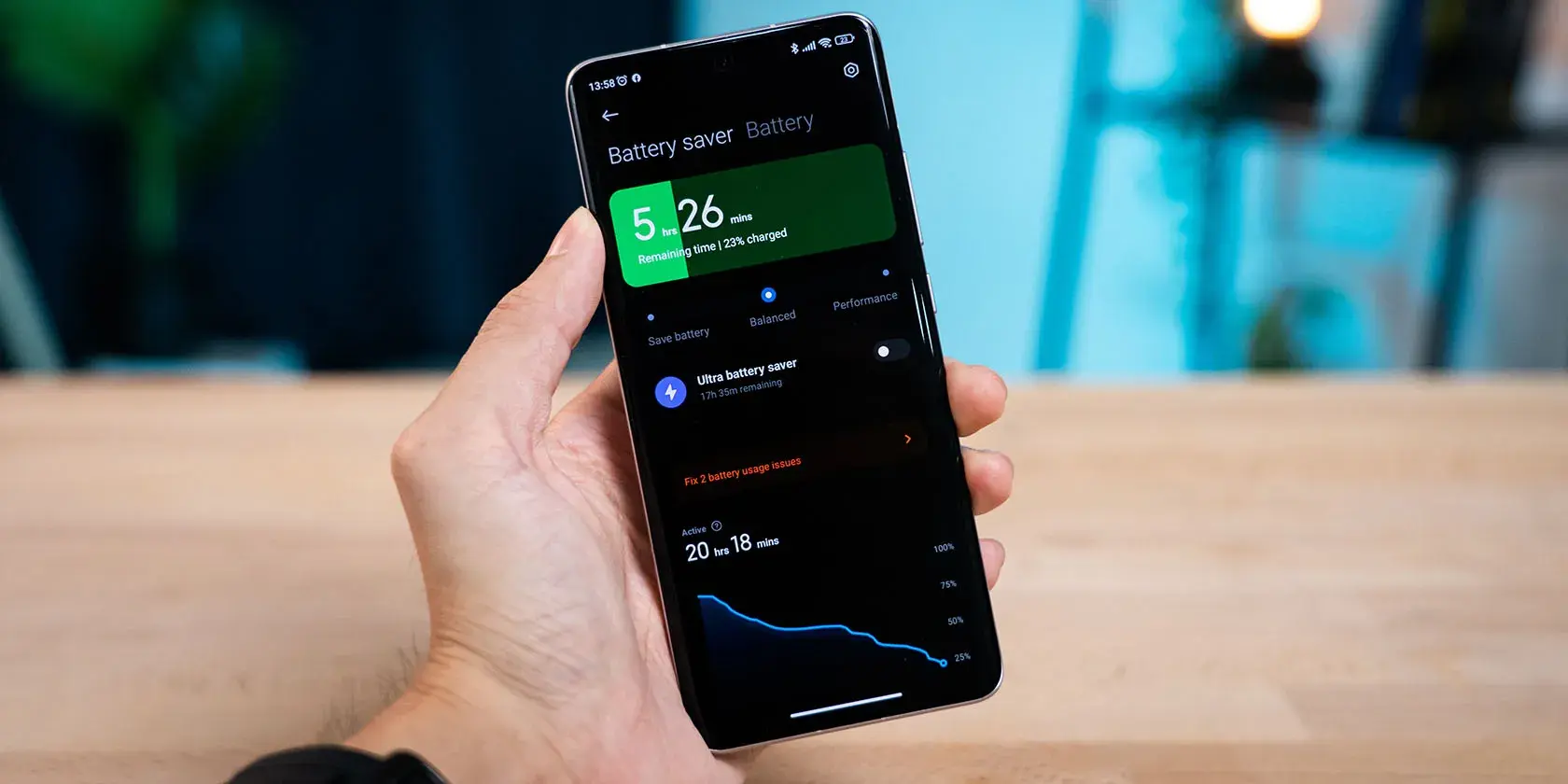
In today’s fast-paced world, our smartphones have become indispensable tools for communication, information, and entertainment. However, with constant usage, our batteries tend to drain quickly, leaving us stranded without power. If you’re an Android user seeking to extend your battery life and avoid the dreaded mid-day power outage, fret not! This comprehensive guide will equip you with five essential strategies to double your Android battery life and keep your device powered throughout the day.
1. Enable Adaptive Battery: Your Intelligent Power Saver 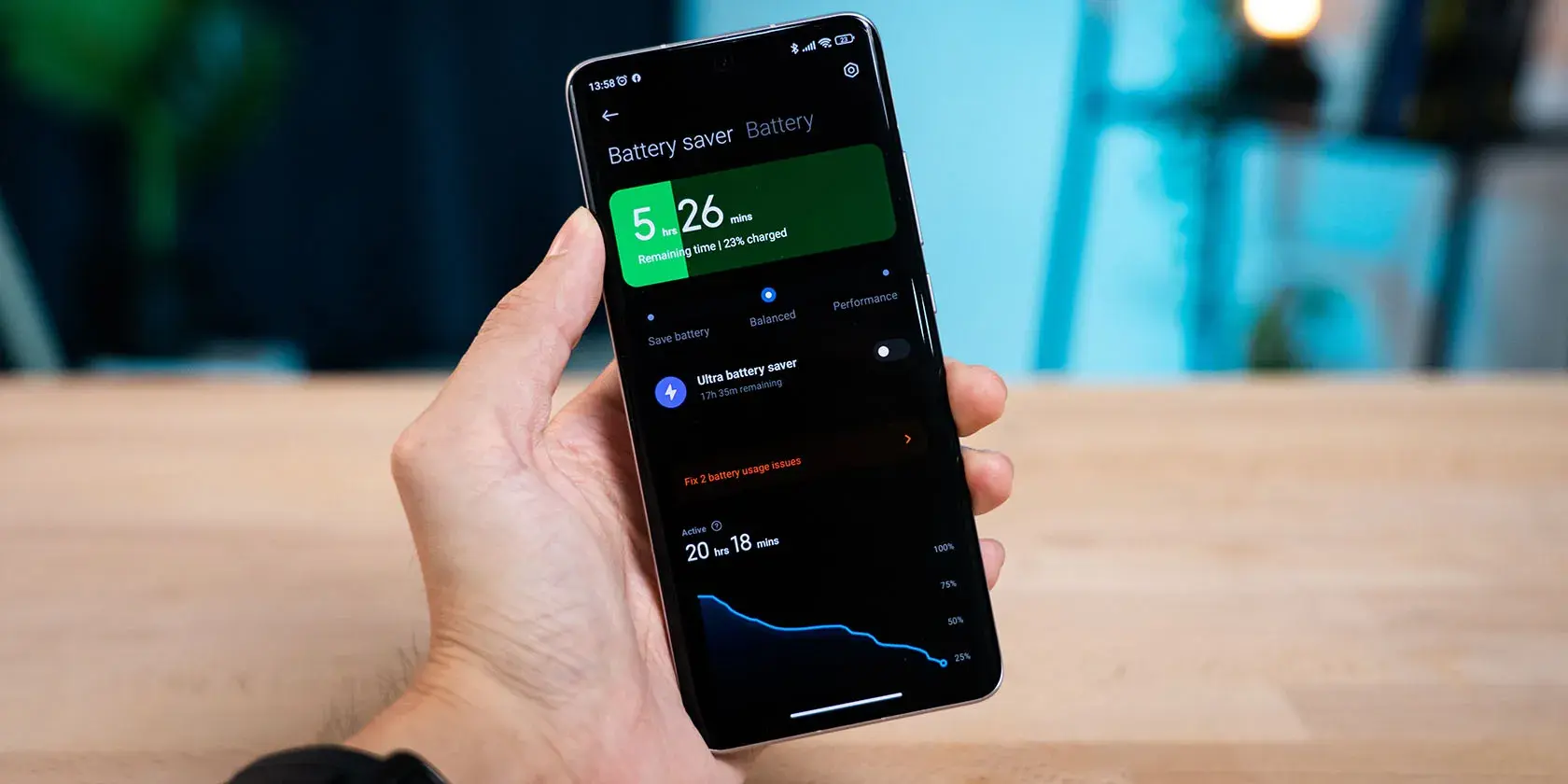
Android’s Adaptive Battery feature is a remarkable tool that learns your usage patterns and optimizes battery usage accordingly. It identifies the apps you use most frequently and prioritizes power allocation for those apps, while reducing background activity for less frequently used apps. This intelligent power management ensures that your battery is directed towards the apps that matter most to you. Making sure that this feature remains on at all times will help reduce your daily battery consumption. To turn this feature on, follow these simple steps:
To turn on the Adaptive Battery feature on Android, follow these general steps. Keep in mind that the exact steps might vary slightly depending on your device and Android version:
1. Open Settings: Open the Settings app on your Android device. You can usually find it in the app drawer or pull down the notification shade and tap the gear icon.
2. Navigate to Battery Settings: Scroll down and look for the “Battery” or “Battery & device care” option. Tap on it to enter the battery settings.
3. Find Adaptive Battery: Look for an option called “Adaptive Battery” or something similar. It might be under a sub-menu like “Battery optimization” or “Power management.”
4. Enable Adaptive Battery: Once you locate Adaptive Battery, toggle the switch to enable it. Some devices may have different options like “Performance mode” and “Adaptive Battery”; in that case, choose Adaptive Battery.
5. Additional Settings (if available): Some devices offer additional settings for Adaptive Battery, such as “Learning” periods. Explore these options if available to customize your preferences.
After enabling Adaptive Battery, your device will use machine learning to optimize battery usage, improving overall battery life by limiting background activity for less frequently used apps.
Remember that the exact names of these settings may vary, and some older devices might not have the Adaptive Battery feature. If you’re having trouble finding it, refer to your device’s user manual or search online for specific instructions based on your device model and Android version.
2. Pause the Battery-Draining Apps on Your Android Smartphone 
Certain apps are notorious for consuming excessive battery power, even when running in the background. To identify these power-hungry apps, navigate to Settings > Battery and check the ‘Battery Usage’ section. This list will reveal the apps that are draining the most power. Consider limiting the background activity of these apps or, if possible, switch to more battery-friendly alternatives. With this little trick, you should notice a reduction in your battery consumption. It is always important to make sure you assign background battery usage to only important apps.
In this way, apps that you don’t use frequently with be put to sleep by your smartphone. It is worth noting that some Android smartphones do this automatically. Therefore, you wouldn’t have to do it manually. However, you can turn off background battery usage for certain apps that you use frequently by yourself. You can do this, especially for apps that you don’t receive notifications from. Therefore, they only make use of your battery power when you open them.
3. Embrace Dark Mode: A Soothing Power Saver 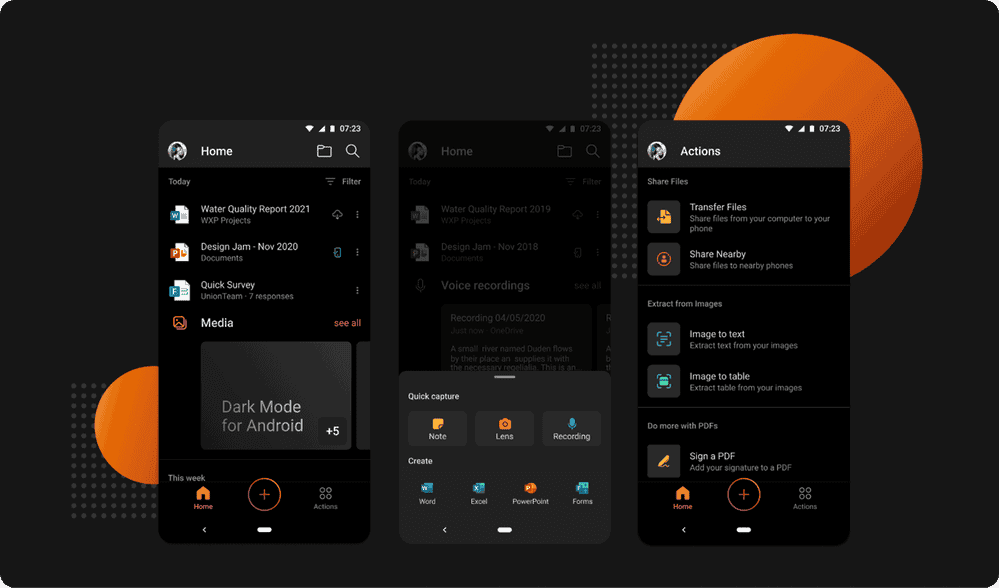
Dark mode can significantly extend the battery life of smartphones, especially those with OLED displays. OLED displays emit light at the pixel level, meaning that only the pixels that need to be lit are illuminated. This is in contrast to LCD displays, which backlight the entire screen, even if only a small portion of the screen is displaying an image.
When using dark mode, OLED displays have to light up fewer pixels, which consumes less power. This can lead to a noticeable increase in battery life, especially for devices with large OLED displays. For example, a study by Purdue University found that switching to dark mode can save up to 39% of battery life on OLED smartphones.
Gizchina News of the week
In addition to OLED displays, dark mode can also save battery life on LCD displays, but the savings are not as significant. This is because LCD displays still have to backlight the entire screen, even when using dark mode. However, the reduced contrast between the text and the background can still reduce eye strain and make it easier to read in low-light conditions.
Here are some additional factors that can affect how much battery life dark mode saves:
- The brightness of the display: The brighter the display, the more power it will consume, regardless of whether you are using dark mode or light mode.
- The type of apps you use: If you frequently use apps that have a lot of white or light-colored elements, then dark mode will not save as much battery life.
- The age of your battery: Older batteries are less efficient than newer batteries, so dark mode may not save as much battery life on an older device.
Overall, dark mode is a simple and effective way to save battery life on your smartphone, especially if you have an OLED display.
4. Disable Unnecessary Features: A Minimalist Approach 
While modern smartphones offer a plethora of features, not all of them are essential for everyday use. Features like Bluetooth, Wi-Fi, and location services consume power when active, even when not in direct use. Consider disabling these features when not needed to conserve battery power. For instance, turn off Wi-Fi when you’re away from home or disable Bluetooth when you’re not connected to any devices.
Also consider features like high refresh rate and 5G network connectivity. You can reduce the refresh rate of your smartphone to 60Hz or 90Hz in order to retain battery power. Better still, you can select Dynamic refresh rate option to allow your smartphone to choose when to use high refresh rate and when to reduce the refresh rate. Stay away from locking your refresh rate to the highest level if you want to have more life on your smartphone battery.
Another important point worth mentioning is the use of 5G networks. 5G technology offers significantly faster data speeds and lower latency compared to its predecessor, 4G LTE. However, this enhanced performance comes at the cost of increased power consumption, which can impact battery life on smartphones.
Several factors contribute to the higher power consumption of 5G:
-
Signal Acquisition and Maintenance: 5G networks require more frequent signal transmissions and adjustments to maintain a stable connection. This continuous communication between the device and the network drains the battery.
-
Data Processing: 5G handles larger data volumes and faster data transmission rates, which demand more processing power from the smartphone’s chipset. This increased processing strain consumes more battery power.
-
RF Power Amplification: 5G signals operate in higher frequency bands, which require more powerful radio frequency (RF) amplifiers to transmit and receive signals. These high-powered amplifiers draw more battery power.
-
Network Coverage: In areas with limited 5G coverage, smartphones may switch between 5G and 4G or even 3G networks, depending on signal availability. These frequent network changes can cause additional battery drain.
-
App Optimization: Not all apps are optimized for 5G usage, and some may not even support 5G connectivity. Using such apps while connected to a 5G network may lead to inefficient power usage.
5. Optimize Location Services: A Location-Aware Power Saver 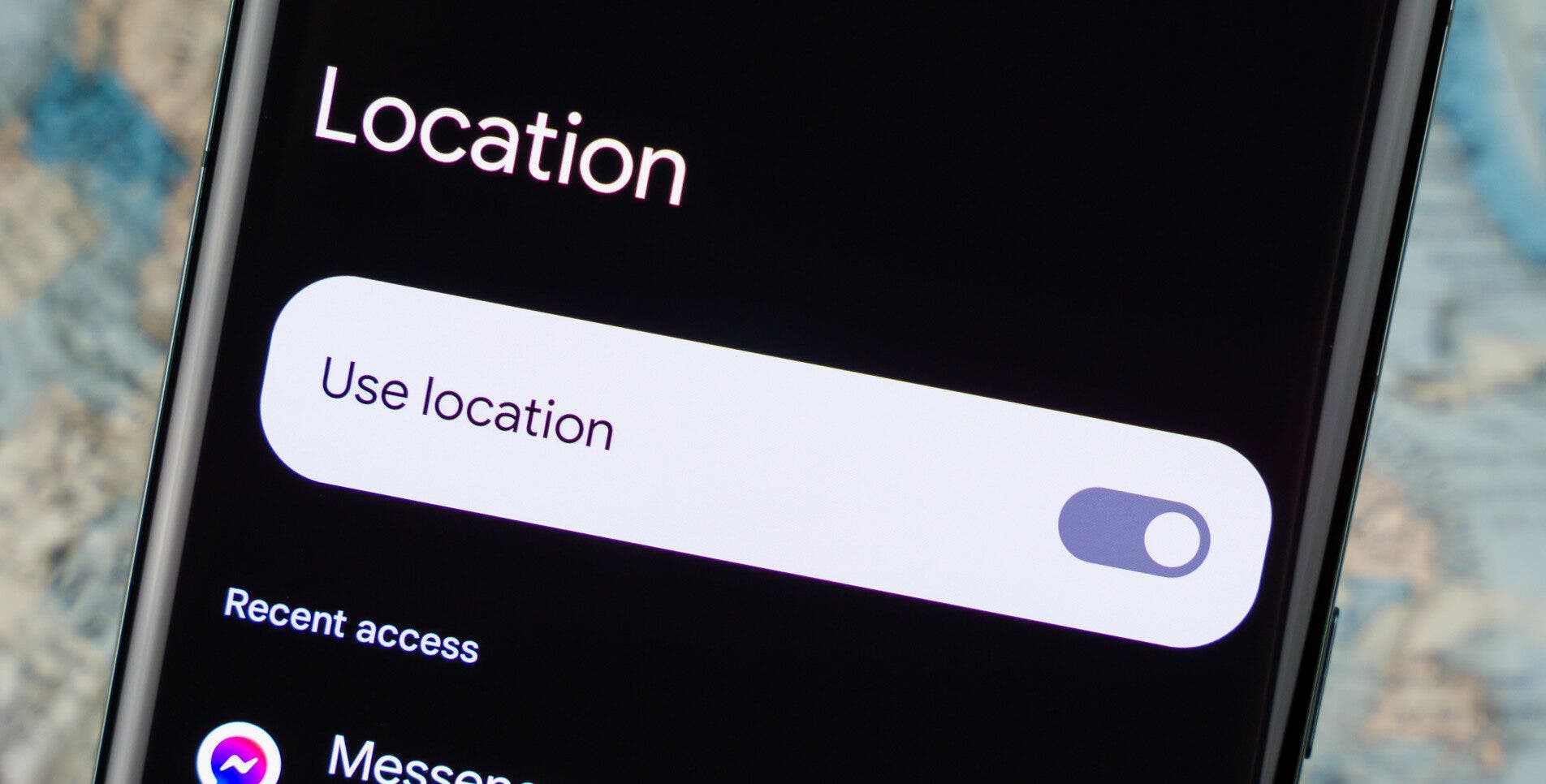
Location services are crucial for navigation and app functionality, but they can also be a significant battery drain. To optimize location services, switch to ‘High accuracy’ mode only when necessary, such as when using navigation apps. For everyday tasks, consider using ‘Battery saving’ mode, which limits location updates to essential apps. In the case where you don’t really need the location service for any important task, it is advisable to turn off Location Services on your smartphone. Doing so will help prolong your battery life significantly.
Conclusion
By implementing these five strategies, you can effectively double your Android battery life and enjoy uninterrupted usage throughout the day. Remember, a well-maintained battery not only extends your device’s lifespan but also enhances your overall smartphone experience. Embrace these power-saving techniques and empower your Android smartphone to keep up with your demanding lifestyle.






