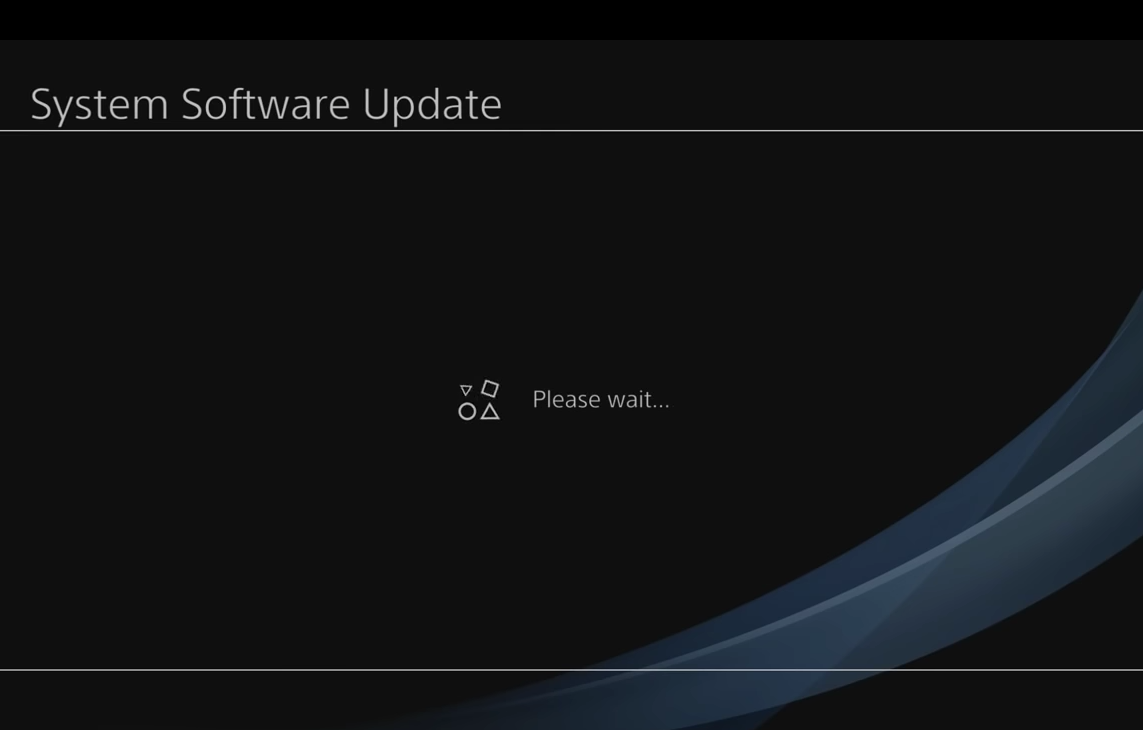The PlayStation 4 (PS4) is a popular gaming console that requires regular system software updates to maintain optimal performance. However, sometimes users may encounter errors while updating the PS4 system software. These errors can be frustrating and prevent users from enjoying their gaming experience.
Understanding PS4 System Software Update Errors
PS4 system software update errors can be frustrating and time-consuming to resolve. These errors can prevent users from accessing new features and improvements, as well as security updates. Understanding the causes of these errors can help users take appropriate steps to resolve them.
One common cause of PS4 system software update errors is an unstable or interrupted internet connection. If the internet connection is lost during the update process, the system software update may fail. Users can prevent this by ensuring that their internet connection is stable and strong before attempting to update the system software.
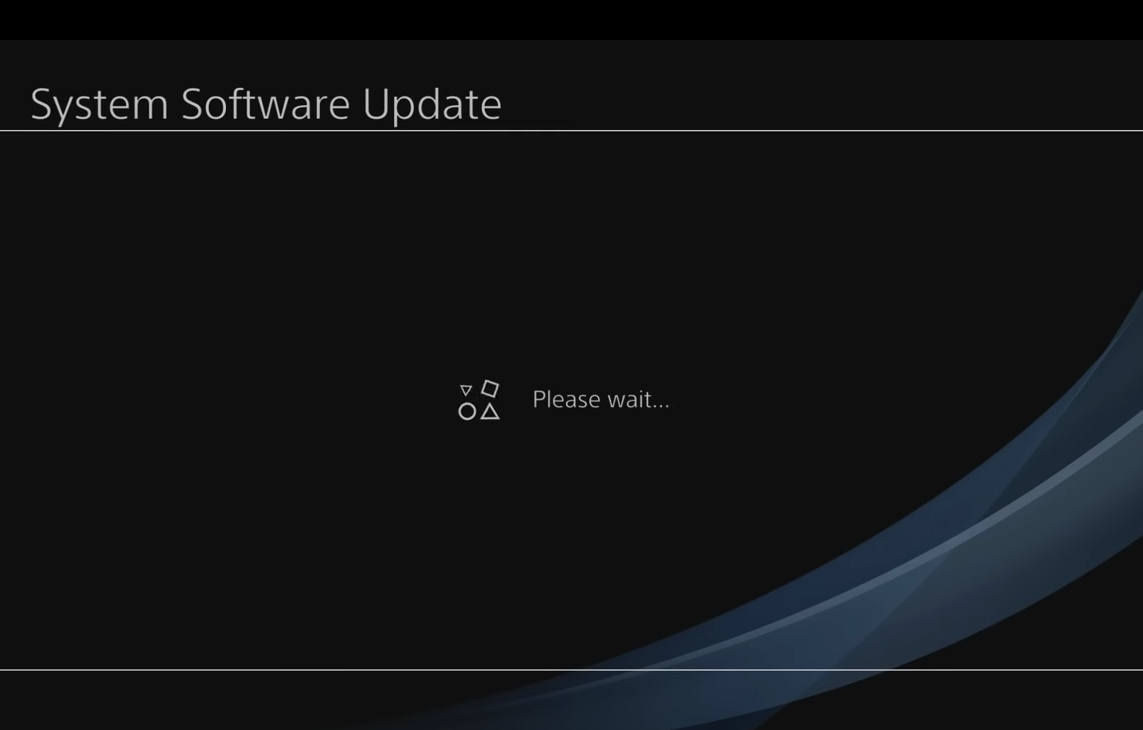
Another common cause of PS4 system software update errors is insufficient storage space. The system software update requires a certain amount of free space on the PS4 hard drive. Users should check their available storage space before attempting to update the system software and free up space if necessary.
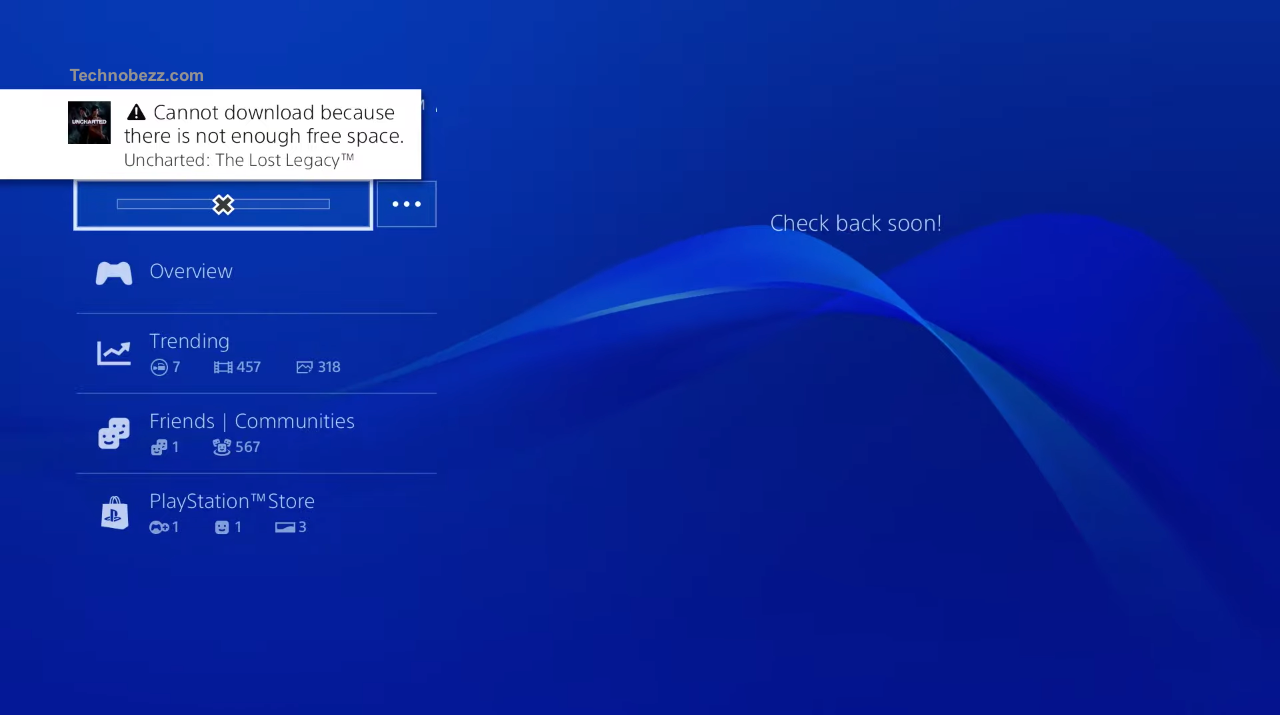
In some cases, PS4 system software update errors may be caused by corrupted system software files. Users can attempt to resolve this issue by restarting their PS4 console and attempting the update again. If the issue persists, users can try to update the system software in Safe Mode.
It’s important to note that some PS4 system software update errors may be caused by hardware issues. If the above steps do not resolve the issue, users should contact PlayStation Support for further assistance.
Common PS4 System Software Update Error Codes
When updating the PS4 system software, users may encounter error codes that prevent them from completing the process. Here are some of the most common PS4 system software update error codes and how to resolve them:
SU-30746-0
This error code indicates that the system software update has failed. To resolve this issue, users should restart their PS4 console and try to update the system software using a wired Internet connection if possible. If the update file is still present, users should delete it by selecting Notifications from the PS4 function area, highlighting the update file, and pressing the OPTIONS button > Delete. Next, select Settings > System Software Update and try to update the system software again.
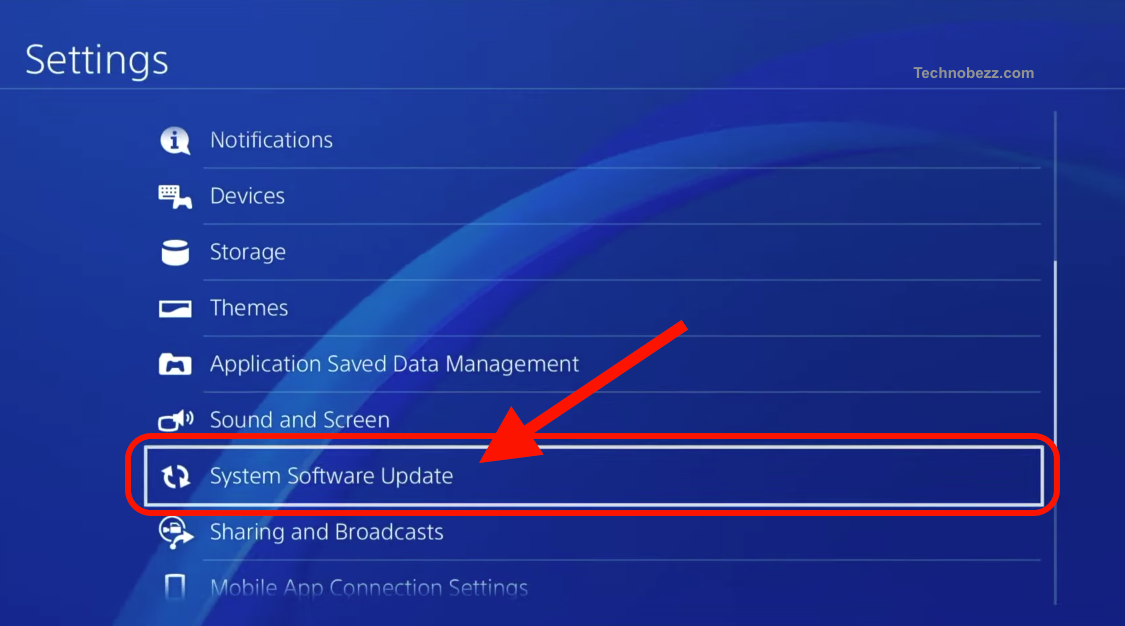
SU-42481-9
This error code indicates that the system software update file is corrupted. To resolve this issue, users should delete the update file by selecting Notifications from the PS4 function area, highlighting the update file, and pressing the OPTIONS button > Delete. Next, select Settings > System Software Update and try to update the system software again. If the issue persists, users should try updating the system software via a USB storage device.
SU-42118-6
This error code indicates that the PS4 console cannot connect to the update server. To resolve this issue, users should check their Internet connection and ensure that it is stable. If the Internet connection is stable, users should try updating the system software using a wired Internet connection if possible. If the issue persists, users should try updating the system software via a USB storage device.
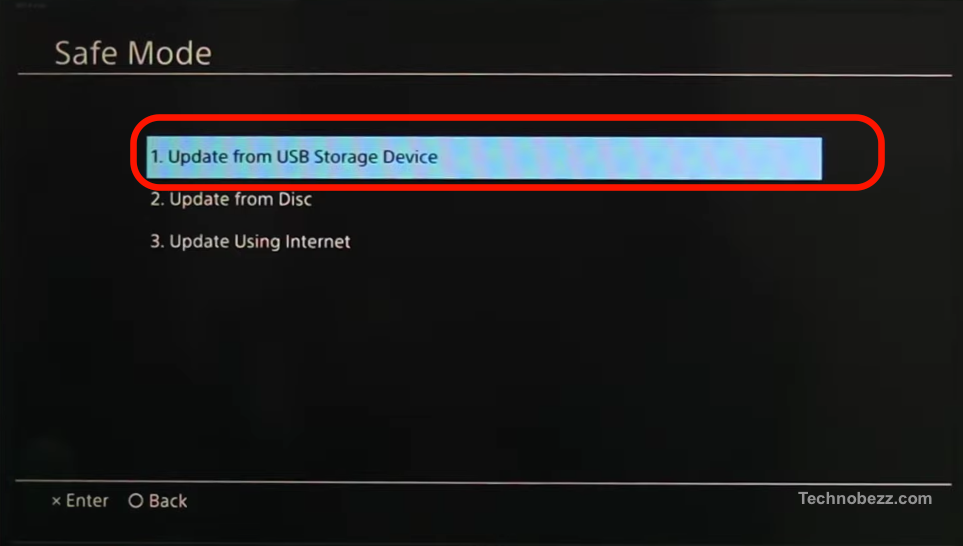
Preventing PS4 System Software Update Errors
To prevent PS4 system software update errors, users should ensure that their console is always up to date with the latest version of the system software. This can be done by checking for updates in the settings menu of the PS4 console. Users should also ensure that they have a stable internet connection before attempting to download or install updates.
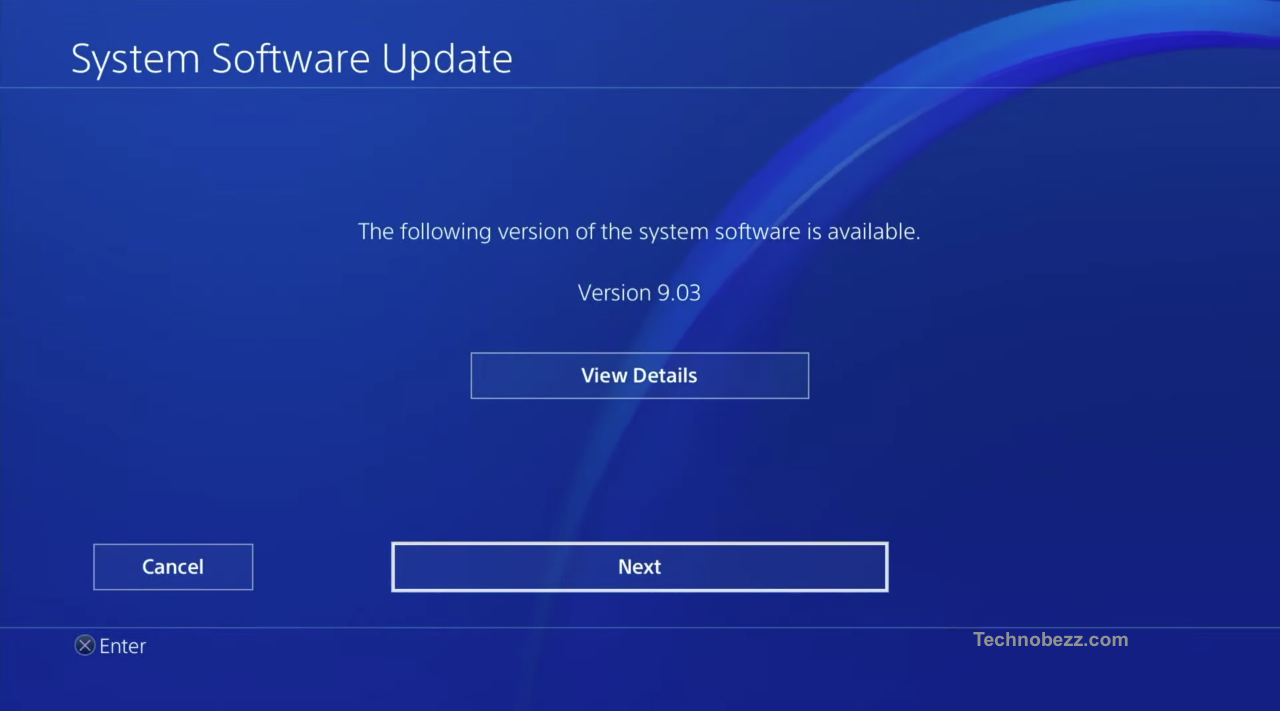
If a user is experiencing issues with downloading or installing updates, they can try restarting their PS4 console and attempting the update again. If the issue persists, they can try downloading the update file from the PlayStation Network (PSN) website onto a USB storage device and installing it manually.
Users should also ensure that their PS4 controller is fully charged and connected to the console before attempting to download or install updates. They should also ensure that they have enough free space on their console’s hard drive to accommodate the update file.
It is also important to note that automatic updates can be enabled in the settings menu of the PS4 console. This will ensure that the console automatically downloads and installs system updates when they become available, reducing the risk of encountering errors when manually updating the system software.
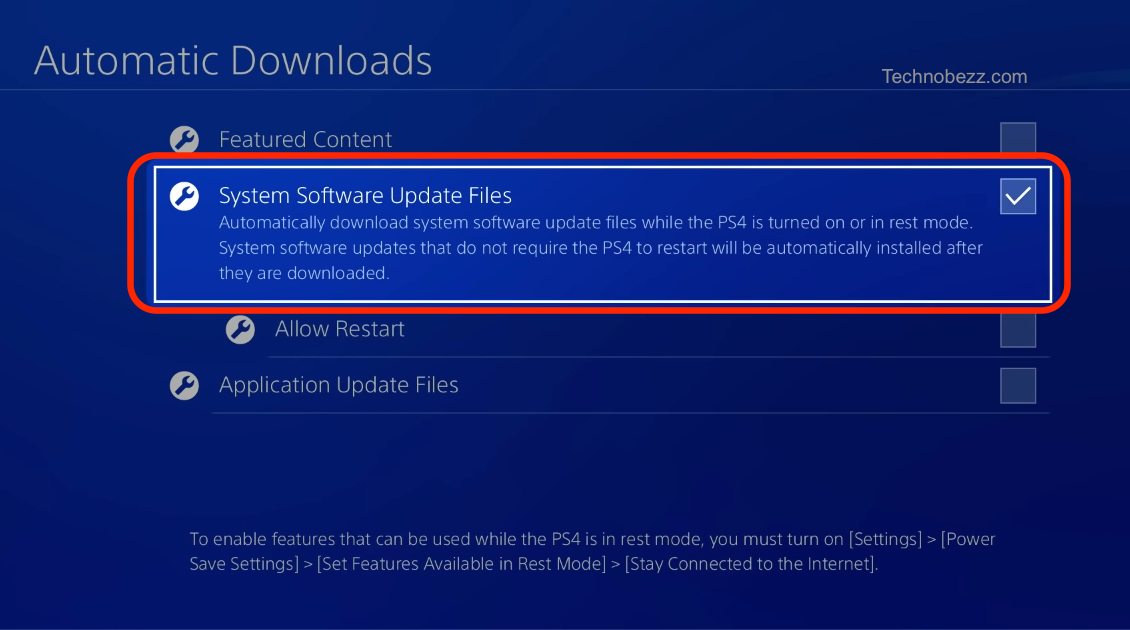
In addition, users should be cautious when downloading updates from unofficial sources, as this can potentially compromise the security and stability of their PS4 console. Forbes recommends only downloading updates from trusted sources, such as the PlayStation Network or the official PlayStation website.
By following these tips, users can prevent PS4 system software update errors and ensure that their console is always up to date with the latest version of the system software.
Troubleshooting PS4 System Software Update Errors
Updating the system software on a PS4 console is essential for the best PlayStation experience. However, sometimes, users may encounter errors while updating the system software. In this section, we will discuss some common PS4 system software update errors and their possible solutions.
Error Code SU-30746-0
This error code indicates that the PS4 console failed to update the system software. One possible solution is to delete the update file and try to reinstall it. To do this, go to Notifications, highlight the update file, press the Options button, and select Delete. Then go to Settings > System Software Update and try to download and install the update again. If the problem persists, try updating the PS4 system software using a USB storage device. For more information, visit the PlayStation Support website.
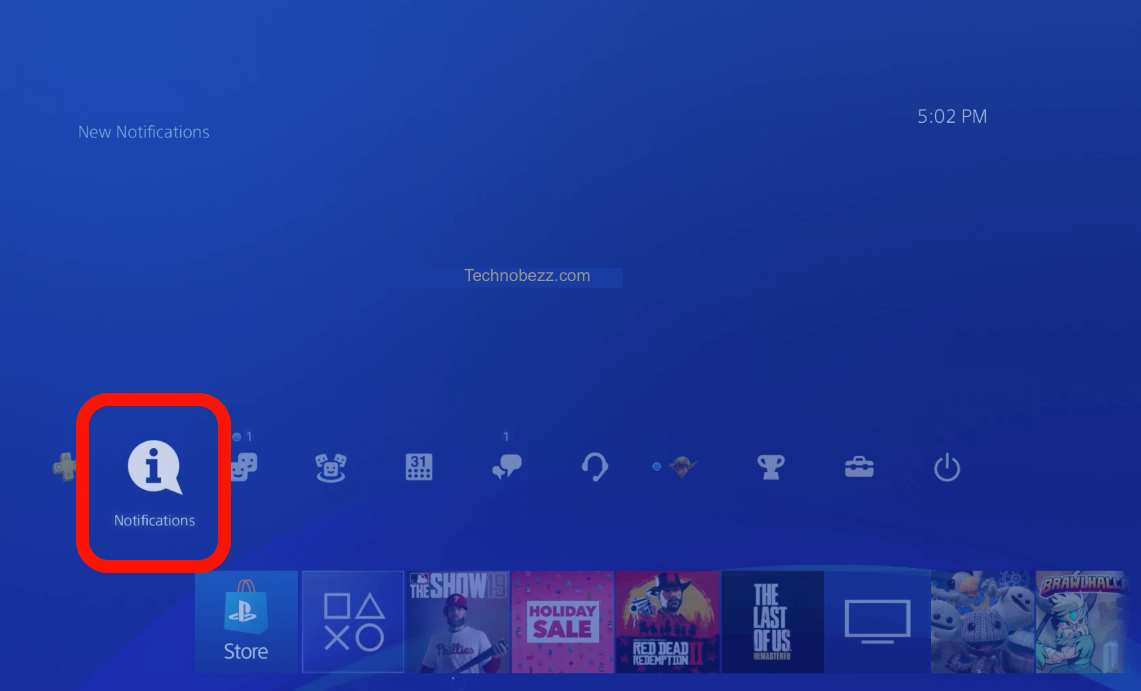
Error Code SU-30677-3
This error code indicates that the PS4 console failed to start the system software. The first step is to eject any disc that may be inserted in the console and try to update the system software again. If the problem persists, try backing up your data and resetting your console. For more information, visit the PlayStation Support website.
Other Possible Solutions
If you are experiencing other system software update errors, here are some possible solutions:
- Check your internet connection: Make sure that your PS4 console is connected to the internet and that your internet connection is stable. A wired internet connection is recommended for the best performance.
- Check the PlayStation Network (PSN) status: Sometimes, the PSN may experience downtime or maintenance, which can affect the system software update process. Check the PSN status to see if there are any issues.
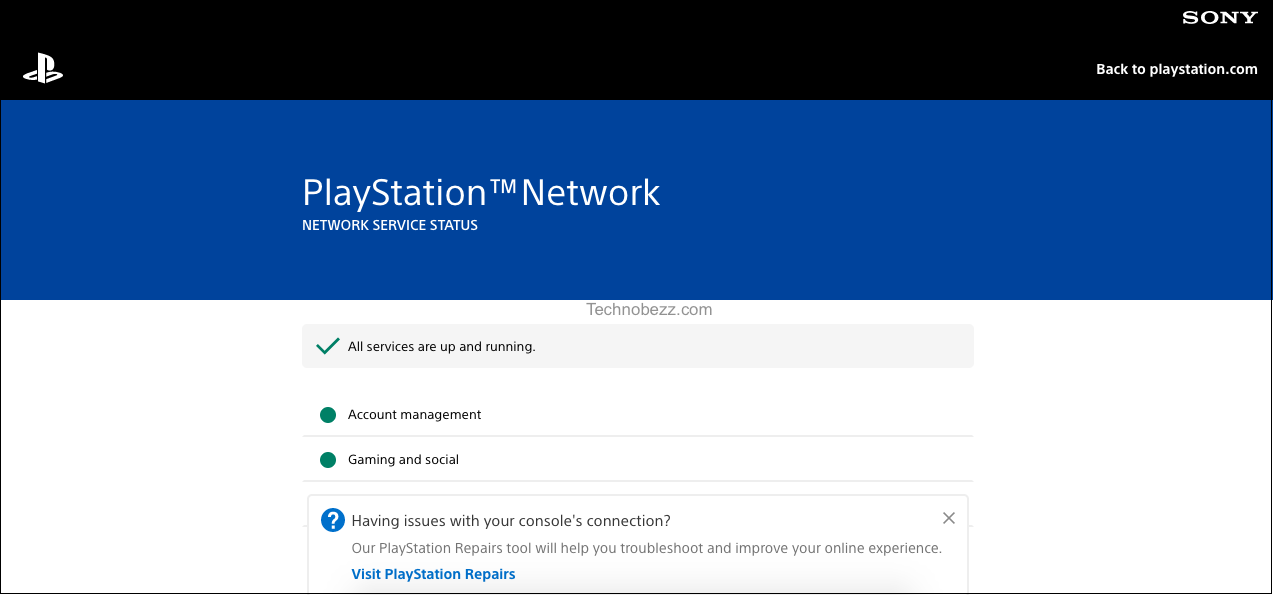
- Delete notifications: If you are experiencing multiple failed downloads, try deleting all the notifications in the Notifications menu. Go to Notifications, press the Options button, select Delete, choose Select All, and select Delete again.
- Update via USB: If you are unable to download or install updates via the internet, try updating the system software using a USB storage device. For more information, visit the PlayStation Support website.
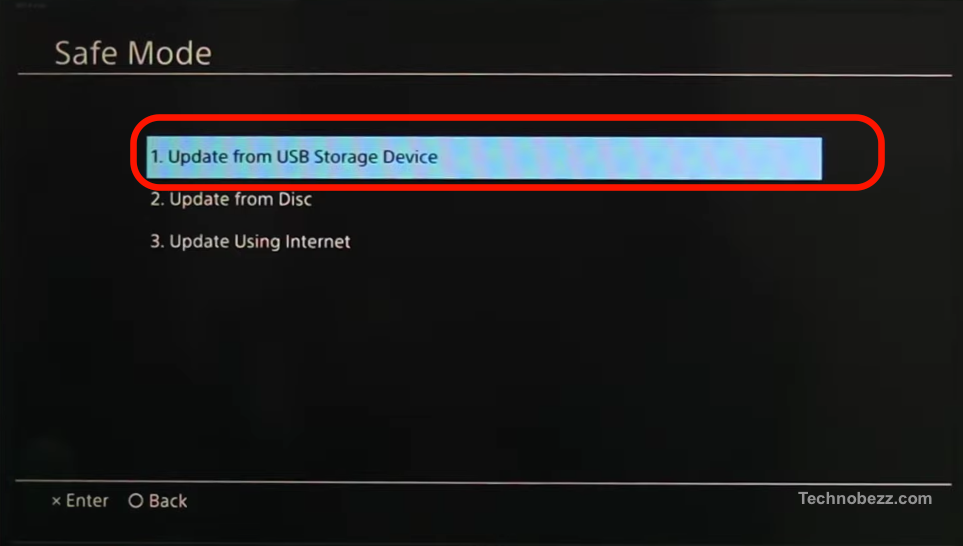
- Reinstall the system software: If all else fails, you may need to reinstall the system software. You can do this by starting your PS4 console in safe mode and selecting the option to reinstall the system software. For more information, visit the PlayStation Support website.
In conclusion, updating the system software on a PS4 console is crucial for a seamless gaming experience. If you encounter any system software update errors, try the above solutions to resolve them. If the problem persists, contact PlayStation Support for further assistance.
Conclusion
In conclusion, updating the system software on a PS4 console is a straightforward process that can be accomplished in a few simple steps. However, errors can sometimes occur during the update process, which can be frustrating for users.
Thankfully, there are several ways to resolve PS4 system software update errors. These include updating the system software in Safe Mode, deleting the update file and trying again, and using a USB to update the system software.
It is important to note that some errors may require more advanced troubleshooting, such as initializing the PS4 console or contacting PlayStation support. Additionally, it is always a good idea to make sure that the PS4 console is connected to a stable internet connection before attempting to update the system software.
By following these tips and troubleshooting methods, users can ensure that their PS4 console is running on the latest software version and avoid any potential errors or issues.