TikTok has become one of the most popular social media platforms, with millions of active users worldwide. However, users may experience app crashes while using TikTok, which can be frustrating. App crashes can occur due to various reasons, such as outdated software, network connectivity issues, or corrupted cache data.
Why Does TikTok Keep Crashing
Common Causes of TikTok Crashes / Quick Answers
There are several reasons why TikTok may crash on a user’s device. Some of the most common causes of crashes include:
- Software updates: TikTok may not be compatible with the latest software updates on a user’s device, causing the app to crash.
- Overloaded phone: If a user’s phone is overloaded with apps and data, TikTok may crash due to insufficient memory.
- Network issues: Poor network connectivity or slow internet speeds can cause TikTok to crash.
- App bugs: Bugs or glitches in the app’s code can cause TikTok to crash.
How to Identify Crashes
Identifying crashes in TikTok can be done in a few ways. Here are some tips to help identify crashes:
- Check for error messages: If TikTok crashes, it may display an error message. Pay attention to the error message and take note of any error codes.
- Monitor app performance: If TikTok is slow or unresponsive, it may be a sign that the app is about to crash.
- Check for updates: Make sure the TikTok app is up to date. Check the app store for any available updates and install them if necessary.
How to Prevent TikTok Crashes
TikTok is a widely popular app, but it can be frustrating when it crashes. Fortunately, there are some preventive measures that users can take to avoid crashes and enjoy a seamless experience.
Keep the App Updated
One of the most effective ways to prevent crashes is to keep the TikTok app updated. Developers release updates to fix bugs, improve performance, and enhance user experience. Users should check for updates regularly and download them from the App Store or Google Play Store.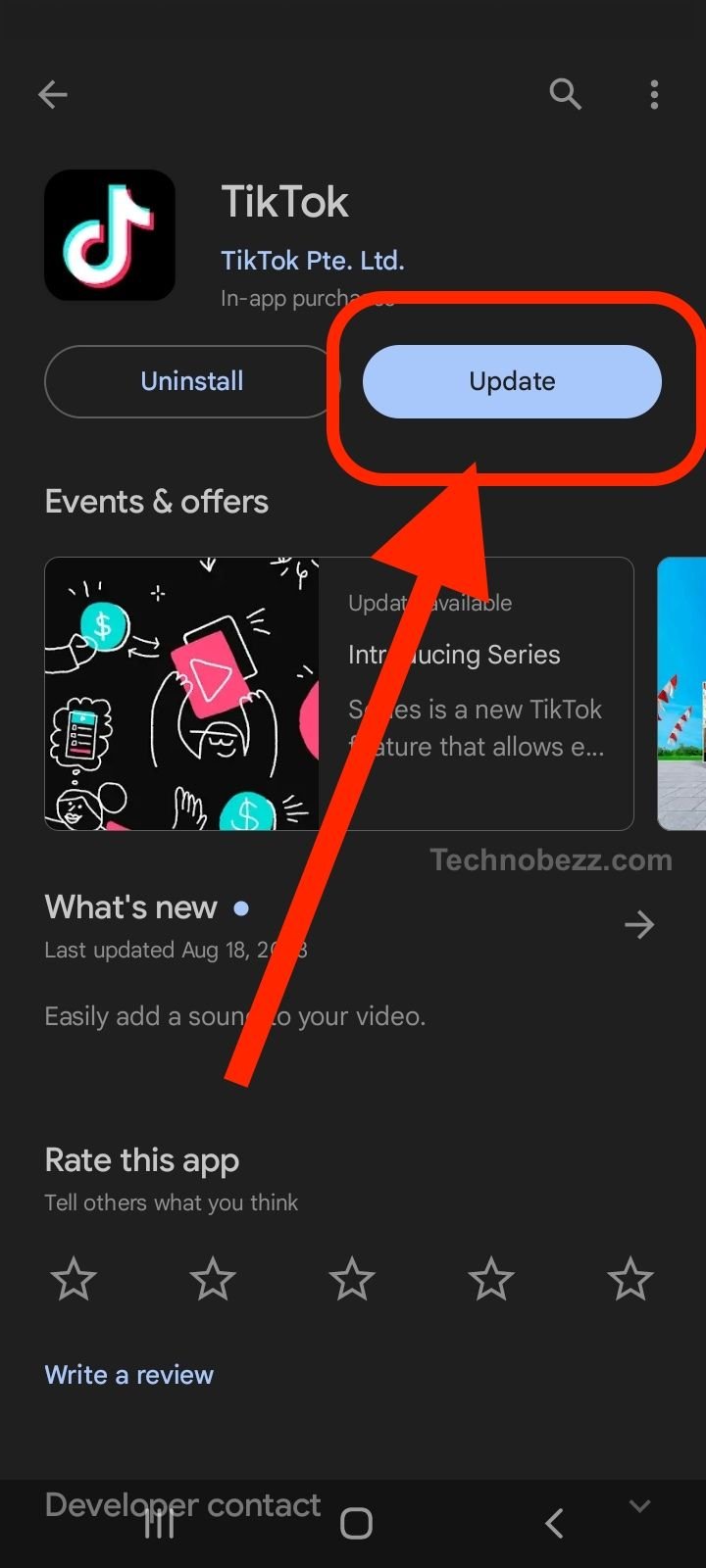
Disable Auto-Update
While updating the app is crucial, users should also be careful when enabling auto-update. Sometimes, the latest version may not be compatible with the device’s operating system, leading to crashes. Users can disable auto-update and manually update the app when they are sure the update is compatible with their device.
Clear Cache and Data
Another way to prevent crashes is to clear the cache and data of the TikTok app. This process removes temporary files and frees up space, which can improve the app’s performance. Users can do this by going to the app settings and selecting the option to clear cache and data.
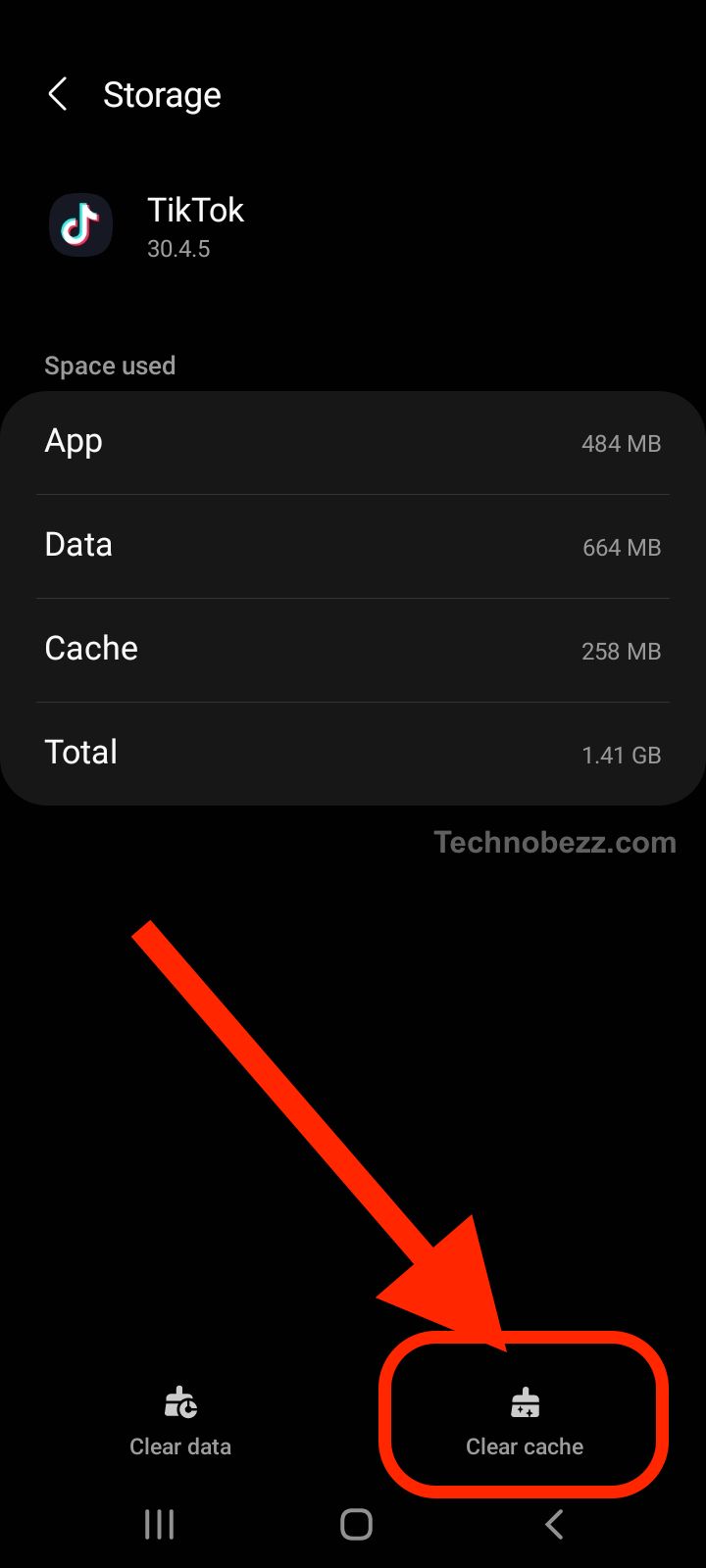
Close Running Apps
Running too many apps at the same time can cause the device to slow down and crash. Users can prevent this by closing running apps when they are not in use. This can be done by accessing the device’s task manager and swiping away the apps that are not needed.
Check Server Status
Sometimes, the app may crash due to server issues. Users can check the server status by visiting the TikTok website or social media pages. If there is a server issue, users should wait for the developers to fix it before using the app again.
By following these preventive measures, users can avoid crashes and enjoy a seamless TikTok experience.
How to Fix the “TikTok App Crashing” Problem
TikTok app crashes can be frustrating and interrupt the fun. If you are experiencing problems with the TikTok app, try these troubleshooting steps to get back to creating and watching videos.
Force Close and Reopen TikTok
One reason TikTok crashes on your phone is that the app has a minor glitch. If you force close the app and reopen it, it may resolve the issue. Here are the steps to force close and reopen TikTok:
- Swipe up from the bottom of your screen and hold your finger on the screen until the app switcher appears.
- Swipe left or right to find TikTok.
- Swipe up on the TikTok preview to close the app.
- Reopen TikTok and see if the problem is resolved.
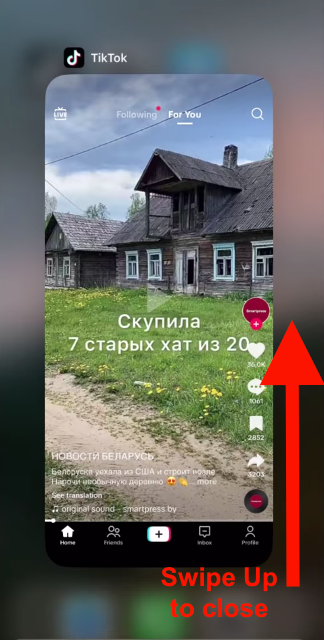
Restart Your Device
If force closing and reopening TikTok doesn’t work, try restarting your device. Restarting your device can clear up any minor issues that may be causing TikTok to crash. Here are the steps to restart your device:
- Press and hold the power button until the power off slider appears.
- Slide the power off slider to the right to turn off your device.
- Wait a few seconds, then press and hold the power button again until the Apple logo appears.
- Once your device has restarted, open TikTok and see if the problem is resolved.
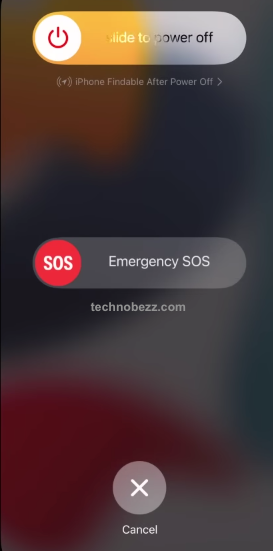
Check for App and System Updates
If force closing and restarting your device don’t work, make sure you have the latest versions of the TikTok app and your device’s operating system. App and system updates can fix bugs and improve performance. Here are the steps to check for app and system updates:
- Open the App Store and tap on your profile picture in the upper right corner.
- Scroll down to the Available Updates section and see if there is an update available for TikTok.

- If there is an update available, tap Update.
- To check for a system update, go to Settings > General > Software Update. If an update is available, tap Download and Install.
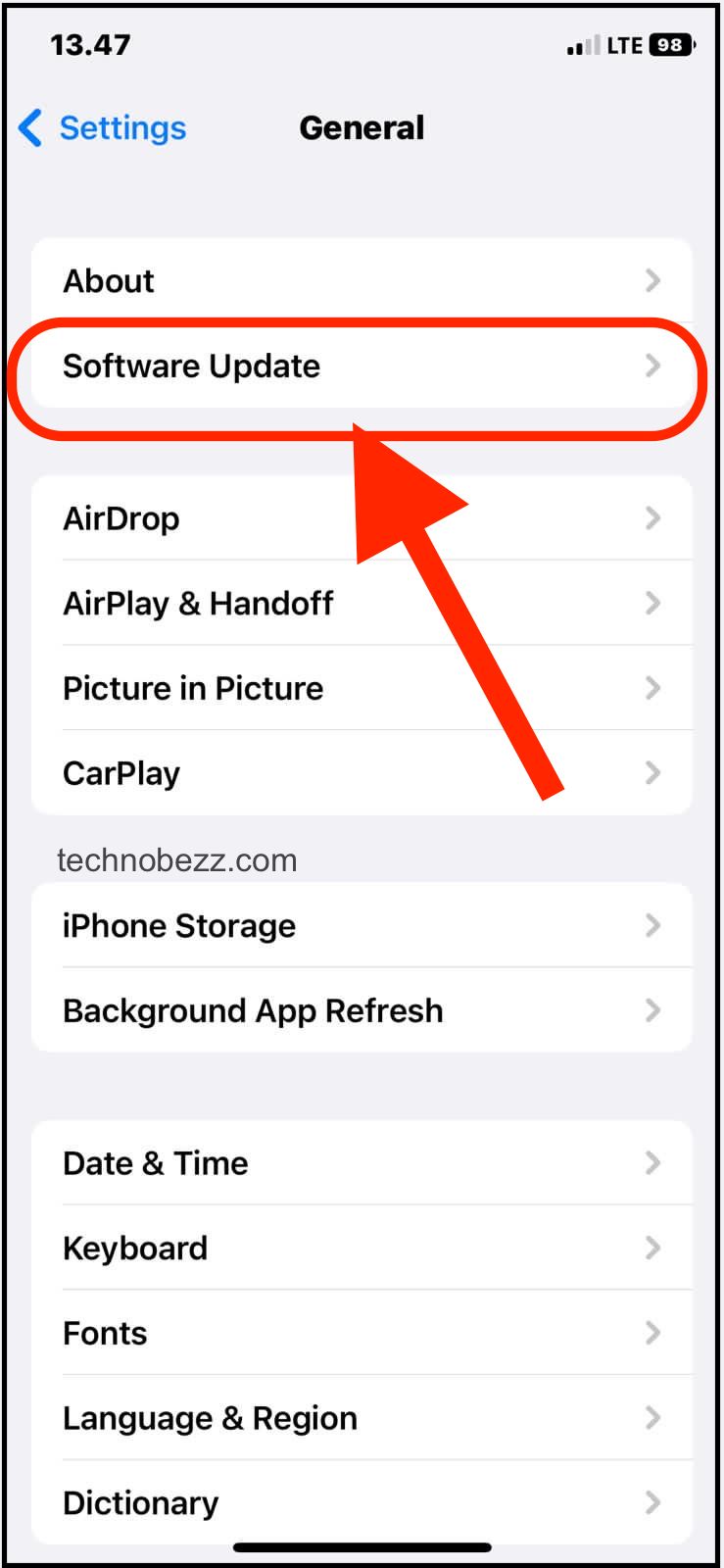
Check TikTok Server Status
If none of the above troubleshooting steps work, check the TikTok server status to see if there is an outage or maintenance being performed. You can check the TikTok server status on their official website or on downdetector.com. If there is an outage or maintenance, you will have to wait until it is resolved before using TikTok again.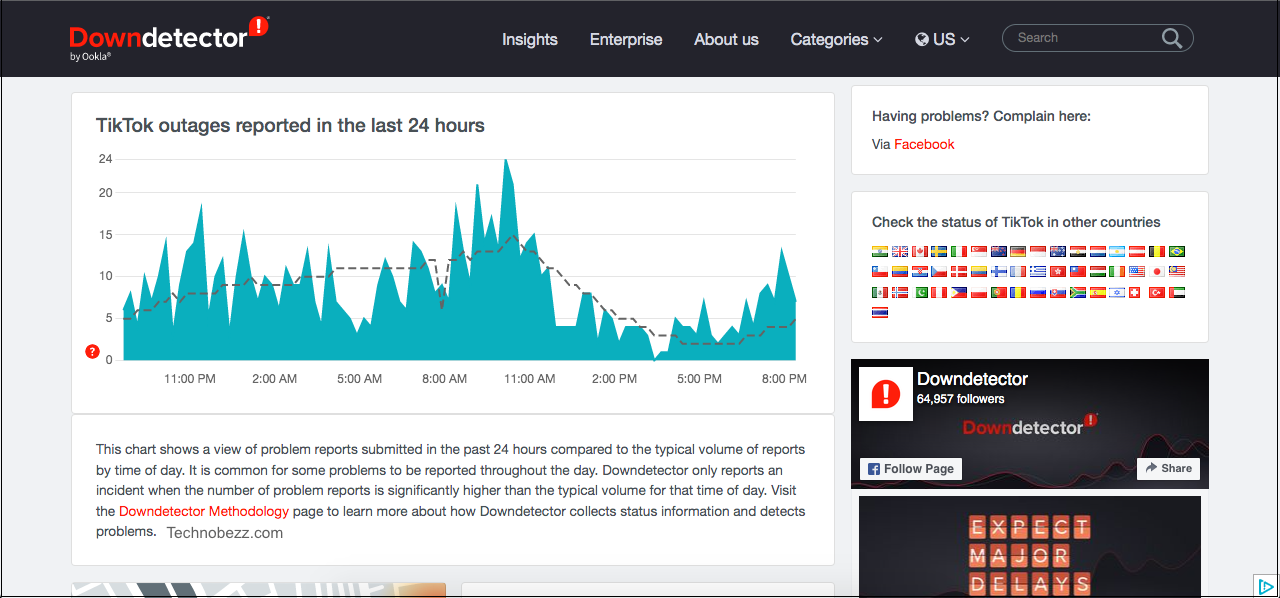
How to Fix TikTok App Crashes on Android
Restart the App
The first step to fix TikTok app crashes on Android is to restart the app. To do this, simply close the app and reopen it. If the app is still crashing, try force-stopping the app.
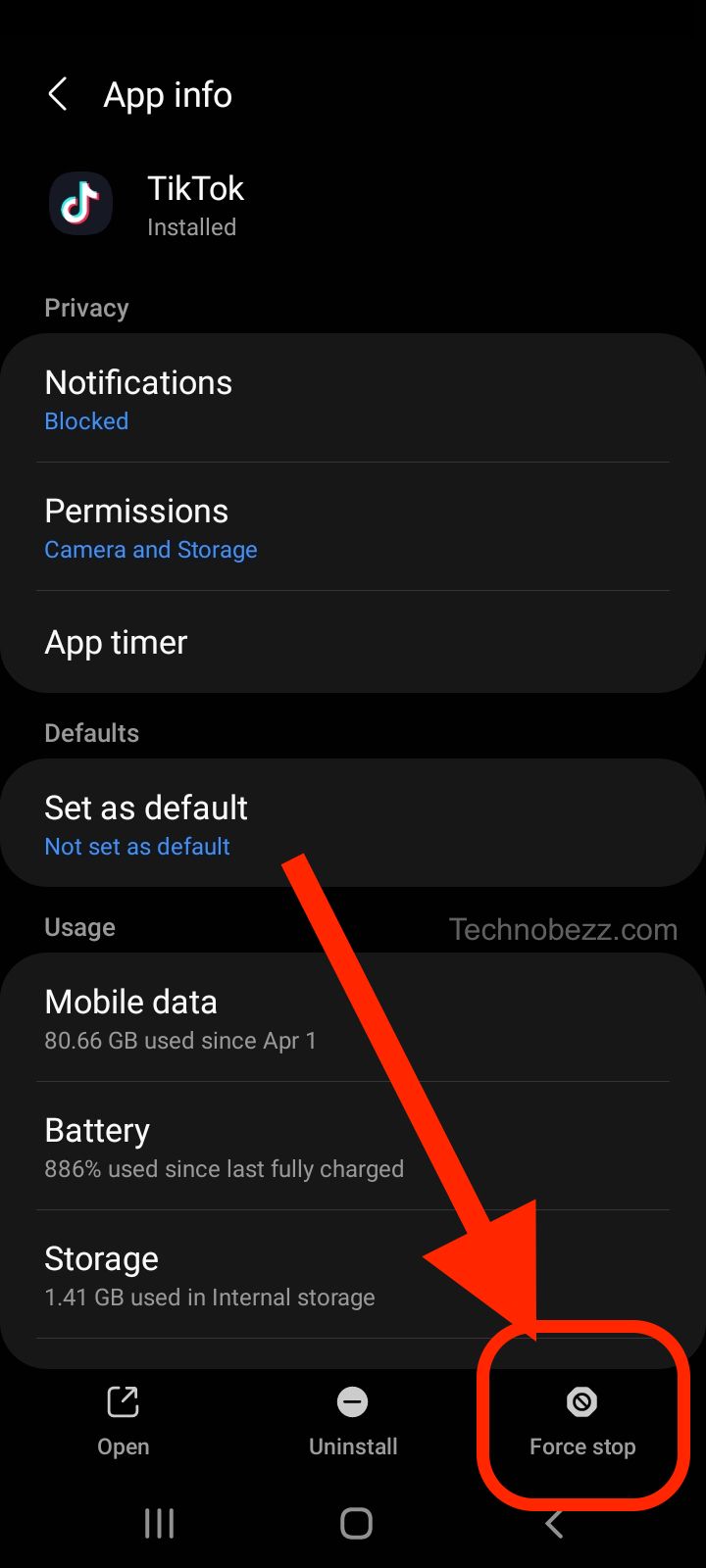
Clear App Cache
Clearing the app cache can also help fix TikTok app crashes on Android. To clear the app cache, go to your device’s Settings, then select Apps & Notifications. Find TikTok on the list of apps and tap on it. From there, select Storage & Cache, then tap Clear Cache. This will clear the temporary files that the app has stored on your device.
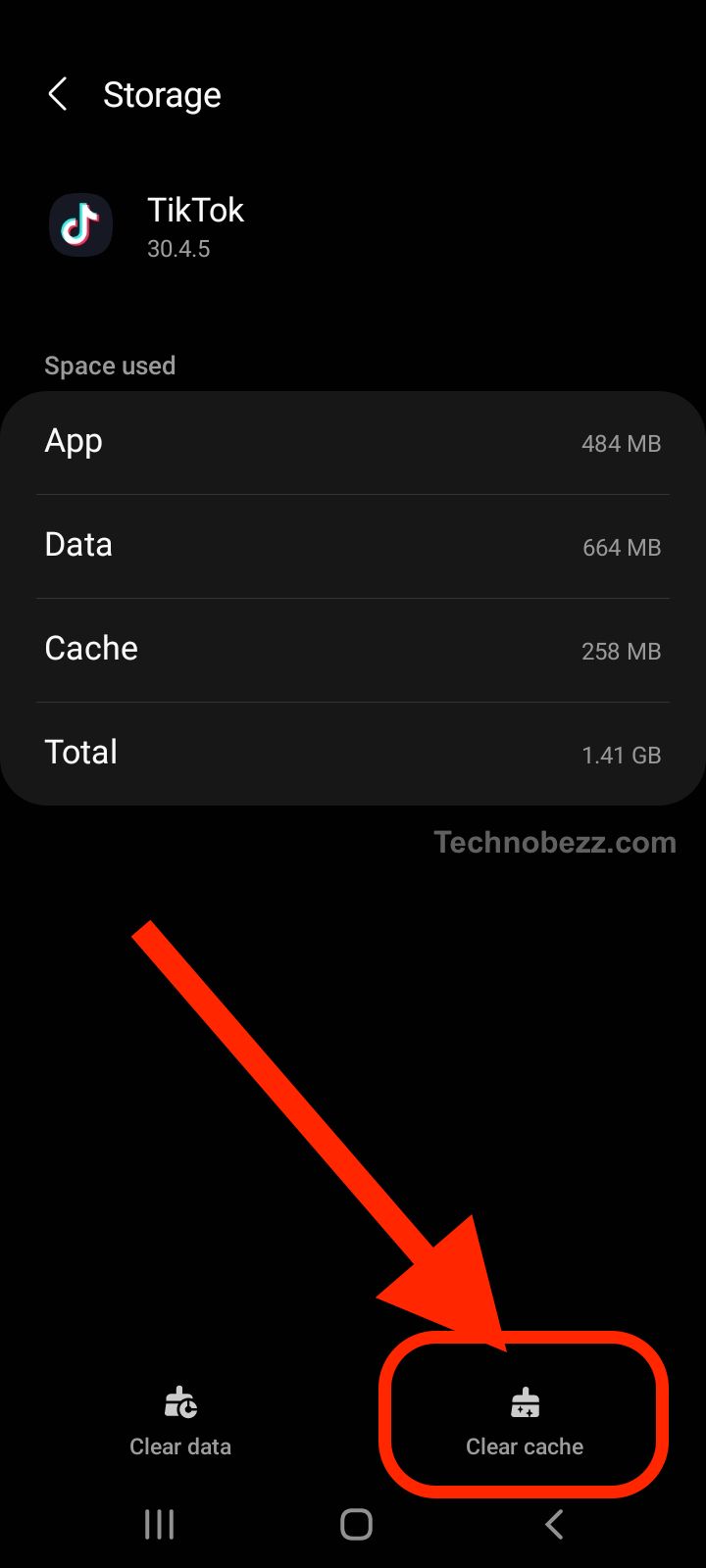
Uninstall and Reinstall the App
If the above steps do not work, try uninstalling and reinstalling the TikTok app. To do this, go to your device’s Settings, then select Apps & Notifications. Find TikTok on the list of apps and tap on it. From there, select Uninstall. Once the app is uninstalled, go to the Google Play Store and reinstall TikTok.
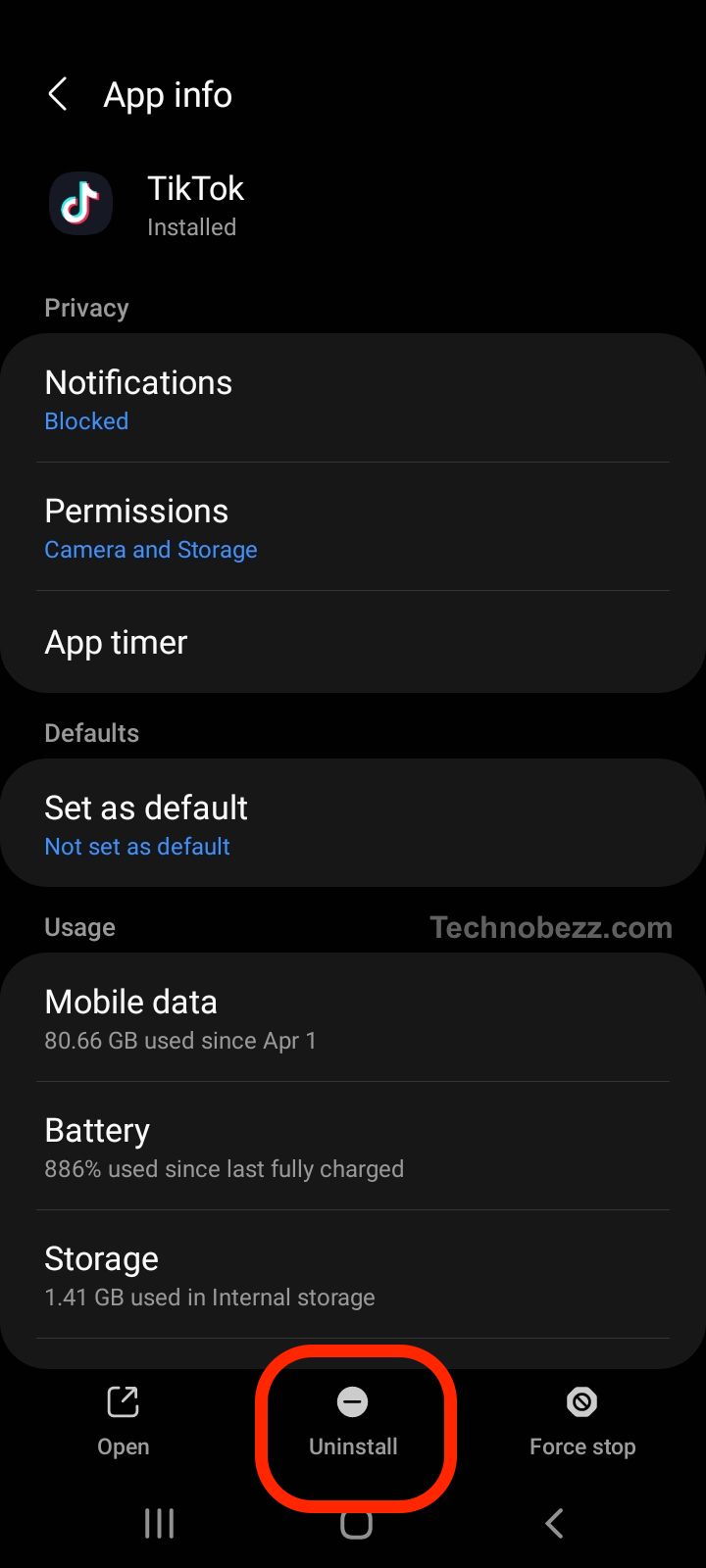
Check for App Updates
Make sure that you have the latest version of TikTok installed on your Android device. To check for updates, go to the Google Play Store and search for TikTok. If there is an update available, tap on Update to download and install it.
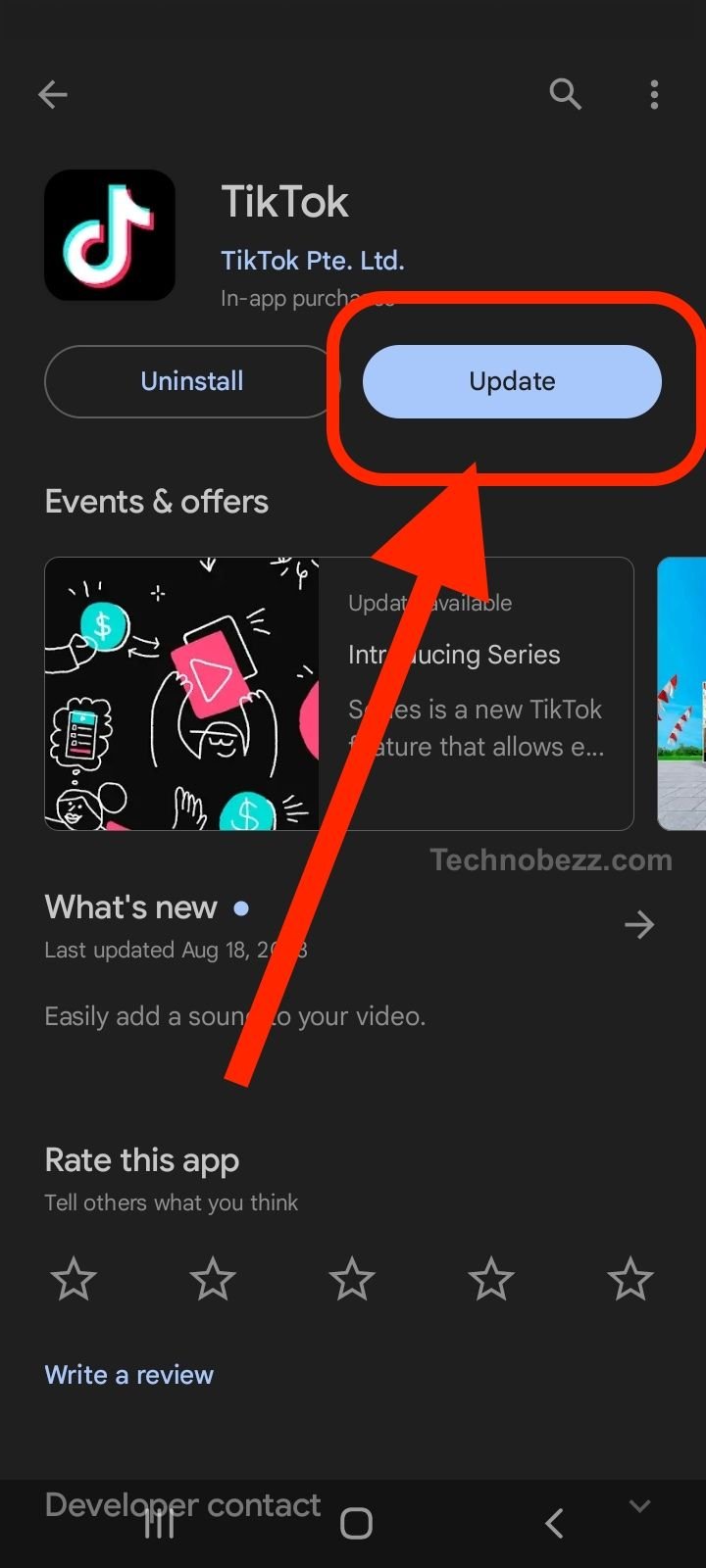
How to Fix TikTok App Crashes on iOS
Close and Reopen TikTok App
The first thing you should try is to close the TikTok app and then reopen it. To do this, double-click the home button on your iPhone or iPad, then swipe up on the TikTok app to close it. After a few seconds, reopen the app and see if the issue is resolved.
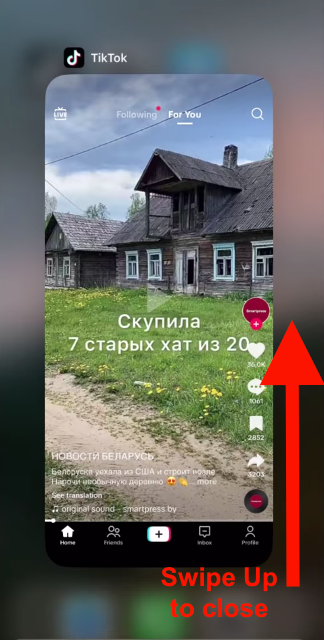
Clear TikTok App Cache
If the app continues to crash, clearing the cache may help. To do this, go to Settings > General > iPhone Storage, then find TikTok in the list of apps. Tap on TikTok and select “Offload App”. This will remove the app, but keep its data. Then, reinstall the app from the App Store.
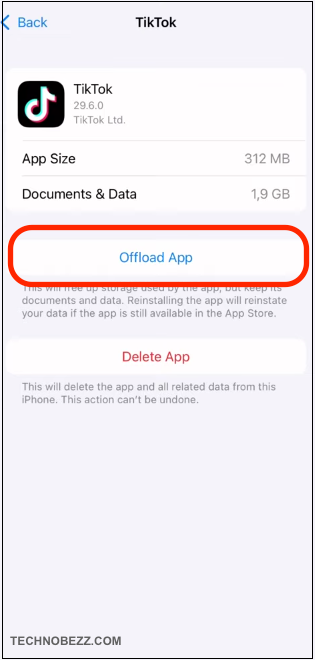
Update TikTok App
Make sure you have the latest version of TikTok installed on your device. Go to the App Store and check for updates. If there is an update available, install it and see if the issue is resolved.
Uninstall and Reinstall TikTok App
If none of the above solutions work, try uninstalling and reinstalling the TikTok app. To do this, press and hold the TikTok app icon, then tap the Remove App option to delete it. After that, go to the App Store and reinstall the app.
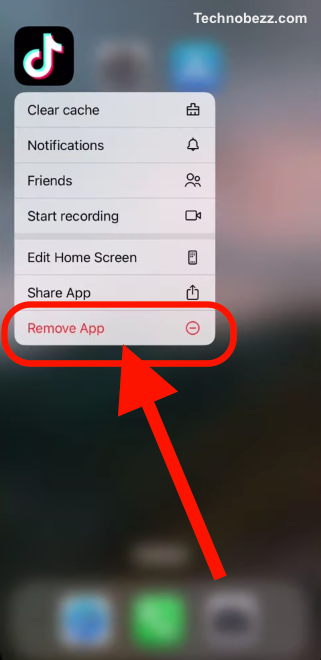
Reboot Your iOS Device
If the app continues to crash, try rebooting your iOS device. To do this, press and hold the power button until the “slide to power off” option appears. Slide the button to power off your device, then wait a few seconds before turning it back on.
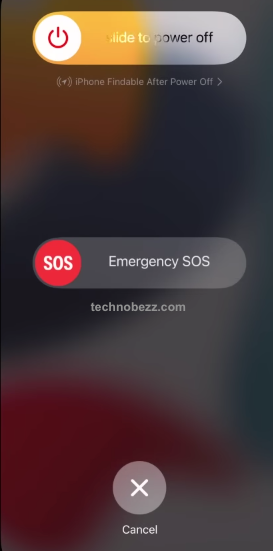
Network Issues
If using Wi-Fi, the user must ensure that the Wi-Fi connection is stable and strong. If the Wi-Fi signal is weak, the app may not work properly. They can try moving closer to the router or resetting the router to fix the problem. Sometimes, the router may need to be replaced if it is too old or outdated.
If the user is using cellular data, they must ensure that their mobile data is turned on and has a strong signal. Sometimes, the app may not work properly if the user is in an area with poor cellular coverage. In such cases, it is best to move to an area with better coverage or switch to Wi-Fi.
If the user is still experiencing network issues, they can try resetting their network settings. This will erase all saved Wi-Fi passwords and cellular settings, so the user will need to re-enter them.
To reset network settings on an iPhone, go to Settings > General > Transfer or Reset iPhone > Reset > Reset Network Settings. On an Android device, go to Settings > System > Reset options > Reset Wi-Fi, mobile & Bluetooth.
Managing System Resources
When TikTok crashes on a device, it could be due to various reasons, including insufficient system resources. Managing system resources is essential to ensure that the TikTok app runs smoothly on a device. Here are some tips to manage system resources:
Close Background Apps
Background apps consume system resources, which can affect the performance of the TikTok app. Therefore, it is essential to close all background apps before launching TikTok. On Android devices, users can access the recent apps screen and swipe away all the apps they are not using. On iOS devices, users can double-tap the home button and swipe up on the apps they want to close.
Clear Cached Data
Cached data takes up storage space and can cause the TikTok app to crash. Therefore, users should clear the cached data regularly. To clear cached data on Android devices, users can go to the TikTok app settings and tap on “Clear Cache.” On iOS devices, users can uninstall and reinstall the TikTok app to clear the cached data.
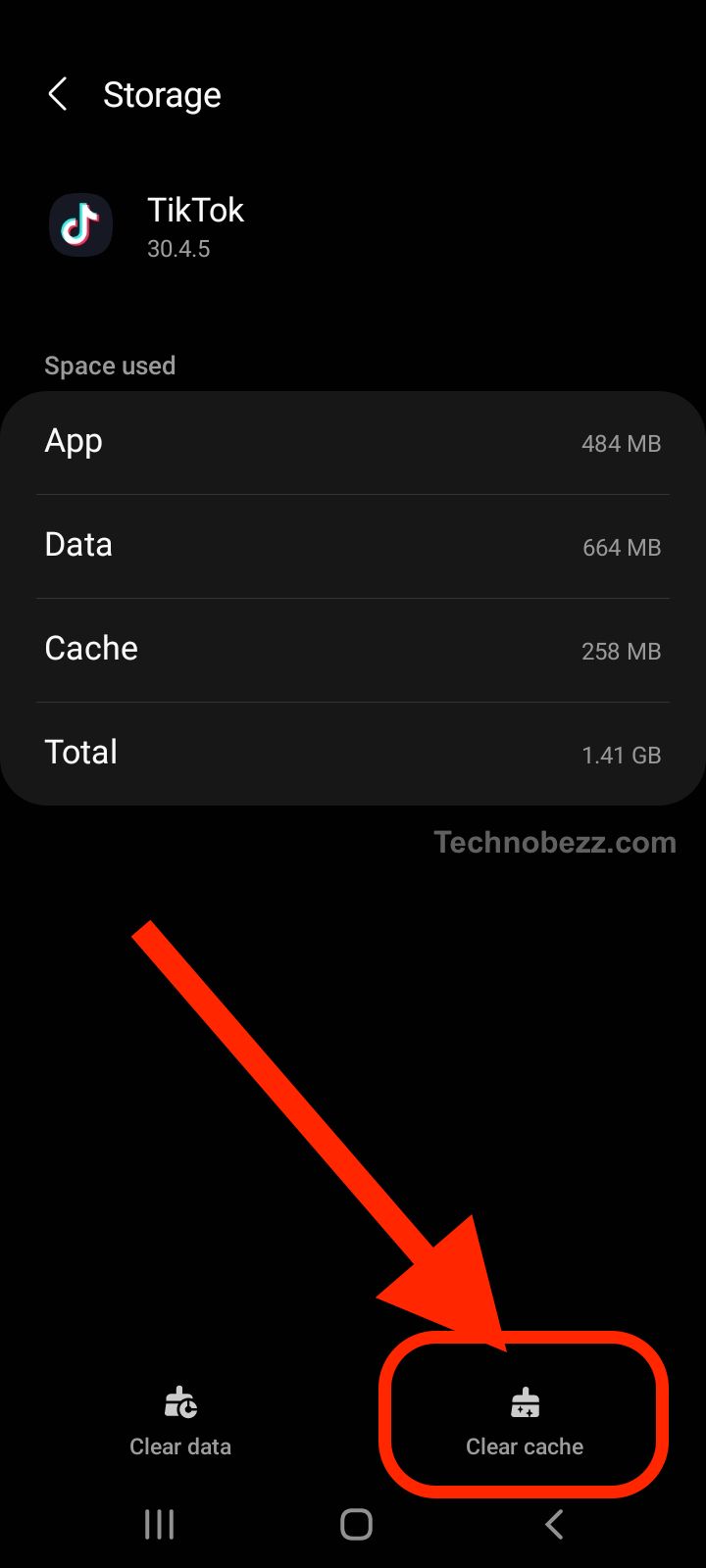
Free Up Storage Space
Insufficient storage space can cause the TikTok app to crash. Therefore, users should free up storage space by deleting unwanted apps, photos, and videos. On Android devices, users can go to the storage settings and free up space by deleting unwanted files. On iOS devices, users can go to the storage settings and manage storage by deleting unwanted files.
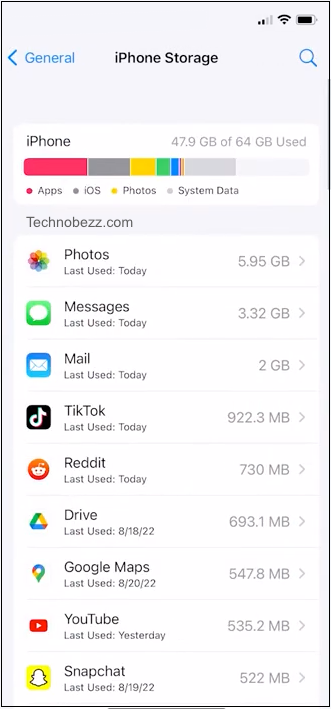
Restart the Device
Restarting the device can help free up system resources and fix any issues that might be causing the TikTok app to crash. Users should restart their devices regularly to keep them running smoothly.
Update the Operating System
Updating the operating system can help fix any bugs and improve the performance of the device. Therefore, users should update their operating systems regularly. On Android devices, users can go to the settings and check for updates. On iOS devices, users can go to the settings and check for updates.
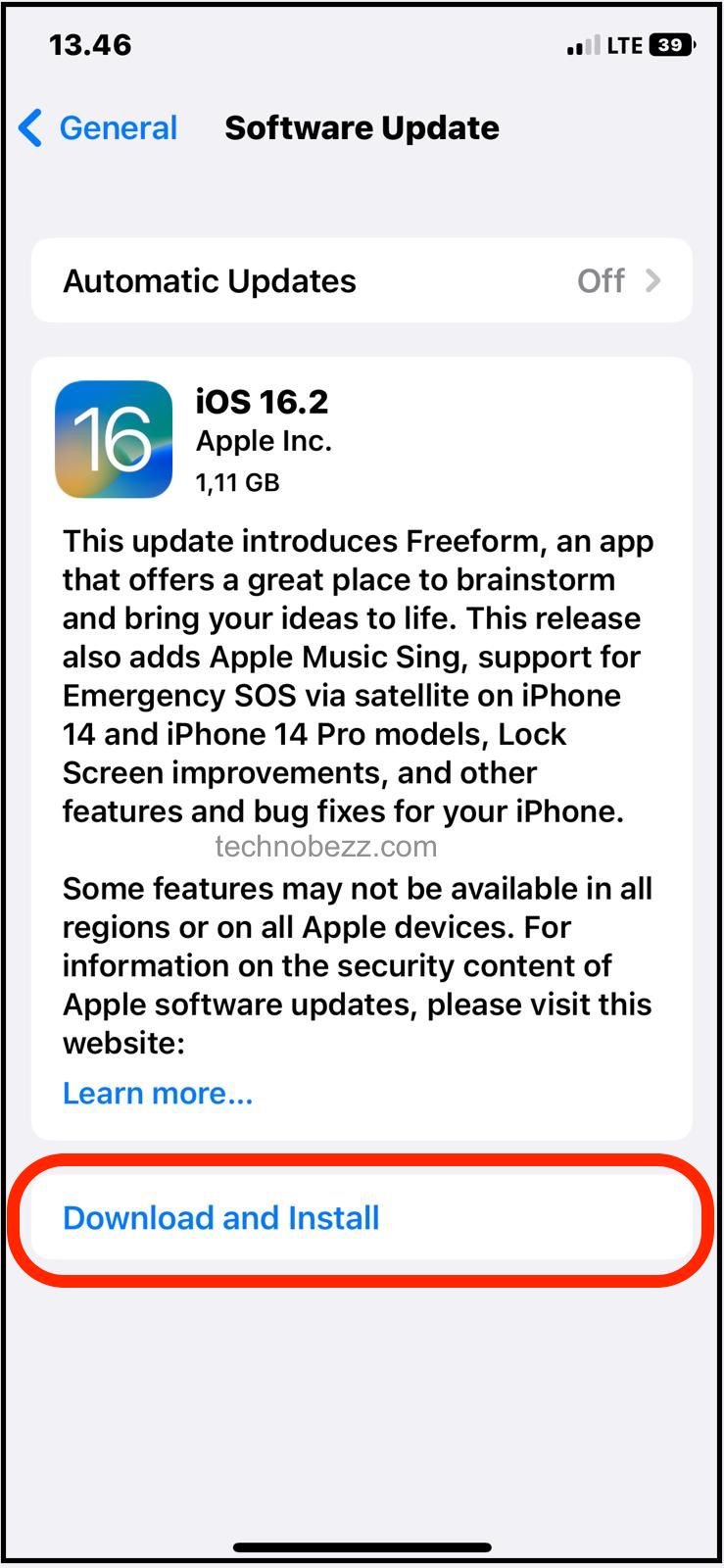
Contacting Customer Support
If none of the previous methods has worked for you, then it’s time to reach out to customer support. TikTok provides regional contact information for customer support, business, advertising, or PR inquiries on its Help Center.
If you prefer to reach out to TikTok on social media, you can try contacting their official Twitter account @tiktok_us. However, keep in mind that social media is not the most reliable way to get technical support, and it may take longer to receive a response.

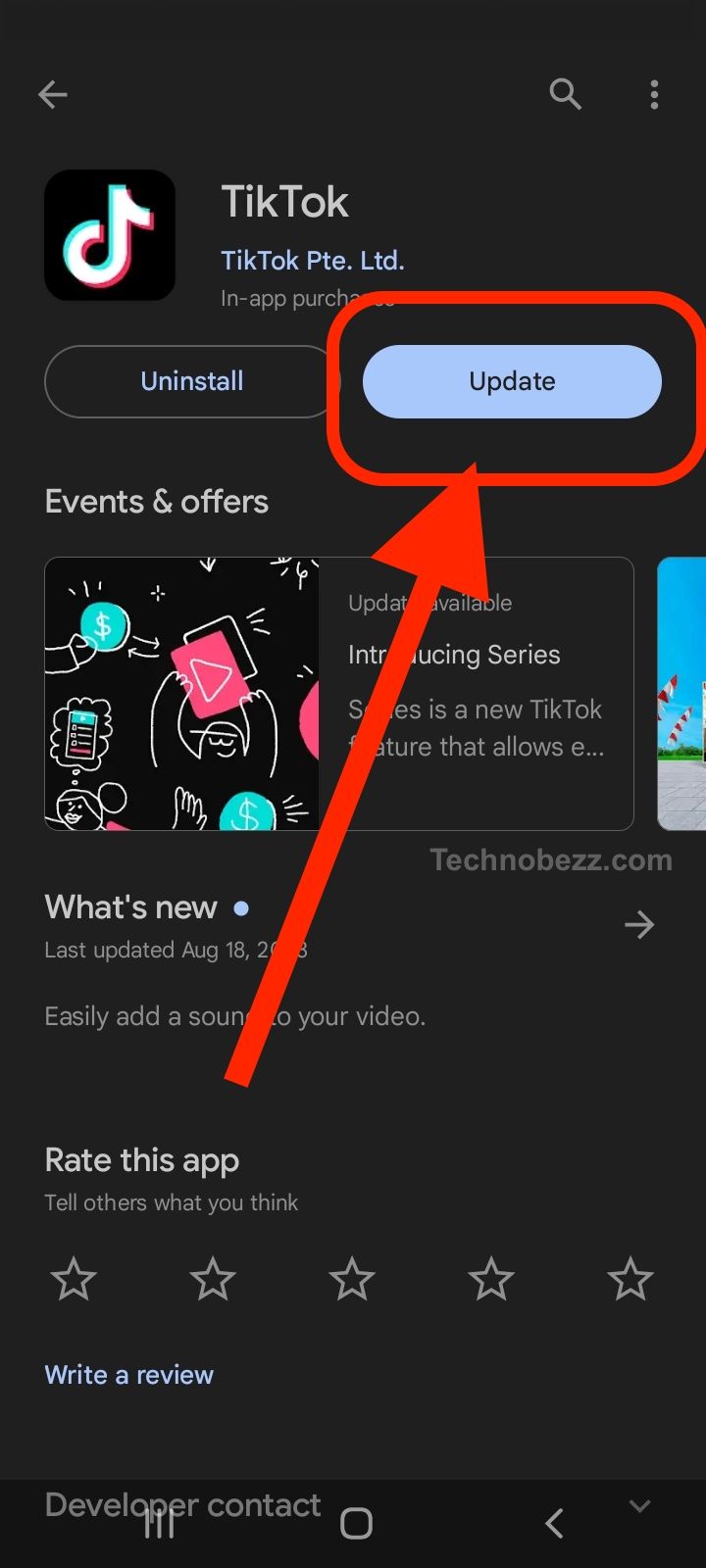
![Does Your TikTok Keep Crashing? [Here’s How To Fix It]](https://funtechnow.com/wp-content/uploads/thumbs_dir/The-XR-Week-Peek-20231101-20231108-Pico-performs-layoffs-qfgng46hdkmgeshr9avp7dqya6gggfvi55w4qii4ak.jpg)
![Does Your TikTok Keep Crashing? [Here’s How To Fix It]](https://funtechnow.com/wp-content/uploads/thumbs_dir/RTX-4070-laptop-vs-3070-laptop-in-2023-qfgo0pt55utov4khypgccolmz6x25mnpz4m8dtyhx8.jpg)



