MDM, which stands for Mobile Device Management, is a set of tools that companies use to do many things remotely. For example, it allows the IT administrators to manage your device, track it, and restrict many actions. But if you don’t want someone else to control your iPhone, you would want to learn how to bypass MDM.
Now, if you want to remove remote management iPhone/iPad, you need to use an MDM bypass tool. MDM bypass free tools are easy to find, but not all of them work. At least, among the six tools and methods we’ve tested, only four have worked.
Among the four, only one iPad or iPhone MDM removal tool was easy to use. Want to know which one it is? We will go through each of the four effective methods to give you a complete idea about the bypassing process and what tools to use. So, keep on reading if you want to secure your device.
Method 1: Bypass Remote Management on iPhone/iPad for Free via iOS 13 Bug
If you don’t have your iPhone or iPad updated, and it’s still running on iOS 13, you can use a bug to your advantage. And as you can guess, this iPhone or iPad MDM removal process doesn’t require any tool. But it does require you to get a 4G SIM card installed on your phone.
Once you have met the requirements, you can proceed with this MDM lock removal process. Here are the steps:
Step 1: Insert the SIM card, activate the SIM, and remove it
So, the first step for this MDM bypass method is to insert the 4G SIM card into your iPhone or iPad. Turn the device on and activate the SIM. After the activation is done, you need to get the SIM out of the device.
Step 2: Go through the MDM setup process and insert the SIM at the Remote Management Screen
Once you get the SIM out, get into the MDM setup and follow the instructions on the screen. Stop when the Remote Management screen pops up, and insert your SIM at that moment.
Step 3: Go back to the initial page and repeat the process
Now that you have inserted the SIM card, you need to get back to the initial setup screen. Continue until you see the Remote Management screen, and then get back to the initial setup screen again. After you repeat this step, the MDM lock will be removed from your iPhone or iPad.
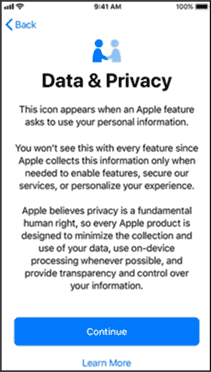
Note
While this iPhone MDM removal process doesn’t require any tools, it needs your Apple device to be on iOS 13. The bug has been patched by Apple in the latest iOS versions. So, it won’t work if the device is up to date.
Method 2: Easiest Way to Bypass MDM on iPhone/iPad – iOS 17 Support
Among the three methods we’ve tested, the one that worked the best involves using the 4uKey tool. It’s from Tensorshare, which is known for making complex Apple-related problems easy to solve. And we weren’t really surprised to see 4uKey work like a charm when it comes to the removing MDM bypass.
Now, although this iPhone or iPad MDM removal process requires you to use a tool, the steps aren’t hard to follow. Take a look:
Step 1: Download and Install Tensonshare 4uKey on your PC
First of all, you need to get Tenorshare 4uKey installed on your computer. You can download it for free. And it’s available for both Windows and macOS.
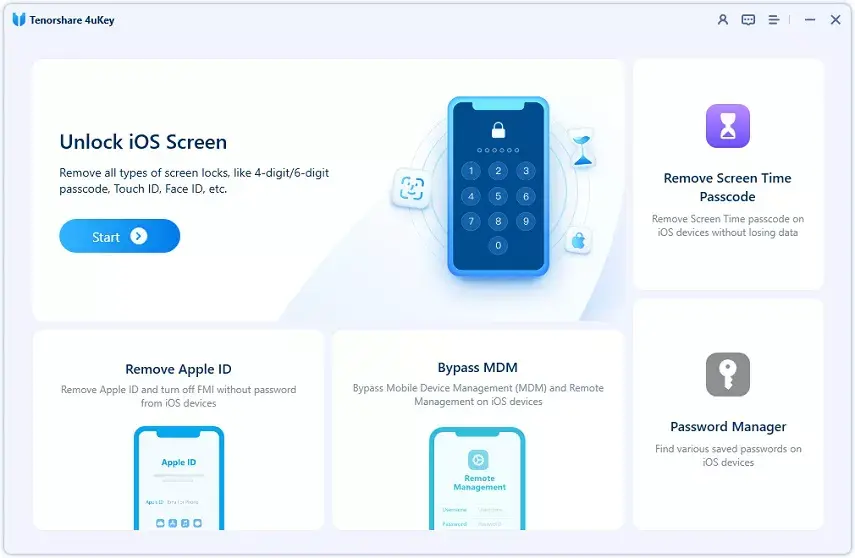
Step 2: Connect the iPad or iPhone and start the MDM bypass removal process
After installing 4uKey, connect the Apple device you want to remove the MDM lock from to your computer. Enter the passcode to make the device trust the connected computer. Then, from the 4uKey software, press the Start button on the Bypass MDM section.
Gizchina News of the week

Step 3: Let the 4uKey tool finish the bypassing process
Once you press the Start button, 4uKey will begin bypassing the MDM lock. During the process, it’s important to keep the Apple device as it is. If the USB port gets loose or disconnected for some reason, you may need to start the entire process again. And when the process finishes, your Apple device should restart.
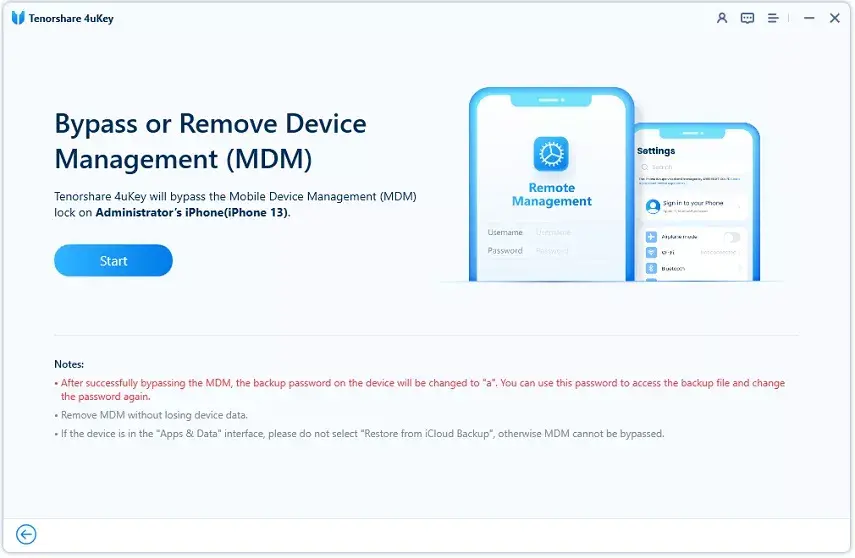
Note
This process requires you to have a computer. Also, you may need to turn the Find My iPhone/iPad option off to get the 4uKey tool to work. And if you need a video guide, check out the video embedded at the top.
Method 3: Bypass Remote Management on iPhone/iPad for Free via 3uTools
Another option to bypass MDM on iPhone or iPad is to use 3uTools. Like the other methods discussed in this guide so far, using 3uTools for iPhone MDM removal is pretty easy. Here are the steps:
- Download 3uTools and install it on your PC
- Open the “Activation Lock Screen” on your iPhone
- Connect the Apple device to your PC
- Click on the “File” option on 3uTools and press “Continue”
- Open the ToolBox from the top right menu and click “Skip Setup”
- Scroll down and select “Skip Setup Assistant”
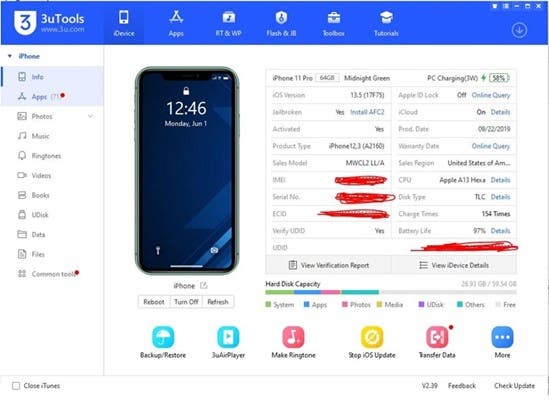
Note
You will need a computer to bypass MDM using 3uTools. Also, if you haven’t booted into the Apple device yet, you should boot and set it up before using 3uTools.
Method 4: Bypass MDM on iPhone/iPad via Setting
If you know the administrator information for the MDM lock on your Apple device, you can unlock it through the Settings app. These are the steps:
- Open the Settings app and press General
- Head over to the VPN and Device Management section
- Search for the MDM profile
- Press on Remove Management and enter the administrator login info
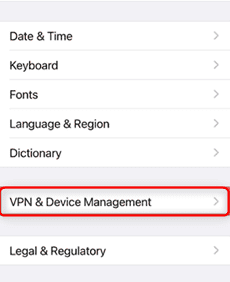
Note
As mentioned, this process requires you to have the administrator login info. If you don’t have it, you can ask your company’s IT dept to give you the credentials if possible.
Frequently Asked Questions
1. What is MDM lock?
At the core, MDM lock on iPhone or iPad is an enhanced security measure that lets enterprises remotely control and manage iOS devices. It also enforces security measures that the enterprises stick to.
2. Can you remove MDM without password?
You can remove MDM without the administrator info and password. For that, you can either use 4uKey, 3uTools, or the iOS 13 bug.
3. Does factory reset remove MDM?
No, performing a factory reset doesn’t remove MDM from an Apple device. As on these devices, the MDM is installed at a hardware level.
4. How to bypass MDM on iPad without computer?
You can bypass MDM on iPad without a computer by removing it from the settings. But do note that it requires you to have administrator info.
Final Words
If you asked us, the best possible method or tool to bypass MDM is 4uKey. It makes iPad or iPhone MDM removal a piece of cake. The tool also works with iOS 17. And the good part is that it’s free to download. But you can also try out 3uTools, use the iOS 13 bug to your advantage if possible, or remove the lock via the Settings app.

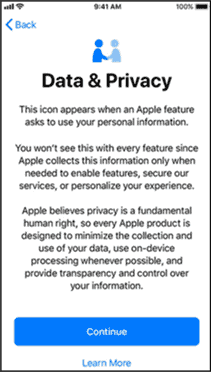
![4 Methods to Bypass MDM on iPhone/iPad [Free]](https://funtechnow.com/wp-content/uploads/thumbs_dir/Camera-Owned-by-Mountaineer-Who-Died-in-Mysterious-Circumstances-Discovered-qgsy58hb4pvvowhteit5d857aoxs847xwc9mi72798.jpg)
![4 Methods to Bypass MDM on iPhone/iPad [Free]](https://funtechnow.com/wp-content/uploads/thumbs_dir/6-most-underrated-TV-shows-of-2023-qgt6285p9e0lsoj297m0ut5f7e950em5ewyfpei2po.jpg)



