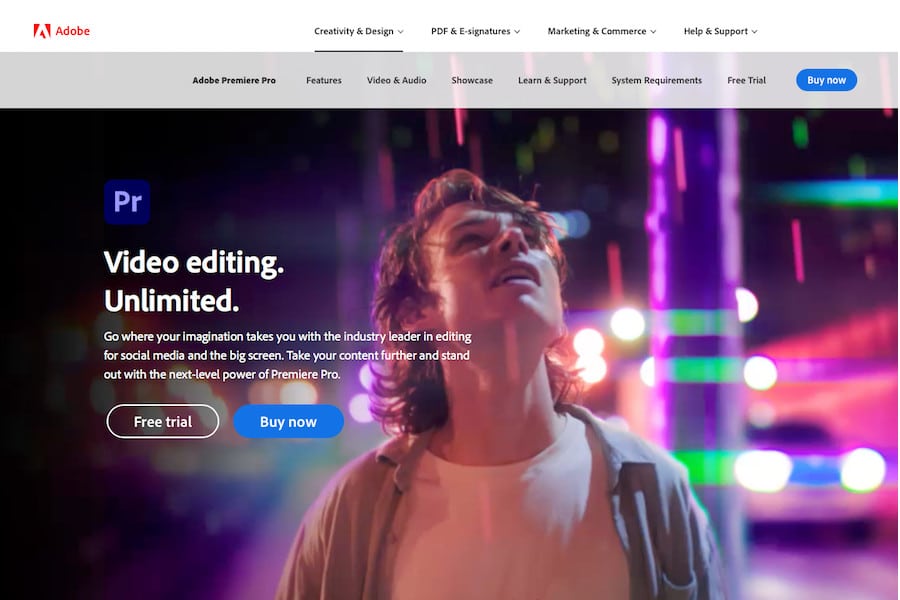
The best video editing software programs for YouTube content creators allow them to cut professional-looking videos for their channel that stand out from the crowd and help them gain new subscribers.
Using a video editor has never been easier, with many of the leading video editing software programs incorporating advanced filters and effects alongside basic editing techniques.
EDITOR’S CHOICE
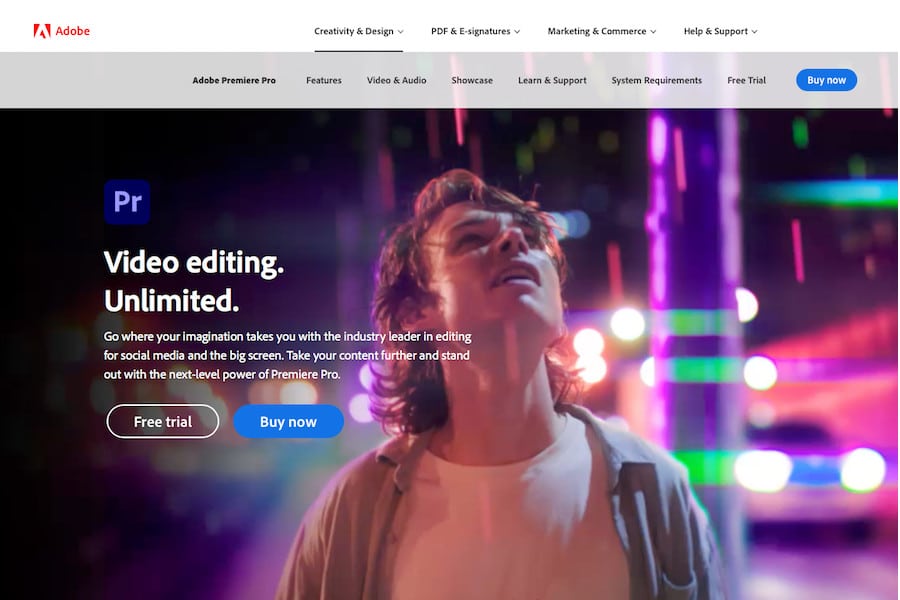
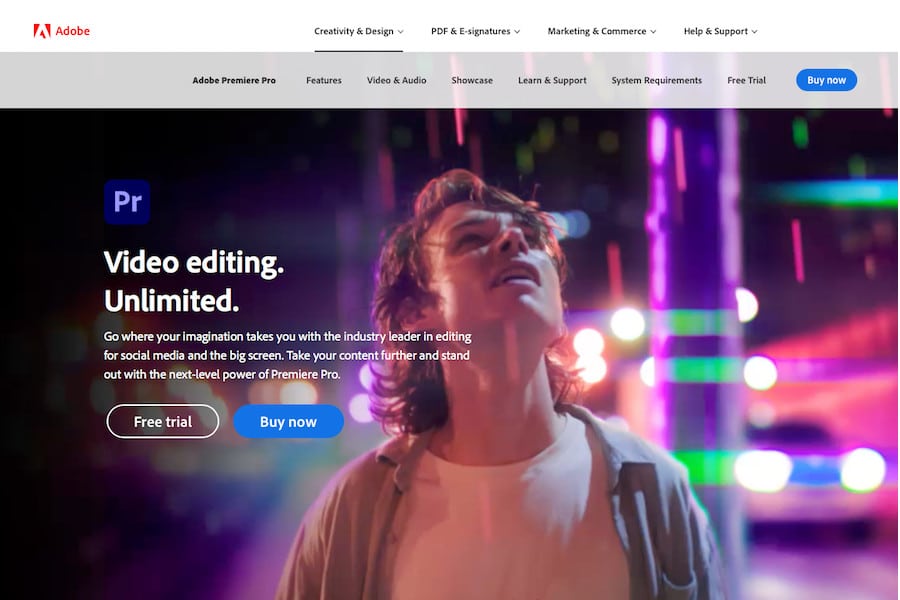


Powerful, fast, intuitive and integrates perfectly with other Adobe apps. Everything you need to produce world-class content for YouTube.
I’ve used a broad selection of video editing software for YouTube videos, from bare-bones free software for quickly editing videos to comprehensive editing software featuring more advanced tools.
Read on, and I’ll break down the different video editing software programs you can choose from to edit YouTube content, covering all device platforms and budgets.
What is the Best Video Editing Software for YouTube in 2024?
Adobe Premiere (Best Overall)
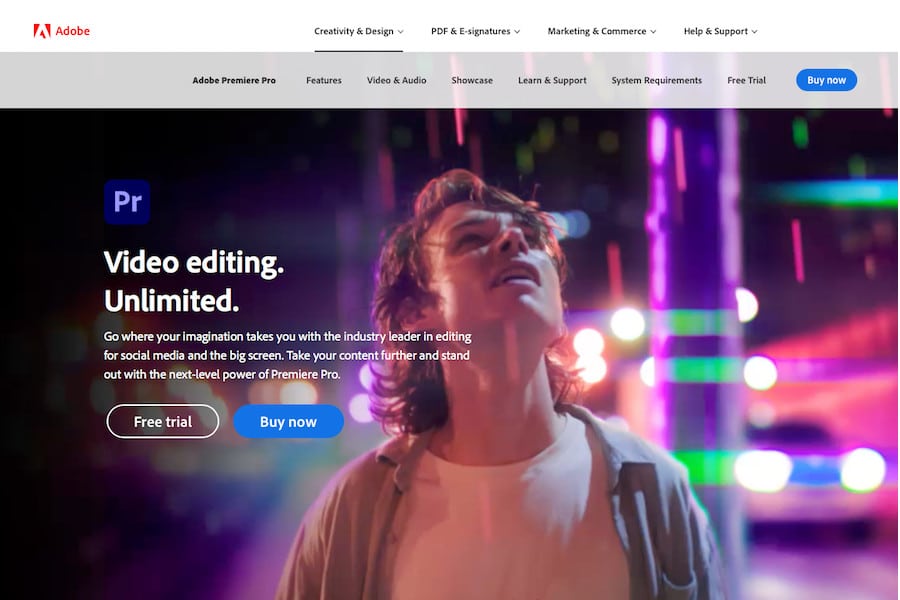
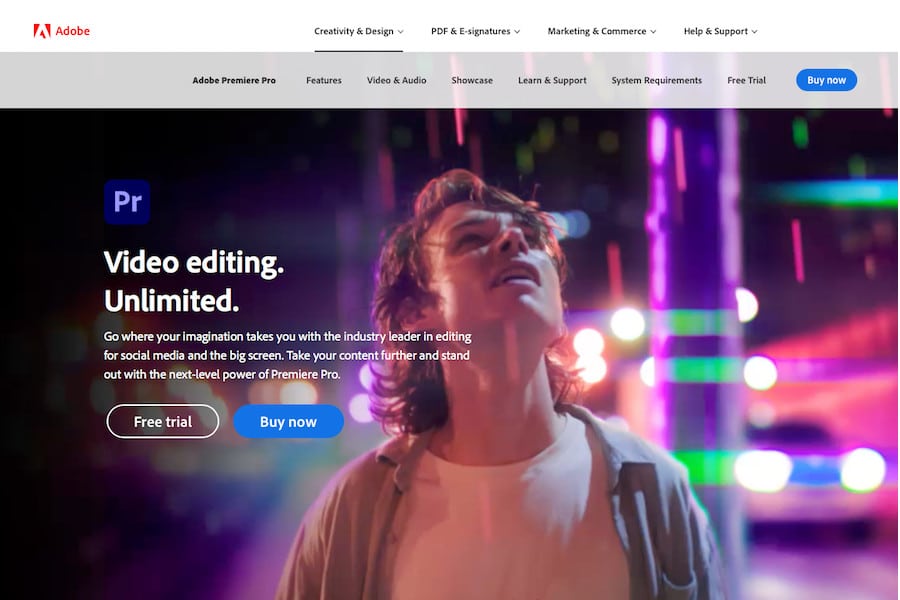
- A comprehensive suite of tools
- Intuitive user interface
- Compatible with a range of other Adobe products
- Supports a wide variety of formats
- Quick and responsive
- Superb stabilization tool
- Unlimited multi-cam angles are available
- Memory Playback Engine for YouTube editing
- Subscription fee not for everyone
- Adding titles could be easier
- Lacks sound effect samples
Adobe Premiere has long established a reputation as the leading video editing software for professionals, delivering an extensive selection of tools used in the television and film industries.
Its in-depth toolkit, coupled with full integration with programs such as Adobe After Effects, allows users to create edits and effects with all the polish of a Hollywood movie, creating top-tier content for YouTube.
With its comprehensive user interface that allows for a full range of editing techniques and a raft of impressive effects and transitions, Adobe Premiere can feel daunting for newcomers to video editing.
Fortunately, the software comes with a great selection of learning tools to help users become accustomed to the many tools, with flexibility to the user interface, which allows you to focus on the most important tools.
Access to Creative Cloud libraries makes it easy to work on projects with others while automated features such as aspect ratio settings and audio-to-transcript tools allow for quick and easy captioning.
Premiere Pro is a core tool that YouTube content creators can utilise to deliver optimal content with ease, bolstered by an impressive selection of titles and effects to bring additional flair to your videos.
There’s also the Adobe Premiere Rush mobile video editing app, which lets you use a similar (although much simplified) linear editing experience on your smartphone or tablet.
While Adobe Premiere is only available via subscription its comprehensive range of professional editing tools combined with full integration into the Adobe ecosystem makes it the best video editing software for the most discerning YouTubers.
Filmora (Best Budget)
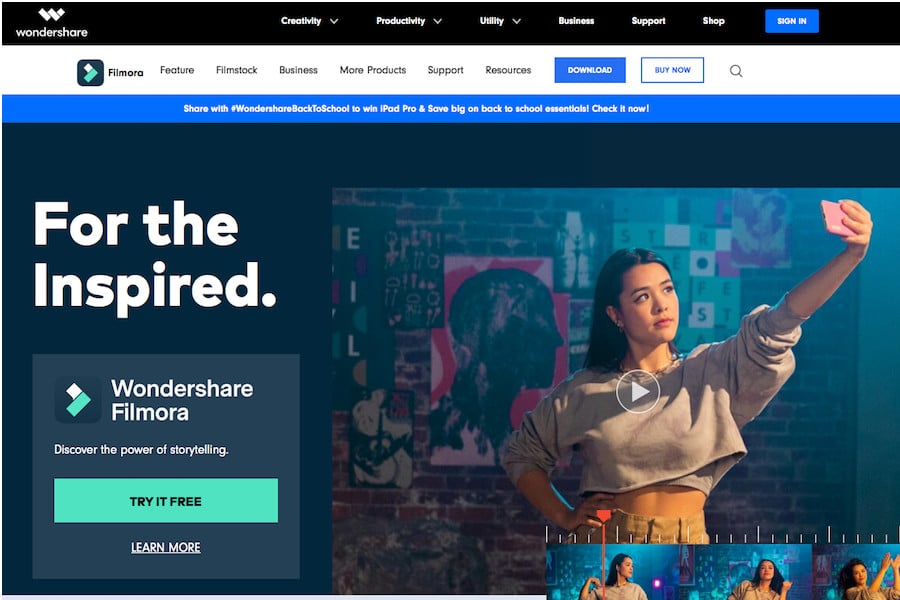
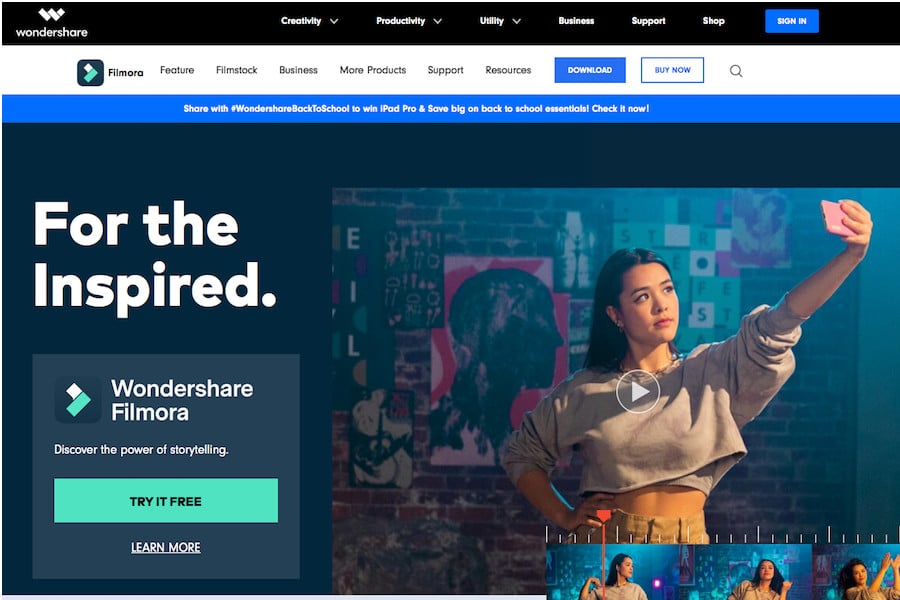
- Attractive user interface
- Plenty of overlays and effects to use
- Affordable price
- Renders videos quickly
- Features advanced text editing
- The shallow learning curve makes it ideal for beginners
- Video stabilization could be better
- Lacks multi-camera editing capabilities
- The free version uses watermarks on videos
Filmora by Wondershare delivers a powerful editing experience for a one-off payment (unlike Adobe Premiere), appealing to a broad user base and serving as a great YouTube video editor for beginners.
It allows users to work with an impressive 100 video and audio tracks, with additional scope for creative editing through its selection of screen elements, effects, transitions, and titles.
With its polished interface, Filmora includes several handy import options for YouTube content creators, with the ability to import videos from phones and cameras as well as Facebook and webcams.
Download the free version of Filmora, and most of the tools and features available in the paid version are present and correct, so you can familiarise yourself with its workflow before committing to buying.
Performance of basic editing techniques such as trimming is intuitive, while more advanced tools like speech-to-text, inserting keyframes, and motion tracking are also easy to learn and master.
Additionally, Filmora incorporates AI-powered tools such as Smart Cutout for masking, as well as the ability to adjust multiple layers and alter audio with stretch and denoise.
YouTube content creators are especially well served with a library of transitions and effects, which more than 100 transitions you can download, including speed blur, fade and dissolve, and slideshow.
With its snappy and responsive performance and competitive tools, Filmora is an excellent video editor for YouTube content creators that delivers a fun user experience without breaking the bank.
Premiere Elements (Best for Beginners)
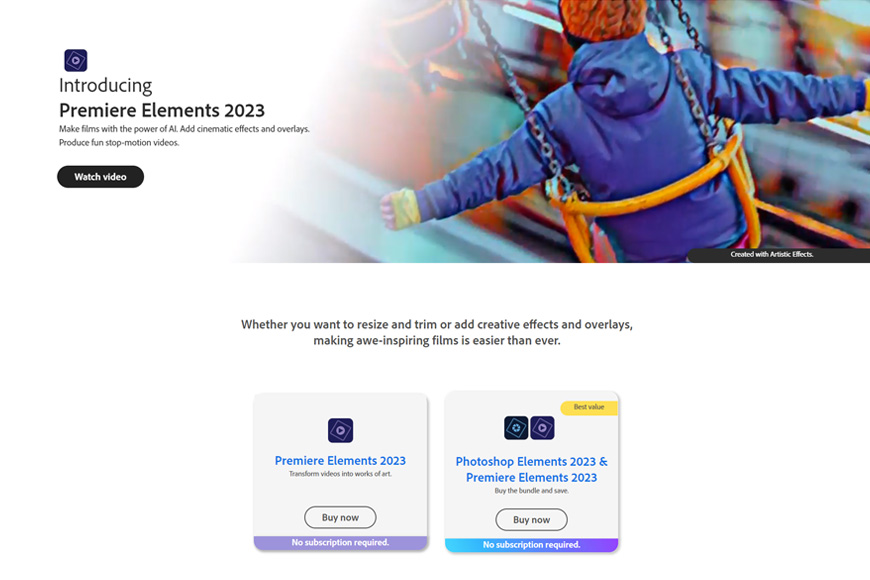
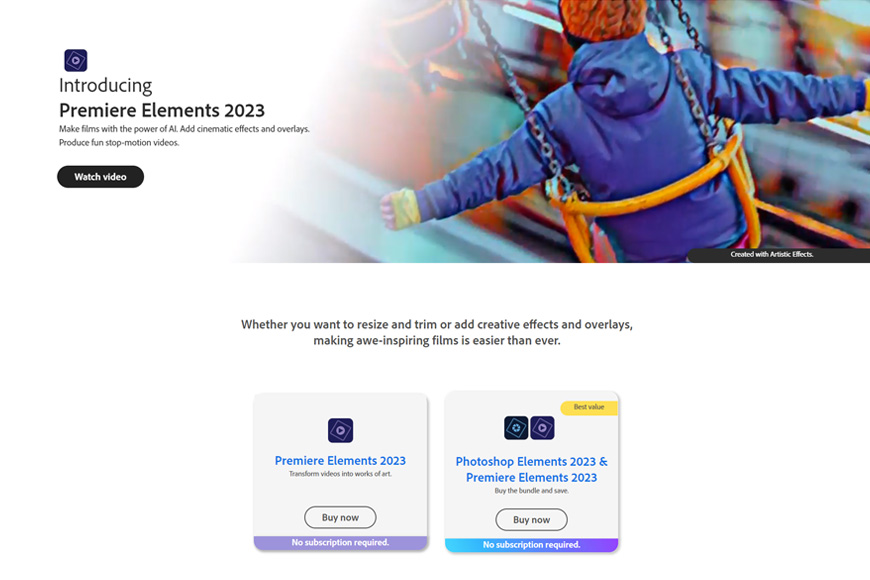
- Easy-to-use interface
- Comes with guided edits
- Plenty of video effects to use
- Comes with cross-platform support
- Excellent selection of text tools
- Allows users to create time-lapse and freeze-frame effects
- Unlimited number of video tracks
- Rendering speed can be slow
- Lacking multi-cam support
- No screen recording capability
If you’re a YouTube creator who finds the prospect of high-end software such as Adobe Premiere daunting, the company offers their pared-down version of their flagship editing suite with Premiere Elements.
While it lacks the full selection of editing tools and transitions as its professional alternative, Elements is nevertheless a solid video editor with more than enough features to satisfy most YouTubers.
Adobe has simplified its user interface and included useful guided edits to help newbies find their way through the tools, making it one of the best video editing software programs for learning the ropes of editing.
This doesn’t mean Premiere Elements compromises on transitions and effects, with the inclusion of artistic style effects alone worth the price, allowing users to apply truly creative visual elements to their videos.
It’s reflective of Adobe’s emphasis on a fun user experience that continues through the animated overlays and skies, which, combined with AI-powered artistic transformations delivers a versatile approach to the editing process.
For content creators looking for a more cinematic aesthetic, Adobe Elements features an impressive selection of film looks that can be used to introduce sepia tints, jitters, and enhanced colours for a film-like look.
Considerably cheaper than Adobe Premiere but with many useful tools for YouTube content creators, Adobe Elements is a feature-rich, consumer-friendly video editing software with impressive versatility.
Final Cut Pro (Best for Apple Software Lovers)
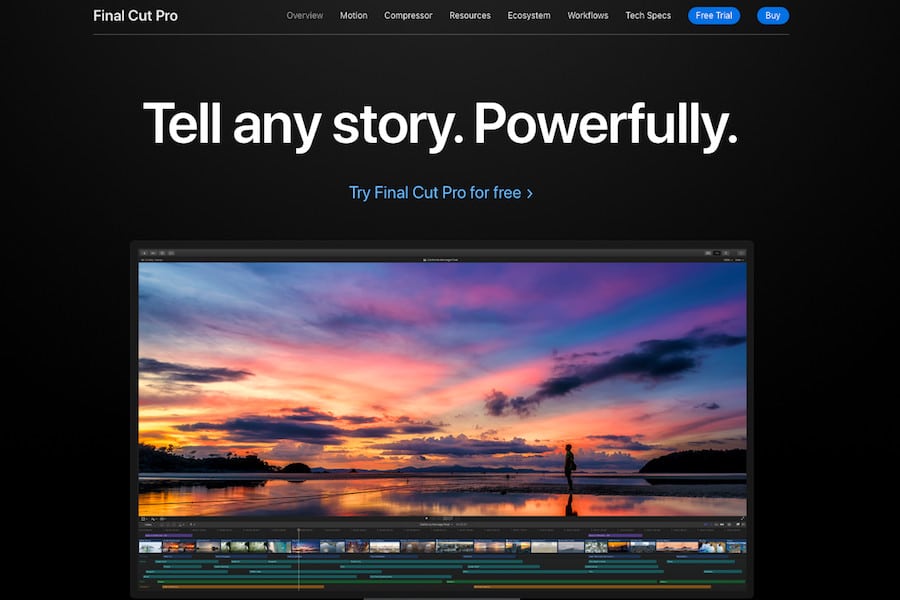
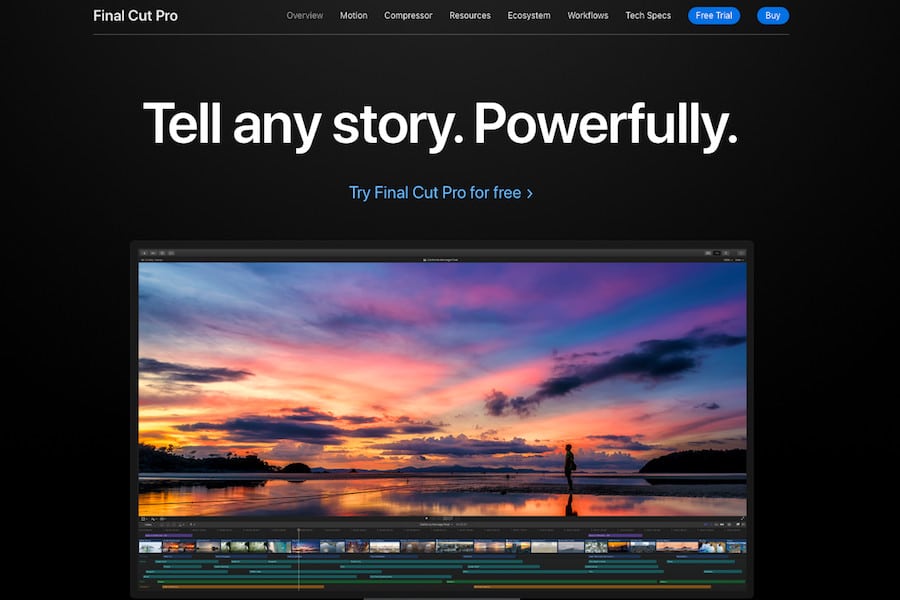
- Stable with solid performance
- A comprehensive range of tools
- Plenty of transitions and effects included
- Excellent selection of plug-ins
- Projects can be exported in high resolution
- Updated regularly
- Available for Mac only
- Quite expensive
- The update rate can be slow
Apple’s equivalent to Adobe Premiere, Final Cut Pro delivers a flagship video editing experience that blurs the line between professional and prosumer functionality with a wealth of sophisticated options.
Importing and organising assets is easy, with an extensive list of supported file formats along with automated options to speed up your workflow and get down to editing.
Unlike other video editing software, Final Cut Pro uses a trackless Magnetic Timeline view, which may deter editors with experience on other platforms, but becomes intuitive to use once you’re accustomed to it.
Final Cut Pro uses a unique Roles categorisation system that allows users to define the function of each clip, whether this is video, dialogue, titles, music, or effects.
These roles further enhance the software’s workflow and allow for more precise editing in addition to the tools used for arranging and trimming your clips.
There are also some game-changing tools featured in Final Cut Pro, notably the Cinematic Mode which allows users to change video aspects such as focal points and depth of field, changing the f-stop in the suite to increase the blur.
Object tracking and AI effects further enhance the techniques which can be used with Final Cut Pro and can be used to apply effects to specific elements of a video to create fun and unique effects.
With its multi-cam editing, extensive video and audio filters, and a wealth of visual effects, Final Cut Pro offers a truly in-depth editing experience for YouTube creators who are invested in Apple’s products.
DaVinci Resolve


- Covers an extensive range of post-production features
- A superb collection of editing tools
- Offers motion graphics and colour grading
- Rapid rendering performance
- Multi-platform support
- The free version includes many core tools and features
- The relatively steep learning curve for beginners
- Requires a lot of system resources
Blackmagic’s DaVinci Resolve started out as a colour coding tool before expanding to include a full range of editing tools through its intuitive user interface and has become increasingly popular among YouTubers.
Some of the best photography Youtube channels such as Potato Jet and Peter McKinnon have been championing DaVinci Resolve as an alternative to Final Cut Pro and Adobe Premiere for some time, with its professional-level raft of features and a surprisingly feature-rich free version.
DaVinci Resolve’s interface is broken down into several core stages that reflect an editing workflow, from a page dedicated to importing and organising media to additional pages for cutting, editing, and colour grading.
While this complexity might be daunting for newcomers to editing, the interface does a good job of guiding users through the different processes required to put together visually interesting videos for their YouTube channels.
Working with multiple timelines allows for quick basic editing through multiple in and out points, while visual effects can be added via the Fusion page, with a handy preview option to see how the effect looks before being applied.
Arguably the stand-out feature in DaVinci Resolve is the Colour page, which allows for colour grading and editing, which utilises AI and fully supports Raw camera modes, making it ideal for videographers who shoot in S-Log3 to grade their videos.
DaVinci Resolve might overwhelm YouTubers who are just starting out, but more adventurous content creators looking for a professional-level editing suite can take advantage of the free version before committing to the premium version.
Movavi Video Editor
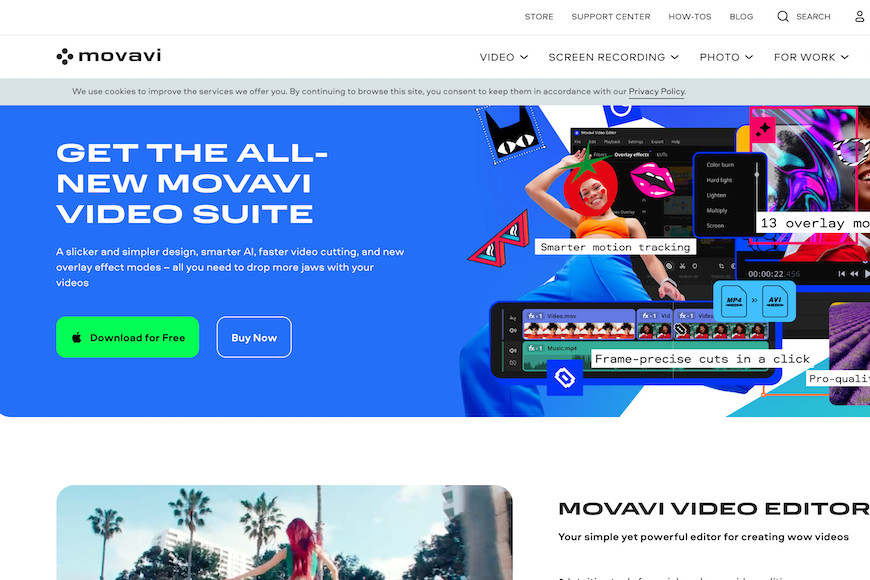
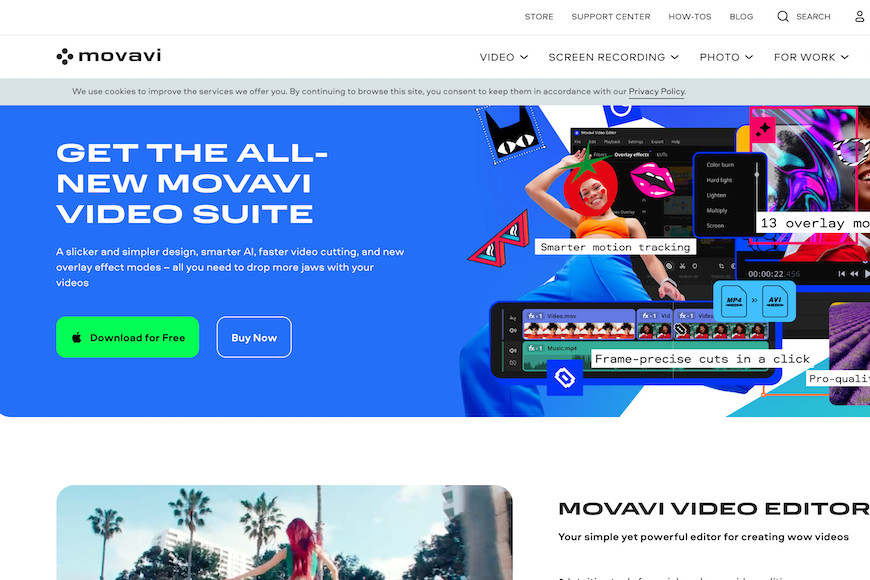
- Clear design and navigation
- Extensive collection of free content
- Supports a range of resolutions and formats
- Basic and advanced video/audio editing features
- AI tools
- Comprehensive tutorial library
- Direct social media sharing
- Compatible with both Mac and Windows
- Doesn’t provide a lot of pro-grade features
- May experience performance issues with lengthy videos
Movavi Video Editor levels the playing field for YouTube creators by offering a blend of style, functionality, and efficiency at an affordable price.
This positions it as a top choice for those seeking to produce refined videos quickly and without hassle.
The movie editor is well-optimized for use on both Mac and Windows operating systems. Its HD clips optimization technology allows faster processing of your high-resolution videos without compromising on quality.
Trim, crop, merge, split, or rotate any video clip, image, and audio on the non-linear timeline.
Users can add background music, animated titles, cool transitions, filters, and more video and audio effects to their projects using the drag-and-drop method.
Advanced features available in this program include color adjustment, picture-in-picture, keyframe animation, equalizer, voiceover recording, etc.
You can also use AI tools to create a quick montage, stabilize footage, track motion, remove background, and reduce noise segments.
Looking for an MP4 editor? The program supports various multimedia formats, including MP4, MOV, AVI, MKV, and others.
Designed with content creators in mind, Movavi Video Editor allows users to easily share their videos, specifically on YouTube and other platforms, including TikTok, Vimeo, and Google Drive.
You can use this free video editing software for seven days straight; after that, you have options to purchase an annual subscription or a lifetime license.
Apple iMovie
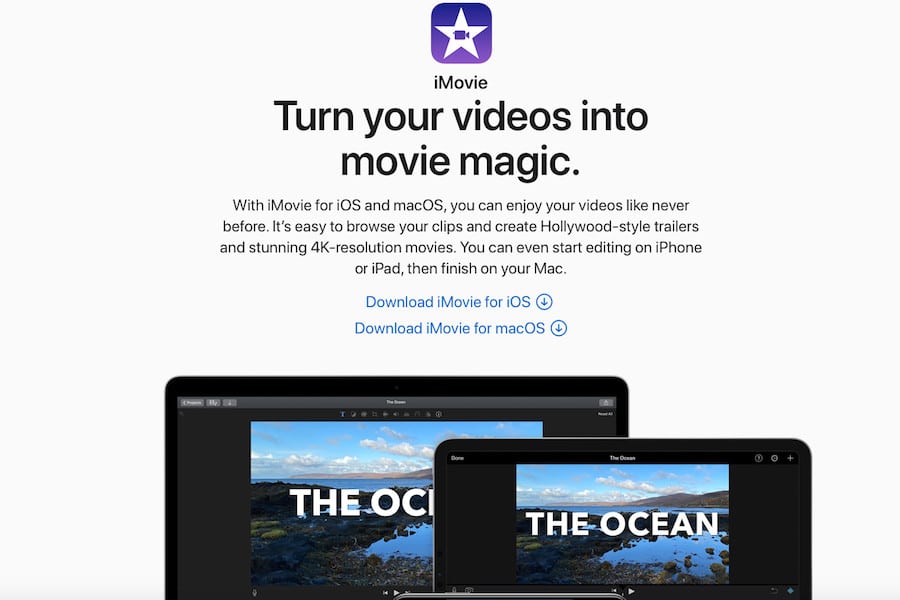
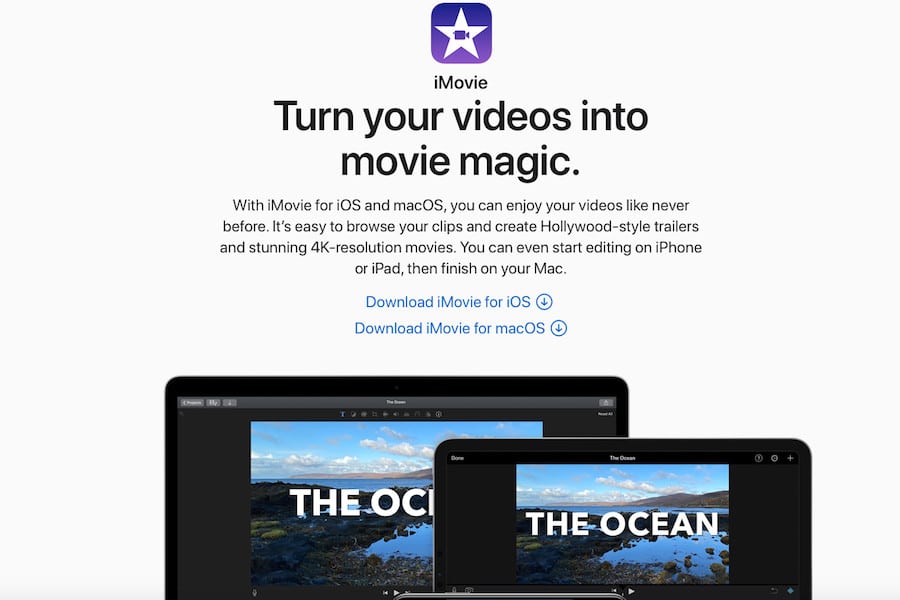
- Intuitive and user-friendly interface
- Supports 4K video
- Great selection of tools for audio and video
- Color-matching for a consistent visual style
- Large selection of movie templates
- Excellent chroma-keying tool
- Seamless integration with iMovie Final Cut Pro
- The shallow learning curve for new YouTubers
- No multi-cam or motion-tracking capabilities
- Lacks tagging support
While Final Cut Pro offers a truly powerful editing suite for professional-level videos, iMovie strips things down to the essentials and is geared toward content creators looking for a simple workflow to edit and upload content.
Completely free to use, iMovie features plenty of functionality for YouTube content creation on the fly, with a neat editing timeline and a decent selection of effects and transitions available through its interface.
While it lacks the more advanced tools such as multi-cam editing and motion tracking found in its big brother, there’s more than enough here to compile presentable content on desktop computers or mobile devices.
It’s this compatibility with iPhones and tablets that makes iMovie such a versatile option for YouTubers who want to work quickly, editing their videos away from home so they’re ready for their channel.
For special effects, iMovie comes with a chroma-key tool for content creators working with green screen, with additional effects such as freeze frame, reverse, and fast and slow opening up more creative editing options.
Likewise, titles and other text elements can be added easily, and users can draw from an impressive selection of background music and sound effects to introduce interesting audio elements to their videos.
If you’re a YouTube video creator who uses Apple products and are looking for a no-frills video editor, Apple’s iMovie allows you to quickly edit content and upload it directly to YouTube on the fly.
Shotcut
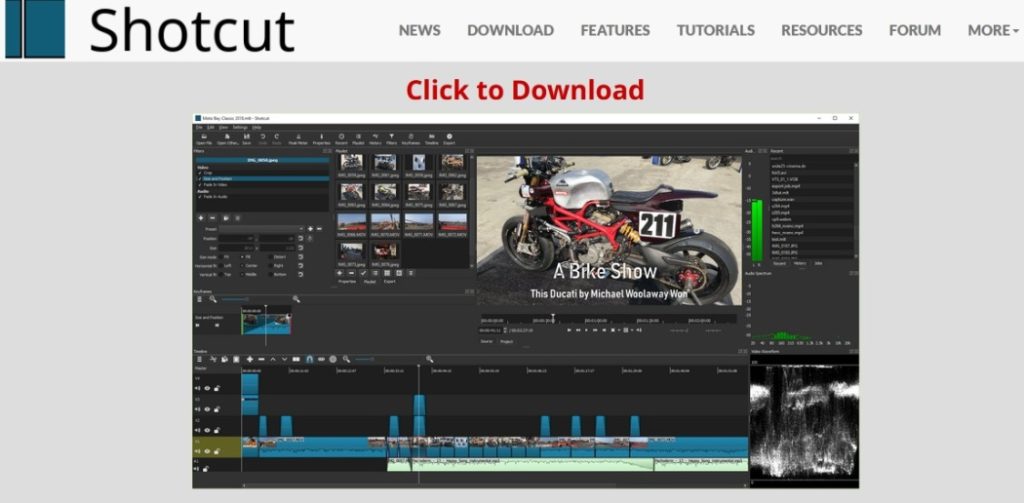
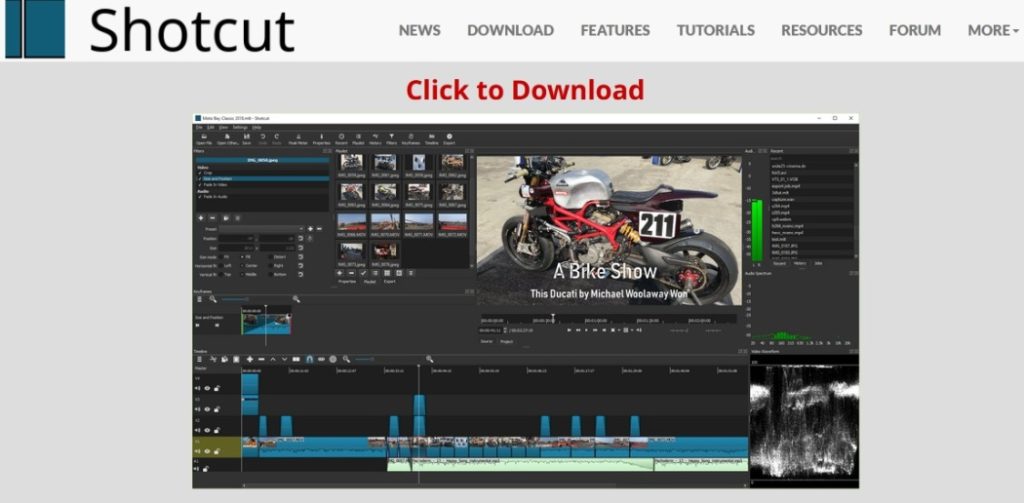
- Completely free to use
- Works on all platforms
- Functions effectively without high-end equipment
- Great selection of customisation options
- Advanced features included at no additional cost
- Shotcut community delivers regular updates
- An extensive selection of green screen effects
- The user interface could be more intuitive
- Missing 360-degree VR editing and motion tracking
Shotcut is another free video editor that YouTube content creators working with little to no budget should consider adding to their arsenal, with its open-source platform delivering plenty of new updates and features.
While Shotcut lacks the kind of smooth and intuitive interface of more expensive alternatives, it’s a surprisingly feature-rich editing suite that incorporates many of the more advanced tools found in professional editing software.
Available for Windows, Mac, and Linux, Shotcut uses a simple panel-based interface that can be repositioned by the user. This assists with loosening the learning curve when applying edits, effects, and transitions to media.
The timeline can be quickly populated with assets through the drag-and-drop function, with filters and effects added using the same method. It’s a smooth process that compensates for the absence of help documents and tutorials.
While the selection of effects is limited compared to premium editing software, Shotcut does feature some impressive filters and effects that YouTube content creators can take advantage of, notably chroma-key and a picture-in-picture function.
More experienced YouTubers may be disappointed by the lack of 360-degree VR content and the limited transitions, but Shotcut has plenty to offer for newcomers, delivering a stable and robust editing suite for free.
Lightworks


- Compatible with most operating systems
- Excellent multi-cam editor
- The custom-made interface is perfect for YouTube content creators
- VFX panel is simple to use
- Users can export directly to YouTube
- Comes with professional-level editing tools
- Exporting in the free version is restricted to 720p
- Steep learning curve would benefit from the inclusion of tutorials
Like DaVinci Resolve, Lightworks is an excellent video editing software suite that incorporates many of the more advanced tools used by professionals while also offering a free version that doesn’t skimp on features.
With its powerful and speedy performance, exceptional customisation options, and multi-track editing options, Lightworks is another great editor for YouTubers who want to evolve their editing prowess over time.
The free version comes with almost all of the paid alternative’s features present and correct, with the only notable downside being the absence of full HD and 4K exporting options, so YouTubers should be aware they’ll be restricted to 720p.
With that said, there’s the option to export directly to YouTube in this resolution, making its workflow ideal for content creators who want a combination of powerful editing tools and ease of use for posting content to their channel.
Lightworks has its origins in high-end editing software for professionals, which is reflected in the selection of visual effects tools and access to a range of LUTs (look-up tables) for colour correction and grading.
To access the full selection of Lightworks features, you’ll need to upgrade to the Pro version, where you can use their cloud storage services, access the Automated Quality Control, and export videos at full 4K resolution.
One of the most powerful non-linear video editors on the market, Lightworks appeals to both casual users who can exploit most of its tools in the free version, as well as professional YouTubers who prefer to work with the best quality possible.
Adobe Premiere Rush
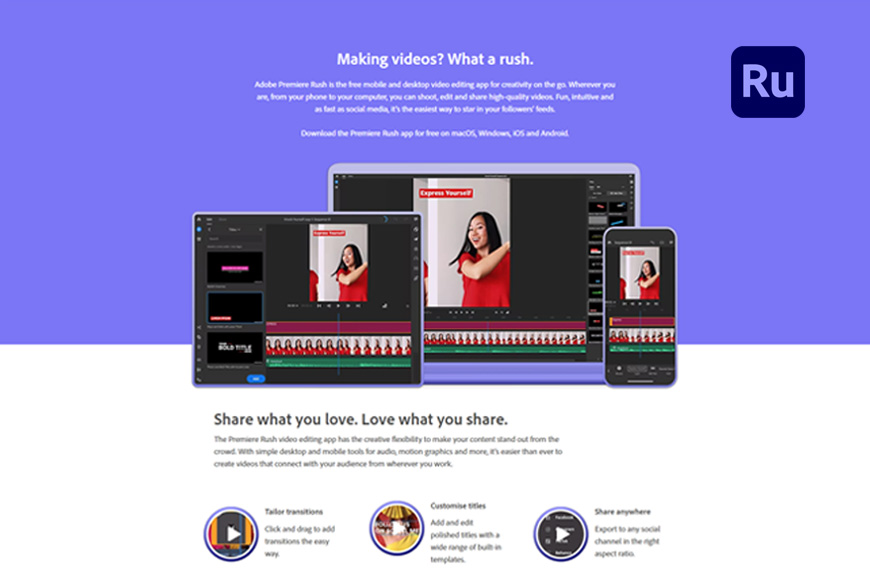
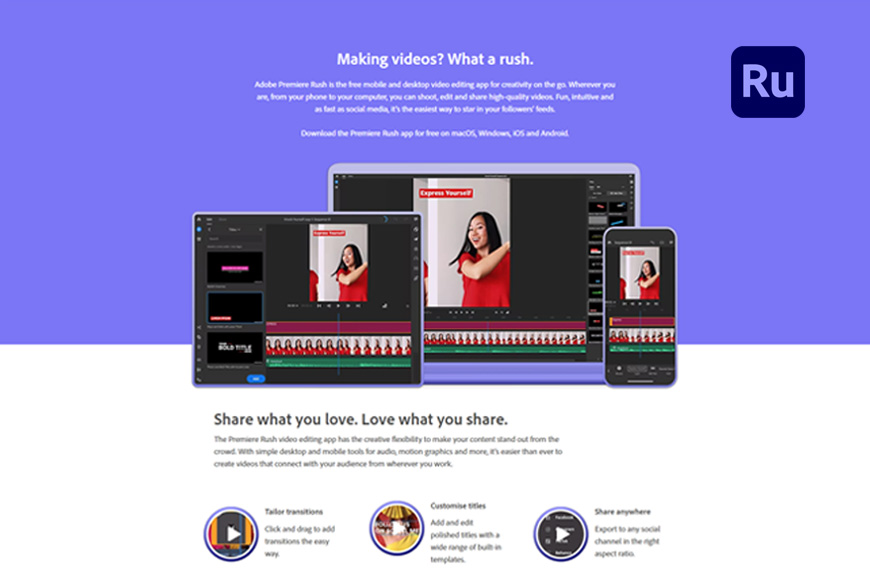
- Simple yet effective user interface
- Comes with cross-platform support
- Plenty of options for exporting videos
- Sharing across social media channels is easy
- A pleasing selection of colour and title tools
- Nice selection of sound editing tools
- Lacking green screen features some YouTubers may require
- Limited editing controls
- The subscription-based fee to use
YouTubers looking for a selection of basic editing tools that won’t require hours to master would do well to consider Adobe Premiere Rush, which delivers cross-platform support without the need for high-end processing power.
A newcomer to the field, Premiere Rush is aimed squarely at upcoming YouTubers who lack experience with editing and need a simple platform to quickly edit and upload their content online.
As such, it comes with an intuitive walkthrough that explains the core features and accustoms users to the workflow, making it easy to learn and practice using the editing process via the timeline.
This includes a chronological flow from importing to editing and exporting, working with the timeline to split and duplicate clips and include effects, and works just as well on mobile devices as it does on desktop computers.
Including titles and transitions is also easy to do with Premiere Rush, with plenty of pre-installed templates to choose from along with additional resources users can access via Adobe Stock.
While these effects and transitions are limited compared to other more expensive editing software, there’s still plenty here to explore for beginners, with some nice Colour tools such as fade, sharpen, and vignette adding to its range of visuals.
Videographers working on documentaries or movies might want to look elsewhere. Still, for new YouTubers who lack experience editing, Adobe Premiere Rush offers plenty of scope for learning new skills and creating exciting content.
Blender


- Allows users to create 3D graphics and digital sculpting
- Intuitive timeline for quick editing
- Features a compositing system along with node-based material
- Can be run on both Windows and Mac computers
- Plenty of visually arresting transitions and filters
- Free and open source
- Not ideal for inexperienced editors starting out
- Some tools and add-ons require payment
Blender is one of the most unique video editing software suites available, with the open-source platform ideally suited for content creators who create 3D content and need software that features motion graphics, animation, and other visual effects.
Supporting the full pipeline for 3D creation, Blender incorporates 3D modeling and rigging along with animation, simulation, and rendering to deliver professional-looking results for more advanced YouTube content creators.
While this range of 3D content creation tools might seem overwhelming, Blender’s intuitively-arranged pipeline has made it the go-to program for beginners who want to learn animation and compositing before investing in pro-level software.
This includes great 3D modeling tools, as well as sculpting tools that compare favorably to advanced software such as ZBrush, only struggling when processing heavier polygon counts with resolution-intensive levels of fine detail.
All of this is available at no cost, and while it doesn’t offer traditional editing tools for video that are found elsewhere, YouTube content creators who want to experiment with 3D and animation can cut their teeth with Blender and begin to master the basics.
Blender might not deliver industry-standard results, but with a wealth of tutorials and other resources available online, it’s a fantastic open-source platform for more adventurous YouTubers looking to dip their toe into animation.
Which Software is Best for Editing Videos for YouTube?
The best software for editing YouTube videos depends on the individual requirements of the user. However, Windows users tend to opt for Adobe Premiere Pro and Apple users go for Final Cut Pro X.
There are, of course, many exceptions too – I know of a great many Apple users who prefer Premiere Pro, mainly due to the tight integrations with other Adobe apps.
DaVinci Resolve has gained considerable ground in recent years, thanks to its relative affordability and the inclusion of powerful colour grading tools, in addition to its comprehensive video editing capabilities.
Cheaper alternatives for YouTube video editing software, such as Pinnacle Studio, Premiere Elements, and PowerDirector 365 from CyberLink offer users some advanced features and visual effects without breaking the bank.
What is the Best Free Video Editing Software for YouTube?
If you’re just starting out as a content creator and don’t have a budget to play with, there are several free video editors you can use to create eye-catching content for your YouTube channels.
The free version of DaVinci Resolve is a surprisingly feature-rich video editing software for YouTube, including many of the core features available in the paid version to create impressive video file edits.
Open-source software such as ShotCut delivers cross-platform support and a customisable interface, while the Lightworks video editor can be used to create professional-looking videos for free.
You can even use a free video editor such as Windows Movie Maker to put together YouTube videos quickly, provided you don’t want to incorporate fancy editing techniques and effects.
Which Free Mobile App Is Best for YouTube Video Editing?
If you’re editing videos on your mobile device, you’ll want to choose one of the best free video editing apps that can be easily used while on the move.
If you’re familiar with Filmora, the company offers their mobile-friendly version FilmoraGo, which comes with ready-made templates and a selection of filters in addition to the basic video editing features.
KineMaster brings some of the more advanced tools to the table such as green screen editing support and chroma-keying, while Quik by GoPro is designed for YouTube video editors who need to work quickly.
Additional free mobile applications that work well for editing YouTube videos include Splice, VideoShow, and Magisto, each of which supports both Android and iOS platforms.
Frequently Asked Questions about video editing tools for YouTube
- What’s the best software to edit videos for YouTube on iPhone or Android?
While using desktop-based video editing software gives you a much broader selection of video editing features to draw from, it’s possible to edit YouTube videos on Android and Apple smartphones.
There are several free video editing software options for Android, with software such as Vlogit allowing users to perform a range of edits including trim and rotate, as well as use video effects and animated text overlays.
Power Director Video Editor is another popular Android app for YouTube video editors, with many of the standard tools used by YouTube video editors to create interesting content. It’s also our pick of the best video editing software for Chromebook.
For iPhone users, iMovie covers all the basic video editing features you’ll need, along with a great selection of templates and the ability to add your YouTube channel logo and other cool visual elements.
(See also: How can I edit video on my iPhone for free?)
- What is the best beginner software for editing videos for YouTube?
I’ve covered some of the professional standard advanced video editing software you can use to edit YouTube videos. Still, if you’re new to editing and want something more straightforward, there are several options you can consider.
PowerDirector 365 is a simple YouTube video editor with a shallow learning curve that also offers royalty-free background music along with direct uploads to YouTube.
Likewise, the free YouTube video editor OpenShot delivers a neat and intuitive interface that runs smoothly on low-spec computers without sacrificing the necessary tools to hone your video editing skills.
- What do YouTubers use to edit their videos?
There is a great selection of excellent video editing software for YouTubers that allow users to edit videos with basic editing features alongside other tools to enhance the video’s visual elements.
The world’s most famous YouTube star PewDiePie takes advantage of the many tools available through Adobe Premiere Pro CC to cut and add effects to his content, using the platform’s trending video editing styles for inspiration.
YouTuber Christine Tay opts for the simplicity and versatility of Wondershare Filmora to edit YouTube videos. while Dude Perfect prefers Final Cut Pro X, widely used by professional video editors on their projects.
Smaller YouTube channels, such as Jack Cole, edit their YouTube videos with the free version of ShotCut, which incorporates the essential video editing tools required to cut video clips and add basic text and effects.
What editing software do gaming YouTubers use?
As with professional YouTube content creators, the leading gaming YouTubers use different software depending on their requirements, with Adobe Premiere Pro popular among Windows users and Final Cut Pro for those using Macs.
OpenShot is also a popular choice for YouTube video editing online, while the extensive selection of effects, transitions, and text found in iMovie and DaVinci Resolve has attracted some hardcore supporters in the YouTube gaming community.
Final Words
The best video editing software for YouTube helps content creators transform mundane video footage into exciting and engaging content that keeps their YouTube channel viewers coming back for more.
Whether you’re using a free YouTube video editor or have invested the money in a subscription to access advanced video editing features, these programs allow for impressive editing techniques and visually striking effects.
With new features and tools introduced to these programs on a regular basis, investing in the best YouTube video editor for your requirements guarantees your video content will continue to leave a lasting impression.
…and if you’re completely new to all this, make sure you check our guide on how to make and upload your first YouTube video.
EDITOR’S CHOICE
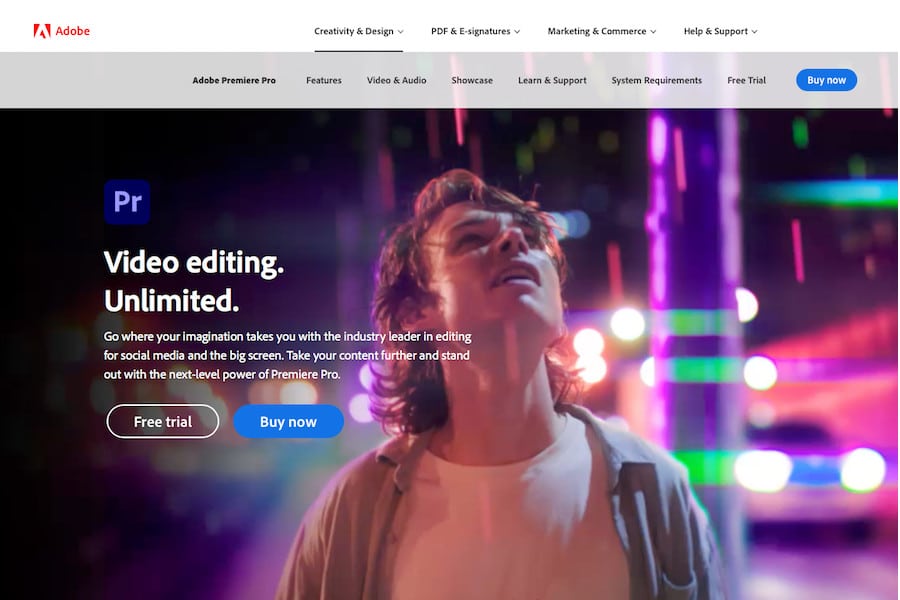
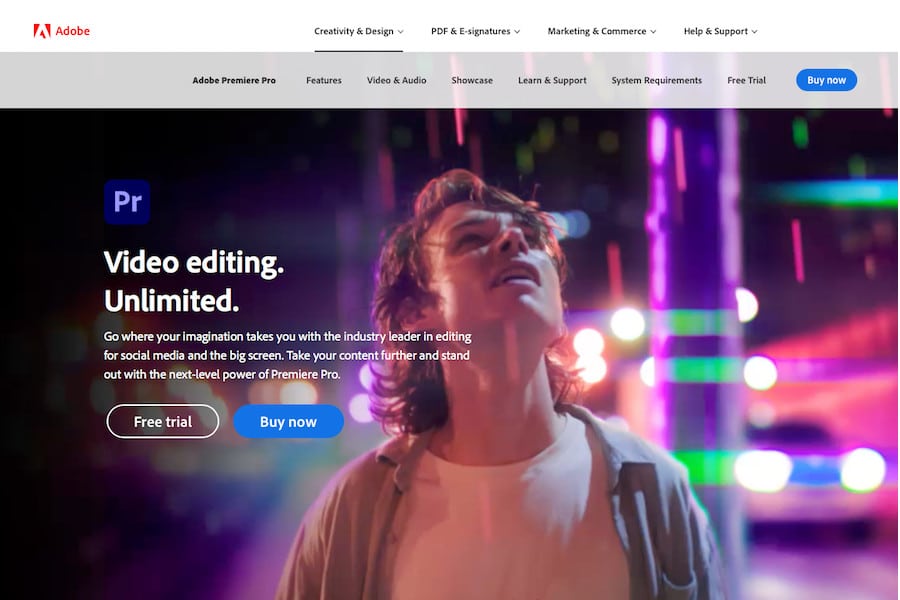


Powerful, fast, intuitive and integrates perfectly with other Adobe apps. Everything you need to produce world-class content for YouTube.






